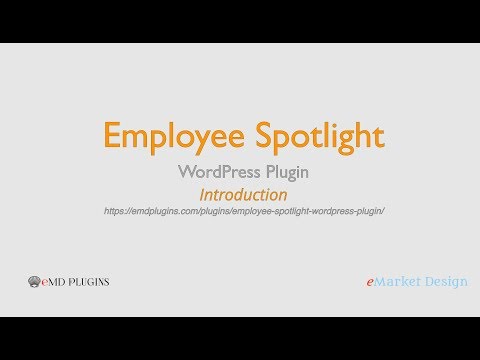Team, staff, employee WordPress plugin to showcase each member of your team in a beautiful, and easy way.
Report Bug
·
Request Feature
- Beautiful, responsive employee profile management with 100+ unique displays
- Power up member, staff bios with custom fields
- Display optional 5 social links for each member
- Profile owners can update profile pages
- Showcase featured members or staff, new hires and upcoming birthdays on your site's sidebar
- Customizable employee profile pages.
- Integrated advanced CSV importer/exporter
- Sync with Microsoft Active Directory and LDAPv3 using eMD Active Directory/LDAP plugin (sold separately)
- Integrated Visual Shortcode Builder for unique displays
- Employee Directory Starter The most complete employee directory software to power up your business.
- Campus Directory Starter The Best Campus Directory for Higher Education Institutions.
- WP Easy Contact Starter Complete contact management solution to start, develop and grow your customer relationships.
- Organize employee information for faster searches.
- Let everyone see your team's talend from any device.
- Beautiful employee profile pages.
- One central location from all employee information.
- Create custom fields and display them easily.
- Powerful and easy to use customization tools.
- 99 different ways to display team members. - Premium feature (included both Pro and Ent)
- Assign more responsibilities to your staff by powerful permissions engine. - Premium feature (included both Pro and Ent)
- Let team members find each other by powerful tag cloud search. - Premium feature (included both Pro and Ent)
- Celebrate employee with milestone widgets. - Premium feature (included both Pro and Ent)
- Let team members update their own info. - Premium feature (included both Pro and Ent)
- Display team members exactly how you want by drag and drop. - Premium feature (included both Pro and Ent)
- Offer a seamless look for your brand across your website - Premium feature (included both Pro and Ent)
- Keep everyone posted on new hires. - Premium feature (included both Pro and Ent)
- Decide who has access to what with custom user roles. - Premium feature (included both Pro and Ent)
- Create advanced shortcodes with a few clicks. - Premium feature (included both Pro and Ent)
- Frontend editing of all available employee profile fields including employee photos - perfect for non-technical user adoption of your system. - Premium feature (Included in Ent only)
- Control who can see, create and update existing employee field values from plugin settings. - Premium feature (Included in Ent only)
- Show employee and office locations on Google Maps - Premium feature (included both Pro and Ent)
- Alphabetical search on name, department or job title of an employee. - Premium feature (included both Pro and Ent)
- Sync employee records with Microsoft Active Directory/LDAP. - Add-on (Included in Ent only)
- Import/export employee records from/to CSV easily. - Add-on (included both Pro and Ent)
- Save employee information as vcard. - Add-on (Included in Ent only)
- Search and organize employee information. - Add-on (Included in Ent only)
To get a local copy up and running follow these simple example steps.
- Employee Spotlight Starter Demo Site
- Employee Spotlight Starter Documentation
- Employee Spotlight Professional Demo Site
- Employee Spotlight Professional Documentation
- Employee Spotlight Professional Changes
- Employee Spotlight Enterprise Demo Site
- Employee Spotlight Enterprise Documentation
- Employee Spotlight Enterprise Changes
- Click on Clone or Download button on this page. Click, and you can see a drop-down box having two options, click on Download ZIP.
- Login to your website and go to the Plugins section of your admin panel.
- Click the Add New button.
- Under Install Plugins, click the Upload link.
- Select the plugin zip file from your computer then click the Install Now button.
- You should see a message stating that the plugin was installed successfully.
- Click the Activate Plugin link.
The simplest way to install is to click on WordPress 'Plugins' page then 'Add' and type 'Employee Spotlight' in the search field.
- Login to your website and go to the Plugins section of your admin panel.
- Click the Add New button.
- Under Install Plugins, click the Upload link.
- Select the plugin zip file from your computer then click the Install Now button.
- You should see a message stating that the plugin was installed successfully.
- Click the Activate Plugin link.
- You should have access to the server where WordPress is installed. If you don't, see your system administrator.
- Copy the plugin zip file up to your server and unzip it somewhere on the file system.
- Copy the "employee-spotlight" folder into the /wp-content/plugins directory of your WordPress installation.
- Login to your website and go to the Plugins section of your admin panel.
- Look for "Employee Spotlight" and click Activate.
Contributions are what make the open source community such an amazing place to learn, inspire, and create. Any contributions you make are greatly appreciated.
- Fork the Project
- Create your Feature Branch (
git checkout -b feature/AmazingFeature) - Commit your Changes (
git commit -m 'Add some AmazingFeature') - Push to the Branch (
git push origin feature/AmazingFeature) - Open a Pull Request
Distributed under the GPLv2 or later License. See LICENSE for more information.
Employee Spotlight - WORDPRESS PLUGIN PAGE