-
Notifications
You must be signed in to change notification settings - Fork 12
1. Graphical User Interface (GUI)
In this section, the various commands and buttons for using the web GUI are explained.
The GUI is composed of the following menus:
- Input (Camera)/(file)
- Model
- Demos
- Prediction
- Triggers
- Options
- Input Preview
- ROI
- Preprocess
- Plot
- Data
- Links
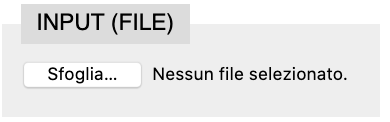
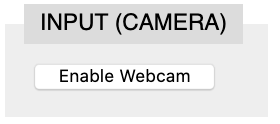
This section allows to choose a file from the hard disk or enable real-time input videos:
- Choose File: allows to load a movie from the hard disk
NOTE: files are not uploaded, they will be loaded locally on the browser.
- Enable Webcam: allows access to a computer webcam. If there is more than one webcam connected to the computer, the browser will ask which webcam to use.

Dropdown menu that allows choosing different models.
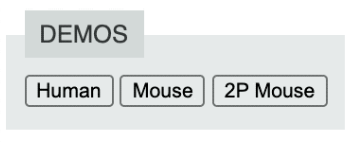
The DEMOS section contains three buttons to see prerecorded pupillometry files:
- Human: Prerecorded Human eye
- Mouse: Prerecorded Mouse eye
- 2P Mouse: Prerecorded mouse eye during 2-photon calcium imaging
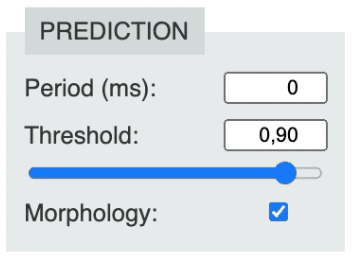
This section allows adjusting the output of MEYE.
- Periods (ms): allows deferring each frame's processing. This function is generally used to stabilize framerate.
- Threshold: This value adjusts the sensibility of the predictions. Lower values are more liberal in the prediction, aiming to overestimate the pupil's real size. Higher values tend to produce masks with a more strict criterion and underestimate the real pupil size.
- Morphology: enables/disables the Mathematical Morphology postprocessing. Enabling this function allows refining the predicted pupil area by eliminating duplicated predictions.
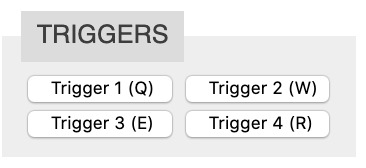
This section allows controlling the input trigger events during recording or streaming videos. Triggers can be accessed through keystrokes:
- Trigger_1: (Q);
- Trigger_2: (W);
- Trigger_3: (E);
- Trigger_4: (R).
An alternative way to trigger keystrokes using Arduino is described here.

- Clear on Resume: enable/disable clear the recorded data when resuming the video.
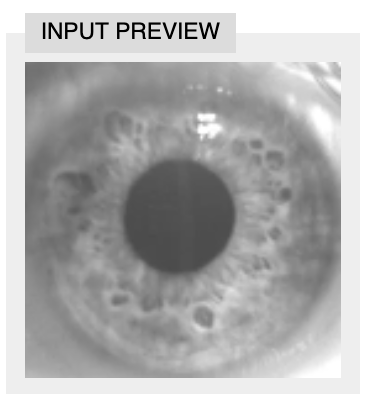
This section contains the real-time preview of the ROI image that is fed to the model for predictions. This image has all the preprocessing steps applied so that the user can have visual feedback while optimizing the preprocessing parameters.
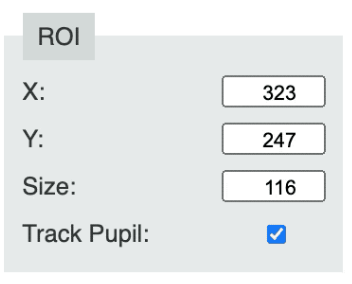
Region Of Interest management section (In the video is the red square):
- X, Y: the origin of the ROI in pixels. The lower-left corner;
- Size: The size of the ROI in pixels. The ROI must be a square;
- Track Pupil: [This function allows to enable/disable the pupil's tracking. It is designed to keep the pupil in the middle of the ROI. This function enhances performances and allows tracking the eye's movements.].
You can also adjust ROI size, and position using Drag&Drop commands in the video. The bottom right corner is used to resize the ROI. The upper left corner is designed to resize the ROI.
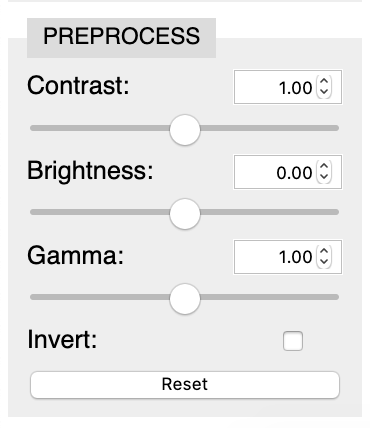
Image enhancements tools, allowing the manual editing of image parameters:
- Contrast: Slider that allows to change image contrast;
- Brightness: Slider that allows to change image brightness;
- Gamma: Slider that allows to change image gamma;
- Invert: Checkbox that allows to invert image color (useful in particular in 2-photon experiments);
- Reset: Button to restore default values.
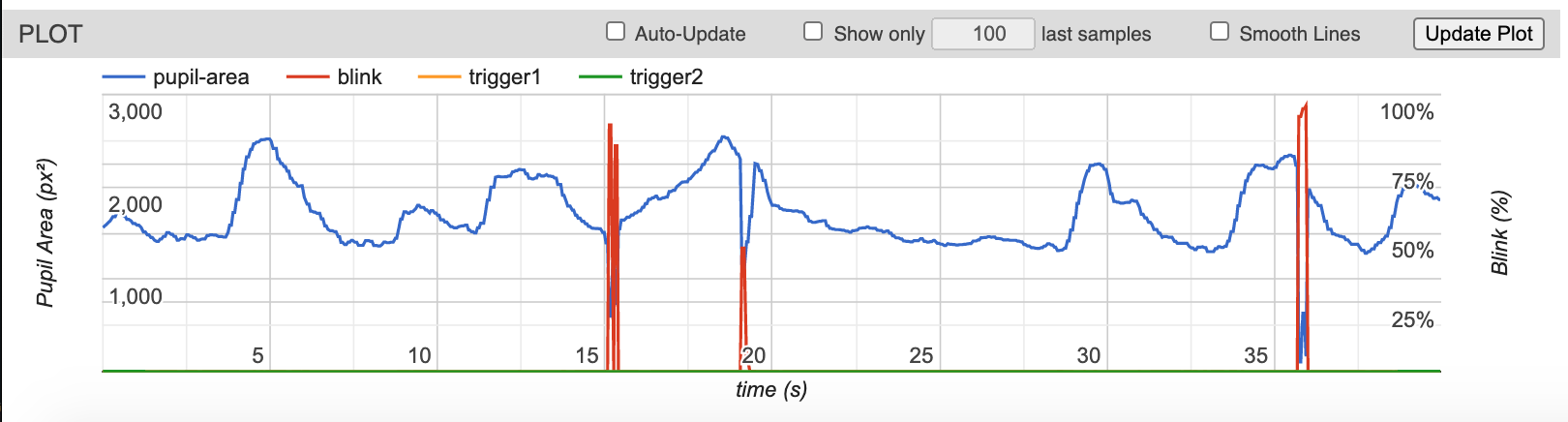
WARNING: The plot auto-update feature can hugely affect the frame rate. We recommend turning off this feature if real-time and/or high-framerate applications are required. Enabling 'Show only X last samples' greatly reduces the impact on the framerate.
This section contains the real-time data plot.
- Auto-Update: enable/disable real-time data plot;
- Show only N last samples: enable/disable real-time plot for only the N last samples;
- Smooth Lines: Visual filter of the traces;
- Update Plot: Manual update of the plot.
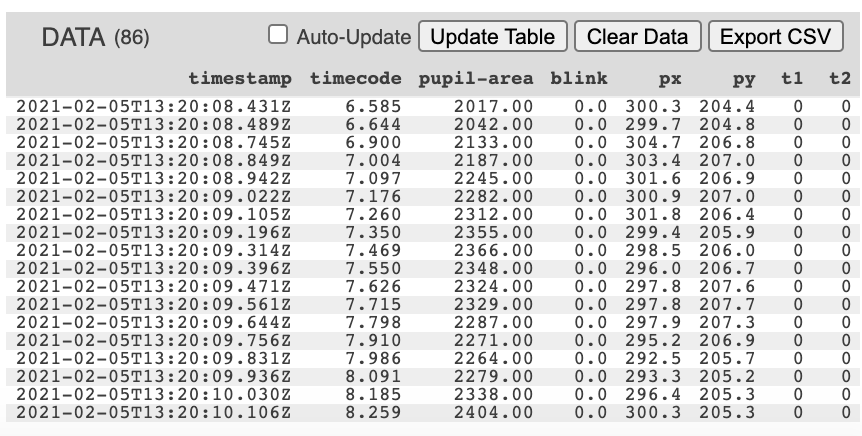
Table with a real-time preview of the acquired data.
- Auto-Update: enable/disable real-time data table;
- Update Table: Manual update of the table;
- Clear Data: Delete all the acquired data;
- Export to CSV: Write data to CSV file.
WARNING: The table auto-update feature can partially affect the frame rate. We recommend turning off this feature if real-time and/or high-framerate applications are required.
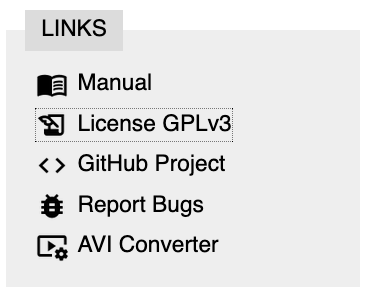
This section contains useful links:
- Manual: MEYE user manual;
- License GPLv3: Link to GPLv3 License;
- AVI Converter: Free web page to convert .AVI into MP4 format;
- GitHub Project: Link to the GitHub Repository of the project;
- Report Bugs: If you find a bug please refer to this link.