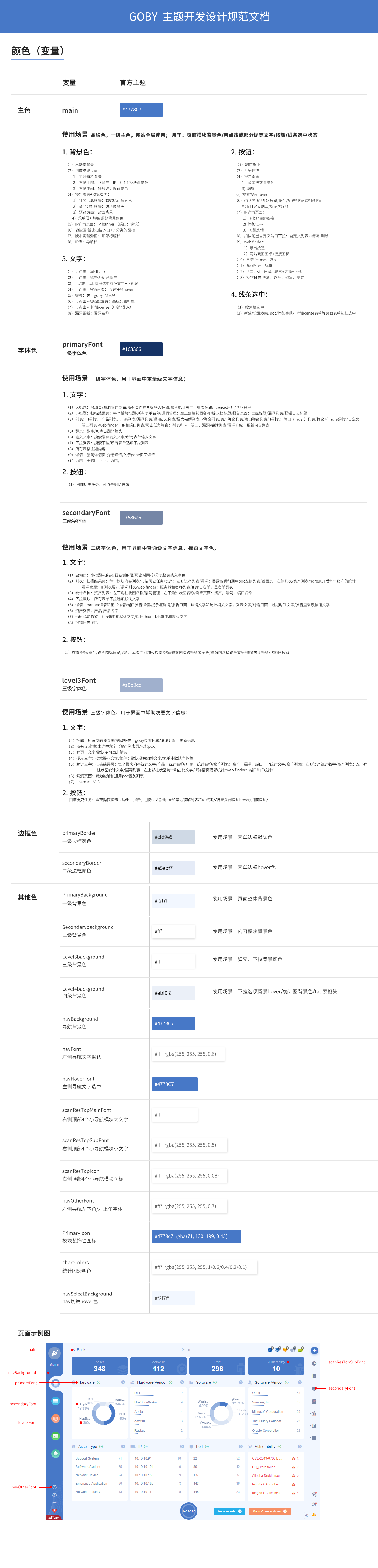Goby has built-in API extension capabilities. allowing goby-supported parts to be customized or enhanced.
This document includes following items:
- How to build, run, debug, test and release extensions.
- How to use goby’s extensions and API better.
- Guidelines and code example to help you get started quickly.
- Expand the workbench by adding custom components and views to interface.
If you want to have a general overview of all APIs, please refer to the function overview. The extension has included code example and guide.
It’s not easy to make a good extension. Let’s take a look at what each chapter of this tutorial can do:
- Get started We will give you a "Hello World" example to get started.
- Extension development Contains various extension development processes, such as testing, packaging and publishing etc.
- Extension functions We disassembled goby’s API into several parts to help you get the development details for each scene.
- Example Includes code example and guide. Detailing specific API usage.
- Appendix Includes the details of goby API, contributors and other related information.
In this section, you will learn some basic concepts.Please install the Debug extension of goby first . After that, you need to download a project from (helloWorld). Unzip it under directory goby/extensions then start goby.
Click "Start scan", you will find a hello button at the top of the pop-up window, click the button, if another pop-up windows with (helloWorld) appears. Congratulations! You have finished this Step.
Now let’s change the pop-up information:
- Make sure you are in the "goby/extensions/helloWorld/src/" directory
- Edit file "extension.js", replace "helloWorld" in function "goby.showInformationMessage" with "helloGoby"
- Restart goby, click the hello button.
Now you should see the changed information:
In the document we mainly use JavaScript to develop goby extensions.
In last section, you have learned create a new basic extension by yourself. But how does it work?
The next two concepts will help you:
- Publishing configuration:goby expands the fields of package.json (extension list) to facilitate the development of extensions.
- Goby API:your extension code depends on various JavaScript API.
In general, your extension is to extend the goby’s function by combining publishing content configuration and goby API. You can find appropriate contributions and goby API for your extensions in the "Overview of extension functions".
Now let’s take a look of the example code in "helloWorld", And how the two concepts we mentioned above are applied.
├── .gitignore // Ignore build output and node_modules
├── README.md // Help document
├── CHANGELOG.md // Update log file
├── src
│ └── extension.js // Source codeextension is installed successfully, this function will be
├── package.json // extension configuration list
Now let’s concentrate on the key parts of the extension——package.json and extensions.js
Every Goby extension must contain package.json, That is the extension configuration list. Package.json includes some of Node.js keywords. Such as scripts, dependencies,and goby unique fields, such as publisher, initEvents, contributes etc. All this can be found in reference of extension list. We only introduce some important fields in this section.
- name: The extension’s name.
- publisher: The publisher’s name. Goby will combine "publisher" and "name" as a extension’s ID.
- main: The main entrance of extension.
- initEvents 和 contributes: Initialize event and publish configurations.
- engines: Describes the lowest version of goby that this extension depends on.
{
"name": "helloWorld",
"publisher": "goby",
"description": "helloWorld by goby",
"version": "0.1.0",
"icon": "",
"engines": "1.6.170",
"initEvents": "",
"main": "./src/extension.js",
"contributes": {
"views": {
"scanDia": [
{
"command": "hello",
"title": "hello"
}
]
}
},
"scripts": {},
"devDependencies": {},
"dependencies": {}
}Entry file needs to export a function, activate, when the extension is installed successfully, this function will be executed.
function activate (content) {
goby.registerCommand('hello', function (content) {
goby.showInformationMessage("helloWorld");
});
}
exports.activate = activate;In this section, you learned how to create, run and debug extensions, and also the basic concepts of Goby extension development. This is only a beginner's guide, how to develop extensions will be explained in further detail in later sections.
The development version of Goby provides running and debugging capabilities for extension development. Just put your extension into the goby/extensions directory, and start Goby.
You can click the view button, choose toggle developer tools to open the console.
Functions:
- User registration
- Packing
- Publishing
- Deleting
Before publishing, you should register first.
We only accept ".zip" format packages currently, you can convert and upload it by yourself or use automatic packaging (Please refer to the next section, we will tell you how to pack your extensions).
Warning: the entire extension folder must be zipped when packaging, that means after performing automatic decompression, make sure that the directory structure of the entire extension is complete.
After login, you can publish your extensions from Your Profile-Extensions management, when zip archive is uploaded, we will have specialized personnel to review. Once approved, the extension will appear in the market list.
You can delete extension in the Your Profile center.
As mentioned before, when the goby extension is submitted, only zip format upload is supported. As for JavaScript, there are many optional packaging tools. This section mainly demonstrates the use of jszip for packaging.
- Install the jszip first
npm install jszip- Then, create build.js in your extension directory
var JSZip = require('jszip');
var fs = require('fs');
var path = require("path");
var zip = new JSZip();
// packaging files
zip.file("package.json", fs.readFileSync(__dirname+"/package.json"));
zip.file("CHANGELOG.md", fs.readFileSync(__dirname + "/CHANGELOG.md"));
zip.file("README.md", fs.readFileSync(__dirname + "/README.md"));
// package files in the folder
var src = zip.folder("src");
src.file("extension.js", fs.readFileSync(__dirname + "/src/extension.js"));
// compress
zip.generateAsync({
// select nodebuffer as the compression type,it will return the value of zip file in callback functions ,and then use fs to save to local disk.
type: "nodebuffer"
}).then(function (content) {
let zip = '.zip';
// write into disk
fs.writeFile(__dirname + zip, content, function (err) {
if (!err) {
// if written successfully
console.log('Compression successfully');
} else {
console.log('Compression failed');
}
});
});- Finally, execute the packaging command in the extension directory. You will see the packaged zip file in goby/extensions.
node ./build.js
Additionally, jszip is just one of the packaging methods, you can choose your favorite instead.
Goby provides some methods for extensions to extend the capabilities. But sometimes it is not easy to find the appropriate publishing configuration and goby API. This section contains following parts:
- Available function for extension.
- Some inspiration
However, we will also tell you some limitations, such as: extensions cannot modify the underlying DOM of Goby UI.
Common functions are the core functions you may use in any extension.
Including:
- Registration order
- Configure the entry point for views
- Use custom views
- Configure extension settings
- Notifications
- Event Notifications
The extension workbench is the view entry point that user can customize, it can enhance the function of goby. For example, you can add new button on the pop-up window to import specified IP from other location, add buttons on the banner list interface to send HTTP packet to current IP, or create a custom HTML page for easy use.
Inspiration
- Customize the operation buttons and interactive behaviors at the top of the scan pop-up window
- Customize the operation buttons and interactive behaviors of the banner list of the IP details page
- Use "goby.showIframeDia" method to display custom page content
The extension does not have permission to access the underlying DOM of the goby UI, and it is forbidden to add custom CSS and HTML fragments to the goby UI.
Common functions are very important to your extensions. Almost all extensions will use these functions more or less. This section will briefly introduce them for you.
Commands are the core of extension, for all the entry points of your customized view, the functions bound to it must be commands.
The goby.registerCommond is indispensable for all extensions to register commands.
Users can customize the buttons at the top of the pop-up window, and customize the toolbar extension buttons. Currently goby cannot support much, you can see more details in contributions.views.
Custom view In many cases, only configuring the view entry point is not enough for users. For example, you want to display a custom page which is searchable by clicking the button on the pop-up window, and perform certain operations such as edit or select. You need to use a custom view to achieve this. Currently goby provides the following APIs to display custom pages:
-
Use the goby.showIframeDia method to display the content of a custom page. In goby, your page will be embedded in a pop-up window for display. The title, width and height of the window can be set by parameters.
-
You can also use the goby.showPagemethod to display the content of a custom page. Goby will embed your page on the right side and this page can run in the background.
Most extensions will be available for users. If you have this requirement, just fill in the relevant configuration items in contributions.configuration.
At the same time, you can acquire the extension configuration item from goby.getConfiguration, and modify it from goby.setConfiguration.
Almost all extensions need to prompt users at some point. Goby provides 4 APIs to display information of different importance.
- goby.showInformationMessage
- goby.showWarningMessage
- goby.showErrorMessage
- goby.showSuccessMessage
In many cases, extensions need to participate in the scanning process and trigger some events when the scanning status changes, or obtain real time scan data. Currently, you can bind event notifications by goby.bindEvent.
Workbench refers to the entire goby UI, the current configurable parts are as follows:
- Pop-up scan page - scanDia
- Scan result page - scanRes
- Drop-down menu - moreOptions (Deprecated in:v 1.8.237)
- IP detail page - ipDetail
- The title bar of the banner list - bannerTop
- Vulnerability list - vulList
- Webfinder page - webfinder
- Left navigation - page-leftNav (New in:v 1.8.225 Deprecated in:v 1.8.237)
- toolbar - toolbar (New in:v 1.8.230 )
Modify contributes.views.scanDia in the extension list to add custom components to the top of the pop-up scan page. As shown below:
There is also a simple example for learning about the specific use of scanDia, see the next scanDia part below for more details.
Deprecated in:v 1.8.237
By modifying contributions.views.scanRes.moreOptions in the extension list, you can add custom components to the drop-down menu of the scan results, and the same components will also appear in the asset list and vulnerability list pages. As shown below:
There is also a simple example for learning about the specific use of moreOptions, see the next scanRes part below for more details.
The title bar of the banner list - bannerTop Modifying contributions.views.ipDetail.bannerTop in the extension list to add custom components to the title bar of the banner list of the IP details page. As shown below:
There is also a simple example for learning about the specific use of bannertTop, see the next ipDetail part below for more details.
Modify the contributions.views.vulList in the extension list to add custom components to the pages related to the vulnerability list. As shown below:
There is also a simple example for learning about the specific use of vulList, see the next ipDetail part below for more details.
Modify the contributions.views.webfinder in the extension list to add custom components to the pages related to the webfinder page. As shown below:
There is also a simple example for learning about the specific use of webfinder, see the next webfinder part below for more details.
New in:v 1.8.225 Deprecated in:v 1.8.237
You can configure contributes.views.leftNav in the extension list to add custom components to the left navigation bar. The specific location is as follows:
There is also an example for learning about the specific use of Left-nav, see the left navigation page for details.
New in:v 1.8.230
Modify contributes.views.toolbar in the extension list to add custom components to the toolbar. The specific location is as follows:
There is also a simple example for learning about the specific use of toolbar, see the next scanDia part below for more details.。
In the extension function section introduced what extensions can do. This section details each function and provides detailed code examples.
In this section you will learn:
- List of goby APIs used
- List of contributions (published content configuration) used
- Gif or image of the sample extension
The configuration of the scan pop-up window allows users to customize the processing and operation of scan. This example is mainly to add a button in the scan pop-up window to display a custom page. In this page, you can perform FOFA query, get the scanned object, import IP and port from object.
- goby.registerCommand
- goby.showIframeDia
- goby.closeIframeDia
- goby.getConfiguration
- goby.showConfigurationDia
- goby.addScanIps
- goby.addScanPorts
- goby.showInformationMessage
- goby.showErrorMessage
- goby.showSuccessMessage
First, you need to register the command to be triggered by the custom component.
function activate(content) {
goby.registerCommand('fofa', function () {
// get extension configuration
let config = goby.getConfiguration();
let email = config.email.default;
let key = config.key.default;
if (email && key) {
let path = __dirname + "/fofa.html"
// display custom page
goby.showIframeDia(path, "fofa search", "666", "500");
} else {
// display extension pop-up configuration
goby.showConfigurationDia();
}
});
}
exports.activate = activate;
Second, you need to configure the corresponding view entry point in package.json, function name is contributions.views.scanDia, and fill in the required fields(title, command, icon).
{
"contributes": {
"views": {
"scanDia": [
{
"command": "fofa",
"title": "FOFA",
"icon": "src/assets/img/fofa.png"
}
]
}
}
}Third, because we have used FOFA for collecting, we need to add FOFA account and key to configuration files, just modify contributes.configuration in package.json.
{
"contributes": {
"configuration": {
"email": {
"type": "string",
"default": "",
"description": "fofa email"
},
"key": {
"type": "string",
"default": "",
"description": "fofa key"
}
}
}
}Fourth, after using the custom component, to display the specific interface, you can use goby.showIframeDia to transfer the html page.
Attention! When using the goby API object in a custom HTML page, it must be obtained through the "parent.goby" function.
If you want to know more, you can download the code to view the details.
The final effect is shown below:
Deprecated in:v 1.8.237
This page allows users to customize the processing and operation of the scanned results. Let's look at a simple example below. This example is used to add a button in the drop-down menu on the scan result page, the button can export selected items to csv file.
- goby.registerCommand
- goby.showIframeDia
- goby.closeIframeDia
- goby.getTaskId
- goby.getAsset
- goby.showInformationMessage
- goby.showErrorMessage
- goby.showSuccessMessage
First, you need to register the command to be triggered by the custom component.
function activate(content) {
goby.registerCommand('ExportCsv', function () {
let path = __dirname + "/index.html"
goby.showIframeDia(path, "export", "334", "210");
});
}
exports.activate = activate;Second, you need to configure the corresponding view entry point in package.json, function name is contributes.views.scanRes.moreOptions, and fill in the required fields(title, command, icon).
{
"views": {
"scanRes": {
"moreOptions": [
{
"command": "ExportCsv",
"title": "ExportCsv",
"icon": "src/assets/img/import.png"
}
]
}
}
}Third, after using the custom component, to display the specific interface, you can use goby.showIframeDia to transfer the html page.
If you want to know more, you can download the code to view the details.
The final effect is shown below:
This page allows users to customize the processing and operation of the IP details page. Let's look at a simple example below. This example is mainly to add a button in the banner list of the IP details page, click it to send HTTP packets.
- goby.registerCommand
- goby.showIframeDia
First, you need to register the command to be triggered by the custom component.
function activate(content) {
goby.registerCommand('http', function (content) {
let path = __dirname + "/http.html?hostinfo=" + content.hostinfo;
goby.showIframeDia(path, "http send packet", "441", "188");
});
}
exports.activate = activate;Second, you need to configure the corresponding view entry point in package.json, function name is contributes.views.ipDetail.bannerTop, and fill in the required fields(title, command, icon).
"contributes": {
"views": {
"ipDetail": {
"bannerTop": [
{
"command": "http",
"title": "Http send packet",
"icon": "src/assets/img/http.png"
}
]
}
}
}Third, after using the custom component, to display the specific interface, you can use goby.showIframeDia to transfer the html page.
If you want to know more, you can download the code to view the details.
The final effect is shown below:
This page allows users to customize the processing and operation of the vulnerability. Let’s look at a simple example. This example is depends on whether the current vulnerability name is in the custom list, and displays the MSF utilization button dynamically. Click the button to call the local Metasploit framework to detect the vulnerability.
Goby API used
- goby.registerCommand
- goby.getConfiguration
- goby.setConfiguration
- goby.showInformationMessage
- goby.showErrorMessage
First, you need to register the command to be triggered by the custom component. Different from the previous examples is that the callback command controls the component’s visibility. It is bound to the visible field of views and determines whether to display the component according to the returned Boolean value.
const os = require('os');
const fs = require('fs');
function activate (content) {
// msf correspondence
let identical = {
"Eternalblue/DOUBLEPULSAR MS17-010 SMB RCE": "exploit/windows/smb/ms17_010_eternalblue"
};
// Click to trigger the command
goby.registerCommand('msf', function (content) {
let config = goby.getConfiguration();
console.log(config)
let ip = content.hostinfo.split(':')[0];
let arr = ['C:/metasploit-framework/bin/msfconsole.bat', 'D:/metasploit-framework/bin/msfconsole.bat', 'C:/metasploit-framework/msfconsole'];
let urlDefault = '';
if (config.url.default) {
urlDefault = config.url.default
} else {
let isExistence = arr.filter(v => {
return fs.existsSync(v)
})
urlDefault = isExistence[0];
goby.setConfiguration("url", urlDefault)
}
if (!urlDefault) return goby.showInformationMessage('Please set the plug-in installation path');
let url = `${urlDefault} -x "use ${identical[content.name]}; set rhosts ${ip} ; run"`
if (os.type() == 'Windows_NT') {
//windows
cp.exec(`start ${url}`)
} else if (os.type() == 'Darwin') {
//mac
cp.exec(`osascript -e 'tell application "Terminal" to do script "${url}"'`)
} else if (os.type() == 'Linux') {
//Linux
cp.exec(`bash -c "${url}"`)
}
});
// callback command controls the visibility
goby.registerCommand('msf_visi', function (content) {
if (identical[content.name]) return true;
return false;
});
}
exports.activate = activate;
Second, you need to configure the corresponding view entry point in package.json, function name is contributes.views.vulList, and fill in the required fields(title, command and callback command).
"contributes": {
"views": {
"vulList": [
{
"command": "msf",
"title": "MSF",
"visible": "msf_visi"
}
]
}
}Third, because it will call the local Metasploit, you need to modify the configuration which contains Metasploit’s installation path. Just add path to contributes.configuration in package.json.
"contributes": {
"configuration": {
"url": {
"type": "string",
"default": "",
"description": "Please enter the extension address"
}
}
}If you want to know more, you can download the code to view the details.
The final effect is shown below:
The webfinder page allows users to customize the processing and operation of the scanned web list. Let’s look at a simple example. In this example, just click the button on the webfinder page to display hostinfo.
- goby.registerCommand
- goby.showIframeDia
- goby.closeIframeDia
First, you need to register the command to be triggered by the custom component.
function activate(content) {
goby.registerCommand('webfinder', function (content) {
let path = __dirname + "/index.html?hostinfo=" + content.hostinfo;
goby.showIframeDia(path, "webfinder", "441", "188");
});
}
exports.activate = activate;Second, you need to configure the corresponding view entry point in package.json, function name is contributes.views.webfinder, and fill in the required fields(title, command).
"contributes": {
"views": {
"webfinder": [
{
"command": "webfinder",
"title": "webfinder",
"icon": "src/assets/img/logo.png"
}
]
}
}If you want to know more, you can download the code to view the details.
The final effect is shown below:
New in:v 1.8.225 Deprecated in:v 1.8.237
The navigation page on the left allows users to execute the extensions globally to perform custom processing and operations. This example is mainly on the left navigation page, click the button to call the showPage API and the bindEvent API on the custom page,so that you can get data and filter them.
- goby.registerCommand
- goby.showPage
- goby.bindEvent
- goby.changeBadge
First, you need to register the command to be triggered by the custom component.
function activate(content) {
goby.registerCommand('webfinder', function (content) {
goby.showPage('./assets/index.html',true);
});
}
exports.activate = activate;Secondly, you need to configure the corresponding view entry point in package.json which is also called contributions.views.leftNav, then edit the title and corresponding command you want.
"contributes": {
"views": {
"leftNav": [
{
"command": "left-nav",
"title": "Database",
"icon": "src/assets/img/logo.png"
}
]
}
}Thirdly, after clicking the custom component, you can use goby.showPage to display the user-defined interface, this function can also use to pass the html page path. Both absolute path and relative path are supported. The second parameter is whether to run this page in the background.
goby.showPage('./assets/index.html',true);Attention: when using the goby API object in the custom page provided by goby.showPage, there is no need to obtain it through parent.goby(this function is not recommended here).
Fourth, because goby.bindEvent is called in the showPage function, this command needs to be configured in initEvents parameters in package.json.
{
"name": "Database Asset",
"publisher": "Goby Team",
"description": "This extension can perform statistics on the ip information of database assets in the scanning process in real time, and can view the details. (Currently only supports `Mysql`, `Redis`, `MongoDB`, `Elasticsearch`)
",
"initEvents": ["left-nav"]
}Finally, when the scan is started, filter the returned data, display the corresponding data, and call goby.changeBadge to display the summary of current task.
Currently, the first parameter only supports leftNav, the second parameter is the command corresponding to the marked position, and the third parameter is the content displayed by Badge.
//num is the amount of eligible data
goby.changeBadge('leftNav','left-nav',num);If you want to know more, you can download the code to view the details.
The final effect is shown below:
New in:v 1.8.230
The configuration of the toolbar allows users to call the extensions globally. Let's look at a simple example below. This example is mainly to add a button in the toolbar, click the button to generate a task queue.
- goby.registerCommand
- goby.showIframeDia
- goby.getScanState
- goby.bindEvent
- goby.startScan
- goby.getPortList
- goby.getVulnerabilityList
- goby.getOrderList
First, you need to register the command to be triggered by the custom component.
function activate(content) {
goby.registerCommand('addTask', function (content) {
let path = require('path');
let url = path.join(__dirname,'./assets/taskQueue.html');
goby.showIframeDia(url,'Task Queue',666,600);
});
}
exports.activate = activate;Second, you need to configure the corresponding view entry point in package.json, function name is contributions.views.toolbar, and fill in the required fields(title, command, icon).
"contributes": {
"views": {
"toolbar": [
{
"command": "addTask",
"title": "Task Queue ",
"icon": "src/assets/img/logo2.png",
"tips":"Task Queue"
}
]
}
}Third, after using the custom component, to display the specific interface, you can use goby.showIframeDia to transfer the html page.
If you want to know more, you can download the code to view the details.
The final effect is shown below:
The goby API is a series of JavaScript APIs provided for goby extension developers. All goby APIs are as follow:
Registration command, the command name of different extensions can be the same.
Request
| Parameter | Type | Default | Required | Description |
|---|---|---|---|---|
| name | String | Yes | Name of command | |
| callback(content) | Function | Yes | The callback function of the command. The callback function will return the value of content, and varies according to the views (view entry point) bound by the command |
callback(content)
| views(view Entry Point) | Existence | Type | Example | Description |
|---|---|---|---|---|
| scanDia | False | |||
| scanRes.moreOptions | False | Deprecated in:v 1.8.237 | ||
| toolbar | ||||
| ipDetail.bannerTop | True | Object | { hostinfo: "80.241.214.220:25", port: "25", protocol: "smtp" } | hostinfo: host information;port: port;protocol: protocol |
| vulList | True | Object | { "hostinfo":"127.0.0.1", "name":"Eternalblue/DOUBLEPULSAR MS17-010 SMB RCE", "filename":"smb_ms17_010.json", "level":"3", "vulurl":"", "keymemo":"", "hasexp":false } | hostinfo: host information;name: Vulnerability name;filename: Vulnerability file name;level: Threat level;vulurl: vulnerability link location |
Show the pop-up window of the embedded iframe.
If you need to use goby API in a custom html page, you must call parent.goby to get the instance object.
Request
| Parameter | Type | Default value | Required | Description |
|---|---|---|---|---|
| url | String | Yes | Source address of iframe | |
| title | String | No | Title of iframe | |
| width | Number | 666 | No | Width of iframe |
| height | Number | auto | No | Height of iframe,the maximum height is 500, if exceeds show scroll bar |
Close the pop-up window.
New in v 1.9.315+
Minimize pop ups with embedded iframe
New in 1.8.225+
The custom page provided by showPage does not need to use parent.goby to obtain the instance object, goby can be used directly.
Request
| Parameter | Type | Default Value | Required | Description |
|---|---|---|---|---|
| url | String | Yes | The url of the custom page supports absolute and relative paths. If you need an absolute path, you can use __dirname and __filename to get the current directory and file path for splicing | |
| background | Boolean | false | No | whether the opened page is running in the background, if it is true, the page will not be reloaded every time when access the page, otherwise not. |
New in 1.8.225+
Open the url link in the browser
Request
| Parameter | Type | Default Value | Required | Description |
|---|---|---|---|---|
| url | String | Yes | The url link in browser, the link must contain http, https, localhost or file protocol. |
New in 1.8.225+
Modify the number or status of the button or icon
Request
New in v 1.8.239+
Starts or stops flashing the window to attract user's attention
Request
| Parameter | Type | Default | Required | Description |
|---|---|---|---|---|
| isFlash | Boolean | Yes | true:Starts flashing the window ;false: stops flashing the window |
New in v 1.8.239+
Whether the Goby window is focused
Response
| Response | Type | Example | Required | Description |
|---|---|---|---|---|
| isFocused | Boolean | true | false | true:Goby window is focused; false:Goby window is not focused |
Get the configuration of the current extension.
Request
| Parameter | Type | Default Value | Required | Description |
|---|---|---|---|---|
| name | String | No | The obtained extension configuration field name |
Response
| Response | Type | Description |
|---|---|---|
| value | Object/String | Show the requested configuration of extension, if name is NULL show all |
Modify the configuration of current extension.
Request
| Parameter | Type | Default Value | Required | Description |
|---|---|---|---|---|
| name | String | Yes | The extension name you want to modify | |
| value | String | Yes | The extension value you want to modify |
The pop-up windows to show all configurations.
New in v 1.9.315
Get Goby server management data
Response
| Response | Type | Description |
|---|---|---|
| result | Object | Goby server management data |
Example of returning result object data
{
"curServerId":"2", //the server configuration id currently used by Goby
"lastServerId":"5",//the server configuration id last added by Goby
"curServer_host":"127.0.0.1", //the server configuration host currently used
"curServer_port":"8361", //the server configuration portcurrently used
"curAuthUsername":"", //the server configuration username currently used
"curAuthPassword":"", //the server configuration password currently used
"data":[
{
"id": 1, //group id
"label": "Group", //Group name
"data": {
"type": "group", //Item type is group
"name": "Group" //Group name
},
"children": [
{
"id": 2, //Server id
"label": "System", //Server name
"data": {
"type": "item", //Item type is server
"name": "System", //server name
"host": "127.0.0.1", //server host
"port": "8361", //server port
"username": "", //server username
"password": "" //server password
}
},
{
"id": 3,
"label": "test1",
"data": {
"type": "item",
"name": "test1",
"host": "192.168.13.1",
"port": "8361",
"username": "",
"password": ""
}
},
{
"id": 4,
"label": "Group",
"data": {
"type": "group",
"name": "Group"
},
"children": [
{
"id": 5,
"label": "test2",
"data": {
"type": "item",
"name": "test2",
"host": "192.168.13.1",
"port": "8361",
"username": "",
"password": ""
}
}
]
}
]
}
]
}New in v 1.9.315
Add goby server management configuration
Request
| Parameter | Type | Default Value | Required | Description |
|---|---|---|---|---|
| Options | Object | Y | Add server configuration item |
Options
| Property | Type | Default Value | Required | Description |
|---|---|---|---|---|
| type | Number | Y | Add the type of server configuration. 0 represents grouping and 1 represents service group | |
| name | String | Y | Name of new configuration | |
| host | String | Add the host configured by the server. When the type is 1, this item is required | ||
| port | String | Add the port configured by the server. When the type is 1, this item is required | ||
| username | String | N | username of new server configuration | |
| password | String | N | password of new server configuration | |
| parentId | Number | 1 | N | Group id of the new server |
Response
| Response | Type | Description |
|---|---|---|
| result | Object | Server configuration added this time |
Example of returning result object data
{
"id":"5", //id of the newly added configuration
"label":"test1",//Name of the newly added configuration
"data":{
"id":"5", //id of the newly added configuration
"type": "item", //The newly added configuration type, group is current group and item is server
"name":"test1", //Name of the newly added configuration
"host":"192.168.13.1", //The host of the new server configuration
"port":"8361", //The port of the new server configuration
"username":"", //The username of the new server configuration
"password":"" //The password of the new server configuration
}
}
New in v 1.9.315+
Set current Goby server
Request
| Parameter | Type | Default Value | Required | Description |
|---|---|---|---|---|
| Options | Object | Y | Set the information required by the current goby server. You can directly use addserver to return the data in the information |
Options
| Property | Type | Default Value | Required | Description |
|---|---|---|---|---|
| host | String | Y | Set host of Goby server | |
| port | String | Y | Set port of Goby server | |
| username | String | Y | Set username of Goby server | |
| password | String | Y | Set password of Goby server |
New in v 1.9.315+
Delete configuration of Goby server
Request
| Parameter | Type | Default Value | Required | Description |
|---|---|---|---|---|
| Options | Object | Delete the information required for goby server configuration |
Options
| Property | Type | Default Value | Required | Description |
|---|---|---|---|---|
| delIds | Array | [] | Delete the id array required for goby server configuration |
Show information message for users.
Request
| Parameter | Type | Default value | Required | Description |
|---|---|---|---|---|
| message | String | Yes | Display information content |
Show warning message for users.
Request
| Parameter | Type | Default value | Required | Description |
|---|---|---|---|---|
| message | String | Yes | Display information content |
Show warning message for users.
Request
| Parameter | Type | Default value | Required | Description |
|---|---|---|---|---|
| message | String | Yes | Display information content |
Show success message for users.
Request
| Parameter | Type | Default value | Required | Description |
|---|---|---|---|---|
| message | String | Yes | Display information content |
Get current task ID
Response
| Response | Type | Description |
|---|---|---|
| taskId | String | Current task ID |
New in 1.8.230+
Get current scan status
Response
| Response | Type | Example | Description |
|---|---|---|---|
| scanState | Object | {state:0,progress:100} | state:current scan status,0:Not started;1:Scanning;2:Scan complete;3:Scanning is stopping;4:Scanning aborted (pause);5:Exception found progress:current task progress |
Get all asset data of the current task.
Request
| Parameter | Type | Default value | Required | Description |
|---|---|---|---|---|
| taskId | String | Yes | Task ID | |
| callback(result) | Function | Yes | The callback function of asset data, result is all asset data of the current task |
callback(result)
| Property | Type | Description |
|---|---|---|
| statusCode | Number | Status code, 200 is OK |
| messages | String | Status information |
| data | Object/null | Object of asset data, if there is no data, return unll |
result.data
| Property | Type | Description |
|---|---|---|
| taskId | String | Task ID |
| query_total | Object | Total information for assets query |
| total | Object | Asset data statistics |
| ips | Object | Assets list |
callback(result) return code example
{
"statusCode": 200,
"messages": "",
"data": {
"taskId": "20200509004148",
"query_total": {
"ips": 7,
"ports": 11,
"protocols": 13,
"assets": 8,
"vulnerabilities": 0,
"dist_ports": 11,
"dist_protocols": 12,
"dist_assets": 6,
"dist_vulnerabilities": 0
},
"total": {
"assets": 8,
"ips": 7,
"ports": 11,
"vulnerabilities": 0,
"allassets": 0,
"allips": 0,
"allports": 0,
"allvulnerabilities": 0,
"scan_ips": 0,
"scan_ports": 0
},
"ips": [{
"ip": "192.168.31.213",
"mac": "d4:61:9d:63:62:06",
"os": "",
"hostname": "",
"ports": null,
"protocols": {},
"tags": [{
"rule_id": "10000011",
"product": "Apple_Device",
"company": "Apple",
"level": "1",
"category": "Server",
"parent_category": "Network Device",
"soft_hard": "1"
}],
"vulnerabilities": null,
"screenshots": null,
"favicons": null,
"hostnames": [""]
}]
}
}Add ips to scan array.
Request
| Parameter | Type | Default value | Required | Description |
|---|---|---|---|---|
| ips | Array | Yes | Ips array you want to add | |
| type | Number | Yes | The way of adding;0 is append, 1 is overwrite |
Add ports to scan array.
Request
| Parameter | Type | Default value | Required | Description |
|---|---|---|---|---|
| ports | Array | Yes | Ports array you want to add | |
| type | Number | Yes | The way of adding;0 is append, 1 is overwrite |
New in 1.8.230+
Get the list of goby's built-in and custom ports
Response
| Response | Type | Description |
|---|---|---|
| portList | Promise | his is a Promise object. You can capture the data of success and failure through 'then' and 'catch' respectively, or it can be obtained through 'async' and 'await' in es8. |
Example of returning Promise object data (partial)
{
statusCode:200, //Status code, 200 is OK
message:"", //Status information
data:[
{
type:"Minimal",
value:"21,22,80,U:137,U:161,443,445,U:1900,3306,3389,U:5353,8080"
},
{
type:"Backdoor Check",
value:"50050"
}
]
}New in 1.8.230+
Get the list of built-in and custom vulnerabilities in goby
Response
| Response | Type | Description |
|---|---|---|
| vulnerabilityList | Promise | This is a Promise object. You can capture the data of success and failure through 'then' and 'catch' respectively, or it can be obtained through 'async' and 'await' in es8. |
Example of returning Promise object data (partial)
{
statusCode:200, //Status code, 200 is OK
message:"", //Status information
data:[
"General Poc", //General Poc
"Brute Force", //Brute Force
"Web Application Vulnerability", //Web Application Vulnerability
"Application Vulnerability", //Application Vulnerability
"All", //all vulnerability
"Disabled", //disable function
"ACME mini_httpd Arbitrary File Read (CVE-2018-18778)"
]
}In v 1.8.268+,Update the data information of the Promise object
Return Promise object data example (partial)
{
statusCode:200, //Status code, 200 is OK
message:"", //Status information
data:[
{
"name":"General Poc", //General Poc
"vulnerabilityType":"0" //Vulnerability scan type
},
{
"name":"Brute Force", //Brute Force
"vulnerabilityType":"1" //Vulnerability scan type
},
{
"name":"Web Application Vulnerability", //Web Application Vulnerability
"vulnerabilityType":"4" //Vulnerability scan type
},
{
"name":"Application Vulnerability", //Application Vulnerability
"vulnerabilityType":"5" //Vulnerability scan type
},
{
"name":"All", //All vulnerabilities
"vulnerabilityType":"2" //Vulnerability scan type
},
{
"name":"Disabled", //Disabled
"vulnerabilityType":"-1" //Vulnerability scan type
},
{
"name":"ACME mini_httpd Arbitrary File Read (CVE-2018-18778)",
"vulnerabilityType":"3"
}
]
}New in 1.8.230+
Get a list of scan sequences
Response
| Response | Type | Description |
|---|---|---|
| orderList | Promise | This is a Promise object. You can capture the data of success and failure through 'then' and 'catch' respectively, or it can be obtained through 'async' and 'await' in es8. |
Return Promise object data example
{
statusCode:200, //Status code, 200 is OK
message:"", //Status information
data:[
"Assets first", //assets first
"Simultaneously" //scan simultaneously
]
}New in 1.8.230+
Start a new task
Request
| Parameter | Type | Default Value | Required | Description |
|---|---|---|---|---|
| Options | Object | Yes | Information needed to start a scan task |
Options
| Property | Type | Default Value | Required | Description |
|---|---|---|---|---|
| ip | Array | Yes | The ip or domain name of the task | |
| port | String | Yes | Scan task port, use "," to connect to different ports | |
| vulnerability | String | General Poc | No | Vulnerabilities in task |
| order | String | Assets first | No | Scan sequence of task |
| taskName | String | No | The name of the task |
In v 1.8.268+ Options add vulnerabilityType and update vulnerability
Options
| Property | Type | Default Value | Required | Description |
|---|---|---|---|---|
| vulnerabilityType | Number | 0 | Yes | Types of scan vulnerabilities |
| vulnerability | Object | {} | No | When vulnerabilityType is 3, this parameter is valid, and multiple vulnerabilities in the parameter can be selected, for example:{"Elasticsearch unauthorized":null,"Harbor Default Credentials":null},the value is currently only null |
Response
| Response | Type | Description |
|---|---|---|
| data | Promise | This is a Promise object. You can capture the data of success and failure through 'then' and 'catch' respectively, or it can be obtained through 'async' and 'await' in es8. |
Example of returning Promise object data
{
statusCode:200, //Status code, 200 is OK
messages:"", //Status information
data:{
taskId: "20201207192026"
}
}New in 1.8.230+
Stop current scan
Response
| Response | Type | Description |
|---|---|---|
| data | Promise | Returned information when scan stop,This is a Promise object. You can capture the data of success and failure through 'then' and 'catch' respectively, or it can be obtained through 'async' and 'await' in es8. |
Example of returning Promise object data
{
statusCode:200, //Status code, 200 is OK
messages:"", //Status information
data:{
taskId:"20201207192026"
}
}New in 1.9.315+
Proxy request of Goby
Request
| Parameter | Type | Default Value | Required | Description |
|---|---|---|---|---|
| callback(req,cb) | Function | Y | Set the callback function of proxy access request. The parameters in the callback function contain some data required by the request |
callback(req,cb)
| Property | Type | Example | Description |
|---|---|---|---|
| req | Object | { "headers":{ "authorization":"Basic Og==" "connection":"close" "content-type":"application/json;charset=UTF-8" }, "method":'GET', "url":"/api/v1/tasks", "body":"" } | Request the required data, which can be used by the plug-in to implement the proxy request |
| cb | Function | cb(200,'{"statusCode":200,"messages":"","data":[]}') | Response data callback. After the plug-in agent completes the request, it needs to return the status code and response data through cb |
Example
const request = require('request')
goby.proxyRequest((req,cb)=>{
request({
headers:req.headers,
method:req.method,
url:req.url,
body:req.body,
}).on('response', function(response) {
let statusCode = req.statusCode;
response.setEncoding('utf8');
var body = "";
response.on('data', function(data) {
body += data;
})
response.on('end',function(){
cb(statusCode,body)
})
})
})New in v 1.9.315+
Cancel Goby’s proxy access request
Response
| Response | Type | Example | Description |
|---|---|---|---|
| result | Object | { statusCode:200, message:"Success" } | Cancels information returned on success or failure |
New in v 1.9.315+
Data insertion. The data inserted by the plug-in will be displayed in goby
Request
| Parameter | Type | Default Value | Required | Description] |
|---|---|---|---|---|
| taskId | String | Y | ID of the task to insert data | |
| location | String | Y | The location displayed after data insertion. Currently, only report is supported | |
| showType | String | Y | The display form of inserted data. Currently, only table is supported | |
| dataType | String | Y | Insert data type. At present, only JSON is supported | |
| data | Object | Y | Information required for data insertion | |
| callback(result) | Function | Y | Callback function, result is the success or failure information, for example: {status: 200, data: null, message: 'success'} |
data
| Parameter | Type | Default Value | Required | Description |
|---|---|---|---|---|
| ip | String | Y | IP address of the inserted data | |
| port | Number | Y | Port of the inserted data | |
| protocol | String | N | Insert the protocol corresponding to the data port | |
| baseprotocol | String | tcp | N | Whether the inserted data port is a TCP port or a UDP port ,a nd only TCP or UDP is supported |
| name | String | N | Vulnerability name. This item is required when vulnerability data needs to be stored | |
| level | Number | 1 | N | Vulnerability level |
| vulurl | String | N | Vulnerability address. This item is required when vulnerability data needs to be stored |
New in 1.8.225+
Binding event notification
Request
| Parameter | Type | Default Value | Required | Description |
|---|---|---|---|---|
| type | String | Yes | Type of notification included︰onApp,onPort,onProtocol,onVulnerable,onStartScan,onEndScan,onBackIndex,onPauseScan,onContinueScan,onRescan,onRescanVulnerability | |
| callback(content) | Function | Yes | The callback function of the binding event, different types and content data are also different |
Example of callback(content) Return data
The following types are related to the scanned data, and the content data returned is as follows:
type:onAPP, return App-related data
{
"hostinfo":"127.0.0.1:443",
"product":"Bootstrap"
}type:onPort, return port-related data
{
"URL":"",
"addition":"",
"baseprotocol":"tcp",
"ip":"127.0.0.1",
"port":"80",
"protocol":""
}type:onPortocol, return protocol-related data
{
"hostinfo":"127.0.0.1:80",
"protocol":"http"
}type:onVulnerable, return vulnerable-related data
{
"hostinfo":"http://127.0.0.1",
"vulnerable":false
}The following types are related to the scanning status, and the corresponding content data returned are consistent. Examples are as follows
type : onStartScan start scan
type : onEndScan stop scan
type : onPauseScan pause scan
type : onContinueScan continue scan
type : onBackIndex back to index page
type : onRescan restart scan
type : onRescanVulnerability restart vulnerability scan
{
"taskId":"20201113102303", //task id
"taskName":"" //task name
}
type:onError,when an error occurs in Goby, return the error-related data
New in 1.8.239+
{
"taskId":"20201113102303", //task id
"taskName":"" //task name
"statusCode":"501", //Status code
"message":"service error" //error message
}
type : onChangeLang, when the Goby language changes, return to the current language
New in 1.8.292+
EN
type : onWebShell,When the vulnerability verification pop-up window,Click the webshell button
New in 1.9.307+
{
"output":"WebShell URL: http://127.0.0.1:30516/RgYacQin.jsp↵Password: CQCTHN↵WebShell tool: Behinder v3.0" //Vulnerability verification pop-up window output output information
"url":"http://127.0.0.1:30516/RgYacQin.jsp", //webshell address
"pwd":"CQCTHN" //webshell password
"tools":"Behinder v3.0"//Other information, such as: version information
}Get the current language of Goby
New in 1.8.292+
Response
| Response | Type | Description |
|---|---|---|
| lang | String | Goby current language, for example: EN, CN, DE, JA, KO, FR |
The publishing configuration is the contributions field in the extension list package.json, the format is JSON, this field contains two parts:
- configuration
- views
The content configured in the configuration allows user to modify the options you allow from the "extension settings".
Example
"configuration": {
"email": {
"type": "string",
"default": "",
"description": "fofa email"
},
"key": {
"type": "string",
"default": "",
"description": "fofa key"
}
}You can use goby.getConfiguration to get configurations.
Extensions Settings
Your configuration content also determines the display mode in the goby settings UI.
Configuration field description
| Field | Type | Description |
|---|---|---|
| Name | String | The Name of the configured JSON object is the position of 1 in the image, indicating the configured field name |
| Value | Object | The value of name |
Value
| Field | Type | Description |
|---|---|---|
| type | String | The type of configuration item, currently only supports String |
| default | String | The value of the configuration item, it is the position of 2 in the image |
| description | String | The description of the configuration item, it is the position of 3 in the image, the tips of the content will be displayed when you pass it |
| fromDialog | Boolean | Whether the configuration parameter can be set by reading the file path |
Views are user-configurable entry points for custom views. The currently configurable UI parts are as follows:
- Pop-up scan page - scanDia
- Scan result page - scanRes
- Drop-down menu - moreOptions (Deprecated in:v 1.8.237)
- IP detail page - ipDetail
- The title bar of the banner list - bannerTop
- Vulnerability list - vulList
- Webfinder page - webfinder
- Left navigation page - LeftNav (New in:v 1.8.225 Deprecated in:v 1.8.237)
- toolbar - toolbar (New in:v 1.8.230)
Configuration field description
| Field | Type | Default value | Required | Description |
|---|---|---|---|---|
| command | String | Yes | Commands binding to views | |
| title | String | No | The text content displayed by the custom component | |
| icon | String | No | The text icon displayed by the custom component | |
| tips | String | Displayed the default title, if the title field does not exist, display the extension name instead | No | The displayed tips when swipe over custom components |
| visible | String | Display | No | Commands that controls the display of custom components, Return true to display, return false to not display |
After the extension is installed successfully, if you want to perform some operations directly, you must use initialization events which is called initEvents. Then bind the name of the command to be executed, the name supports String and Array. If you want to execute multiple commands, you need to put the commands in the array one by one, goby will actively execute the specified command after installation.
First, register the commands to be executed automatically
function activate (content) {
goby.registerCommand('hello', function (content) {
goby.showInformationMessage("helloWorld");
});
}
exports.activate = activate;Second, use initEvents to bind the command.
{
"name": "initEvents",
"publisher": "Goby Team",
"description": "initEvents by Goby Team",
"initEvents": "hello"
}The final effect is as follows: when you download and install the extension, the hello command will be executed automatically and push notification.
The default language of the plug-in needs to be English. If you need to adapt to other languages in Goby, you need to set a translation file; if no translation is set, Goby uses the default language.
Configure the translation file path in package.json
{
"language":{
"CN":"src/assets/translate/CN/translate.json",
"DE":"src/assets/translate/DE/translate.json",
"JA":"src/assets/translate/JA/translate.json",
"KO":"src/assets/translate/KO/translate.json",
"FR":"src/assets/translate/FR/translate.json"
}
}
Translation file:translate.json
-
It must be in JSON format and the content is the same as package.json.
-
content include:description、contributes、readme and changelog.
-
The value of readme and changelog is the relative path between the corresponding file and the current language translate.json.
-
It is recommended to use i18n for the translation of the content in the custom pop-up window, please refer to the FOFA plugin.
For example: Chinese translation
{
"description":"The IP and port queried by FOFA will be quickly imported into goby for scanning。",
"contributes":{
"configuration":{
"Email": {
"description": "FOFA Email"
},
"Key": {
"description": "FOFA Key"
},
"Size": {
"description": "The query returns the number of each page, the default is 100, and the maximum can be set to 10000。"
}
},
"views":{
"scanDia": [
{
"title": "FOFA",
"tips":"FOFA"
}
]
}
},
"readme":"./README.md",
"changelog":"./CHANGELOG.md"
}
Every goby extension needs an extension list (package.json), which must be placed in the extension's root directory.
| Field | Required | Type | Detail |
|---|---|---|---|
| name | Yes | String | Name of extension |
| publisher | Yes | String | Name of publisher |
| engines | Yes | String | The lowest goby version the extension depends on, such as 1.6.170 |
| version | Yes | String | The version number of the extension, each time the extension is updated, the version must be newer than before |
| main | Yes | String | The main entrance of extension |
| description | Y | String | The description of extension |
| initEvents | No | String|Array | Initialization events, commands that are automatically executed after the extension is installed |
| icon | No | String | The icon of extension,32*32 is recommended |
| contributes | Yes | Object | Entry and configuration of extension custom components, etc |
| scripts | No | Object | Equivalent to npm's scripts |
| devDependencies | Object | Equivalent to npm's devDependencies |
{
"name": "FOFA",
"publisher": "Goby Team",
"description": "The IP and port queried by FOFA will be quickly imported into goby for scanning。",
"version": "0.1.0",
"icon": "src/assets/img/fofa.png",
"engines": "1.6.170",
"initEvents": "fofa",
"main": "./src/extension.js",
"contributes": {
"configuration": {
"email": {
"type": "string",
"default": "",
"description": "fofa email"
},
"key": {
"type": "string",
"default": "",
"description": "fofa key"
}
},
"views": {
"scanDia": [
{
"command": "fofa",
"title": "FOFA",
"icon": "src/assets/img/fofa.png"
}
]
}
},
"scripts": {},
"devDependencies": {},
"dependencies": {}
}