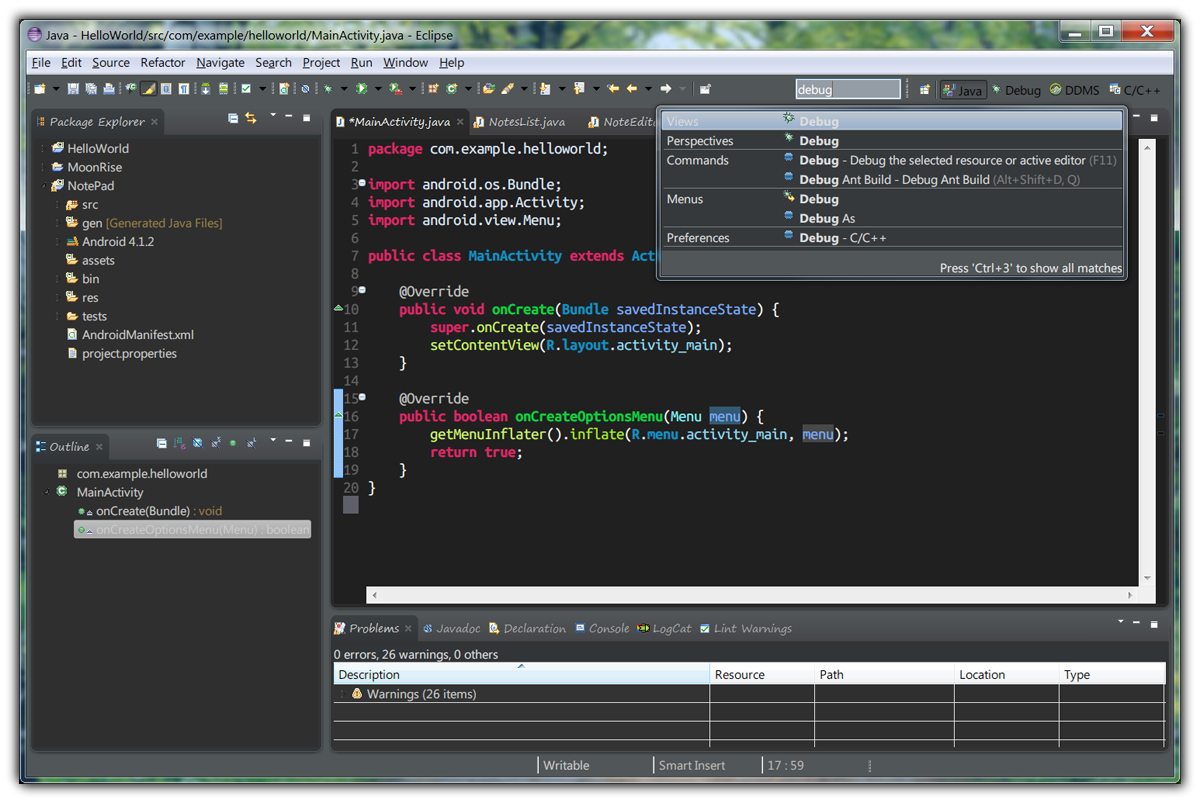An early version of a dark UI theme for Eclipse 4+.
- Eclipse 4.2+

|
← Drag this button to your Eclipse workbench to install; |
Or download this plugin by using Help > Install New Software... and add the update site:
https://raw.github.com/guari/eclipse-ui-theme/master/com.github.eclipseuitheme.themes.updatesite
Or download moonrise_0.8.9.jar package and put it into your Eclipse \dropins\plugins\ folder;
-
Restart Eclipse and go to
Window > Preferences > General > Appearance; -
Select MoonRise (standalone) or, for a little better tabs decoration, install Eclipse 4 Chrome Theme from marketplace or from here and select MoonRise;
-
Rest your eyes ;)
You can find the one used in the screenshot below:
WARNING: Take a backup of your preferences before importing so you can safely restore them if you need (File > Export... then select General > Preferences);
-
RainbowDrops.epf (most accurate and recommended, download by right-clicking the link and selecting
Save link as...then import it with Eclipse built-in Preferences import:File > Import...then selectGeneral > Preferences); -
or RainbowDrops.xml (download by right-clicking the link and selecting
Save link as...then import it with Eclipse Color Theme Plugin); -
or here;
NOTE: Syntax highlighting settings and UI theme are separated, you can import your own scheme or customize it in Eclipse Preferences if you like.
EditBox support: Use newer Nodeclipse EditBox with RainbowDrops.eb included
or download RainbowDrops.eb (by right-clicking the link and selecting Save link as...), then import it with Eclipse EditBox Plugin.
There are some settings that can be changed only from the Eclipse Preferences window and that override the theme's settings by default:
Go to Window > Preferences > General > Appearance > Colors and Fonts then change the colors for Basic > Content Assist background color and Basic > Content Assist foreground color
(eg. foreground color: #DDD, background color: #333);
Go to Window > Preferences > Run/Debug > Console and modify the colors as you like
(eg. Standard Out text color: #DDD, Background color: #333);
Go to Window > Preferences > General > Appearance > Colors and Fonts then change the colors for Java > Javadoc view background.
Note that the foreground color cannot be changed and depends on system font color.
| Problem | Solution |
|---|---|
| The font of the title of the tabs is different | Ensure that on your machine is installed Segoe Print font then open the downloaded jar package with an archive explorer, open /themes/css/moonrise-ui-standalone.css, search for any occurrencies of font-family property and change its value to Segoe Print (or what ever you prefer), then save/update the jar archive. |
| The size of the title of the tabs is different | Eclipse does not scale it with a DPI-Aware policy. Open the downloaded jar package with an archive explorer, open /themes/css/moonrise-ui-standalone.css, search for font-size property and modify its value according to your needs then save the file. |
| The label of the checkboxes has a color difficult to read (WIN) | It's related to a SWT bug, use a system theme that has lighter font color for buttons. |
| The text of the buttons and other widgets have a color difficult to read (GTK) | It's due to the state of SWT porting on GTK3. Start Eclipse with this flag: export SWT_GTK3=0 |
| The text of the buttons has a color difficult to read (OSX) | It's related to a SWT bug, try this 'patched' version if you have this issue (no more needed for v0.8.4+). |
| After updating the plugin, it isn't loaded as expected | Eclipse seems to use some sorts of internal resources caching that don't work always very well. To ensure that it's not an issue related to the new plugin version, create a new workspace and import your projects here, or try with a freshly downloaded Eclipse release |
Currently this theme uses the CSS-SWT engine introduced in the 4.2 version of the Eclipse Platform and should provide a dark style for each GUI widget that can be handled with the last version of the Eclipse SDK. This plugin has been tested with the main Eclipse Development Tool packages on Linux distributions, Windows and OSX and with the following Eclipse releases:
- Luna (4.4)
- Kepler (4.3)
- Juno (4.2.x)
It works best with a dark system theme since currently the look of some GUI widgets cannot be overriden directly in Eclipse. The more noticeable issues related to SWT are the ScrollBar widgets, the Table headers/lines and the arrows to fold/unfold contents that cannot be styled. As minor issues there are Button background color on Windows and OSX that cannot be customized (on Windows checkboxes/radio controls do not inherit font color) and some other little bugs related to the CSS engine that makes the customizations harder and unwieldy.
Aside from that, the theme currently might not look perfect on each platform, but should be fully useable on all of them. The Eclipse CSS engine is still under improvement.
A fork of this plugin has been merged with the main Eclipse platform, you should find it pre-installed in the future Eclipse builds. If you want to contribute to its development you can send me a pull request on this repository or commits a patch to the main Eclipse repository. If you found an issue linked to this plugin but that is related to the Eclipse/SWT engine you can report it to Bugzilla then add a link of it to this README by sending a pull request. The following Eclipse bugs are affecting this plugin, you can vote for it to gain more visibility from Eclipse platform developers:
- Solved Bug 423744 - Importing a local resource throws a MalformedURLException;
- Solved Bug 419016 - Provide some reasonable bridge interactions between CSS and our older Colors and Fonts properties;
- Bug 425646 - Support for black and inverted color UI themes;
- Bug 419482 - Cascading policy used to apply rules is broken;
- Bug 396780 - CTabRendering doesn't draw bottom tabs correctly;
- Bug 384906 - Allow styling of table headers via CSS;
- Bug 264531 - Provide css styling for SWT menu bar;
- Bug 401015 - Add support for styling hyperlinks in Links;
- Bug 419377 - Setting a property to 'inherit' fires an IllegalStateException;
Use CSS Spy to inspect widgets properties and CSS Scratchpad or Lightweight CSS Editor to apply a quick customization. To test what elements can be modified or not with CSS, drop a line like this one: * { background-color:red; color:white; } into CSS Scratchpad (restart Eclipse to reset the theme).
-
- Go to
File > Export...then selectPlug-in Development > Deployable plug-ins and fragmentsand set the output directory to get your plugin .jar; - Open
site.xmlwith Eclipse Editor (Site Map Tab) then press Build All button to refresh the update-site packages;
- Go to
-
mvn packageresulted p2 repository arrives in
com.github.eclipseuitheme.themes.updatesite\target.Before release:
mvn -Dtycho.mode=maven org.eclipse.tycho:tycho-versions-plugin:set-version -DnewVersion=0.10.0-SNAPSHOTthen update versions in
category.xml(keepsite.xmlandcategories.xmlthe same).
The packages previously uploaded can be found into /com.github.eclipseuitheme.themes.plugin/bin/ folder.
- http://wiki.eclipse.org/E4
- http://wiki.eclipse.org/Eclipse4/RCP/CSS
- http://wiki.eclipse.org/E4/CSS/SWT_Mapping
- http://www.vogella.com/articles/Eclipse4CSS/article.html
Copyright (c) 2012-2014
This is open source software, licensed under the Eclipse Public License. See the file COPYING for details.