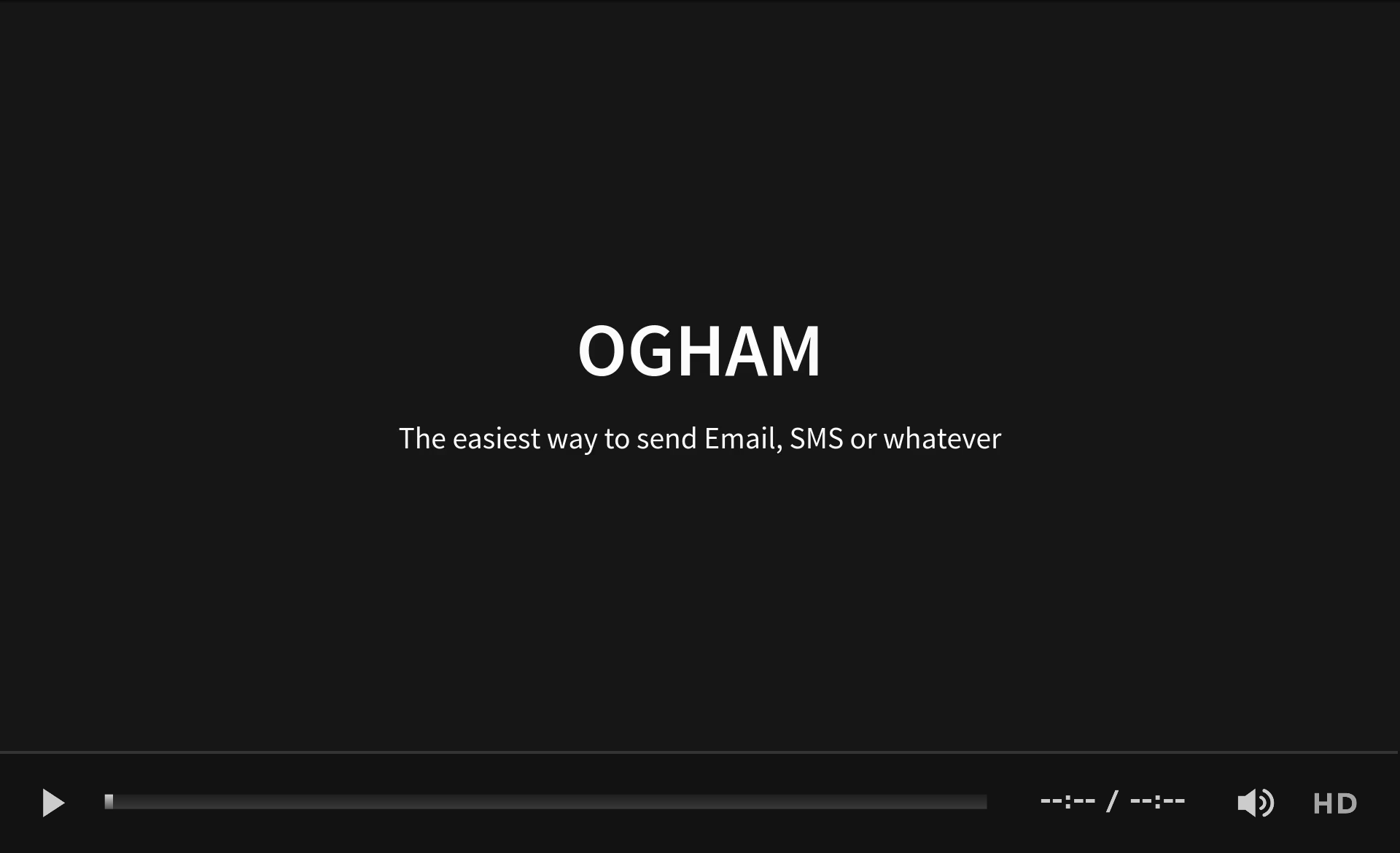Several libraries for sending email already exist:
These libraries help you send an email but if you want to use a templated content, you will have to manually integrate a template engine.
These libraries also provide only implementations based on Java Mail API. But in some environments, you might NOT want to send the email through SMTP but to use an external service (like SendGrid for example). Furthermore, those libraries are bound by design to frameworks or libraries that you might not want to use in your own context.
So, now you would want to find a sending library with a high level of abstraction to avoid binding issues with any template engine, design framework or sender service… Is email the only possible message type ? No, so why not sending SMS, Tweet or anything the same way ?
This module is designed for handling any kind of message the same way. It also provides several implementations for the same message type. It selects the best implementation based on the classpath or properties for example. You can easily add your own implementation.
It also provides templating support and integrates natively several template engines. You can also add your own.
It is framework and library agnostic and provides bridges for common frameworks integration (Spring, JSF, …).
When using the module to send email based on an HTML template, the templating system let you design your HTML like a standard HTML page. It automatically transforms the associated resources (images, css files…) to be usable in an email context (automatic inline css, embed images…). You don’t need to write your HTML specifically for email.
pom.xml... <dependency> <groupId>fr.sii.ogham</groupId> <artifactId>ogham-all</artifactId> <version>3.0.0</version> </dependency> ...
build.gradle... dependencies { implementation 'fr.sii.ogham:ogham-all:3.0.0' }
This will include:
-
Sending email through SMTP server (using Jakarta Mail, formely JavaMail)
-
Sending email through SendGrid
-
Sending SMS through SMPP server (using Cloudhopper)
-
Sending SMS through OVH SMS API
-
FreeMarker template engine available for building message contents
-
ThymeLeaf template engine available for building message contents
|
ℹ️
|
Java version compatibility
Ogham is compatible with Java 8 and up to Java 15 (included). |
Getting started with Spring Boot
pom.xml... <dependency> <groupId>fr.sii.ogham</groupId> <artifactId>ogham-spring-boot-starter-all</artifactId> <version>3.0.0</version> </dependency> ...
build.gradle... dependencies { implementation 'fr.sii.ogham:ogham-spring-boot-starter-all:3.0.0' ... }
This will include:
-
Sending email through SMTP server (using JavaMail)
-
Sending email through SendGrid
-
Sending SMS through SMPP server (using Cloudhopper)
-
Sending SMS through OVH SMS API
-
FreeMarker template engine available for building message contents
-
ThymeLeaf template engine available for building message contents
-
Support of Spring Boot auto-detection mechanism and configuration properties
You can combine Ogham with existing Spring Boot dependencies:
pom.xml... <dependency> <groupId>fr.sii.ogham</groupId> <artifactId>ogham-spring-boot-starter-all</artifactId> <!--(1)--> <version>3.0.0</version> </dependency> <dependency> <groupId>org.springframework.boot</groupId> <artifactId>spring-boot-starter-freemarker</artifactId> <!--(2)--> </dependency> <dependency> <groupId>org.springframework.boot</groupId> <artifactId>spring-boot-starter-thymeleaf</artifactId> <!--(3)--> </dependency> <dependency> <groupId>org.springframework.boot</groupId> <artifactId>spring-boot-starter-mail</artifactId> <!--(4)--> </dependency> ...
Add Ogham starter for Spring Boot to benefit for all Ogham features in your Spring Boot application.
Import FreeMarker starter as usual. Ogham will adapt to additional FreeMarker provided by Spring Boot.
Import Thymeleaf starter as usual. Ogham will adapt to additional Thymeleaf provided by Spring Boot.
Import Mail starter as usual. Ogham will adapt to use mail features provided by Spring Boot.
build.gradle... dependencies { implementation 'fr.sii.ogham:ogham-spring-boot-starter-all:3.0.0' // (1) implementation 'org.springframework.boot:spring-boot-starter-freemarker' // (2) implementation 'org.springframework.boot:spring-boot-starter-thymeleaf' // (3) implementation 'org.springframework.boot:spring-boot-starter-mail' // (4) ... }
Add Ogham starter for Spring Boot to benefit for all Ogham features in your Spring Boot application.
Import FreeMarker starter as usual. Ogham will adapt to additional FreeMarker provided by Spring Boot.
Import Thymeleaf starter as usual. Ogham will adapt to additional Thymeleaf provided by Spring Boot.
Import Mail starter as usual. Ogham will adapt to use mail features provided by Spring Boot.
Ogham will auto-configure to use Spring Boot additions and support Spring Boot
configuration properties like spring.mail.host for example.
Ogham is compatible with following Spring Boot versions:
-
1.4.x (currently automatically tested against 1.4.7.RELEASE, see note below)
-
1.5.x (currently automatically tested against 1.5.22.RELEASE)
-
2.1.x (currently automatically tested against 2.1.18.RELEASE)
-
2.2.x (currently automatically tested against 2.2.12.RELEASE)
-
2.3.x (currently automatically tested against 2.3.7.RELEASE)
-
2.4.x (currently automatically tested against 2.4.1.RELEASE)
|
ℹ️
|
Java version compatibility
Ogham is compatible with Java 8 and up to Java 15 (included). However, Spring Boot may not be compatible with some Java versions (depending on Spring Boot version). |
|
❗
|
Java 7
Java 7 support has been dropped since Ogham 3.0.0. Therefore, Ogham is no more tested with Spring Boot 1.3.x |
|
❗
|
Spring Boot 1.4.x and WireMock
Latest WireMock versions are not compatible with Spring Boot 1.4.x. So if you
are using Spring Boot 1.4.x, also using In this case, just use a different version of WireMock by manually adding the dependency
|
Importing ogham-all dependency or ogham-spring-boot-starter-all dependency
is easy but may import dependencies that you
don’t need. For example, you may only need FreeMarker but not Thymeleaf. Or
you may only need to send emails through SMTP but never use SendGrid.
See how to select features.
|
ℹ️
|
All samples with templates are using ThymeLeaf as template engine. For FreeMarker samples, take a look at FreeMarker section. |
|
ℹ️
|
The samples are available in the sample-standard-usage sub-project. All samples shown bellow are using SMTP for sending email. See Sending email through SendGrid to know how to send email using SendGrid HTTP API. |
|
❔
|
This sample demonstrates a basic usage of Ogham. This sample doesn’t show real improvement compared to other libraries. However, it is a the base for understanding the other samples. |
Explanations & sample
This sample shows how to send a basic email.
The first lines configure the properties that will be used by the sender. Then you must create the service. You can use the MessagingBuilder to help you to create the service. Finally, the last line sends the email. The specified email is really basic. It only contains the subject, the textual content and the receiver address. The sender address is automatically added to the email by the service based on configuration properties.
... public class BasicSample { public static void main(String[] args) throws MessagingException { // configure properties (could be stored in a properties file or defined // in System properties) Properties properties = new Properties(); properties.put("mail.smtp.host", "<your server host>"); properties.put("mail.smtp.port", "<your server port>"); properties.put("ogham.email.from.default-value", "<email address to display for the sender user>"); // Instantiate the messaging service using default behavior and // provided properties MessagingService service = MessagingBuilder.standard() // (1) .environment() .properties(properties) // (2) .and() .build(); // (3) // send the email using fluent API service.send(new Email() // (4) .subject("BasicSample") .body().string("email content") .to("ogham-test@yopmail.com")); } }
Use the standard builder (predefined behavior)
Register the custom properties
Create a MessagingService instance
Send an email with a subject and a simple body. The sender address is automatically set using
ogham.email.from.default-valueproperty
The construction of the email is done using a fluent API in order to chain calls and to have a more readable code.
Properties are directly provided in the code. You can instead use a configuration file.
|
💡
|
Email address format
Ogham supports the personal information in email address. The format is For example, the address with personal |
|
❔
|
This sample demonstrates templating integration to easily externalize the email content from the source code. |
Explanations & sample
This sample shows how to send an email with a content following a template engine language.
... public class HtmlTemplateSample { public static void main(String[] args) throws MessagingException { // configure properties (could be stored in a properties file or defined // in System properties) Properties properties = new Properties(); properties.setProperty("mail.smtp.host", "<your server host>"); properties.setProperty("mail.smtp.port", "<your server port>"); properties.setProperty("ogham.email.from.default-value", "<email address to display for the sender user>"); // Instantiate the messaging service using default behavior and // provided properties MessagingService service = MessagingBuilder.standard() // (1) .environment() .properties(properties) // (2) .and() .build(); // (3) // send the email using fluent API service.send(new Email() // (4) .subject("HtmlTemplateSample") .body().template("classpath:/template/thymeleaf/simple.html", // (5) new SimpleBean("foo", 42)) // (6) .to("ogham-test@yopmail.com")); } public static class SimpleBean { ... } }
Use the standard builder (predefined behavior)
Register the custom properties
Create a MessagingService instance
Send an email with an explicit subject. The sender address is automatically set using
ogham.email.from.default-valuepropertyIndicate the path to the HTML template file (in the classpath)
Use any bean object for replacing variables in template
<!DOCTYPE html> <html xmlns:th="http://www.thymeleaf.org"> <!--(1)--> <head> <meta charset="utf-8" /> </head> <body> <h1 class="title" th:text="${name}"></h1> <!--(2)--> <p class="text" th:text="${value}"></p> <!--(3)--> </body> </html>
Include the ThymeLeaf namespace
Use the
nameattribute value in the templateUse the
valueattribute value in the template
Using a template is straightforward. Instead of providing a string as body (using body().string(…)),
you change to body().template(…, …).
The template method requires two pieces of information:
-
The path to the template
-
The variables to evaluate in the template
The path to the template is a string that may contain a lookup prefix. The lookup prefix is used to indicate
where to search the template (from file system, from classpath or anywhere else). Here we explicitly
ask to load the template from classpath (using prefix classpath:). If no lookup is defined,
classpath is used by default. See Resource resolution section for more information.
The variables are any object you are using in your application. No need to convert your object to a particular format. Directly use what you want.
|
❔
|
This sample demonstrates that you can use a single source for both the body and the subject (same variables and same context). This is particularly useful for internationalization. |
Explanations & sample
This sample is a variant of the previous one. It allows you to directly use the HTML title as subject of your email. It may be useful to use variables in the subject too, to mutualize the code and to avoid to create a new file or to use a different evaluation syntax or context just for one line.
... public static void main(String[] args) throws MessagingException { // configure properties (could be stored in a properties file or defined // in System properties) Properties properties = new Properties(); properties.setProperty("mail.smtp.host", "<your server host>"); properties.setProperty("mail.smtp.port", "<your server port>"); properties.setProperty("ogham.email.from.default-value", "<email address to display for the sender user>"); // Instantiate the messaging service using default behavior and // provided properties MessagingService service = MessagingBuilder.standard() .environment() .properties(properties) .and() .build(); // send the email using fluent API (do not specify subject) // subject is set to null to let automatic mechanism to read the title // of the HTML and use it as subject of your email service.send(new Email() // (1) .body().template("classpath:/template/thymeleaf/simpleWithSubject.html", new SimpleBean("foo", 42)) .to("ogham-test@yopmail.com")); } public static class SimpleBean { ... } }
Subject is no more in Java code
<!DOCTYPE html> <html xmlns:th="http://www.thymeleaf.org"> <head> <title>Subject of the email - [[${name}]]</title> <!--(1)--> <meta charset="utf-8" /> </head> <body> <h1 class="title" th:text="${name}"></h1> <p class="text" th:text="${value}"></p> </body> </html>
The subject is defined in the template and can use same evaluation context (
SimpleBean).
The subject of the email will be Subject of the email - Welcome foo !
For text templates, the subject is automatically used (like for HTML title) if the first line starts
with Subject: (spaces can be added after colon). Other lines are used as content of the email.
... public class TextTemplateWithSubjectSample { public static void main(String[] args) throws MessagingException { // configure properties (could be stored in a properties file or defined // in System properties) Properties properties = new Properties(); properties.setProperty("mail.smtp.host", "<your server host>"); properties.setProperty("mail.smtp.port", "<your server port>"); properties.setProperty("ogham.email.from.default-value", "<email address to display for the sender user>"); // Instantiate the messaging service using default behavior and // provided properties MessagingService service = MessagingBuilder.standard() .environment() .properties(properties) .and() .build(); // send the email using fluent API (do not specify subject) // subject is set to null to let automatic mechanism to read the title // of the first line if prefixed by "Subject:" and use it as subject of your email service.send(new Email() // (1) .body().template("classpath:/template/freemarker/simpleWithSubject.txt.ftl", new SimpleBean("foo", 42)) .to("ogham-test@yopmail.com")); } public static class SimpleBean { ... } }
Subject is no more in Java code
Subject: Welcome ${name} ! Hello ${name}, Foo bar ${value}
The subject of the email will be Welcome foo !
|
❔
|
This sample demonstrates that you can reference resources like CSS files or images as usual without worrying about technical concerns and limitations for such resources in email context. |
Explanations & sample
When you develop a Web application, you can use HTML for the content and CSS for layout and theming. HTML and CSS can use images to make a beautiful Web page. Each concern is separated in a different file. This is a good practice.
However, writing an HTML email is totally different. Indeed, email clients are
not as evolved as Web browsers. Even worse, some clients disable some features
on purpose (like GMail that prevents using style tag). To make an email work
on several clients, you should follow these rules:
-
<img>tags that use local images must be embedded -
Use XHTML instead of HTML
-
Remove HTML comments (except conditional comments used to target Outlook)
-
Add border=0 on all images to avoid an ugly border
-
Do not write shortcut CSS values (
padding: 4px 4px 4px 4px;instead ofpadding: 4px) -
Padding is not supported on some clients so you must use margins instead (adding a parent just for the layout)
-
Background images on body should be moved on another node
-
CSS3 properties are not supported
-
Images must have
altattribute -
…
There are many other rules but the developer should not be constrained and should be able to write its HTML and CSS like as usual in Web browsers. Ogham simplifies image and CSS integration and is able to partially rewrite the HTML.
... public static void main(String[] args) throws MessagingException { // configure properties (could be stored in a properties file or defined // in System properties) Properties properties = new Properties(); properties.setProperty("mail.smtp.host", "<your server host>"); properties.setProperty("mail.smtp.port", "<your server port>"); properties.setProperty("ogham.email.from.default-value", "<email address to display for the sender user>"); // Instantiate the messaging service using default behavior and // provided properties MessagingService service = MessagingBuilder.standard() .environment() .properties(properties) .and() .build(); // send the email using fluent API // Note that the extension of the template is not given. This version // automatically takes the provided path and adds the '.html' extension // for the HTML template and '.txt.ftl' for text template service.send(new Email() .body().template("classpath:/template/withImagesAndCss/resources", // (1) new SimpleBean("foo", 42)) // (2) .to("ogham-test@yopmail.com")); } public static class SimpleBean { ... } }
The path to the templates (
/template/withImagesAndCss/resources.htmlfor the main body,/template/withImagesAndCss/resources.txt.ftlfor the text alternative)The template context
<!DOCTYPE html> <html xmlns:th="http://www.thymeleaf.org"> <head> <meta http-equiv="Content-Type" content="text/html; charset=UTF-8" /> <title>HtmlWithImagesAndCssTemplateSample</title> <meta name="viewport" content="width=device-width, initial-scale=1.0" /> <link href="css/layout.css" rel="stylesheet" /> <!--(1)--> <link href="css/theme.css" rel="stylesheet" /> <!--(2)--> </head> <body> <header> <img src="images/h1.gif" alt="Creating Email Magic" /> <!--(3)--> </header> <div class="content"> <span th:text="${name}">name</span> <p th:text="${value}">value</p> <div class="left"> <img src="images/left.gif" data-inline-image="base64" /> <!--(4)--> <p class="text"> Lorem ipsum dolor sit amet, consectetur adipiscing elit. In tempus adipiscing felis, sit amet blandit ipsum volutpat sed. Morbi porttitor, eget accumsan dictum, nisi libero ultricies ipsum, in posuere mauris neque at erat. </p> </div> <div class="right"> <img src="images/right.gif" data-inline-image="attach" /> <!--(5)--> <p class="text"> Lorem ipsum dolor sit amet, consectetur adipiscing elit. In tempus adipiscing felis, sit amet blandit ipsum volutpat sed. Morbi porttitor, eget accumsan dictum, nisi libero ultricies ipsum, in posuere mauris neque at erat. </p> </div> </div> <footer> <div class="social"> <a href="http://www.twitter.com/"> <img src="images/tw.gif" alt="Twitter" /> <!--(6)--> </a> <a href="http://www.facebook.com/"> <img src="images/fb.gif" alt="Facebook" data-inline-image="skip" /> <!--(7)--> </a> </div> <div class="sender-info"> ® Someone, somewhere 2013<br /> <a href="#" class="white" data-inline-styles="skip">Unsubscribe</a> to this newsletter instantly <!--(8)--> </div> </footer> </body> </html>
The CSS is parsed by Ogham and applied directly on the HTML (using
styleattribute)The CSS is parsed by Ogham and applied directly on the HTML (using
styleattribute). The CSS may contain rules that override some rules of other CSS files (like in a browser)The image is automatically embedded (the path is replaced by a Content-ID (or CID) and the image is attached to the email using
ContentDisposition.INLINEwith the Content-ID header). The content type is automatically determinedThe image is converted to a base64 string. The
srcattribute of the image is updated using data URI scheme. The content type is automatically determinedSame as <3>
Same as <3>
The image is not inlined by Ogham. This can be useful to embed it manually.
layout.cssbody { margin: 10px auto 30px auto; width: 600px; } header { padding: 40px 30px; } header img { display: block; margin: auto; } .content { padding: 40px 30px; } .left, .right { width: 250px; display: inline-block; } .left { margin-right: 36px; } footer { padding: 30px; } footer .sender-info, footer .social { text-align: center; } footer .social a { display: inline-block; } footer .sender-info { margin-top: 20px; }theme.cssbody { border: 1px solid #ccc; } header { background: #70bbd9; } .content { text-align: justify; } footer { color:#ffffff; font-family:Arial, sans-serif; font-size:14px; background: #ee4c50; } footer .social a { color:#ffffff; } .white { color: #fff; }
Here is the list of supported transformations:
-
✓
<img>tags that use local images are embedded (usingcidreference) -
✓
<img>tags that use local images are embedded (using base64 data URI) -
✓ Inline CSS rules using
styleattribute -
✓
backgroundimages that use local images are embedded (usingcidreference) -
✓
backgroundimages that use local images are embedded (using base64 data URI) -
❏ Use XHTML instead of HTML
-
❏ Tables used for layout explicitly set default values
-
❏ Remove HTML comments (except conditional comments used to target Outlook)
-
❏ Add border=0 on all images to avoid an ugly border
-
❏ Do not write shortcut CSS values (
padding: 4px 4px 4px 4px;instead ofpadding: 4px) -
❏ Padding is not supported on some clients so you must use margins instead (adding a parent just for the layout)
-
❏ Background images on body should be moved on another node
-
❏ Images must have
altattribute
|
❔
|
Have you never received an email with strange characters in a textual preview ? This sample demonstrates how to easily provide a text alternative that is used as textual preview. |
Explanations & sample
Sending an email with HTML content and text content might be really important, at least for smartphones. When a smartphone receives an email, it displays the sender, the subject and also a preview of the message, using the text alternative. If the message is only HTML, the preview might be unreadable.
... public class HtmlAndTextSample { private static String html = "<!DOCTYPE html>" + "<html>" + "<head><meta charset=\"utf-8\" /></head>" + "<body>" + "<h1 class=\"title\">Hello World</h1>" + "<p class=\"text\">Foo bar</p>" + "</body>" + "</html>"; private static String text = "Hello World !\r\n" + "Foo bar"; public static void main(String[] args) throws MessagingException { // configure properties (could be stored in a properties file or defined // in System properties) Properties properties = new Properties(); properties.put("mail.smtp.host", "<your server host>"); properties.put("mail.smtp.port", "<your server port>"); properties.put("ogham.email.from.default-value", "<email address to display for the sender user>"); // Instantiate the messaging service using default behavior and // provided properties MessagingService service = MessagingBuilder.standard() .environment() .properties(properties) .and() .build(); // send the email using the fluent API service.send(new Email() .subject("HtmlAndTextSample") .text().string(text) // (1) .html().string(html) // (2) .to("ogham-test@yopmail.com")); } }
Explicitly set the textual content (used as alternative body). The alternative body is used when the email client doesn’t support HTML or as a preview of the email.
Explicitly set the HTML content (used as main body)
The call order between
text()andhtml()doesn’t matter (unlike using.content(new MultiContent(…))).
The underlying
Contentis aMultiContent.
Obviously, you can use templates too. Even better, the following sample shows the shorthand version that avoids specifying twice the path to the templates (a single path without extension for both HTML and text template files).
... public class HtmlAndTextTemplateSample { public static void main(String[] args) throws MessagingException { // configure properties (could be stored in a properties file or defined // in System properties) Properties properties = new Properties(); properties.setProperty("mail.smtp.host", "<your server host>"); properties.setProperty("mail.smtp.port", "<your server port>"); properties.setProperty("ogham.email.from.default-value", "<email address to display for the sender user>"); // Instantiate the messaging service using default behavior and // provided properties MessagingService service = MessagingBuilder.standard() .environment() .properties(properties) .and() .build(); // send the email using fluent API // Note that the extension of the template is not given. This version // automatically takes the provided path and adds the '.html' extension // for the HTML template and '.txt' for text template service.send(new Email() .subject("HtmlAndTextTemplateSample") .body().template("classpath:/template/thymeleaf/simple", // (1) new SimpleBean("foo", 42)) // (2) .to("ogham-test@yopmail.com")); } public static class SimpleBean { ... } }
The body contains two parts (main body and alternative body) because there are two templates (one for HTML located at
/template/thymeleaf/simple.htmland one for text located at/template/thymeleaf/simple.txt). Only a single path is specified for both template files (without extension).The object used for evaluation as usual when using templates (same object used for both HTML and text)
The underlying
Contentis aMultiTemplateContent.
Text template located insrc/main/resources/template/thymeleaf/simple.txt[[${name}]] [[${value}]]
HTML template located atsrc/main/resources/template/thymeleaf/simple.html<!DOCTYPE html> <html xmlns:th="http://www.thymeleaf.org"> <!--(1)--> <head> <meta charset="utf-8" /> </head> <body> <h1 class="title" th:text="${name}"></h1> <!--(2)--> <p class="text" th:text="${value}"></p> <!--(3)--> </body> </html>
Ogham will automatically determine file extensions to append according to the kind of message you are sending. For email, Ogham will search a HTML and a text file by default:
-
Using ThymeLeaf, the file extensions are
.htmland.txt(configurable). -
Using FreeMarker, Ogham will search files with extensions
.html.ftland.txt.ftl(configurable).
If you are using body() (or explicitly using content(new MultiTemplateContent(…))) and you only
provide one template (only HTML for example). Ogham will not fail by default (configurable).
Therefore, you can start your code with only a HTML template and add the text template later when you
need it. That way, your Java code doesn’t require any change.
It is possible to mix templates in the same application. Even better, you can use a template engine that is better suited for HTML like Thymeleaf and FreeMarker that is better for textual version for the same email. Just write your templates with the engine you want.
... public class HtmlAndTextMixedTemplateEnginesSample { public static void main(String[] args) throws MessagingException { // configure properties (could be stored in a properties file or defined // in System properties) Properties properties = new Properties(); properties.setProperty("mail.smtp.host", "<your server host>"); properties.setProperty("mail.smtp.port", "<your server port>"); properties.setProperty("ogham.email.from.default-value", "<email address to display for the sender user>"); // Instantiate the messaging service using default behavior and // provided properties MessagingService service = MessagingBuilder.standard() .environment() .properties(properties) .and() .build(); // send the email using fluent API // Note that the extension of the template is not given. This version // automatically takes the provided path and adds the '.html' extension // for the HTML template and '.txt.ftl' for text template service.send(new Email() .subject("HtmlAndTextMixedTemplateEnginesSample") .body().template("classpath:/template/mixed/simple", // (1) new SimpleBean("foo", 42)) // (2) .to("ogham-test@yopmail.com")); } public static class SimpleBean { ... } }
The body contains two parts (main body and alternative body) because there are two templates (one for HTML located at
/template/thymeleaf/simple.htmland one for text located at/template/thymeleaf/simple.txt.ftl). Only a single path is specified for both template files (without extension). The HTML template uses Thymeleaf while the text template uses FreeMarker.The object used for evaluation as usual when using templates (same object used for both HTML and text)
Text template located insrc/main/resources/template/mixed/simple.txt.ftl${name} ${value}
HTML template located atsrc/main/resources/template/mixed/simple.html<!DOCTYPE html> <html xmlns:th="http://www.thymeleaf.org"> <head> <meta charset="utf-8" /> </head> <body> <h1 class="title" th:text="${name}"></h1> <p class="text" th:text="${value}"></p> </body> </html>
You can notice that the Java code has not changed at all (only the path for the sample). The aim is to use the template engine that best suits your needs.
|
❔
|
This sample demonstrates how to send files with the email. |
Explanations & sample
... public static void main(String[] args) throws MessagingException, IOException { // configure properties (could be stored in a properties file or defined // in System properties) Properties properties = new Properties(); properties.put("mail.smtp.host", "<your server host>"); properties.put("mail.smtp.port", "<your server port>"); properties.put("ogham.email.from.default-value", "<email address to display for the sender user>"); // Instantiate the messaging service using default behavior and // provided properties MessagingService service = MessagingBuilder.standard() .environment() .properties(properties) .and() .build(); // send the email using fluent API service.send(new Email() .subject("WithAttachmentSample") .body().string("content of the email") .to("ogham-test@yopmail.com") .attach().resource("classpath:/attachment/test.pdf") // (1) .attach().stream("from-stream.pdf", loadInputStream())); // (2) } private static InputStream loadInputStream() { return WithAttachmentSample.class.getResourceAsStream("/attachment/test.pdf"); } }
Attach a PDF file that exists in the classpath to the email. The name of the attachment uses the name of the file
Use an
InputStreamand name the attachment
Attaching a file to the email is quite simple. You just need to provide the path to the file.
The file is loaded from classpath but could also be loaded from file system or anywhere else
(see resource resolution section). In case you are using a file,
the name of the attachment displayed in the email is automatically determined (test.pdf in the example).
It is often not possible to handle files directly. In that case you will use InputStream or
byte[]. In that case, you need to name the attachment explicitly.
In both cases, the mimetype is automatically determined (application/pdf in this case).
Mimetype is really important to ensure that the recipient(s) will be able to download or view
the files correctly. It is possible to explicitly set the content type of the attachment if the
automatic behavior doesn’t fit your needs.
The file content is linked to the email using ContentDisposition.ATTACHMENT.
|
❗
|
If you are using InputStream, you need to close the stream after sending the email.
|
|
💡
|
You can also add a custom description for any attachment but in this case use Attachment class.
|
|
💡
|
You can link a file to the email body using |
See user guide to read about the many other features.
|
ℹ️
|
The samples are available in the sample-standard-usage sub-project. All samples shown bellow are using SMPP for sending SMS. The SMPP protocol is the standard way to send SMS. Only a subset of SMPP properties are used in following samples. The whole list of SMPP properties is available in advanced configuration. See Sending SMS through OVH to know how to send SMS using OVH HTTP API. |
|
❔
|
This sample demonstrates a basic usage of Ogham for sending SMS. It is a the base for understanding the other samples. |
Explanations & sample
This sample defines two properties mandatory (system ID and password) by this protocol in order to use it.
... public class BasicSample { public static void main(String[] args) throws MessagingException { // configure properties (could be stored in a properties file or defined // in System properties) Properties properties = new Properties(); properties.setProperty("ogham.sms.smpp.host", "<your server host>"); // (1) properties.setProperty("ogham.sms.smpp.port", "<your server port>"); // (2) properties.setProperty("ogham.sms.smpp.system-id", "<your server system ID>"); // (3) properties.setProperty("ogham.sms.smpp.password", "<your server password>"); // (4) properties.setProperty("ogham.sms.from.default-value", "<phone number to display for the sender>"); // (5) // Instantiate the messaging service using default behavior and // provided properties MessagingService service = MessagingBuilder.standard() // (6) .environment() .properties(properties) // (7) .and() .build(); // (8) // send the sms using fluent API service.send(new Sms() // (9) .message().string("sms content") .to("+33752962193")); } }
Configure the SMPP server host
Configure the SMPP server port
The SMPP system ID
The SMPP password
The phone number of the sender
Use the standard builder (predefined behavior)
Register the custom properties
Create a MessagingService instance
Send a SMS with a simple message. The sender phone number is automatically set using
ogham.sms.from.default-valueproperty
The construction of the SMS is done using a fluent API in order to chain calls and to have a more readable code.
Properties are directly provided in the code. You can instead use a configuration file.
|
❔
|
This sample demonstrates templating integration to easily externalize the SMS content from the source code. |
Explanations & sample
This sample shows how to send a SMS with a content following a template engine language.
... public class TemplateSample { public static void main(String[] args) throws MessagingException { // configure properties (could be stored in a properties file or defined // in System properties) Properties properties = new Properties(); properties.setProperty("ogham.sms.smpp.host", "<your server host>"); properties.setProperty("ogham.sms.smpp.port", "<your server port>"); properties.setProperty("ogham.sms.smpp.system-id", "<your server system ID>"); properties.setProperty("ogham.sms.smpp.password", "<your server password>"); properties.setProperty("ogham.sms.from.default-value", "<phone number to display for the sender>"); // Instantiate the messaging service using default behavior and // provided properties MessagingService service = MessagingBuilder.standard() // (1) .environment() .properties(properties) // (2) .and() .build(); // (3) // send the sms using fluent API service.send(new Sms() // (4) .message().template("classpath:/template/thymeleaf/simple.txt", // (5) new SimpleBean("foo", 42)) // (6) .to("+33752962193")); } public static class SimpleBean { ... } }
Use the standard builder (predefined behavior)
Register the custom properties
Create a MessagingService instance
Send a SMS with message that comes from the evaluated template. The sender address is automatically set using
ogham.sms.from.default-valuepropertyIndicate the path to the template file (in the classpath)
Use any bean object for replacing variables in template
[[${name}]] [[${value}]]
Using a template is straightforward. Instead of providing a string content (using .message().string(…)),
you call .message().template(…, …).
The template method requires two pieces of information:
-
The path to the template
-
The variables to evaluate in the template
The path to the template is a string with a lookup prefix. The lookup prefix is used to indicate
where to search the template (from file system, from classpath or anywhere else). Here we explicitly
ask to load the template from classpath (using prefix classpath:). If no lookup is defined,
classpath is used by default. See Resource resolution section for more information.
The variables are any object you are using in your application. No need to convert your object to a particular format. Directly use what you want.
|
❔
|
This sample demonstrates that you don’t have to handle these kind of technical concerns. |
Explanations & sample
As you may know, SMS stands for Short Message Service. Basically, the messages are limited to a maximum of 160 characters if character encoding is using 7bits. Using a 8-bit character encoding decreases the limit to 140 characters and 70 characters for a 16-bit encoding. If needed, the library will split your messages into several parts the right way to be recomposed by clients later (according to the message encoding). Therefore, you don’t need to handle the split of messages in your code:
... public class LongMessageSample { public static void main(String[] args) throws MessagingException { // configure properties (could be stored in a properties file or defined // in System properties) Properties properties = new Properties(); properties.setProperty("ogham.sms.smpp.host", "<your server host>"); properties.setProperty("ogham.sms.smpp.port", "<your server port>"); properties.setProperty("ogham.sms.smpp.system-id", "<your server system ID>"); properties.setProperty("ogham.sms.smpp.password", "<your server password>"); properties.setProperty("ogham.sms.from.default-value", "<phone number to display for the sender>"); // Instantiate the messaging service using default behavior and // provided properties MessagingService service = MessagingBuilder.standard() .environment() .properties(properties) .and() .build(); String longMessage = "Lorem ipsum dolor sit amet, consectetur adipiscing elit, sed do eiusmod tempor incididunt ut labore et dolore magna aliqua. Ut enim ad " + "minim veniam, quis nostrud exercitation ullamco laboris nisi ut aliquip ex ea commodo consequat. Duis aute irure dolor in reprehender" + "it in voluptate velit esse cillum dolore eu fugiat nulla pariatur. Excepteur sint occaecat cupidatat non proident, sunt in culpa qui o" + "fficia deserunt mollit anim id est laborum."; // send the sms using fluent API service.send(new Sms() .message().string(longMessage) .to("+33752962193")); } }
|
ℹ️
|
Message length depends on encoding
Larger content (concatenated SMS, multipart or segmented SMS, or "long SMS") can be sent using multiple messages, in which case each message will start with a User Data Header (UDH) containing segmentation information. Since UDH is part of the payload, the number of available characters per segment is lower: 153 for 7-bit encoding, 134 for 8-bit encoding and 67 for 16-bit encoding. The receiving handset is then responsible for reassembling the message and presenting it to the user as one long message. While the standard theoretically permits up to 255 segments, 6 to 8 segment messages are the practical maximum. |
|
ℹ️
|
Default encoding
By default, Ogham sends the SMS using 8-bit encoding. |
Ogham provides many other features.
Getting started
Addogham-test-utilsdependency to your pom.xml<dependency> <groupId>fr.sii.ogham</groupId> <artifactId>ogham-test-utils</artifactId> <version>3.0.0</version> <scope>test</scope> </dependency>
Addogham-test-utilsto your build.gradledependencies { testImplementation 'fr.sii.ogham:ogham-test-utils:3.0.0' }
This will include:
|
💡
|
You can configure Eclipse to provide autocompletion for static imports. |
Explanations & sample
To test your application emails, you can start a local SMTP server. You can then use Ogham to make assertions on your email (right recipients, right sender, right body…). Ogham uses GreenMail as local SMTP server.
... public class EmailTestSample { private MessagingService oghamService; @Rule public final GreenMailRule greenMail = new GreenMailRule(SMTP); // (1) @Before public void setUp() throws IOException { oghamService = MessagingBuilder.standard() .environment() .properties() .set("ogham.email.from.default-value", "Sender Name <test.sender@sii.fr>") .set("mail.smtp.host", SMTP.getBindAddress()) // (2) .set("mail.smtp.port", String.valueOf(SMTP.getPort())) // (3) .and() .and() .build(); } @Test public void simple() throws MessagingException, javax.mail.MessagingException { // @formatter:off oghamService.send(new Email() .subject("Simple") .body().string("string body") .to("Recipient Name <recipient@sii.fr>")); assertThat(greenMail).receivedMessages() // (4) .count(is(1)) // (5) .message(0) // (6) .subject(is("Simple")) // (7) .from() .address(hasItems("test.sender@sii.fr")) // (8) .personal(hasItems("Sender Name")).and() // (9) .to() .address(hasItems("recipient@sii.fr")) // (10) .personal(hasItems("Recipient Name")).and() // (11) .body() .contentAsString(is("string body")) // (12) .contentType(startsWith("text/plain")).and() // (13) .alternative(nullValue()) // (14) .attachments(emptyIterable()); // (15) // @formatter:on } }
Declare and initialize the GreenMail JUnit rule to start a local SMTP server
Get the local SMTP server host address and configure Ogham to use this value
Get the local SMTP server port and configure Ogham to use this value
Entry point for declaring assertion on received emails using a fluent API
Assert that one and only one email has been received
Access the first received message for declaring assertions for that message using fluent API
Assert that the subject of the first message is exactly
SimplestringAssert that the sender email address is exactly
test.sender@sii.frAssert that the sender name is exactly
Sender NameAssert that the recipient email address is exactly
recipient@sii.frAssert that the recipient name is exactly
Recipient NameAssert that the body of the received email is exactly
string bodyAssert that the mimetype of the body of the received email starts with
text/plainAssert that received email has no alternative content
Assert that received email has no attachment
Explanations & sample
To test your application SMS, you can start a local SMPP server. You can then use Ogham to make assertions on you SMS (recipient phone number, sender phone number and message). Ogham uses jSMPP as local SMPP server.
... public class SmsTestSample { private MessagingService oghamService; @Rule public final SmppServerRule<SubmitSm> smppServer = new JsmppServerRule(); // (1) @Before public void setUp() throws IOException { oghamService = MessagingBuilder.standard() .environment() .properties() .set("ogham.sms.from.default-value", "+33603040506") .set("ogham.sms.smpp.host", "localhost") // (2) .set("ogham.sms.smpp.port", smppServer.getPort()) // (3) .and() .and() .build(); } @Test public void simple() throws MessagingException { // @formatter:off oghamService.send(new Sms() .message().string("sms content") .to("0601020304")); assertThat(smppServer).receivedMessages() // (4) .count(is(1)) // (5) .message(0) // (6) .content(is("sms content")) // (7) .from() .number(is("+33603040506")) // (8) .and() .to() .number(is("0601020304")); // (9) // @formatter:on } }
Declare and initialize the JUnit rule that encapsulates jSMPP for starting a local SMPP server in tests (you can set a different port than the default one)
Configure Ogham to use
localhostfor SMPP hostGet the local SMPP server port and configure Ogham to use this value
Entry point for declaring assertion on received SMS using a fluent API
Assert that one and only one SMS has been received
Access the first received message for declaring assertions for that message using fluent API
Assert that the received message text is exactly
sms contentAssert that the sender phone number is
+33603040506Assert that the recipient phone number is
0601020304
Ogham provides many other tool features:
I am currently the single developer on this project for several years. I have many ideas for this project to ease other developer work.
You can help me by either contributing or by making a donation.
Thank you !