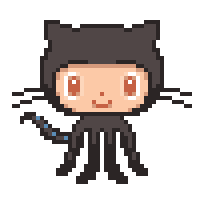The Terraform script performs the following operations to set up a highly available GitLab environment on AWS:
-
Database Secrets Management: The script retrieves secrets such as passwords and keys stored in AWS Secrets Manager. It obtains the secrets for database, and SMTP configurations. These secrets are then used for setting up RDS (for database) and SMTP (for email).
-
RDS Instance Creation: It creates an Amazon RDS instance using provided variables, including the DB engine, version, size, backup settings, etc. The RDS instance is configured with database credentials retrieved from AWS Secrets Manager.
-
EC2 Instance Creation: It creates an EC2 instance for the GitLab application. The instance is created using a specific AMI and instance type. The instance is set to use the generated GitLab configuration file and is configured with necessary user data for instance initialization. The instance metadata is set to enforce IMDSv2 for enhanced security.
-
Redis Cluster Setup: The script sets up an Amazon ElastiCache Redis cluster. Redis is an in-memory data store used by GitLab for caching and real-time operations.
-
GitLab Configuration Generation: It generates the GitLab configuration file (gitlab.rb) using values from previously defined resources and the provided variables.
-
EBS Volume Creation and Attachment: It creates two EBS volumes and attaches them to the EC2 instance. These volumes are used for persistent storage of GitLab data and backups.
-
Route53 Record Creation: The script creates Route53 DNS record pointing to the ALB. This DNS record provides a user-friendly way to access the GitLab application.
-
Application Load Balancer Creation: The script creates an application (ALB) load balancer. This load balancer is used for routing traffic to the GitLab EC2 instance. The ALB is used for HTTP/HTTPS traffic. It also creates the necessary target groups, listeners, and attachments for the load balancer.
-
Network Load Balancer Creation: In addition to the creation of an application load balancer (ALB) for HTTP/HTTPS traffic, an NLB (Network Load Balancer) is created specifically for port 22. The NLB is used for routing traffic to the GitLab EC2 instance over SSH. The creation process involves setting up the necessary target groups, listeners, and attachments for the NLB.
Install AWS CLI by following the guide.
Configure AWS CLI by following the guide.
Install Terraform by following the guide.
Install pre-commit by following the guide
Install tflint by following the guide
Install tfsec by following the guide
Install tfupdate by following the guide
Please be aware that this Terraform deployment operates on the premise that your application's domain is registered/parked with Amazon Route53. The deployment process will automatically create "A" records within the Route53 zone that correspond to your application's domain. In addition, Amazon Certificate Manager (ACM) will seamlessly obtain an SSL certificate for the specified domain.
Create secrets with AWS Secrets Manager for:
- Username and password for the database
- Username and password for the SMTP
- Client ID, Client Secret, and Tenant ID to use Microsoft Azure OAuth2
- Set secrets ARNs in the
00-variables.tffile
Use the following Rake task to reset a password for the GitLab root user:
sudo gitlab-rake "gitlab:password:reset"
.pre-commit-config.yaml is useful for identifying simple issues before submission to code review. Pointing these issues out before code review, allows a code reviewer to focus on the architecture of a change while not wasting time with trivial style nitpicks. Make sure you have all tools from the requirements section installed for pre-commit hooks to work.
Make sure you have all tools from the requirements section installed.
You may change variables in the 00-variables.tf to meet your requirements.
Initialize a working directory containing Terraform configuration files using the command:
terraform init
Run the pre-commit hooks to check for formatting and validation issues:
pre-commit run --all-files
Review the changes that Terraform plans to make to your infrastructure using the command:
terraform plan
Deploy using the command:
terraform apply -auto-approve
Once you've run terraform apply and the resources are successfully created, a private key file will be generated in your project root directory (where your Terraform files are located). This key can be used to securely connect to the created Amazon Lightsail instance via SSH.
Here's an example of how to use the key to connect via SSH (replace myuser with your username and myinstance with your instance's public IP address or hostname):
ssh -i key-pair-1.pem ubuntu@instance-static-ip
The user_data.sh script is a bootstrapping script used for provisioning an EC2 instance. The main tasks performed by the script are as follows:
-
Creating a Directory for Logs: It creates a directory
/var/log/user_data_scriptto store the error logs for the script. -
EBS Volume Attachment and Formatting: The script waits for EBS volumes to be attached to the instance and formats them if necessary.
-
Mounting EBS Volumes: It mounts the EBS volumes to specific directories on the instance and configures them to automatically mount on reboot.
-
Creating Directories on EBS Volumes: It creates directories on EBS volumes for various purposes such as storing Large File Storage (LFS) objects, secrets, and backups for GitLab.
-
Package Installation: It installs necessary packages including curl, openssh-server, ca-certificates, tzdata, perl, postfix, and GitLab Community Edition (CE).
-
GitLab Configuration: It stops GitLab services, writes the configuration to the
gitlab.rbfile, modifies certain configuration settings like external URL, and database host, and starts GitLab services again. -
Managing Secrets: It handles the
gitlab-secrets.jsonfile, including creating backups and moving the original secrets file to a separate EBS volume if it does not already exist there. -
Creating Cron Jobs: It sets up a cron job to create GitLab backups.
-
Permissions and Symbolic Links: It sets specific permissions for different directories and creates symbolic links as necessary.
-
PostgreSQL Extensions: It installs necessary extensions for the PostgreSQL database used by GitLab.
Once your EC2 instance is provisioned and the user_data.sh script has run, you can check its logs to confirm whether it ran successfully or encountered any errors.
The logs for user_data.sh can be found at /var/log/user_data_script/errors.log.
To view these logs, you can use the cat command as follows:
cat /var/log/user_data_script/errors.log
If you want to tail, i.e. view live log updates of GitLab logs you can use gitlab-ctl tail.
sudo gitlab-ctl tail
sudo gitlab-ctl tail gitlab-rails
sudo gitlab-ctl tail nginx/gitlab_error.log
This command launches a Rails console in the context of your GitLab instance. The Rails console is a command line tool which allows you to interact with your application's domain model:
sudo gitlab-rails console
This command is run within the GitLab Rails console. It's a way to send a test email from your GitLab instance. This is useful for confirming that your email settings are correctly configured:
Notify.test_email('example@example.com', 'Message Subject', 'Message Body').deliver_now
Remember to replace 'example@example.com', 'Message Subject', and 'Message Body' with your actual test email recipient, subject, and body message, respectively.
GitLab Backups are made daily by default and stored on the separate EBS volume in /mnt/backups/gitlab.
The backup archive is saved in /mnt/backups/gitlab, which is specified in the gitlab.yml file. The filename is TIMESTAMP_gitlab_backup.tar, where TIMESTAMP identifies the time at which each backup was created, plus the GitLab version. The timestamp is needed if you need to restore GitLab and multiple backups are available.
For example, if the backup name is 1493107454_2018_04_25_10.6.4-ce_gitlab_backup.tar, the timestamp is 1493107454_2018_04_25_10.6.4-ce.
The backend block in the 01-providers.tf must remain commented until the bucket and the DynamoDB table are created.
After all your resources will be created, you will need to replace empty values for region and bucket in the backend block of the 01-providers.tf since variables are not allowed in this block.
For region you need to specify the region where the S3 bucket and DynamoDB table are located. You need to use the same value that you have in the 00-variables.tf for the region variable.
For bucket you will get its values in the output after the first run of terraform apply -auto-approve.
After your values are set, you can then uncomment the backend block and run again terraform init and then terraform apply -auto-approve.
In this way, the terraform.tfstate file will be stored in an S3 bucket and DynamoDB will be used for state locking and consistency checking.
.github is useful if you are planning to run a pipeline on GitHub and implement the GitOps approach.
Remove the .example part from the name of the files in .github/workflow for the GitHub Actions pipeline to work.
Note, that you will need to add variables such as AWS_ACCESS_KEY_ID, AWS_DEFAULT_REGION, and AWS_SECRET_ACCESS_KEY in your GitHub projects CI/CD settings section to run your pipeline.
Therefore, you will need to create a service user in advance, using AWS Identity and Access Management (IAM) to get values for these variables and assign an access policy to the user to be able to operate with your resources.
You can delete .github if you are not planning to use the GitHub pipeline.
- Terraform Unit Tests
This workflow executes a series of unit tests on the infrastructure code and is triggered by each commit. It begins by running terraform fmt to ensure proper code formatting and adherence to terraform best practices. Subsequently, it performs terraform validate to check for syntactical correctness and internal consistency of the code.
To further enhance the code quality and security, two additional tools, tfsec and tflint, are utilized:
tfsec: This step checks the code for potential security issues using tfsec, an open-source security scanner for Terraform. It helps identify any security vulnerabilities or misconfigurations in the infrastructure code.
tflint: This step employs tflint, a Terraform linting tool, to perform additional static code analysis and linting on the Terraform code. It helps detect potential issues and ensures adherence to best practices and coding standards specific to Terraform.
- Terraform Plan / Apply
This workflow runs on every pull request and on each commit to the main branch. The plan stage of the workflow is used to understand the impact of the IaC changes on the environment by running terraform plan. This report is then attached to the PR for easy review. The apply stage runs after the plan when the workflow is triggered by a push to the main branch. This stage will take the plan document and apply the changes after a manual review has signed off if there are any pending changes to the environment.
- Terraform Drift Detection
This workflow runs on a periodic basis to scan your environment for any configuration drift or changes made outside of terraform. If any drift is detected, a GitHub Issue is raised to alert the maintainers of the project.
If you have paid version of GitHub and you wish to have the approval process implemented, please refer to the provided guide to create an environment called production and uncomment this part in the 02-terraform-plan-apply.yml:
on:
push:
branches:
- main
pull_request:
branches:
- main
And comment out this part in the 02-terraform-plan-apply.yml:
on:
workflow_run:
workflows: [Terraform Unit Tests]
types:
- completed
Once the production environment is created, set up a protection rule and include any necessary approvers who must approve production deployments. You may also choose to restrict the environment to your main branch. For more detailed instructions, please see here.
If you have a free version of GitHub no action is needed, but approval process will not be enabled.
.gitlab-ci.yml is useful if you are planning to run a pipeline on GitLab and implement the GitOps approach.
Remove the .example part from the name of the file .gitlab-ci.yml for the GitLab pipeline to work.
Note, that you will need to add variables such as AWS_ACCESS_KEY_ID, AWS_DEFAULT_REGION, and AWS_SECRET_ACCESS_KEY in your GitLab projects CI/CD settings section to run your pipeline.
Therefore, you will need to create a service user in advance, using AWS Identity and Access Management (IAM) to get values for these variables and assign an access policy to the user to be able to operate with your resources.
You can delete .gitlab-ci.yml if you are not planning to use the GitLab pipeline.
- Terraform Unit Tests
This workflow executes a series of unit tests on the infrastructure code and is triggered by each commit. It begins by running terraform fmt to ensure proper code formatting and adherence to terraform best practices. Subsequently, it performs terraform validate to check for syntactical correctness and internal consistency of the code.
To further enhance the code quality and security, two additional tools, tfsec and tflint, are utilized:
tfsec: This step checks the code for potential security issues using tfsec, an open-source security scanner for Terraform. It helps identify any security vulnerabilities or misconfigurations in the infrastructure code.
tflint: This step employs tflint, a Terraform linting tool, to perform additional static code analysis and linting on the Terraform code. It helps detect potential issues and ensures adherence to best practices and coding standards specific to Terraform.
- Terraform Plan / Apply
To ensure accuracy and control over the changes made to your infrastructure, it is essential to manually initiate the job for applying the configuration. Before proceeding with the application, it is crucial to carefully review the generated plan. This step allows you to verify that the proposed changes align with your intended modifications to the infrastructure. By manually reviewing and approving the plan, you can confidently ensure that only the intended modifications will be implemented, mitigating any potential risks or unintended consequences.
Follow these steps to commit changes and trigger the pipeline:
-
Install pre-commit hooks: Make sure you have all tools from the requirements section installed.
-
Clone the Git repository (If you haven't already):
git clone <repository-url>
- Navigate to the repository directory:
cd <repository-directory>
- Create a new branch:
git checkout -b <new-feature-branch-name>
-
Make changes to the Terraform files as needed.
-
Run pre-commit hooks: Before committing, run the pre-commit hooks to check for formatting and validation issues:
pre-commit run --all-files
-
Fix any issues: If the pre-commit hooks report any issues, fix them and re-run the hooks until they pass.
-
Stage and commit the changes:
git add .
git commit -m "Your commit message describing the changes"
- Push the changes to the repository:
git push origin <branch-name>
Replace <branch-name> with the name of the branch you are working on (e.g., new-feature-branch-name).
-
Monitor the pipeline: After pushing the changes, the pipeline will be triggered automatically. You can monitor the progress of the pipeline and check for any issues in the CI/CD interface.
-
Merge Request: If the pipeline is successful and the changes are on a feature branch, create a Merge Request to merge the changes into the main branch. If the pipeline fails, investigate the issue, fix it, and push the changes again to re-trigger the pipeline. Once the merge request is created, your team can review the changes, provide feedback, and approve or request changes. After the merge request has been reviewed and approved, it can be merged into the main branch to apply the changes to the production infrastructure.
hey everyone,
💾 I’ve been in the IT game for over 20 years, cutting my teeth with some big names like IBM, Thales, and Amazon. These days, I wear the hat of a DevOps Consultant and Team Lead, but what really gets me going is Docker and container technology - I’m kind of obsessed!
💛 I have my own IT blog, where I’ve built a community of DevOps enthusiasts who share my love for all things Docker, containers, and IT technologies in general. And to make sure everyone can jump on this awesome DevOps train, I write super detailed guides (seriously, they’re foolproof!) that help even newbies deploy and manage complex IT solutions.
🚀 My dream is to empower every single person in the DevOps community to squeeze every last drop of potential out of Docker and container tech.
🐳 As a Docker Captain, I’m stoked to share my knowledge, experiences, and a good dose of passion for the tech. My aim is to encourage learning, innovation, and growth, and to inspire the next generation of IT whizz-kids to push Docker and container tech to its limits.
Let’s do this together!
🕹️ Click into sre.gg — my virtual space is a 2D pixel-art portfolio inviting you to interact with elements that encapsulate the milestones of my DevOps career.
🎓 Dive into my comprehensive IT courses designed for enthusiasts and professionals alike. Whether you're looking to master Docker, conquer Kubernetes, or advance your DevOps skills, my courses provide a structured pathway to enhancing your technical prowess.
🔑 Each course is built from the ground up with real-world scenarios in mind, ensuring that you gain practical knowledge and hands-on experience. From beginners to seasoned professionals, there's something here for everyone to elevate their IT skills.
💼 Take a look at my service catalog and find out how we can make your technological life better. Whether it's increasing the efficiency of your IT infrastructure, advancing your career, or expanding your technological horizons — I'm here to help you achieve your goals. From DevOps transformations to building gaming computers — let's make your technology unparalleled!
🏆 Join my Patreon and dive deep into the world of Docker and DevOps with exclusive content tailored for IT enthusiasts and professionals. As your experienced guide, I offer a range of membership tiers designed to suit everyone from newbies to IT experts.
📕 Check out my collection of essential DevOps books
🖥️ Check out my studio streaming and recording kit
📡 Check out my streaming starter kit
🎬 YouTube
🐦 X / Twitter
🎨 Instagram
🐘 Mastodon
🧵 Threads
🎸 Facebook
🧊 Bluesky
🎥 TikTok
💻 LinkedIn
📣 daily.dev Squad
🧩 LeetCode
🐈 GitHub
👾 Discord
💖 PayPal
🏆 Patreon
💎 GitHub
🥤 BuyMeaCoffee
🍪 Ko-fi
🌟 Bitcoin (BTC): bc1q2fq0k2lvdythdrj4ep20metjwnjuf7wccpckxc
🔹 Ethereum (ETH): 0x76C936F9366Fad39769CA5285b0Af1d975adacB8
🪙 Binance Coin (BNB): bnb1xnn6gg63lr2dgufngfr0lkq39kz8qltjt2v2g6
💠 Litecoin (LTC): LMGrhx8Jsx73h1pWY9FE8GB46nBytjvz8g