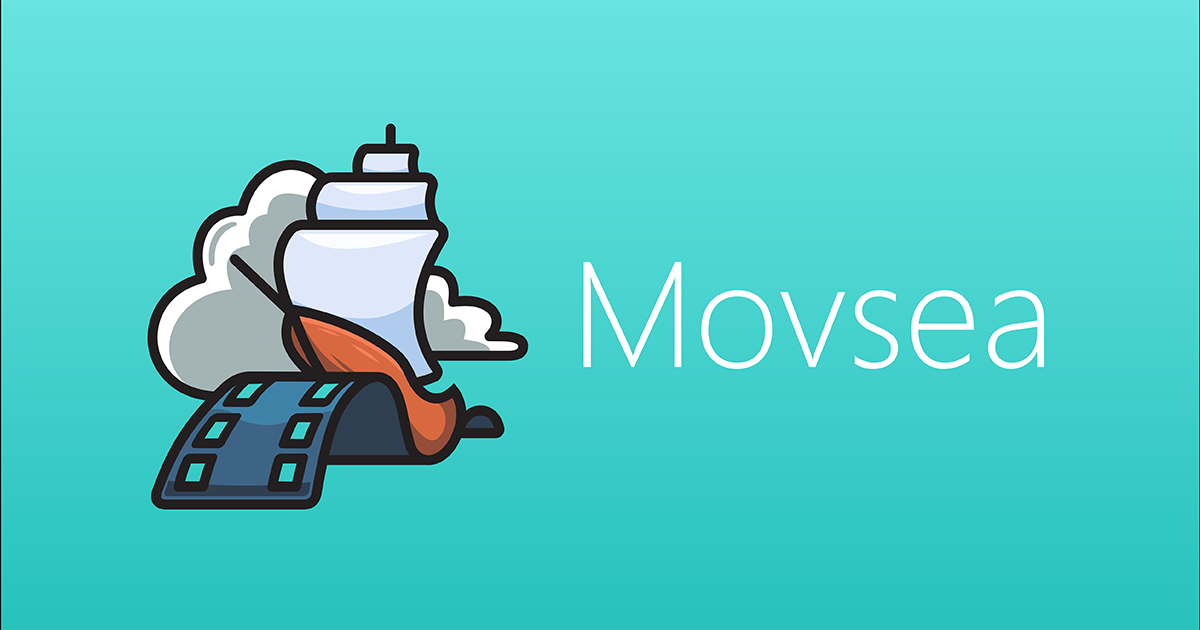- Description
- Features
- Component Libraries
- Requirements
- Communication
- Installation
- Usage
- Important Notes
- FAQ
- Credits
- Donations
- License
The main function of the project is to recognize to which of the videos loaded into the database most likely this segment corresponds to by recording a short segment of the video (about 10 seconds).
- Receive video from the app on your phone or another device
- Collect video parameters (brightness, blur, etc.)
- Attempt to improve its quality on the basis of parameters (clarification, stabilization, binarization, noise reduction, etc.)
- Split video into keyframes
- Analysis of frames and forming a set of "significant points"
- Comparison of significant points and their relative locations (2 methods, long and fast but requiring a lot of memory)
- Based on frames that are similar in the desired and compared segment and their locations (a series of similar frames), the similarity of the compared video and the desired is calculated
- Send evaluation result back
- Interact with mobile devices
- Functions for improving video quality
- Video comparison based on frame data
- Ability to work in multiple threads (Delphi version)
- Ability to work on Linux and Windows (C++ version, requires a different setup of POCO)
С++ version was written with the Eclipse IDE
The following libraries were used:
- Indy (Internet Direct) - for working with the Internet (receiving recognition tasks)
- POCO - for working with the Internet
Both versions use ffmpeg for video processing (for working requires only ffmpeg.exe)
- Windows 7+ (Delphi)
- Ubuntu, Linux Mint (С++)
- Exlipse IDE (Neon+)
- С++ 11
- Delphi IDE
- INDY 9+
- POCO
- ffmpeg
- Xcode 9+
- Swift 4
- iOS 9+
- If you need help, open an issue.
- If you'd like to ask a general question, open an issue.
- If you found a bug, open an issue.
- If you have a feature request, open an issue.
- If you want to contribute, submit a pull request.
- Install the IDE
- Install Indy (often shipped with the IDE)
- Download sources from the official website (10 version)
- Unarchive and move all files to a directory convenient for you
- Specify the paths to the sources in the IDE (In the project settings)
- Compile INDY packages (you can use this article [RU] - example for Delphi 7, but it comes with packages for several versions of the Delphi. The correct one should be chosen based on your version.)
- Install ffmpeg
- Download archive from ffmpeg
- Unarchive and put the file
ffmpeg.exe(located in the bin folder) in the project folder (by default in the Data folder)
- Change the connection settings you need
- Change the path to the folder with the data and with ffmpeg
- Install Eclipse (tested on the NEON version)
- Install dialect C++ 11 (С ++ Compiler Options -> Dialects)
- Install POCO
-
Download sources from the official website
-
Compile the library following the instructions
-
Specify the paths to the sources in the IDE in the compiler settings
-
Specify the paths for the linker to the folders with the libraries and the libraries themselves (for example,
-lPocoFoundation-lPocoNet-lPocoNetSSL-lPocoUtil-lPocoXML)Linux example:
- Download archive with POCO source code
- Run in the console
(example for v1.8.1, instead of
makeit is possible to usegmakedepending on the installed one on your system)gunzip poco-1.8.0.1.tar.gz tar -xf poco-1.8.0.1.tar cd poco-1.8.0.1 ./configure make -s sudo make -s install - Write in Eclipse in the project settings the necessary libraries (Linker options) (required:
PocoFoundation,PocoNet,PocoUtil) - Rebuild the index if the IDE did not do it automatically
-
- Install ffmpeg
- Windows
- Download archive from ffmpeg
- Unarchive and put the file
ffmpeg.exe(in the bin folder) in the project folder
- Linux
- install ffmpeg using the terminal and the installed package manager (e.g.
sudo apt-get ffmpeg)
- install ffmpeg using the terminal and the installed package manager (e.g.
- Windows
- Change the connection settings you need in the code
- The path to ffmpegg can be written in the file
ffmpegUtil.cpp(except for Windows)
cd IOS-APP- run
pod install - To launch on a real device you need to sign the app in the Signing settings in Xcode (You need to have access to a camera)
- To be able to send a video and receive a result change
Server URLin iPhone settings in Movsea to your network URL. Port 8080 is used by default.
For local testing of sending a video and getting a result:
- Run
python python/server.py - In iPhone settings in Movsea change
Server URLto your network URL.
- Launch a project build
- In the
Librarytab, specify the path to the folder with the library (Library File Path) - Click
Load Index(a list of hashes is formed) - Select the required with the help of checkmarks (in the lines of relative paths)
- Click
Load Hashs(loading hashes into memory and preparing for comparison) - On the
Servtab, clickStart listen(the port listening will start) - On the same tab the text field will display logs about what the server is doing
Library files
Jsons- stores the description of the segments that will be sent to the requesting fragment searchLibraryIndex- stores a list of paths to folders with hashesMovXX/Hash.txt- stores the hash of the file for comparison
To create from the interface
- In the
Librarytab inVideoSource, write the path to the video file - Specify the folder for temporary storage of frames (Frames can be changed and added to this folder. You can use frames obtained by another way or cut unnecessary or combine multiple sets)
- Write into the last text field where the result will be written (analogue
movXX/Hash.txt) - In the combo box you can specify a filter (not always works)
- In a multi-line text field on the right the technical information will be displayed
In the C++ version there is no visual interface. All actions are performed via web requests (for example, using a browser). To test all the functionality you need a program that allows you to do POST requests with data, (e.g. Postman). Next, all paths are described relatively to the address of the computer with the application running (e.g. 127.0.0.1/console will be written simply /console).
All the protocols (commands) are in the Console and Protocols folders.
The main entry point to the application logic is RequesHandler.cpp/hpp
To start the program, you must build and run it.
- Send a GET request to
/console--OpenIndexFile:<path_to_file_with_index_of_segments> - In contrast to the Delphi version, the download of the hashes will happen immediately
- As a response there will be a message that the file is downloaded
- Send POST request in the data of which there is only 1 video file for checking on
/
- Send a GET request to
/console--OpenIndexFile:<path_to_file_with_index_of_segments> - ... to
/console--HashNSaveHash:<path_to_video>||<path_to_file_to_save_cache_file> - ... to
/console--AddFileToIndex:<path_to_file_where_hash_was_saved> - ... to
/console--SaveIndexFile:<path_to_file_where_to_save_new_index>
- The project is not actively maintained.
- The project is not ready for production.
We initially did not take into account the amount of necessary resources for this task. Because of this, the most optimal language was chosen according to the speed of development and the simplicity of writing algorithms (Python). But just as soon as we moved to the processing of the arrays of frames, the mistake became immediately clear. At that time, we needed a very stable development and the possibility of visual analysis of frames, so the choice fell on Delphi on which the most complete version of the program was created later. But because of problems with commercial use and the need for a multi-platform server part, in the end, the C++ language was chosen which met all the criteria except complexity.
Initially, we looked at many algorithms, some of them use search engines and various programs. Many of them were invented in 90s. But all of them had the disadvantage that they were designed to search for fragments of one frame in another or to compare entirely. They are good for finding the same images in the base but in the realities of shooting from the phone were not strong enough. Therefore, we had to follow the path of writing our own algorithm which saw contrast points on the contour.
- Pick algorithms for improving image quality (We tried the matrix filtering)
- Image stabilization - when comparing frames from 2 arrays of images even small shifts of frames matter
- Do not pursue a higher resolution and the number of attributes - real problems are limited in resources
- Do not think like a human - your algorithm may seem logical but do not believe it, just test a few thousand frames and then draw conclusions (We had a separate tester program)
- Do not reject ideas - you can have 2 algorithms, the second one is 20% better than the first one but you will not improve the second one after a month of work for some reasons, and the first one probably when applying filters which you did not have at the time of testing will win the second one
- Immediately determine the final platform and users: a web service - immediately plan an external api and do not start making the interface of the application, which only you see as a result, apps for using within the same organization - on the contrary, make a good client app
- Do not be afraid of using third-party libraries - a lot of them invented a long time ago (We lost a lot without using the materials from the OpenCV or other libraries, for example)
Movsea is created by the Movsea team: Ilya Gruzhevski (CEO, Frontend, iOS), Pavel Piskunov (CTO, Backend), Alexander Horlach (CFO, Legal). You can contact us directly.
If you find Movsea useful to you do not be afraid of saying thank you and making some donations. For these questions please contact us.
Movsea is released under the MIT license. See LICENSE for details.