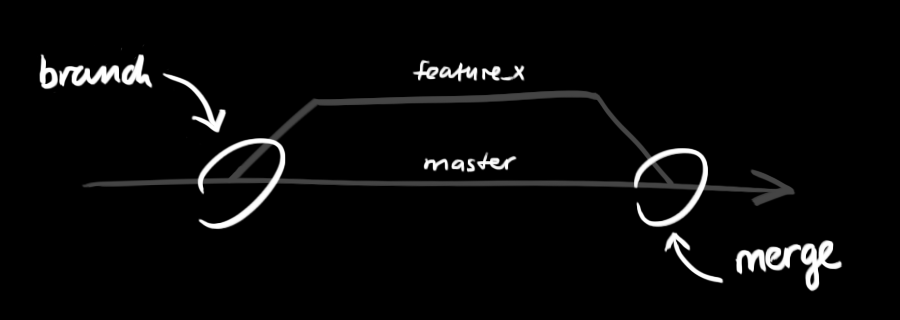| Syntax | Description |
|---|---|
| Commit | an object |
| Branch | a reference to a commit; can have a tracked upstream |
| Tag | a reference (standard) or an object (annotated) |
| Head | a place where your working directory is now |
git config --global user.name “Your Name”
Set the name that will be attached to your commits and tags.
git config --global user.email “you@example.com”
Set the e-mail address that will be attached to your commits and tags.
git config --global color.ui auto
Enable some colorization of Git output.
git init
Create a new local repository. If [project name] is provided, Git will create a new directory name [project name] and will initialize a repository inside it. If [project name] is not provided, then a new repository is initialized in the current directory.
create a working copy of a local repository by running the command
git clone /path/to/repository
when using a remote server, your command will be
git clone username@host:/path/to/repository
Downloads a project with the entire history from the remote repository.
your local repository consists of three "trees" maintained by git. the first one is your Working Directory which holds the actual files. the second one is the Index which acts as a staging area and finally the HEAD which points to the last commit you've made.
git status
Displays the status of your working directory. Options include new, staged, and modified files. It will retrieve branch name, current commit identifier, and changes pending commit.
You can propose changes (add it to the Index) using
git add [filename]
git add *
git add .
add *means add all files in the current directory, except for files whose name begin with a dot. This is your shell functionality and Git only ever receives a list of files.add .has no special meaning in your shell, and thus Git adds the entire directory recursively, which is almost the same, but including files whose names begin with a dot.
This is the first step in the basic git workflow. To actually commit these changes use.
git commit -m "Commit message"
Now the file is committed to the HEAD, but not in your remote repository yet.
git diff [file]
Show changes between working directory and staging area.
git diff --staged [file]
Shows any changes between the staging area and the repository.
git checkout -- [file]
Discard changes in working directory. This operation is unrecoverable.
git reset [file]
Revert your repository to a previous known working state.
git rm [file]
Remove file from working directory and staging area.
git stash
Put current changes in your working directory into stash for later use.
git stash pop
Apply stored stash content into working directory, and clear stash.
git stash drop
Delete a specific stash from all your previous stashes.
Your changes are now in the HEAD of your local working copy. To send those changes to your remote repository, execute
git push origin master
Change master to whatever branch you want to push your changes to.
💡If you have not cloned an existing repository and want to connect your repository to a remote server, you need to add it with
git remote add origin <server>
Now you are able to push your changes to the selected remote server.
Branches are used to develop features isolated from each other. The master branch is the "default" branch when you create a repository. Use other branches for development and merge them back to the master branch upon completion.
git branch [-a]
List all local branches in repository. With -a: show all branches (with remote).
git branch [branch_name]
Create new branch, referencing the current HEAD.
git checkout [-b][branch_name]
Switch working directory to the specified branch. With -b: Git will create the specified branch if it does not exist.
git merge [from name]
Join specified [from name] branch into your current branch (the one you are on currently).
git branch -d [name]
Remove selected branch, if it is already merged into any other. -D instead of -d forces deletion.
Example:
Create a new branch named "feature_x" and switch to it using
git checkout -b feature_x
switch back to master
git checkout master
and delete the branch again
git branch -d feature_x
a branch is not available to others unless you push the branch to your remote repository
git push origin <branch>
To update your local repository to the newest commit, execute
git pull
in your working directory to fetch and merge remote changes.
To merge another branch into your active branch (e.g. master), use
git merge <branch>
in both cases git tries to auto-merge changes. Unfortunately, this is not always possible and results in conflicts. You are responsible to merge those conflicts manually by editing the files shown by git. After changing, you need to mark them as merged with
git add <filename>
before merging changes, you can also preview them by using
git diff <source_branch> <target_branch>
git tag
List all tags.
git tag [name] [commit sha]
Create a tag reference named name for current commit. Add commit sha to tag a specific commit instead of current one.
git tag -a [name] [commit sha]
Create a tag object named name for current commit.
git tag -d [name]
Remove a tag from local repository.
Example: it's recommended to create tags for software releases. this is a known concept, which also exists in SVN. You can create a new tag named 1.0.0 by executing
git tag 1.0.0 1b2e1d63ff
the 1b2e1d63ff stands for the first 10 characters of the commit id you want to reference with your tag. You can get the commit id by looking at the...
git log
in its simplest form, to study repository history
git log [-n count]
List commit history of current branch. -n count limits list to last n commits.
git log --author=bob
You can add a lot of parameters to make the log look like what you want. To see only the commits of a certain author:
git log --pretty=oneline
To see a very compressed log where each commit is one line:
git log --graph --oneline --decorate --all
Or maybe you want to see an ASCII art tree of all the branches, decorated with the names of tags and branches:
git log --name-status
See only which files have changed:
git log ref..
List commits that are present on the current branch and not merged into ref. A ref can be a branch name or a tag name.
git log ..ref
List commit that are present on ref and not merged into current branch.
git reflog
List operations (e.g. checkouts or commits) made on local repository.
git log --help
These are just a few of the possible parameters you can use. For more, see ⬆️
In case you did something wrong, which for sure never happens ;), you can replace local changes using the command
git checkout -- <filename>
This replaces the changes in your working tree with the last content in HEAD. Changes already added to the index, as well as new files, will be kept.
Switches the current branch to the target reference, leaving a difference as an uncommitted change. When --hard is used, all changes are discarded.
git reset [--hard] [target reference]
If you instead want to drop all your local changes and commits, fetch the latest history from the server and point your local master branch at it like this
git fetch origin
git reset --hard origin/master
Create a new commit, reverting changes from the specified commit. It generates an inversion of changes.
git revert [commit sha]
git fetch [remote]
Fetch changes from the remote, but not update tracking branches.
git fetch --prune [remote]
Delete remote Refs that were removed from the remote repository.
git pull [remote]
Fetch changes from the remote and merge current branch with its upstream.
git push [--tags] [remote]
Push local changes to the remote. Use --tags to push tags.
git push -u [remote] [branch]
Push local branch to remote repository. Set its copy as an upstream.
built-in git GUI
gitk
use colorful git output
git config color.ui true
show log on just one line per commit
git config format.pretty oneline
use interactive adding
git add -i
delete specific file on git and filesystem
git rm file1
rm 'file1'
create new file on filesystem vi filename.ext
remove a file into branch but not into filesystem git rm --cached filename.ext