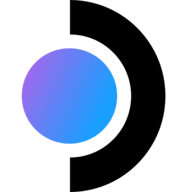The LinuxServer.io team brings you another container release featuring:
- regular and timely application updates
- easy user mappings (PGID, PUID)
- custom base image with s6 overlay
- weekly base OS updates with common layers across the entire LinuxServer.io ecosystem to minimise space usage, down time and bandwidth
- regular security updates
Find us at:
- Blog - all the things you can do with our containers including How-To guides, opinions and much more!
- Discord - realtime support / chat with the community and the team.
- Discourse - post on our community forum.
- Fleet - an online web interface which displays all of our maintained images.
- GitHub - view the source for all of our repositories.
- Open Collective - please consider helping us by either donating or contributing to our budget
SteamOS is an Arch based Linux distribution made by Valve Software. This container is a vanilla Arch install with Steam repositories added for software support. This container will only work with modern AMD/Intel GPUs on a real Linux Host
We utilise the docker manifest for multi-platform awareness. More information is available from docker here and our announcement here.
Simply pulling lscr.io/linuxserver/steamos:latest should retrieve the correct image for your arch, but you can also pull specific arch images via tags.
The architectures supported by this image are:
| Architecture | Available | Tag |
|---|---|---|
| x86-64 | ✅ | amd64-<version tag> |
| arm64 | ❌ | |
| armhf | ❌ |
This container is currently in a Beta state and is developing quickly, things will change constantly and it may crash or not function perfectly especially when mixing Steam remote play frame capture with the web based KasmVNC frame capture
SteamOS is designed for specific AMD based hardware, this container will only work fully on a host with a modern AMD GPU, Intel ARC/iGPU
The following limitations currently exist:
- You must run the desktop mode initially to login to Steam, then you can switch to
STARTUP=BIGPICTURE - Sunshine is available in both desktop mode (KDE) and BIGPICTURE, but gamepads using Sunshine does not currently work.
- In Desktop mode most proton games will kill off kwin_x11 and in turn disable keyboard and gamepad input. For remote play in Desktop mode it is mostly Valve or Linux native titles that function properly.
- If games are not launching and are Windows based ensure you have forced a compatibility layer in it's settings to use Proton Experimental or Proton 8.
- BIGPICTURE STARTUP mode connecting via Sunshine will have much better game compatibility and generally be less buggy. Titles are running how the Steam Deck expects them to inside a gamescope renderer, outside of the lack of gamepads this works identically to a Deck.
- Sunshine auto discovery is not functional, you will need to manually enter the IP in your client.
- Remote play does not function well in BIGPICTURE mode, this mode is optimized for a single resolution passed on boot using Sunshine.
To improve compatibility we ingest drivers from vanilla Arch repos, The best experience will be with DRI3 framework which is not available for NVIDIA. We recommend using a modern RDNA AMD card or Intel ARC card, but lower end GPUs might work for some games we do bundle all the drivers that are possible to install. Compatibility should be on par with the Steam Deck, if it is certified for the Deck it will run in our testing and the game should be fully playable.
Nvidia can work with additional "Launch Options" for games that need OpenGL support:
LIBGL_KOPPER_DRI2=1 MESA_LOADER_DRIVER_OVERRIDE=zink GALLIUM_DRIVER=zink %command%
This should be used in tandem with --gpus all --runtime nvidia in the Docker run settings.
The application can be accessed at:
This container is based on Docker Baseimage KasmVNC which means there are additional environment variables and run configurations to enable or disable specific functionality.
| Variable | Description |
|---|---|
| CUSTOM_PORT | Internal port the container listens on for http if it needs to be swapped from the default 3000. |
| CUSTOM_HTTPS_PORT | Internal port the container listens on for https if it needs to be swapped from the default 3001. |
| CUSTOM_USER | HTTP Basic auth username, abc is default. |
| PASSWORD | HTTP Basic auth password, abc is default. If unset there will be no auth |
| SUBFOLDER | Subfolder for the application if running a subfolder reverse proxy, need both slashes IE /subfolder/ |
| TITLE | The page title displayed on the web browser, default "KasmVNC Client". |
| FM_HOME | This is the home directory (landing) for the file manager, default "/config". |
| DRINODE | If mounting in /dev/dri for DRI3 GPU Acceleration allows you to specify the device to use IE /dev/dri/renderD128 |
Windows users will need to disable their firewall for remote play to function in the default setup
The Steam Link application will only function in Host or Macvlan networking modes
Steam network discovery in it's current state is pretty inflexible, to function locally it uses broadcast packets that cannot traverse subnets and this becomes a problem when using a Docker subnet. In the default configuration we recommend forwarding the ports and passing the underlying host's IP using the HOST_IP environment variable. When the container spins up it will set this IP as it's default route allowing remote play to function over a local network given the client does not have a firewall in the way blocking the traffic. If you never plan to use remote play or only plan on using it fully remote off your LAN through a Valve relay then you can essentially rip out all the logic for Steam port forwarding and passing the host ip to the container.
Optimally Macvlan can be used to give this container a dedicated IP on your network and run closer to how a bridged VM would. This is the most compatible methodology and will avoid any potentially port conflicts.
Host Networking can also be used, but might run into a port conflict with what the container is trying to init and the underlying host.
Keep in mind this container thinks it is a Steam Deck, games will be optimized for it's controller layout and video settings. To get a desktop Steam experience for remote play or testing there is a desktop shortcut provided Steam Desktop Mode.
Most games will tie themselves to the current desktop resolution as set when you connect to the web interface, a method for setting the resolution via the web interface is being worked on.
Authentication (not two factor) is not currently saved when closing and re-opening Steam for any reason when in Deck mode this is also being worked on. This means anytime you restart the container you will need to access the web interface and log back in.
It is possible to play games over KasmVNC, but it as a protocol is not currently optimized for gaming. You will experience more frame skipping and latency as compared to Steam remote play.
To help you get started creating a container from this image you can either use docker-compose or the docker cli.
docker-compose (recommended, click here for more info)
---
services:
steamos:
image: lscr.io/linuxserver/steamos:latest
container_name: steamos
hostname: hostname #optional
cap_add:
- NET_ADMIN
security_opt:
- seccomp:unconfined
- apparmor:unconfined #optional
environment:
- PUID=1000
- PGID=1000
- TZ=Etc/UTC
- DRINODE=/dev/dri/renderD128
- HOST_IP=192.168.100.10 #optional
- STARTUP=KDE #optional
- RESOLUTION=1920x1080 #optional
volumes:
- /path/to/config:/config
- /dev/input:/dev/input #optional
- /run/udev/data:/run/udev/data #optional
ports:
- 3000:3000
- 3001:3001
- 27031-27036:27031-27036/udp #optional
- 27031-27036:27031-27036 #optional
- 47984-47990:47984-47990 #optional
- 48010-48010:48010-48010 #optional
- 47998-48000:47998-48000/udp #optional
devices:
- /dev/dri:/dev/dri
shm_size: "1gb"
restart: unless-stoppeddocker cli (click here for more info)
docker run -d \
--name=steamos \
--hostname=hostname `#optional` \
--cap-add=NET_ADMIN \
--security-opt seccomp=unconfined \
--security-opt apparmor=unconfined `#optional` \
-e PUID=1000 \
-e PGID=1000 \
-e TZ=Etc/UTC \
-e DRINODE=/dev/dri/renderD128 \
-e HOST_IP=192.168.100.10 `#optional` \
-e STARTUP=KDE `#optional` \
-e RESOLUTION=1920x1080 `#optional` \
-p 3000:3000 \
-p 3001:3001 \
-p 27031-27036:27031-27036/udp `#optional` \
-p 27031-27036:27031-27036 `#optional` \
-p 47984-47990:47984-47990 `#optional` \
-p 48010-48010:48010-48010 `#optional` \
-p 47998-48000:47998-48000/udp `#optional` \
-v /path/to/config:/config \
-v /dev/input:/dev/input `#optional` \
-v /run/udev/data:/run/udev/data `#optional` \
--device /dev/dri:/dev/dri \
--shm-size="1gb" \
--restart unless-stopped \
lscr.io/linuxserver/steamos:latestContainers are configured using parameters passed at runtime (such as those above). These parameters are separated by a colon and indicate <external>:<internal> respectively. For example, -p 8080:80 would expose port 80 from inside the container to be accessible from the host's IP on port 8080 outside the container.
| Parameter | Function |
|---|---|
--hostname= |
Specify the hostname of the host, this is useful for keeping a persistent hostname between upgrades and identifying the server in the remote play Steam Client. |
-p 3000 |
SteamOS desktop gui. |
-p 3001 |
HTTPS SteamOS desktop gui. |
-p 27031-27036/udp |
Steam Remote Play Ports (UDP). |
-p 27031-27036 |
Steam Remote Play Ports (TCP). |
-p 47984-47990 |
Sunshine Ports (TCP). |
-p 48010-48010 |
Sunshine Ports (TCP). |
-p 47998-48000/udp |
Sunshine Ports (UDP). |
-e PUID=1000 |
for UserID - see below for explanation |
-e PGID=1000 |
for GroupID - see below for explanation |
-e TZ=Etc/UTC |
specify a timezone to use, see this list. |
-e DRINODE=/dev/dri/renderD128 |
Specify the render device (GPU) for the contianer to use. |
-e HOST_IP=192.168.100.10 |
Specify the IP of the host, needed for LAN Remote Play. |
-e STARTUP=KDE |
KDE to boot into desktop mode, BIGPICTURE to boot into gamescope. |
-e RESOLUTION=1920x1080 |
When booting into BIGPICTURE mode the screen resolution will be bound to this value. |
-v /config |
Users home directory in the container, stores all files and games. |
-v /dev/input |
Optional for gamepad support. *Only working for Steam Remote Play |
-v /run/udev/data |
Optional for gamepad support. *Only working for Steam Remote Play |
--device /dev/dri |
Video card passthrough to Steam. |
--shm-size= |
This is needed for the steam browser to function properly. |
--security-opt seccomp=unconfined |
This is needed to allow kernel syscalls made by Steam. |
--security-opt apparmor=unconfined |
For Debian/Ubuntu hosts Steam needs elevated perms that AppArmor blocks. |
This image utilises cap_add or sysctl to work properly. This is not implemented properly in some versions of Portainer, thus this image may not work if deployed through Portainer.
You can set any environment variable from a file by using a special prepend FILE__.
As an example:
-e FILE__MYVAR=/run/secrets/mysecretvariableWill set the environment variable MYVAR based on the contents of the /run/secrets/mysecretvariable file.
For all of our images we provide the ability to override the default umask settings for services started within the containers using the optional -e UMASK=022 setting.
Keep in mind umask is not chmod it subtracts from permissions based on it's value it does not add. Please read up here before asking for support.
When using volumes (-v flags), permissions issues can arise between the host OS and the container, we avoid this issue by allowing you to specify the user PUID and group PGID.
Ensure any volume directories on the host are owned by the same user you specify and any permissions issues will vanish like magic.
In this instance PUID=1000 and PGID=1000, to find yours use id your_user as below:
id your_userExample output:
uid=1000(your_user) gid=1000(your_user) groups=1000(your_user)
We publish various Docker Mods to enable additional functionality within the containers. The list of Mods available for this image (if any) as well as universal mods that can be applied to any one of our images can be accessed via the dynamic badges above.
-
Shell access whilst the container is running:
docker exec -it steamos /bin/bash -
To monitor the logs of the container in realtime:
docker logs -f steamos
-
Container version number:
docker inspect -f '{{ index .Config.Labels "build_version" }}' steamos -
Image version number:
docker inspect -f '{{ index .Config.Labels "build_version" }}' lscr.io/linuxserver/steamos:latest
Most of our images are static, versioned, and require an image update and container recreation to update the app inside. With some exceptions (noted in the relevant readme.md), we do not recommend or support updating apps inside the container. Please consult the Application Setup section above to see if it is recommended for the image.
Below are the instructions for updating containers:
-
Update images:
-
All images:
docker-compose pull
-
Single image:
docker-compose pull steamos
-
-
Update containers:
-
All containers:
docker-compose up -d
-
Single container:
docker-compose up -d steamos
-
-
You can also remove the old dangling images:
docker image prune
-
Update the image:
docker pull lscr.io/linuxserver/steamos:latest
-
Stop the running container:
docker stop steamos
-
Delete the container:
docker rm steamos
-
Recreate a new container with the same docker run parameters as instructed above (if mapped correctly to a host folder, your
/configfolder and settings will be preserved) -
You can also remove the old dangling images:
docker image prune
Tip
We recommend Diun for update notifications. Other tools that automatically update containers unattended are not recommended or supported.
If you want to make local modifications to these images for development purposes or just to customize the logic:
git clone https://github.com/linuxserver/docker-steamos.git
cd docker-steamos
docker build \
--no-cache \
--pull \
-t lscr.io/linuxserver/steamos:latest .The ARM variants can be built on x86_64 hardware and vice versa using lscr.io/linuxserver/qemu-static
docker run --rm --privileged lscr.io/linuxserver/qemu-static --resetOnce registered you can define the dockerfile to use with -f Dockerfile.aarch64.
- 23.05.24: - Document how to get Nvidia to work.
- 15.01.24: - Install gperftools to fix source games.
- 29.11.23: - Switch to openbox for bigpicture mode.
- 06.10.23: - Ingest sunshine from AUR to compile at build time.
- 25.08.23: - Add deps needed for some audio and software compatibility.
- 04.07.23: - Initial release.