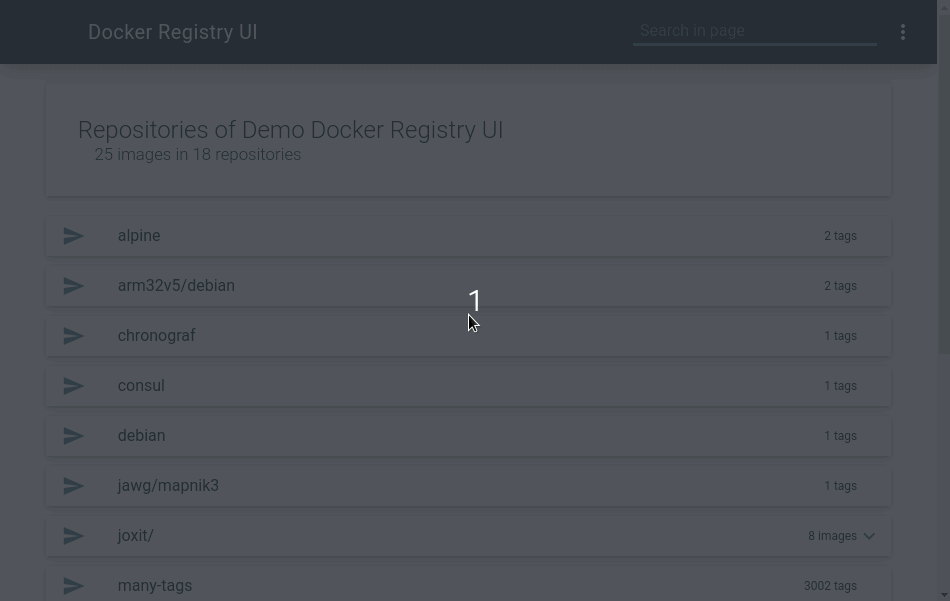| title |
|---|
Docker Registry User Interface |
This project aims to provide a simple and complete user interface for your private docker registry. You can customize the interface with various options. The major option is SINGLE_REGISTRY which allows you to disable the dynamic selection of docker registeries (same behavior as the old static tag).
You may need the migration guide from 1.x to 2.x or the 1.x readme
This web user interface uses Riot the react-like user interface micro-library and riot-mui components.
If you like my work and want to support it, don't hesitate to sponsor me.
- List all your repositories/images.
- List all tags for a image.
- Sort the tag list with number compatibility (see #46).
- Use a secured docker registry.
- Display image size (see #30).
- Multi arch supports, Alpine and Debian based images with supports for arm32v7 and arm64v8.
- Copy
docker pullcommand to clipboard (see #42). - Show sha256 for specific tag (hover image tag).
- Display image creation date (see #49)
- Display image history (see #58 & #61).
- Image aggregation (see #56).
- Display image/tag count (see #56 issue comment).
- Select multiple tags to delete (see #29).
- Select all tags with ALT + Click to delete (see #80).
- One interface for many registries (when
SINGLE_REGISTRY=false). - Share your docker registry with query parameter
url(e.g.https://joxit.dev/docker-registry-ui/demo?url=https://registry.example.com) (whenSINGLE_REGISTRY=false). - Use the UI as reverse proxy (with
NGINX_PROXY_PASS_URLenvironment variable) to your docker registry (This will avoid CORS). - Add Title when using
REGISTRY_TITLE(see #28). - Customise docker pull command on static registry UI (see #71).
- Add custom header via environment variable and file via
NGINX_PROXY_HEADER_*(see #89) - Show/Hide content digest in taglist via
SHOW_CONTENT_DIGEST(values are: [true,false], default:false) (see #126). - Limit the number of elements in the image list via
CATALOG_ELEMENTS_LIMIT(see #127). - Multi arch support in history page (see #130 and #134)
- Set a list of default registries with
DEFAULT_REGISTRIES(see #219). - Desactivate add and remove regisitries with
READ_ONLY_REGISTRIES(see #219). - Filter images and tags with a search bar. You can select the search bar with the shortcut
CRTL+ForF3. When the search bar is already focused, the shortcut will fallback to the default behavior (see #213). - Forward custom header to your backend registry via environment variable and file via
NGINX_PROXY_PASS_HEADER_*(see #206). - Run the container with user nginx instead of root via
--user nginxand listend on custom port viaNGINX_LISTEN_PORT(see #224). - Show number of tags per images on catalog page. This will produce + nb images requests, not recommended on large registries via
SHOW_CATALOG_NB_TAGS(default:false) (see #161 and #239). - Expose custom labels in history page, custom labels will be processed like maintainer label via
HISTORY_CUSTOM_LABELS(see #160 and #240). - Access to the official Helm Chart: https://helm.joxit.dev/
- What is the difference between
SINGLE_REGISTRY=falseandSINGLE_REGISTRY=trueoptions ?- When
SINGLE_REGISTRYis set to false, a menu appears on the interface allowing you to dynamically change docker registry URLs.
- When
- Why, when I delete all tags of an image, the image is still in the UI ?
- This is a limitation of docker registry, the garbage collector don't remove empty images. If you want to delete dangling images, you will need to delete the folder in your registry data. (see #77)
- Why the image size in the UI is not the same as displayed during
docker images?- The UI displays the compressed size of the image and not the extracted size version.
- Can I use HTTPS on the UI ?
- Yes, put your favourite reverse proxy on the front of the UI. Your reverse proxy will take care of HTTPS connection.
- Does the UI support authentication ?
- Yes, but it supports only basic auth. It's a simple standalone frontend, it will use your browser window for authentication.
- Can I use the UI and docker client with an insecure registry (registry url without https) ?
- Yes you can, you must first configure your docker client. (see #76)
- What does Mixed Content error mean ?
- This means you are using a UI with HTTPS and your registry is using HTTP (unsecured). When you are on a HTTPS site, you can't get HTTP content. Upgrade you registry with a HTTPS connection.
- Why the default nginx
Hostis set to$http_host? - Why OPTIONS (aka preflight requests) and DELETE fails with 401 status code (using Basic Auth) ?
- This is caused by a bug in docker registry, it returns 401 status requests on preflight requests, this breaks W3C preflight-request specification. I suggest to have your UI on the same domain than your registry e.g. registry.example.com/ui/ or use
NGINX_PROXY_PASS_URLor configure a nginx/apache/haproxy in front of your registry that returns 200 on each OPTIONS requests. (see #104, #204, #207, #214, #266).
- This is caused by a bug in docker registry, it returns 401 status requests on preflight requests, this breaks W3C preflight-request specification. I suggest to have your UI on the same domain than your registry e.g. registry.example.com/ui/ or use
- Can I use the docker registry ui as a standalone application (with Electron) ?
- I deleted images through the UI, but they are still present on the server. How can I delete them?
- Why when I delete one tag, all tags with the same SHA are deleted ?
- This a docker registry API limitation, there is only one way to delete images with tag, it's by its
nameand itsmanifest(it's a sha of the content). So when you delete a tag, this will delete all tags of this image with the same SHA/manifest.
- This a docker registry API limitation, there is only one way to delete images with tag, it's by its
- Can I run the container with an unprivileged user ?
- Yes you can run the container with the
nginxuser, (see #224).
- Yes you can run the container with the
- Can I use the UI with a docker hub mirror and show
library/*images ?- Yes but it is at your own risk using two regstry servers, check the comment #155.
- How to fix CORS issue on s3 bucket ?
- You should add a CORS Policy on your bucket, check the issue #193.
Need more informations ? Try my examples or open an issue.
You can run the container with the unprivileged user nginx, see the discussion #224.
Some env options are available for use this interface for only one server.
REGISTRY_URL: The default url of your docker registry. You may need CORS configuration on your registry. This is usually the domain name or IP of your registry reachable by your computer (e.ghttp://registry.example.com). (default: derived from the hostname of your UI).REGISTRY_TITLE: Set a custom title for your user interface. (default: value derived fromREGISTRY_URL).PULL_URL: Set a custom url when you copy thedocker pullcommand. (default: value derived fromREGISTRY_URL).DELETE_IMAGES: Set if we can delete images from the UI. (default:false)SHOW_CONTENT_DIGEST: Show content digest in docker tag list. (default:false)CATALOG_ELEMENTS_LIMIT: Limit the number of elements in the catalog page. (default:100000).SINGLE_REGISTRY: Remove the menu that show the dialogs to add, remove and change the endpoint of your docker registry. (default:false).NGINX_PROXY_PASS_URL: Update the default Nginx configuration and set the proxy_pass to your backend docker registry (this avoid CORS configuration). This is usually the name of your registry container in the formhttp://registry:5000.NGINX_PROXY_HEADER_*: Update the default Nginx configuration and set custom headers for your backend docker registry. Only whenNGINX_PROXY_PASS_URLis used.NGINX_PROXY_PASS_HEADER_*: Update the default Nginx configuration and forward custom headers to your backend docker registry. Only whenNGINX_PROXY_PASS_URLis used.NGINX_LISTEN_PORT: Listen on a port other than 80. (default:80when the user is root,8080otherwise).DEFAULT_REGISTRIES: List of comma separated registry URLs (e.ghttp://registry.example.com,http://registry:5000), available only whenSINGLE_REGISTRY=false. (default:READ_ONLY_REGISTRIES: Desactivate dialog for remove and add new registries, available only whenSINGLE_REGISTRY=false. (default:false).SHOW_CATALOG_NB_TAGS: Show number of tags per images on catalog page. This will produce + nb images requests, not recommended on large registries. (default:false).HISTORY_CUSTOM_LABELS: Expose custom labels in history page, custom labels will be processed like maintainer label.USE_CONTROL_CACHE_HEADER: UseControl-Cacheheader and set tono-store, no-cache. This will avoid some issues on multi-arch images (see #260). This option requires registry configuration:Access-Control-Allow-HeaderswithCache-Control. (default:false).
There are some examples with docker-compose and docker-registry-ui as proxy here or docker-registry-ui as standalone here.
Your server should be configured to accept CORS.
If your docker registry does not need credentials, you will need to send this HEADER:
Access-Control-Allow-Origin: ['*']
If your docker registry need credentials, you will need to send these HEADERS (you must add the protocol http/https and the port when not default 80/443):
http:
headers:
Access-Control-Allow-Origin: ['http://registry.example.com']
Access-Control-Allow-Credentials: [true]
Access-Control-Allow-Headers: ['Authorization', 'Accept', 'Cache-Control']
Access-Control-Allow-Methods: ['HEAD', 'GET', 'OPTIONS'] # OptionalAn alternative for CORS issues is a plugin on your browser, more info here (thank you xmontero).
For deleting images, you need to activate the delete feature in your registry:
storage:
delete:
enabled: trueAnd you need to add these HEADERS:
http:
headers:
Access-Control-Allow-Methods: ['HEAD', 'GET', 'OPTIONS', 'DELETE']
Access-Control-Allow-Headers: ['Authorization', 'Accept', 'Cache-Control']
Access-Control-Expose-Headers: ['Docker-Content-Digest']If you are running the static interface don't forget the environment variable DELETE_IMAGES.
Example of docker registry configuration file:
version: 0.1
log:
fields:
service: registry
storage:
delete:
enabled: true
cache:
blobdescriptor: inmemory
filesystem:
rootdirectory: /var/lib/registry
http:
addr: :5000
headers:
X-Content-Type-Options: [nosniff]
Access-Control-Allow-Origin: ['http://127.0.0.1:8000']
Access-Control-Allow-Methods: ['HEAD', 'GET', 'OPTIONS', 'DELETE']
Access-Control-Allow-Headers: ['Authorization', 'Accept', 'Cache-Control']
Access-Control-Max-Age: [1728000]
Access-Control-Allow-Credentials: [true]
Access-Control-Expose-Headers: ['Docker-Content-Digest']
auth:
htpasswd:
realm: basic-realm
path: /etc/docker/registry/htpasswdIf you do not want to install the docker-registry-ui on your server, you may check out the Electron standalone application.
- Use docker-registry-ui as a proxy (use REGISTRY_URL)
- Use docker-registry-ui as standalone (use URL)
- Use docker-registry-ui with traefik
- Use docker-registry-ui with docker registry and Amazon s3 (#75)
- FIX revproxy to registry does not work when published under non-root url (#73)
- Use docker-registry-ui with HTTPS (#20)
- Unable to push image when docker-registry-ui is used as a proxy on non 80 port (#88)
- Add custom headers bases on environment variable and/or file when the ui is used as proxy (#89)
- UI showing same sha256 content digest for all tags + Delete is not working (#116)
- Electron-based Standalone Application (#129)
- Use docker-registry-ui as proxy with read-only right (#47)
- Use DEFAULT_REGISTRIES and READ_ONLY_REGISTRIES (#219)