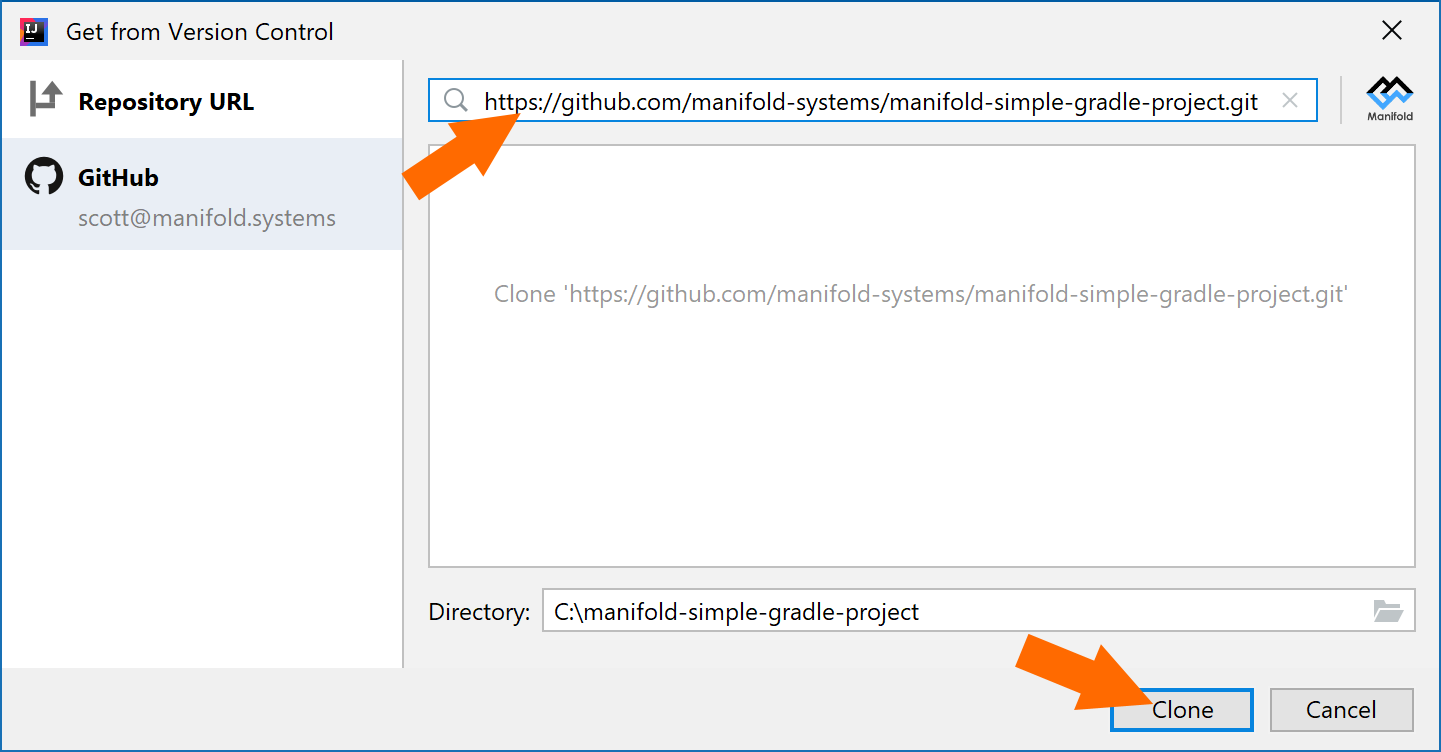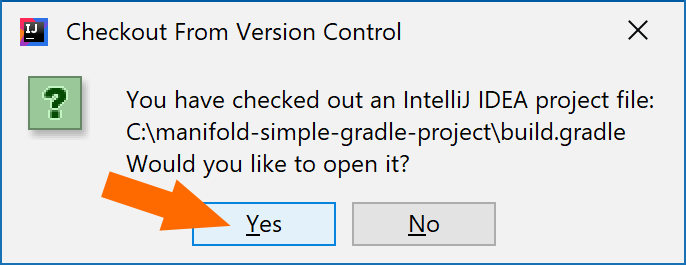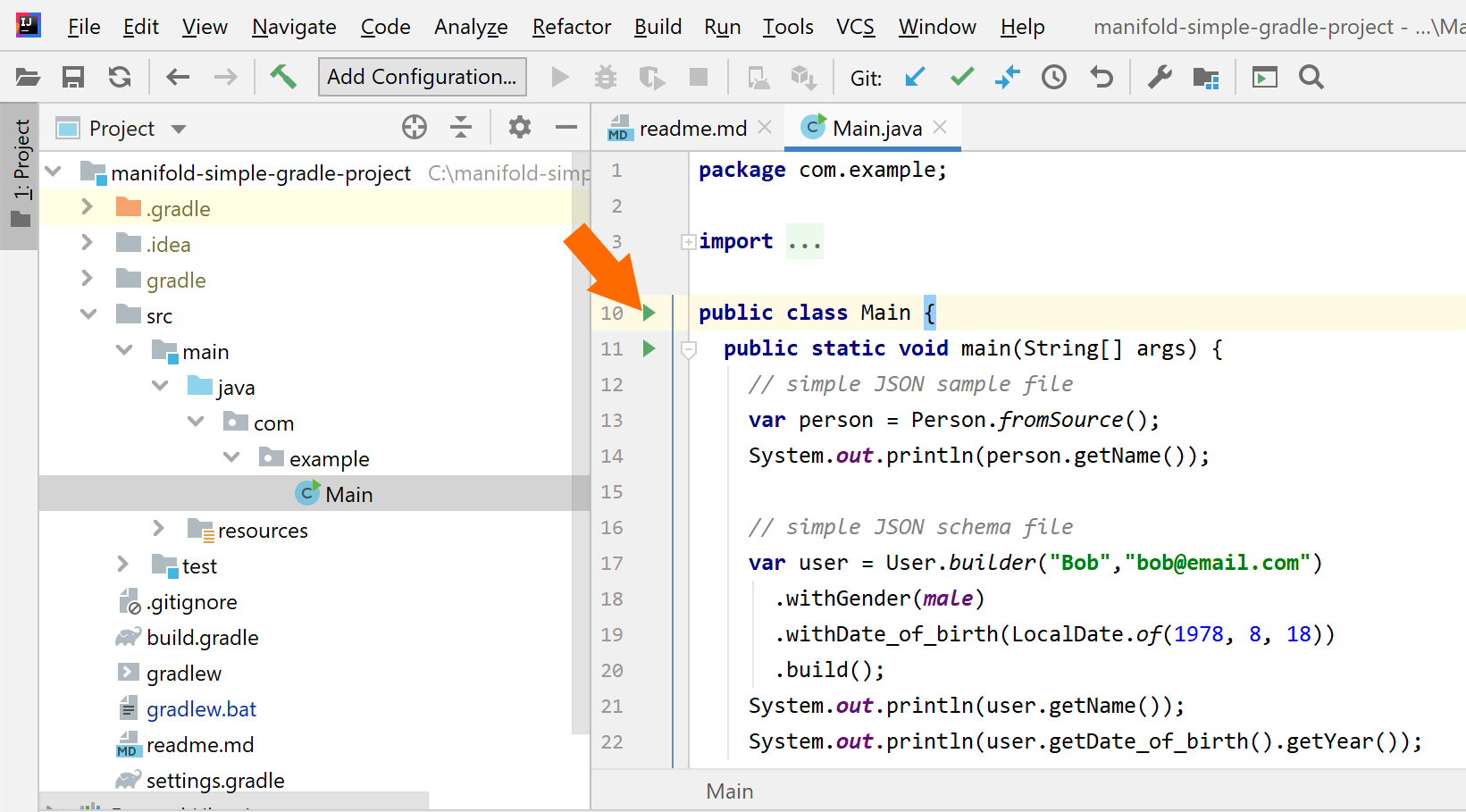Demonstrates how to setup Manifold in a project using Gradle.
You can clone the project using:
- the command line or
- IntelliJ IDEA
You can clone this project using the git clone command on the command line:
git clone https://github.com/manifold-systems/manifold-simple-gradle-project.git
To build from the command line you may need to set your JAVA_HOME environment variable. The project uses Java 11, so make sure your environment is setup with a Java 11 JDK e.g., on Windows:
>set java_home=\path\to\your\jdk-11
Note Manifold fully supports Java 8 - 16. You can change the Java version in the
build.gradlefile to your preferred version.
To build run:
gradlew build
Note you should install the Manifold plugin before you get started with this project. You can install the plugin directly from within IntelliJ:
Settings | Plugins | Browse Repositories | Manifold
Follow these steps to automatically clone and open the project from IntelliJ IDEA.
If you already have a project IntelliJ open, you can clone this project using the menu command:
File ➜ Project from Version Control...
Otherwise, if you don't have a project open use the Get from Version Control link from the IntelliJ IDEA open screen:
Then in the Get from Version Control window enter the project URL:
https://github.com/manifold-systems/manifold-simple-gradle-project.git
Answer Yes in the following message box:
IntelliJ IDEA should clone and automatically load the project:
Note the project uses JDK 11. If you don't already have JDK 11 configured with IntelliJ, you'll need to set that up. Or if you prefer a different JDK, you can use a different one as you prefer -- Manifold fully supports Java 8 - 11. Remember to upate the
build.gradlefile to reflect the JDK you want to use.
Examine the build.gradle file to understand how to use Manifold in your own Gradle projects. This project is quite
simple and provides a basic structure you can use as a model.