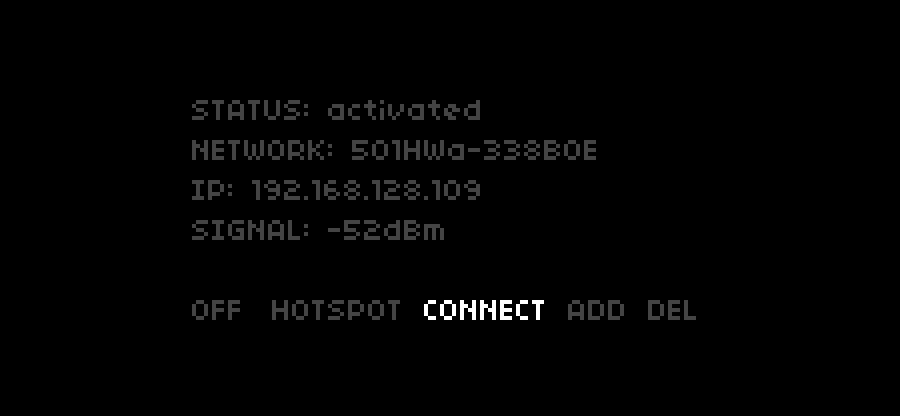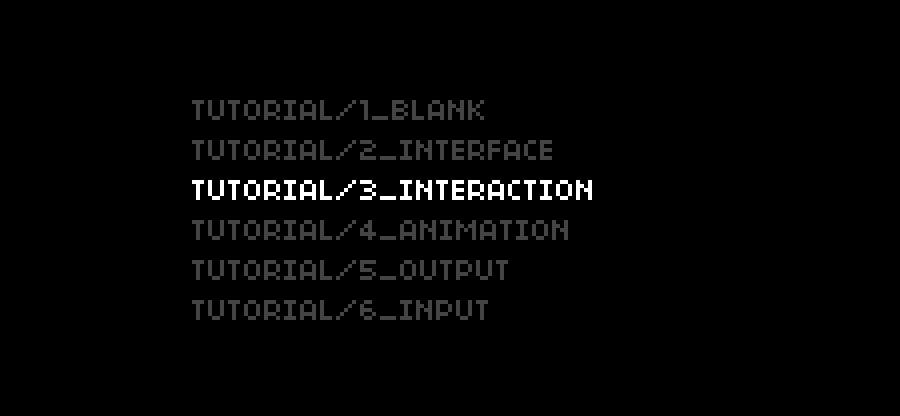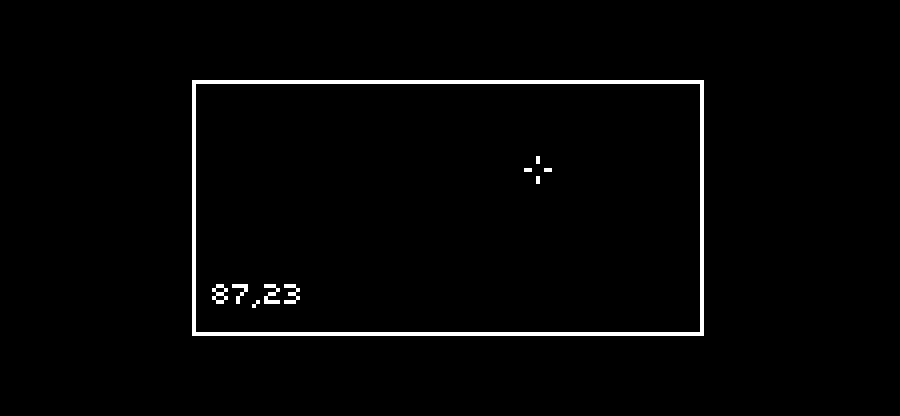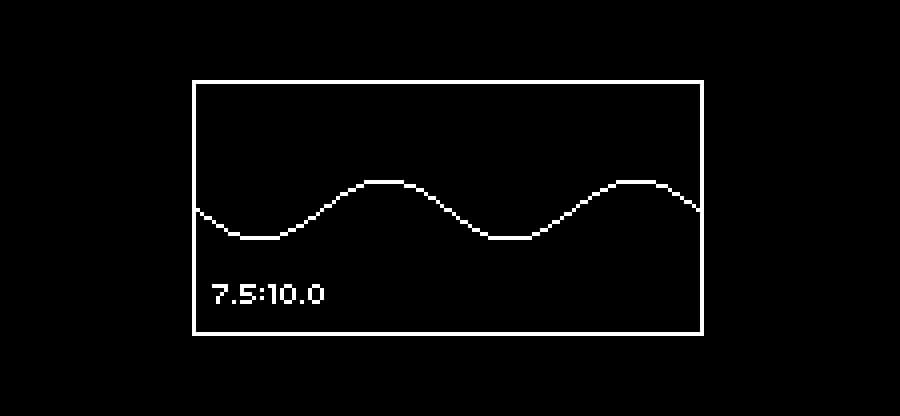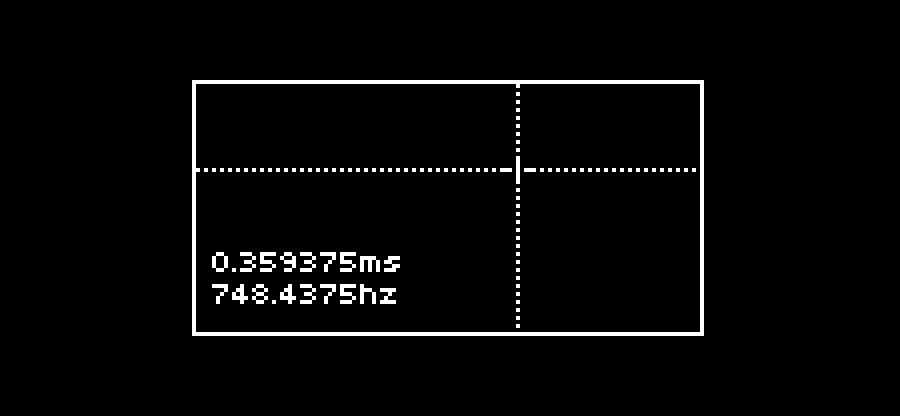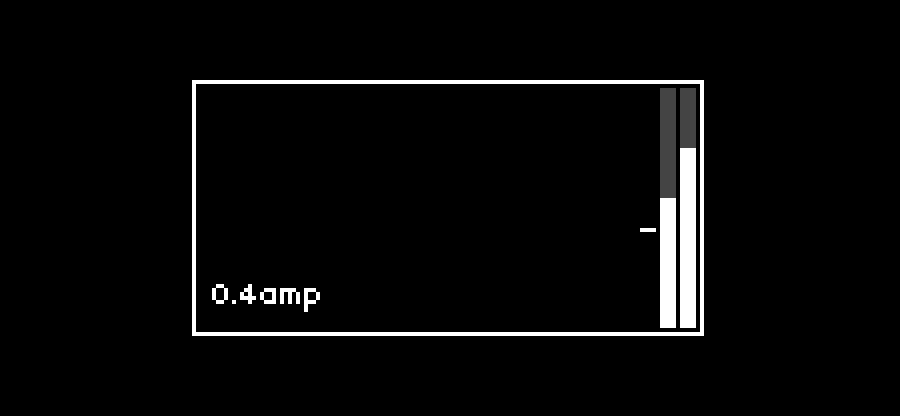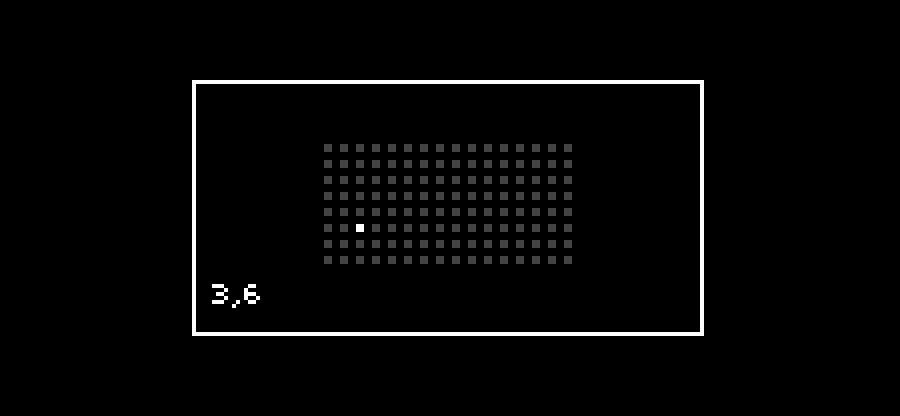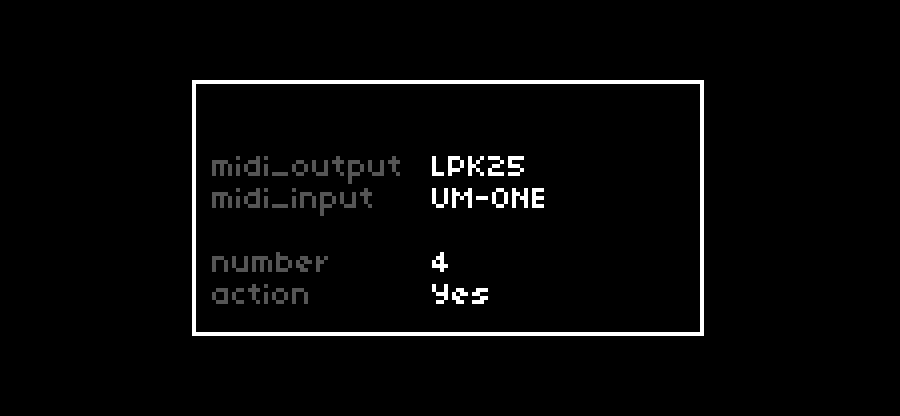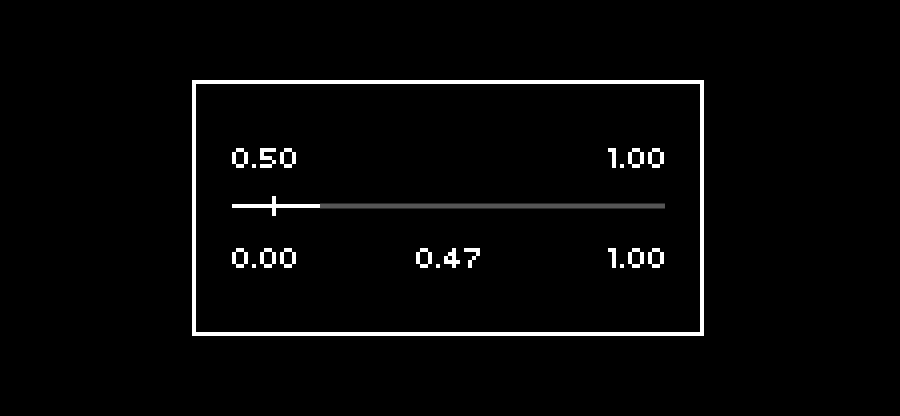This is a crash-course tutorial to get started with the sound computer Norns, follow the discussion here. If you would like to contribute, visit the repository.
You need to get the device online and accessible to your WIFI network.
- Add your router details to the device, in
WIFI > ADD. - Once the device is online, the
IPfield will display the Norns's IP, example192.168.128.109.
- To edit code(IDE), open Maiden by going
http://norns.local/in your browser. - To transfer files(SFTP), open your SFTP client and connect to the Norns's IP, with username
weand passwordsleep. - To install new projects(SSH), open a new terminal window, type
ssh we@norns.local, with passwordsleep.
You are now connected to the device, via the IDE, FTP and SSH.
In your terminal window, while being connected via SSH.
- Move into the code folder where scripts are typically held with
cd dust/code. - Install this tutorial on your device with
git clone https://github.com/neauoire/tutorial.git - Move into the tutorial folder with
cd tutorial.
You are now ready to use this tutorial.
In Maiden, reload the window to make sure the tutorial files are visible, and look at the first example file of this tutorial.
- Navigate to the first example with
code > tutorial > 1_blank.lua. - Run the script by clicking on the play button to the top right of the Maiden window.
- Look at the blank screen, there is nothing to see.
- Look at the logs, at the bottom of the browser window in the console, it should display
initandredraw. - This example is not interactive.
You have run your first Norns script, from Github, via Maiden. The basic functions are as follow
function init() # On launch
function key(id,state) # On key press
function enc(id,delta) # On knob turn
function cleanup() # On Quit
In Maiden, look at the second example file of this tutorial.
- Navigate to the second example with
code > tutorial > 2_interface.lua. - Run the script by clicking on the play button to the top right of the Maiden window.
- Look at the screen, notice the basic lines being drawn.
- This example is not interactive.
The interface is draw by a combination of methods from the screen object. The screen always must be cleared, and updated between changes.
screen.clear()
screen.move(10,10)
screen.line(30,30)
screen.update()
In Maiden, look at the third example file of this tutorial.
- Navigate to the third example with
code > tutorial > 3_interface.lua. - Run the script by clicking on the play button to the top right of the Maiden window.
- Move the crosshair by turning the two knobs to the right of the device.
- Look at the screen, notice the crosshair moving.
The interactions are triggering the key(id,state) and enc(id,delta) functions, remember to redraw the interface after an interaction. The key state is a value of either 1(key_down), or 0(key_up). The knobs delta is a value of either -1(counter_clockwise), or 1(clockwise).
function key(id,state)
print('key',id,state)
end
function enc(id,delta)
print('enc',id,delta)
end
In Maiden, look at the fourth example file of this tutorial.
- Navigate to the fourth example with
code > tutorial > 4_animation.lua. - Run the script by clicking on the play button to the top right of the Maiden window.
- Change the animation modulation by turning the two knobs to the right of the device.
- Look at the screen, notice the screen being updated automatically.
The animation loop uses the metro object, the 1.0/15 time parameter sets the reload to the rate of 15fps.
re = metro.init()
re.time = 1.0 / 15
re.event = function()
redraw()
end
re:start()
In Maiden, look at the fifth example file of this tutorial.
- Navigate to the fifth example with
code > tutorial > 5_output.lua. - Run the script by clicking on the play button to the top right of the Maiden window.
- Change the rate of notes by turning the left knob, to the right of the device.
- Change the frequency of these notes by turning the right knob, to the right of the device.
- Listen to the generated sound by connecting a pair of headphones to the leftmost 1/4" input.
To send messages from Norns to Supercollider, use the addCommand method in your supercollider synth.
this.addCommand("amp", "f", { arg msg;
amp = msg[1];
});
In Maiden, look at the sixth example file of this tutorial.
- Navigate to the sixth example with
code > tutorial > 6_input.lua. - Run the script by clicking on the play button to the top right of the Maiden window.
- Send audio to the device by connecting a sound source in the fourth 1/4" input.
- Change the amplitude of the outgoing sound by turning the one of the two knobs, to the right of the device.
- Listen to the modified sound by connecting a pair of headphones to the leftmost 1/4" input.
To receive the audio signal, you need to start polling with poll.set("amp_in_l"), and bind a callback function to p_amp_in.callback.
p_amp_in = poll.set("amp_in_l")
p_amp_in.time = refresh_rate
p_amp_in.callback = function(val)
print(val)
end
p_amp_in:start()
amp_in_l/amp_in_ramp_out_l/amp_out_rcpu_avg/cpu_peakpitch_in_l/pitch_in_rtape_play_pos/tape_rec_dur
In Maiden, look at the seventh example file of this tutorial.
- Navigate to the seventh example with
code > tutorial > 7_midi.lua. - Run the script by clicking on the play button to the top right of the Maiden window.
- Send midi to the device by connecting a midi instrument via usb and pressing a key.
- Listen to the resulting note by connecting a pair of headphones to the leftmost 1/4" input.
You can control which device is sending midi, by selecting it in SYSTEM > MIDI, this example will receive midi from the first device, and send midi to the second device.
To receive the midi signal, you need to connect to the midi interface with midi_signal = midi.connect(), and give it a method to get the event, like midi_signal.event = on_midi_event.
midi_signal = midi.connect()
midi_signal.event = on_midi_event
function on_midi_event(data)
msg = midi.to_msg(data)
tab.print(msg)
end
In Maiden, look at the eight example file of this tutorial.
- Navigate to the eight example with
code > tutorial > 8_osc.lua. - Run the script by clicking on the play button to the top right of the Maiden window.
- Send osc to the device by addressing
norns.localat port10111. - Look at the incoming data.
To receive the osc signal, you need to connect to the osc interface with osc.event = on_osc_event, and give it a method to get the event, like on_osc_event(path, args, from), the from parameter is an array including the ip and port.
In Maiden, look at the ninth example file of this tutorial.
- Connect a Monome grid device, and select it in
SYSTEM > GRID. - Navigate to the ninth example with
code > tutorial > 9_grid.lua. - Run the script by clicking on the play button to the top right of the Maiden window.
- Touch a button on the grid and watch it light up on the Norns.
- Move the light across the monome by turning the knobs on the Norns.
- Change the brightness by pressing the buttons on the Norns.
To communicate with the grid, you need to connect to the grid with g = grid.connect(), and give it a method to get the key event, like g.key = on_grid_key. The led(x,y,brightness) method allows you to toggle LEDs.
g:all(0)
g:led(1,2,15)
g:refresh()
In Maiden, look at the tenth example file of this tutorial.
- Navigate to the example and run the script.
- Rotate the knobs to change the position values of the included file.
- Press the key to select a different view.
Including files with local view = include('lib/view'), will first look in the directory of the current script. This allows using relative paths to use libraries local to the script. The returned value of the included script will be available in your main script file.
-- lib/target.lua
return {
value = 5
}
-- main script
local target = include('lib/target')
print(target.value)
In lua, you can create new objects and methods as shown in the following snippet, notice how the self parameter is omitted when using the colon character before the method name.
obj = { c = 4 }
obj.add = function(self,a,b)
return a + b + self.c
end
obj:add(2,3) -- 9
In Maiden, look at the eleventh example file of this tutorial.
- Navigate to the example and run the script.
- Press the leftmost key, rotate the leftmost knobs to the right, to see and modify the available parameters.
New parameters can be added with params:add, and read with params:get.
-- Add
params:add{type = "number", id = "number", name = "Number", min = 1, max = 48, default = 4}
params:add{type = "option", id = "option", name = "Option", options = {'yes','no'}, default = 1}
-- Read
print(params:get("number"))
In Maiden, look at the softcut example file of this tutorial.
- Navigate to the example and run the script.
- Connect a sound source, into the 4th input(Input 1) from the left of the Norns.
- Fade between the sound source and the recorded loop, by rotating the leftmost knob.
- Change the offset of the recorded loop, by rotating the second knob.
- Change the length of recorded loop, by rotating the rightmost knob.
- Change the playback speed, by pressing the rightmost buttons.
Softcut is a recording tool built into the Norns, it makes it easy to record and play samples at various speed. Generally, the softcut methods will operate on a voice, softcut has a maximum of 6 voices, so the functions are always in the format of .method(voice_id,value). For example, here a few methods used in this example file:
softcut.fade_time(1,0.25), set the fade in/out length of the sample, ofvoice1, to0.25.softcut.rate(1,2), set the rate(speed), of the sample to play, at speed200%, also-2would play in reverse.softcut.loop_start(2,0.5), set the offset of the sample, ofvoice2, to0.5.softcut.loop_end(3,4), set the limit of the sample, ofvoice3, to4.
You can also explore each one with the Softcut Studies.
- If you need to restart the device, type
;restartin Maiden. - If you want to take a screenshot, type
s_export_png("/home/we/screenshot.png")in Maiden.
Connect the device via USB, wWhere (tab) appears hit the tab key to autocomplete the serial number, then press enter.
screen /dev/tty.usb(tab) 115200
Once logged in with we/sleep, type:
systemctl stop norns-matron
~/norns/build/matron/matron
- Help Thread, support community.
- Scripting Thread, libraries community.
- Development Thread, tools community.
- Supercollider Thread, engine community.
- Ideas Thread, community suggestion.
- Sketches Thread, snippets community.
- API docs, documentation.
- Repository, source files.
I hope you enjoyed these simple examples, good luck!