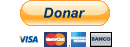This is a Sublime Text plugin that allows to have an interface between Vault and Sublime.
The plugin allows you to perform five frequently used Vault operations.
Get Latest version. Retrieve the latest version of files or folders in the repository.Check out. Checkout files from the repository.Check in. Commit the items in the pending changeset list specified by repositorypath(s).Undo Check out. Undo a checkout, reverting changes back to the data in the repository.Properties. Display the properties of the latest version from a file or folder.
First of all, be sure you have Vault Client.
With Package Control:
- Run “Package Control: Add Repository” command, paste the github URL
https://github.com/betinho89/sublime-sourcegear-vault/. - Run “Package Control: Install Package” command, then find and install
sublime-sourcegear-vault plugin. - Restart ST editor (if required)
Manually:
- Clone or download git repo into your packages folder (in ST, find Browse Packages... menu item to open this folder)
- Restart ST editor (if required)
{
// Server and authentication information
"host": "", // Hostname of the server to connect to.
"ssl": false, // Enables SSL for server connection.
"username": "", // Username to use when connecting to server.
"password": "", // Password to use when connecting to server.
"repositoryname": "", // Repository to connect to.
"vault_path": "", // Replace with your own path to vault.exe
"show_success": true // Enables or disables a message to be displayed after each operation
}| Windows | Command |
|---|---|
| CtrlAltG | Get Latest version |
| CtrlAltO | Check out |
| CtrlAltI | Check in |
| CtrlAltZ | Undo Check out |
| CtrlAltL | Properties |
- Open Vault at File via the editor context menu.
- Open Vault at Project Folder via the sidebar context menu.
- Vault path not found, in Windows the path need have double slashe
\\. - Add "vault.exe" to the list of allowed applications in your antivirus.
Licensed under the MIT license.
If you like this plugin and want to show your appreciation, you can buy me a coffee.