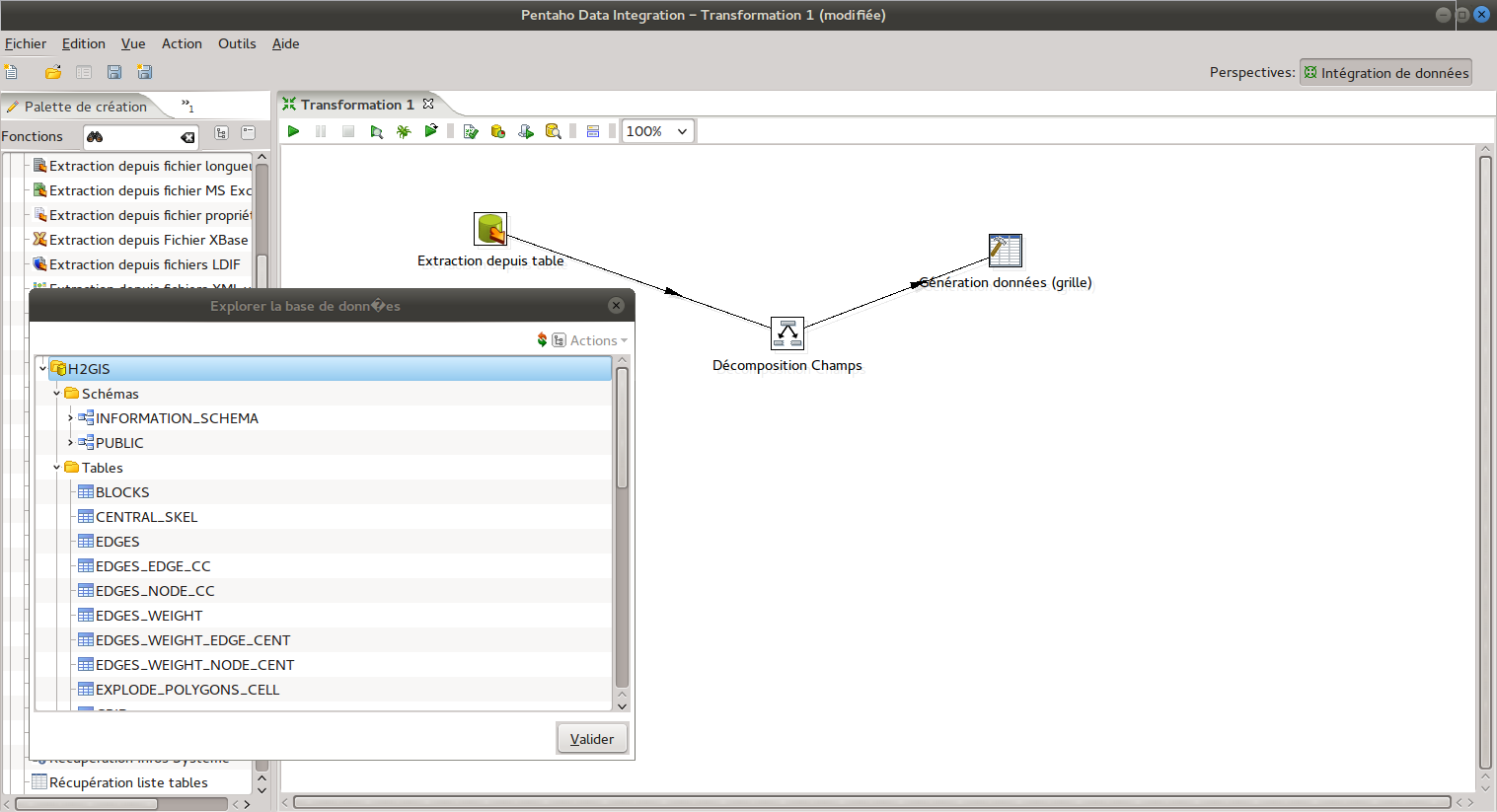-
Notifications
You must be signed in to change notification settings - Fork 63
4.1 Data Integration Pentaho Kettle
We present a method to connect H2GIS to PENTAHO KETTLE ETL.
Download http://community.pentaho.com/projects/data-integration/ and install it.
Download the last H2GIS libraries available on http://www.h2gis.org. Unzip the folder and copy all jars in KETTLE lib folder. Don't forget to remove the current h2 driver.
Run the spoon.sh if you are on linux or bat on Windows.

To create a new transform, right-click New in the context menu.
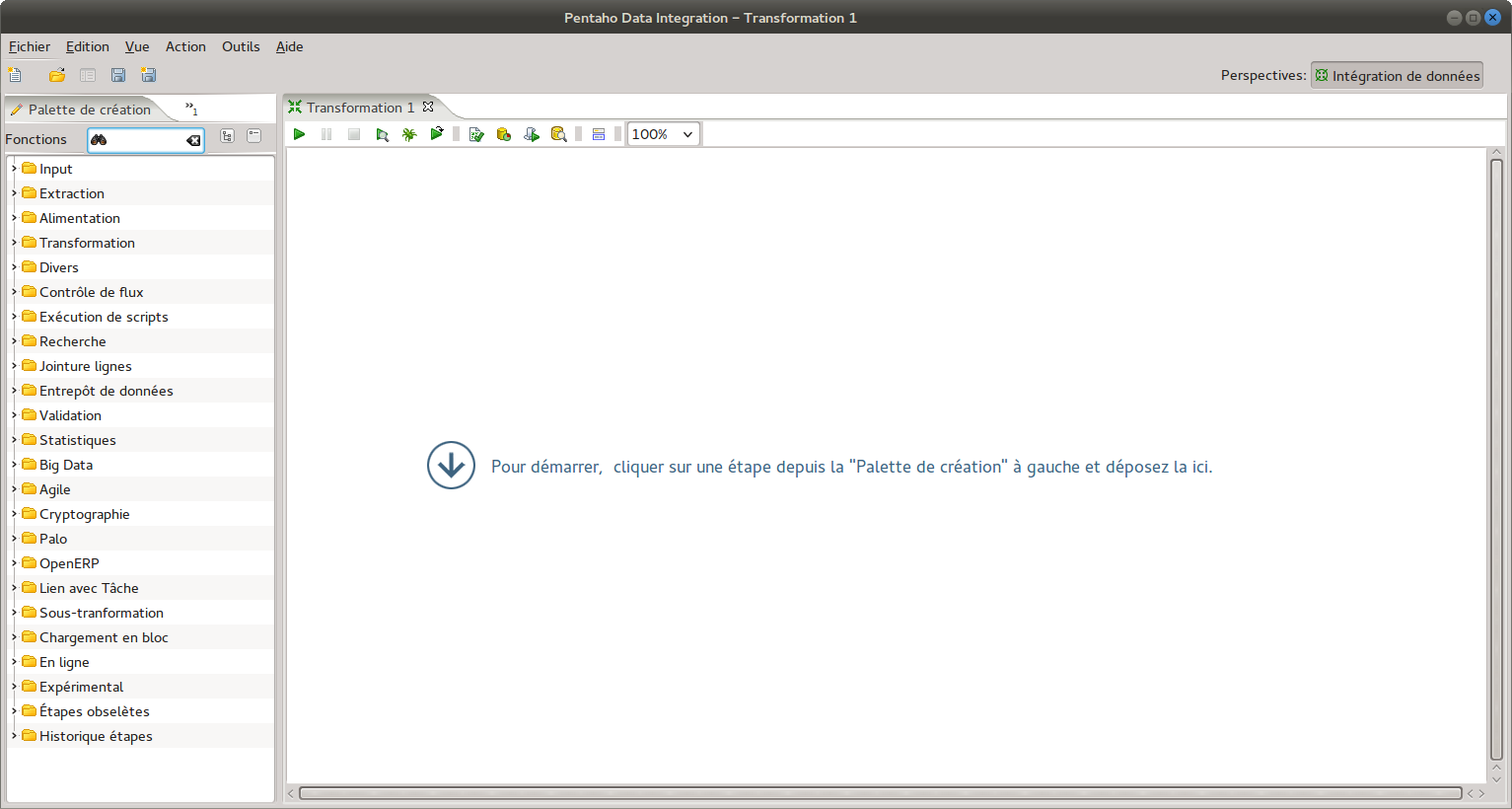
Go to the menu Tools > Wizard > Create database connection. It will bring up a pop-up window to connect to a new database.
Select the database name and type as shown below and press Next.

Specify the JDBC connection’s URL and the name of the driver class as shown below. Don't forget to add it to your database path ;-)

Specify your username and password as shown below.
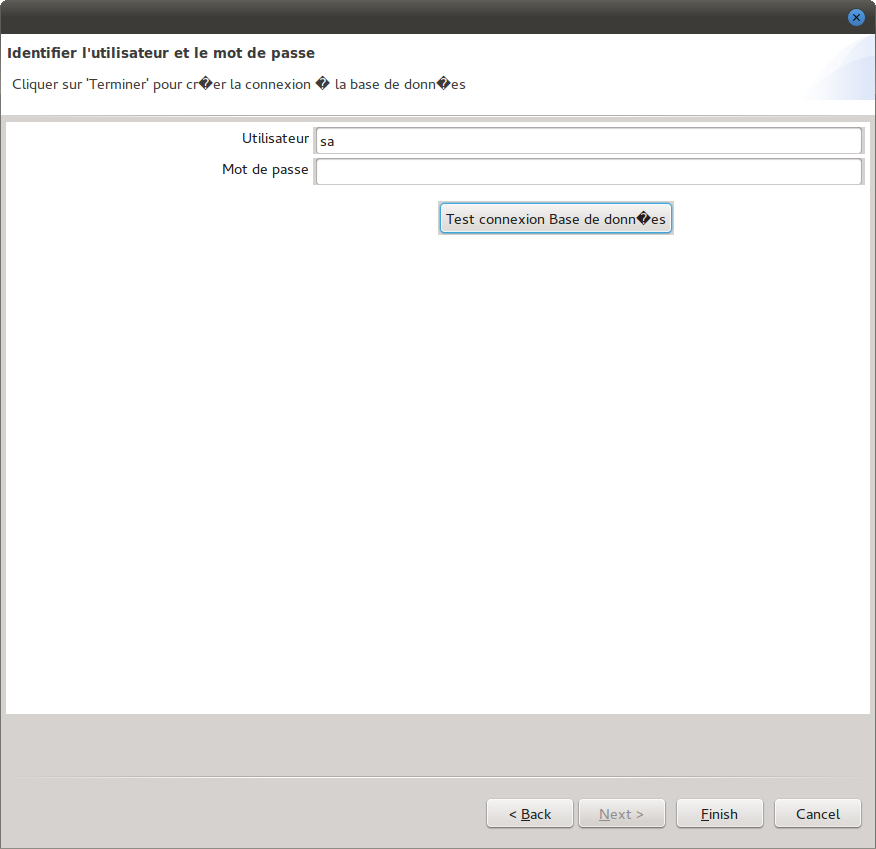
As the last figure shows, H2GIS is now avalaible in KETTLE. Enjoy and read the KETTLE documentation.