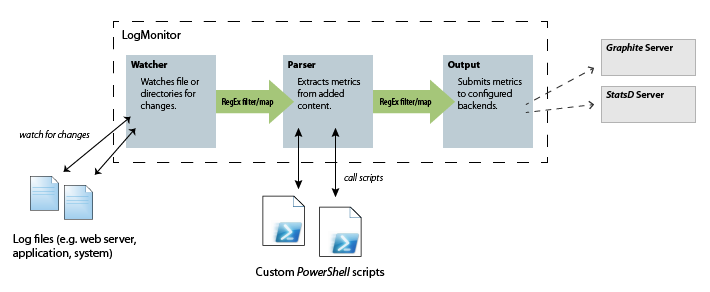LogMonitor is a combination of logtail and logster, but specifically designed for windows systems. It watches directories or files for changes, extracts metrics from the added content and submits these metrics to a configured backend (graphite, statsd or console).
Extracting metrics from added content is done by PowerShell scripts, which can be created or customized at will.
LogMonitor consists of three components:
- Watching files or directories for changes.
- Parsing added content.
- Submitting metrics to backends.
Every component can be configured seperately and plugged together at will. Therefore you could e.g. watch two directories for changes, process all changes through the same parsers, but submit changes of the directories to seperat backends. Mapping between the components is always performed by regular expressions on the file names of the read changes.
LogMonitor can run in a console window (simply start LogMonitor.exe) or as a windows service.
To install LogMonitor as a Windows Service execute the following command:
C:\Windows\Microsoft.NET\Framework\v4.0.30319\installutil.exe LogMonitor.exe
And start the LogMonitor service with the command
net start LogMonitor
Configuration is done completely through the App.config (i.e. LogMonitor.config) file. An example is available at source/LogMonitor/App.config
Add the configuration section to your app.config file:
<configSections>
<section name="logMonitor" type="LogMonitor.Configuration.LogMonitorConfiguration, LogMonitor"/>
</configSections>
<watch>
<add path="C:\inetpub\logs\LogFiles\W3SVC1" type="w3c" filter="*.log" maxDaysInactive="2" />
</watch>
Options:
path- Path to a directory or file.filter- [optional], default: "*". Filter for watched files in directory.type- [optional], ifw3call lines are split in respective fields. Powershell scripts are provided with anW3CChangeobject.maxDaysInactive- [optional], default: -1. If set, only files with activity during the lastxdays (configured value) are watched for changes.bufferTime- [optional], default: 500. Time (in ms) for which events by the file system are buffered (i.e. aggregated) before processing.intervalTime- [optional], default: 5000. Interval (in ms) of manual checks for changed files (in case file system raised no events).
<parser>
<add scriptPath=".\Scripts\CallCountProcessor.ps1" pattern="\.log$" />
<add scriptPath=".\Scripts\TimeTakenProcessor.ps1" pattern="\.log$" />
<add scriptPath=".\Scripts\HttpStatusProcessor.ps1" pattern="\.log$" />
</parser>
Options:
scriptPath- Path to PowerShell script.pattern- RegEx pattern applied to log file names, to map parsers to specific files, file types or locations.
<output>
<add pathPattern="w3SVC7" type="." target="statsd" metricsPrefix="mysite1" />
<add pathPattern="w3SVC6" type="." target="statsd" metricsPrefix="mysite2" />
<add pathPattern="w3SVC5" type="." target="statsd" metricsPrefix="mysite3" />
</output>
Options:
pathPattern- RegEx pattern applied to log file names, to map output backends to specific files, file types or locations.type- RegEx pattern to filter metrics by type.target- Name of the backend (graphite,statsdorconsole).metricsPrefix- Prefix applied to all metrics, before sending them to the backend.
The graphite and statsd backends need extra configuration:
<configSections>
<section name="graphite" type="Graphite.Configuration.GraphiteConfiguration, Graphite" />
</configSections>
<graphite xmlns="http://github.com/peschuster/Graphite/Configuration">
<graphite address="127.0.0.1" port="2003" transport="Tcp" />
<statsd address="127.0.0.1" port="8125" prefixKey="test" />
</graphite>
LogMonitor uses the graphite base library for these backends: Graphite
To see/store log messages you can simply add a trace listener in your configuration:
<system.diagnostics>
<trace autoflush="true" indentsize="4">
<listeners>
<add name="configConsoleListener" type="System.Diagnostics.ConsoleTraceListener" />
</listeners>
</trace>
</system.diagnostics>
A PowerShell script for extracting metrics from added lines must always contain a function with the following signature:
Function MetricProcessor ([LogMonitor.FileChange] $change)
{
}
It also must always return a list of LogMonitor.Metric objects. Objects of this type can be created by calling [LogMonitor.Metric]::Create(..).
Here is an example for simply returning the number of added lines:
$metrics = @()
if ($change.GetType().FullName -eq "LogMonitor.Processors.W3CChange")
{
$metrics += [LogMonitor.Metric]::Create('calls', $change.Values.Count, [LogMonitor.MetricType]::Counter)
}
return $metrics
This example also checks for the type LogMonitor.Processors.W3CChange which is passed to the PowerShell script for log files of type w3c.
- Command line interface for reading historical data.
How to build LogMonitor:
- Go to
\build\directory - Execute
go.bat