-
-
Notifications
You must be signed in to change notification settings - Fork 0
Firebase project setup
This file contains a detailed guide how to create and configure a Firebase project with Hosting to use the firebase-hosting-api-java client library.
Open https://console.firebase.google.com/u/0/ and press on "Add project":
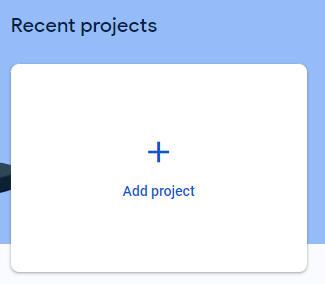
Define a name for the project:
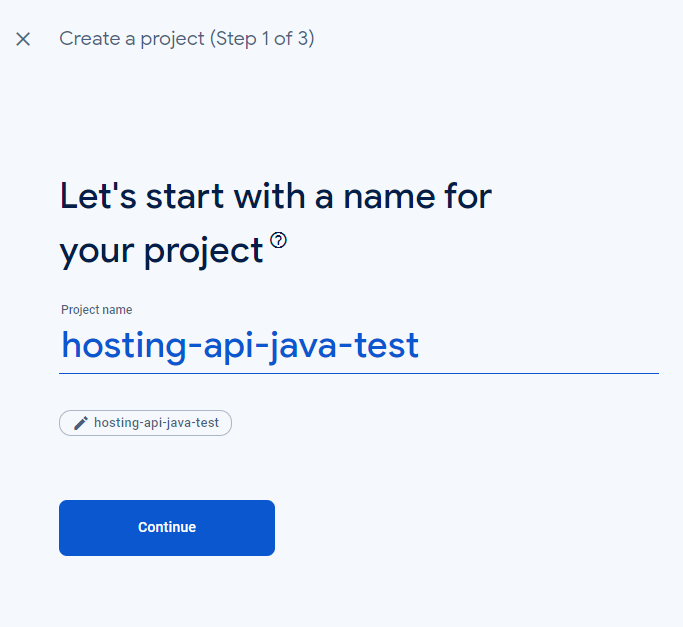
REALLY IMPORTANT: If you define a non-unique name, then the project name and project id will be different
Hint: You'll use the project ID as "siteId" in the library configuration:
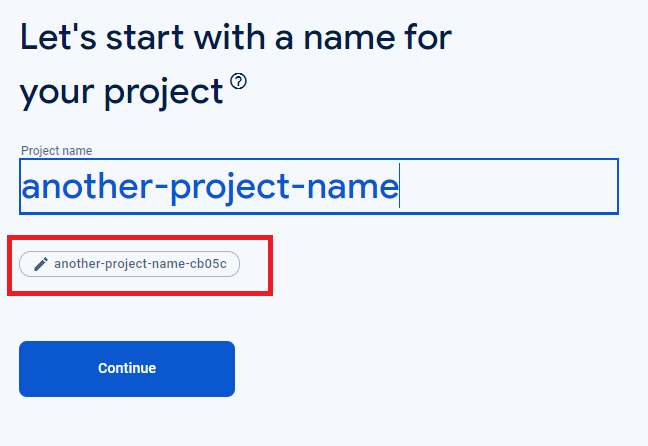
Disable Analytics if you don't need it, then press "Create project":
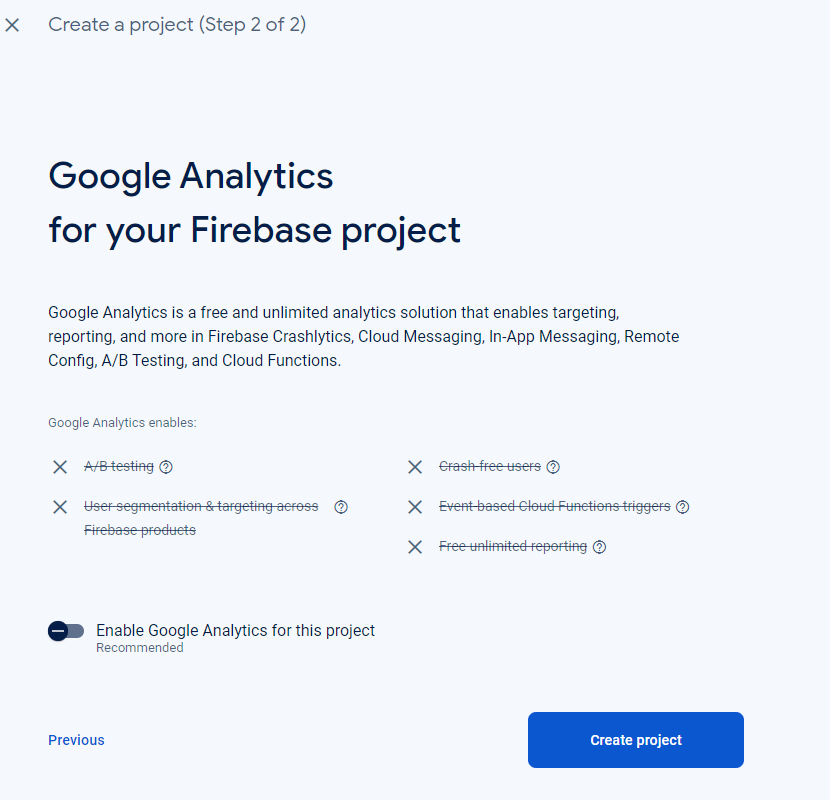
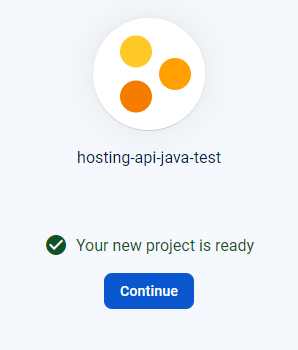
Click on Project Settings:
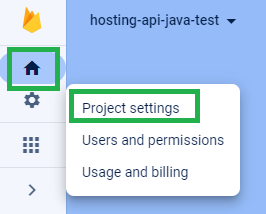
Click on "Service accounts" panel then "Generate new private key":
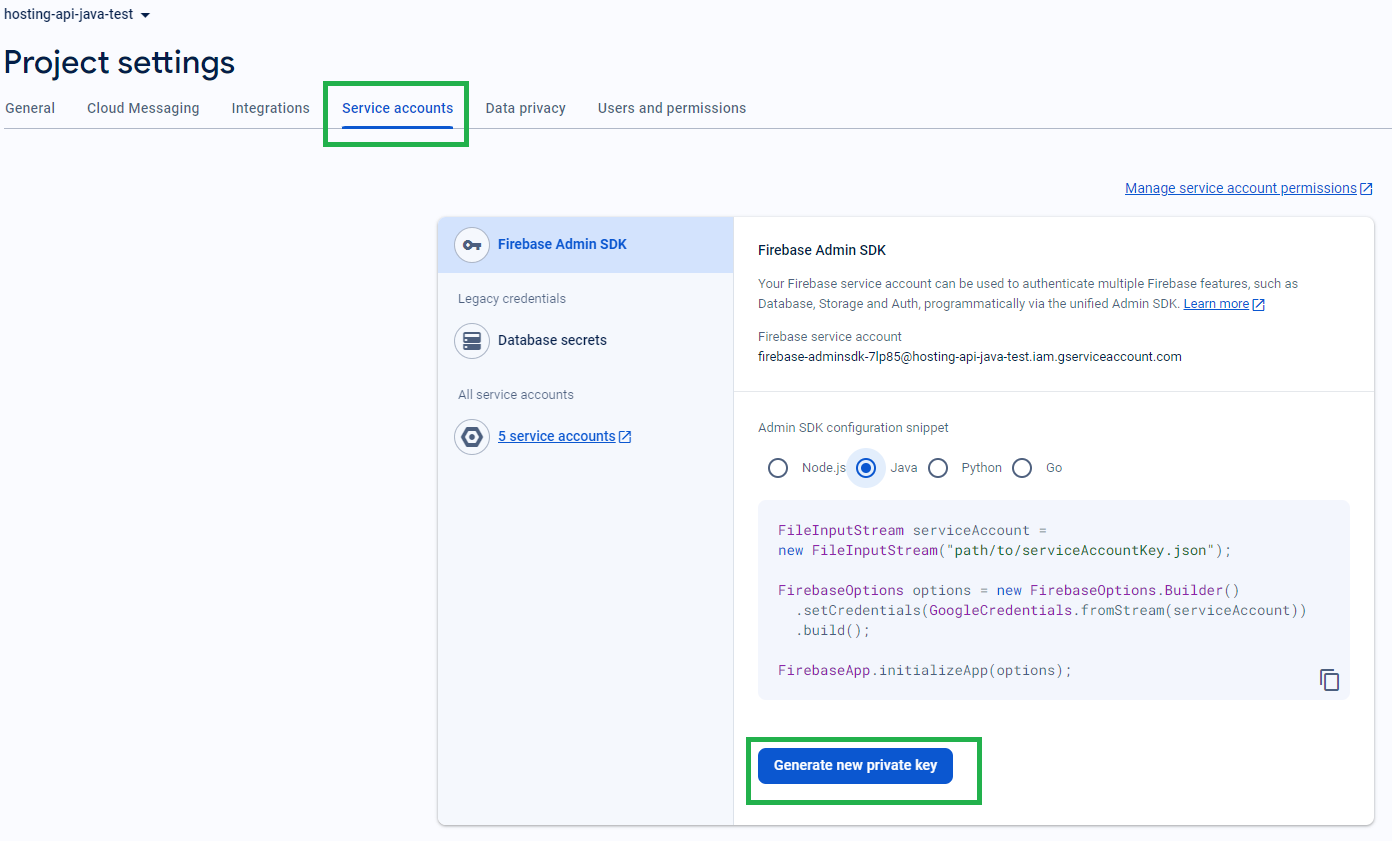
Download the file and save it as "service-account.json" and save into "src/main/resources" folder.
Enable the API usage: https://firebase.google.com/docs/hosting/api-deploy#enable-api
Run the sample v0.7 application, and you have to see many HTTP 200's.
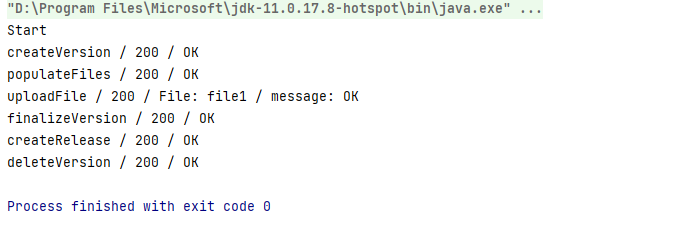
Then check your project in Firebase console:
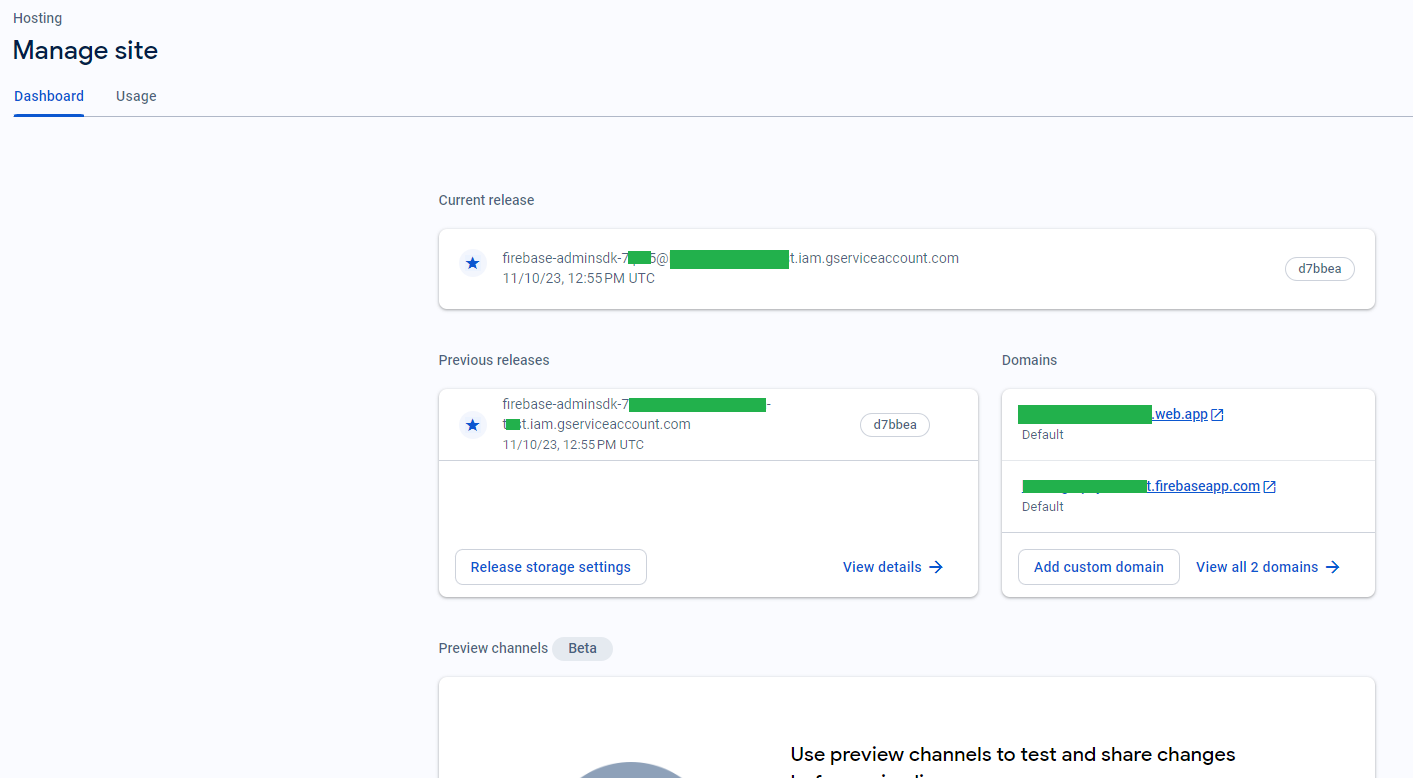
IMPORTANT: If you see non HTTP 200's, you might have some issues with your Google Cloud/Firebase account.