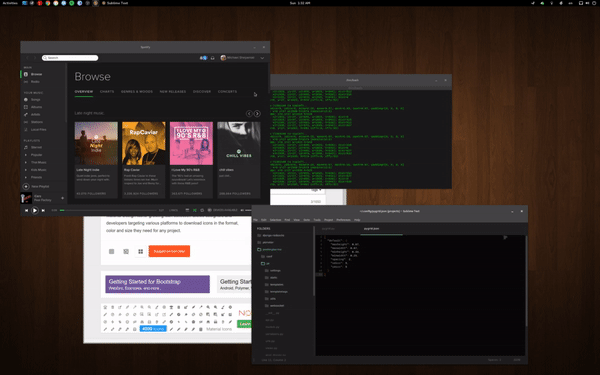Notice that, package is renamed from pygrid to x11pygrid.
Previous name was too similar to the other package in PyPi.
- Python3
- X11-based desktop
- python3-gi
- python3-xlib
- single_process
ALT+CTRL+NUMPAD-1- Move window to bottom left.ALT+CTRL+NUMPAD-2- Move window to bottom.ALT+CTRL+NUMPAD-3- Move window to bottom right.ALT+CTRL+NUMPAD-4- Move window to left.ALT+CTRL+NUMPAD-5- Move window to center.ALT+CTRL+NUMPAD-6- Move window to right.ALT+CTRL+NUMPAD-7- Move window to top left.ALT+CTRL+NUMPAD-8- Move window to top.ALT+CTRL+NUMPAD-9- Move window to top right.ALT+CTRL+NUMPAD-0- Maximize window.ALT+CTRL+NUMPAD-ENTER- Cycle window between monitors.
Repeatedly press one of the defined keybindings to cycle through window sizes available at the desired location on the screen.
Configuration is done via a JSON file located at ~/.config/x11pygrid.json,
which will be created with default options if not found when starting up.
If you have old, customized configuration file, that is named by old package name
(i.e. in ~/.config/pygrid.json instead of ~/.config/x11pygrid.json),
you can just mv ~/.config/pygrid.json ~/.config/x11pygrid.json.
The default configuration is below.
You can introduce top level sections ('monitor0': {...}, 'monitor1': {...} and so on) to provide different options for each monitor on your system. Any settings not defined in these sections will fall back to user-defined defaults, then global defaults.
NOTE: Updating configuration in this JSON file does not require you to restart PyGrid.
{
'default': {
'xdivs': 3, // number of x divisions for the screen.
'ydivs': 2, // number of y divisions for the screen.
'padding': [0, 0, 0, 0], // additional top, right, bottom, left padding in pixels.
'spacing': 4, // spacing between windows in pixels.
'minwidth': 0.25, // min percent width of window.
'maxwidth': 0.67, // max percent width of window.
'minheight': 0.33, // min percent height of window.
'maxheight': 0.67, // max percent height of window.
'snaptocursor': false, // window will be moved to cursor's monitor
},
'monitor0': { ... }, // Repeat any settings above specific for monitor 0.
'monitor1': { ... }, // Repeat any settings above specific for monitor 1.
'monitor<NUM>': { ... }, // Repeat any settings above specific for monitor <NUM>.
'keys': {
'accelerator': '<Ctrl><Mod1><Mod2>',
'commands': {
'KP_1': 'bottomleft', // Set KP-1 to cycle bottom left window sizes.
'KP_2': 'bottom', // Set KP-2 to cycle bottom window sizes.
'KP_3': 'bottomright', // Set KP-3 to cycle bottom right window sizes.
'KP_4': 'left', // Set KP-4 to cycle left window sizes.
'KP_5': 'middle', // Set KP-5 to cycle centered window sizes.
'KP_6': 'right', // Set KP-6 to cycle right window sizes.
'KP_7': 'topleft', // Set KP-7 to cycle top left window sizes.
'KP_8': 'top', // Set KP-8 to cycle top window sizes.
'KP_9': 'topright' // Set KP-9 to cycle top right window sizes.
'KP_0': 'maximize', // Set KP-0 to maximize the window.
'KP_Enter': 'cycle-monitor', // Set KP-ENTER to cycle window between monitors.
}
}
}bottomleft- cycle window sizes which touch both bottom and left screen edges.bottom- cycle window sizes which touch the bottom screen edge and are centered horizontally.bottomright- cycle window sizes which touch both bottom and right screen edges.left- cycle window sizes which touch the left screen edge and are centered vertically.middle- cycle window sizes which are centered both horizontally and vertically.right- cycle window sizes which touch the right screen edge and are centered vertically.topleft- cycle window sizes which touch both top and left screen edges.top- cycle window sizes which touch the top screen edge and are centered horizontally.topright- cycle window sizes which touch both top and right screen edges.noclampleft- cycle window sizes on the left of the screen with the same vertical size.noclampright- cycle window sizes on the right of the screen with the same vertical size.noclamptop- cycle window sizes at the top of the screen with the same horizontal size.noclampbottom- cycle window sizes at the bottom of the screen with the same horizontal size.
The simpliest method, just oneliner:
pip install --user x11pygridIsolated environments maintained by pipx are great, but not always totally free.
According to the Pycairo's documentation, before installing pycairo, you need to provide few packages (dependencies):
pkg-config and cairo with it's headers. (Indeed, it's a bit paradoxical.)
Obviously, you also need python3-pip, python3-venv and pipx itself.
Unfortunately(?), they are not marked as dependencies of pipx, so you may need to install it first.
More about that in the pipx's documentation.
Now let's assume you have already installed fully operational pipx.
So, before you execute universal:
pipx install x11pygridyou have to install dependencies. Naturally – with corresponding to your distro packages manager.
-
sudo apt install libcairo2-dev pkg-config python3-dev pipx install x11pygrid
-
sudo pacman -S cairo pkgconf pipx install x11pygrid
-
sudo dnf install cairo-devel pkg-config python3-devel pipx install x11pygrid
-
sudo zypper install cairo-devel pkg-config python3-devel pipx install x11pygrid
-
sudo pkg install -y devel/pkgconf pipx install x11pygrid
you can also install pkgconf from ports:
cd /usr/ports/devel/pkgconf/ sudo make install clean pipx install x11pygrid
The only file you really need to install is x11pygrid.py, which you can place anywhere you want.
For example:
mkdir -p ~/.local/bin/
cd ~/.local/bin/
wget https://raw.githubusercontent.com/pkkid/x11pygrid/master/src/x11pygrid/x11pygrid.py
mv x11pygrid.py x11pygrid
chmod +x x11pygridAlso you should check if choosen directory is in echo $PATH and install dependencies by hand.
Because of that and many other reasons, the best solution is pipx or at least pip.
It is propably the most natural to just add x11pygrid to the Startup Applications aka Autostart.
Depending on distro and window manager, it can be done in many ways.
It is not recomended to do it by cron, because x11pygrid is X11-dependent.
PyGrid was originally a fork of QuickTile by ssokolow, but rewritten to allow a much easier configuration as well as updated code to run on Python3 & GTK3. Code released under GPLv2 License.