-
Notifications
You must be signed in to change notification settings - Fork 0
How to install PINT
- Download PINT
- Deploy PINT in a web application server
- Install PINT database
- PINT configuration
- pint.properties file
Go to http://sealion.scripps.edu/PINT to get the latest version of the war file pint.war
Since PINT is a web application, you first have to setup an application server. Web application servers are programs that runs in the web server and allow to deploy a web application, in this case, a Java web application. One of the most popular web application servers is Apache Tomcat. You can go to that link and follow the instructions to install it in your server.
Once you have the web application server installed and running you can copy the pint.war file into the applications folder of the web application server. In case of tomcat, copy pint.war to $tomcat_folder/webapps. Just copying it, will deploy PINT into the server and will be accessible through the URL http://your_server//pint
But first, you need to install the mySQL database that PINT where PINT is going to store the data, and then to configure the PINT_HOME_PATH property at the web.xml file (see PINT configuration below).
PINT database is tested in a mySQL database server, but it could work on any other database system.
MySQL can be downloaded and installed for free (in case of the community edition) in your server from here.
Using Windows, you can download the Windows-specific installer here which will provide a wizard for its installation. During its installation in Windows it is possible that you need to install some third party resources needed such as Microsoft .NET Framework 4.5 and Visual C++ Redistributable for Visual Studio 2015. Just follow the instructions and install them all.
Once the installation is finished, you will be able to configure the server specifying the following parameters:
- port,
- user_name,
- password
Then, you need to create the database in the database server. To do that, download this SQL script file:
- pint_DB_structure_v1.2.sql and run it. It will create the database in your mysql server.
You can also explore the model of the database from the model file that can be opened from the MySQL Workbench:
The last thing you have to do once PINT is deployed and the database is installed is to edit the file web.xml located at the web server application folder ($tomcat_folder/webapps) and set the property PINT_HOME_PATH to a folder in which all the information associated with PINT will be stored (not the database).
Example:
<context-param>
<param-name>PINT_HOME_PATH</param-name>
<param-value>/home/salvador/PInt</param-value>
</context-param>
Then, you can launch your application server and access PINT at http://localhost/pint (by default).
When you first open PINT you will be asked for setting up a MASTER PASSWORD in the PINT basic configuration dialog:
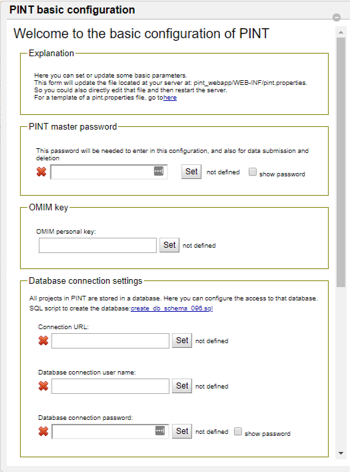
Once the master password is set, you will also have to setup other mandatory parameters for the database connection:
- Connection URL: the URL necessary to connect to the database. If the database server is the same as the application server, the URL probably look like: jdbc:mysql://localhost:3306/interactome_db . If the database is stored in a different server, the URL will look like: jdbc:mysql://server_IP:3306/interactome_db
- Database connection user name: the user name of the user created when setting up the database server. It can be the root user or other additional one that you may have created.
- Database connection password: the password associated with the user.
The master password will allow to access this configuration dialog at any time by clicking on Configuration to acccess to the PINT configuration dialog from the PINT home page, after entering the master password.
From that dialog, you will be able to:
- change the master password
- change or add the OMIM API key
- setup the database connection settings
- setup some other parameters such as the project pre-loading parameters.
- there is one parameter, the PSM-centric that is disabled by default. We don't recommend to activate this parameter in case you have big datasets unless you have a very powerfull server, since it will consume much more resources from it. These parameters will be stored in a file in the server (see next section ).
Closing the configuration dialog will make PINT to reload automatically and new configuration will automatically take effect.
This file, is located at the PINT_HOME_PATH and stores all configuration that is set in the configuration parameters.
You can edit this file if you have any problem with the web application configuration edition.
Proteomics Yates Laboratory
Salvador Martínez-Bartolomé (salvador at scripps.edu)
Research Associate
The Scripps Research Institute
10550 North Torrey Pines Road
La Jolla, CA 92037
Git-Hub profile