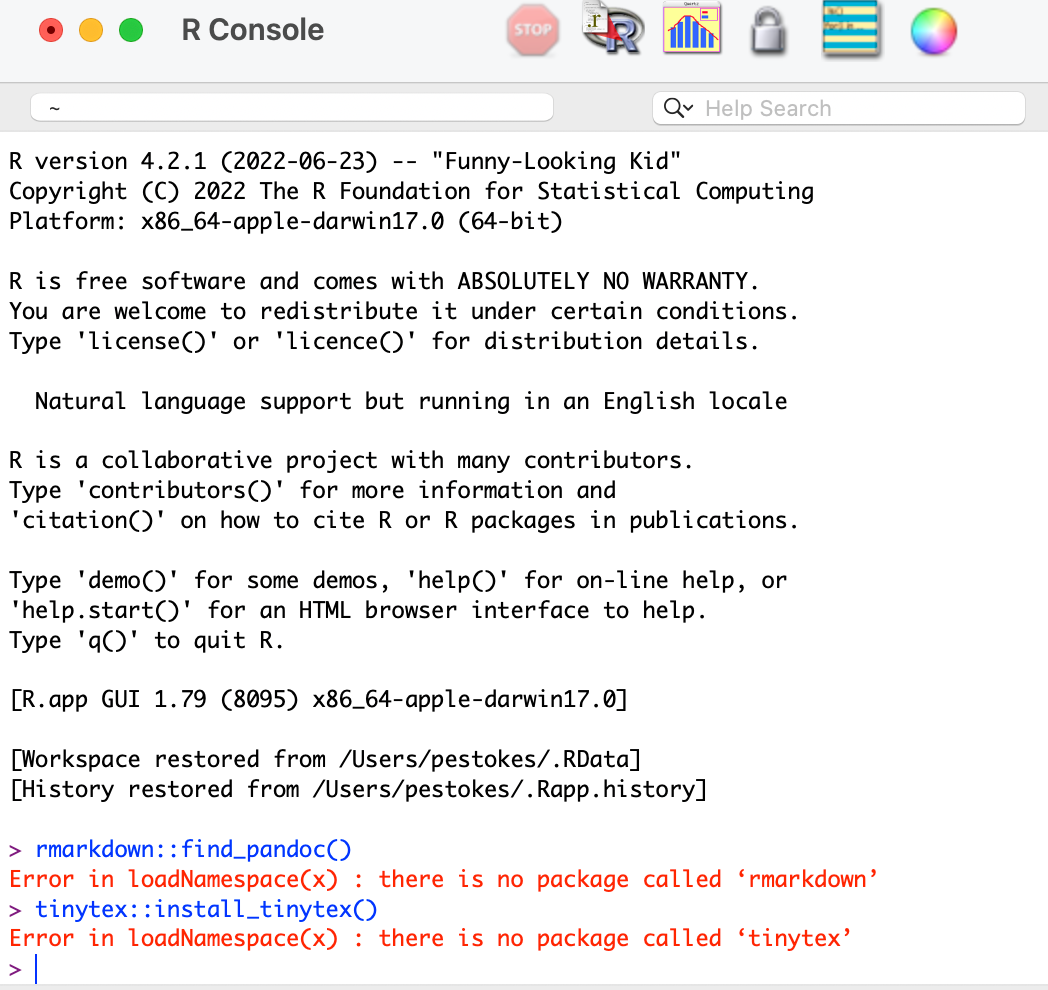-
Notifications
You must be signed in to change notification settings - Fork 6
Home
-
Install R (required) and RStudio (strongly recommended)
- A guide to installing R and RStudio can be found here: https://psyteachr.github.io/reprores-v2/installingr.html. In this guide "R" refers to the statistical programming language and basic GUI that comes with R (shown below on the left). RStudio refers to the application that runs R and has many additional features (shown below on the right).

-
A guide to using RStudio can be found here: https://psyteachr.github.io/reprores-v2/intro.html
-
Each of the commands below can be run by copying and pasting them into the console and hitting the enter key.
-
From this point forward, we strongly recommend using RStudio instead of the R GUI
-
If your computer is through your university/hospital and there are restrictions on installing software, you may need to request administration rights for the installation process. If you're unable to install R/RStudio, you can create an RStudio Cloud account (https://rstudio.cloud/) and install and run the acom application there.
-
If you already have R installed on your computer, we recommend making sure your R-version is > 3.6.0. You can check which R version you have installed by running
sessionInfo()in the console.
-
Enable LaTeX and install pandoc (recommended, if you would like the app to generate a PDF performance report)
If you're using R/R GUI (not Rstudio), you'll need to install rmarkdown (the R package) and pandoc (install pandoc from https://pandoc.org/installing.html) to use the report function (Rstudio comes with pandoc, but R/R GUI do not).
install.packages("rmarkdown")Install a LaTeX distribution: TinyTex is a lightweight LaTeX distribution and is typically recommended for R and Rmarkdown (https://bookdown.org/yihui/rmarkdown-cookbook/install-latex.html). Run the following in the console in RStudio or the R GUI.
tinytex::install_tinytex() -
Download the PNT package
Run the following code in the console in RStudio or the R GUI:
install.packages("remotes") remotes::install_github("rbcavanaugh/pnt")- If asked to install packages from source binaries, we recommended selecting 'no'.
- If asked to update packages, we recommend selecting yes.
- Sometimes this can cause errors. Please raise an issue in github (https://github.com/rbcavanaugh/acom/issues) if there are any problems downloading the app. Copy and paste the error into the issue.
-
Run the app using the built in function
library(pnt) put::run_app()
-
Follow steps 1-3 above
-
Install packages required for the app by running the following in your console
install.packages(c('config', 'golem','shiny', 'catR','DT', 'here', 'keys', 'shinyjs','tibble','tidyr','dplyr','pkgload','htmltools', 'rmarkdown', 'markdown', 'magrittr', 'knitr', 'ggplot2')) -
The app can then be run by entering the following code in the console
shiny::runGitHub("rb-cavanaugh/pnt")
- If you get any errors about missing a package, install it (run
install.packages("packagename")in the R console), restart your session, and try again*
- If you get an error saying "
Error in loadNamespace(x): there is no package called "rmarkdown'" if means you need to install that package. For example, the following error can be resolved by runninginstall.packages("rmarkdown")in the console, and then re-runningrmarkdown::find_pandoc()andtinytex::install_tinytex(). Installing rmarkdown works for both commands, because tinytex is included when you install rmarkdown.