-
Notifications
You must be signed in to change notification settings - Fork 45
Skywire Package Installation
Using a package of skywire allows the package manager to handle the installation and updates.
This guide will always reflect the latest / current procedure for package installation and updating.
Skywire is available to install as a package from the apt repo at https://deb.skywire.skycoin.com using the apt command on .deb based linux distros
Configuring the package repository in the software sources allows packages provided by the APT repo to be updated with the rest of the system software as new versions become available or revisions to packaging and scripts are made (i.e. minor release).
Installing the skybian package will allow skywire to be installed or updated with apt
This step only needs to be done once per board / system (or on changes to the apt repo location / keys)
This has already been done in the new skybian images (1.0.0)
curl https://deb.skywire.skycoin.com/archive/skybian-$(dpkg --print-architecture).deb -o skybian-$(dpkg --print-architecture).deb
sudo dpkg -i skybian-*.deb
rm skybian-*.deb
sudo apt update

If the commands in this guide are executed in the DMSGPTY terminal, on versions older than 1.0.0, it is required to export DMSGPTYTERM=1 before installing or updating skywire:
export DMSGPTYTERM=1
sudo apt install skywire-bin
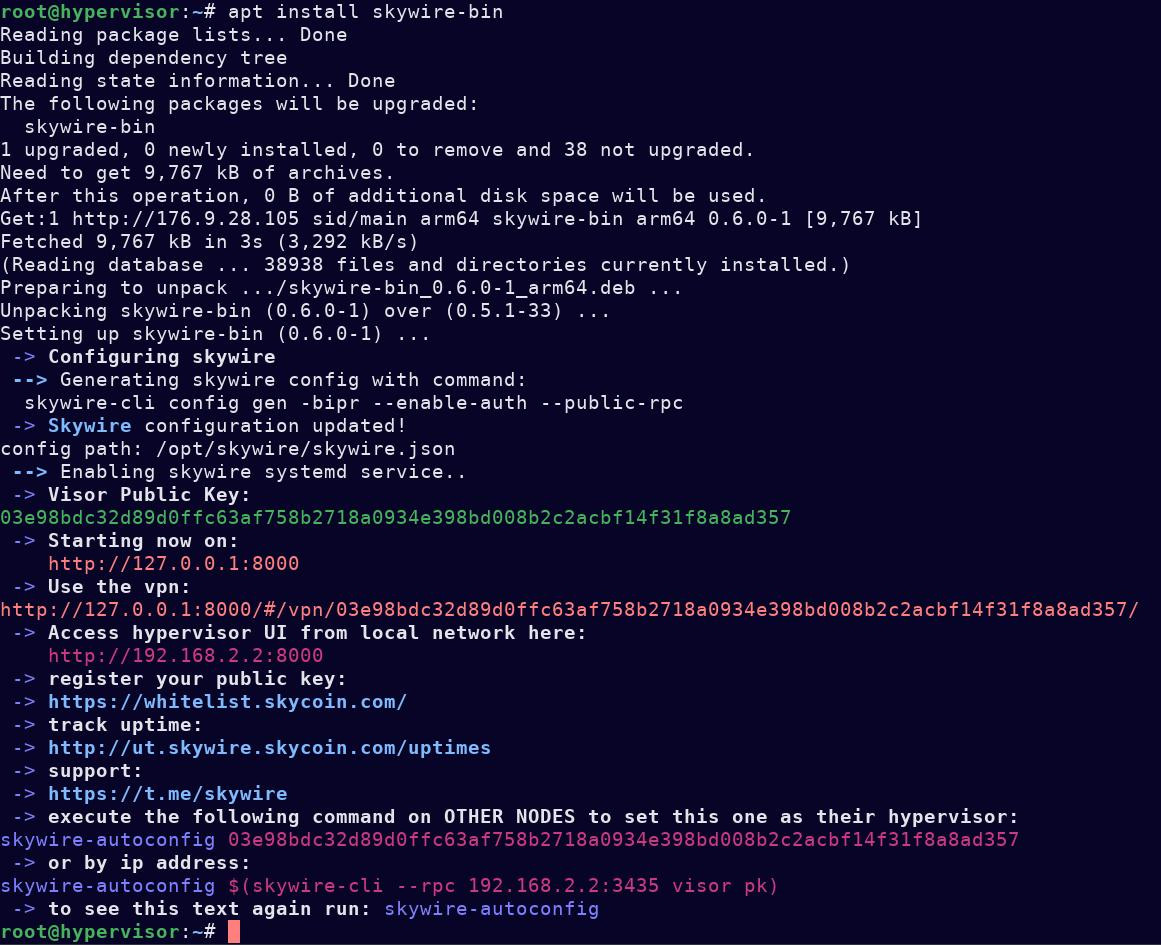
Note: The default config from skybian was used automatically if it existed
Note: if you want to use keys from a previous config:
- place the config file at
/etc/skywire-config.json - remove any existing config which was generated by installing the package:
rm /opt/skywire/skywire.json - then run:
skywire-autoconfig
As should be apparent from the output of the above command, skywire is now installed and running, as a hypervisor by default.
Navigate to the hypervisor UI via one of the links which printed out in the terminal to esure it worked as expected.
If you encounter errors during installation, see step 12 of this guide.
Proceed to the next step if not using the DMSGPTY terminal.
Note: when installing or updating skywire from the DMSGPTY terminal, you will be prompted to manually restart the service after the package is installed
Examine the terminal output from the previous step and restart the service as the terminal output instructs.
Then, navigate again to the hypervisor UI in the browser to make sure everything worked.
Assuming the previous steps have been completed on more than one machine, provide the public key of the hypervisor as an argument to the skywire-autoconfig command
skywire-autoconfig 924b125136a9eeac0ceb079005846e02500d26129e073ef0d913bcd364795e8377
To subsequently reset to a local hypervisor configuration
skywire-autoconfig 0
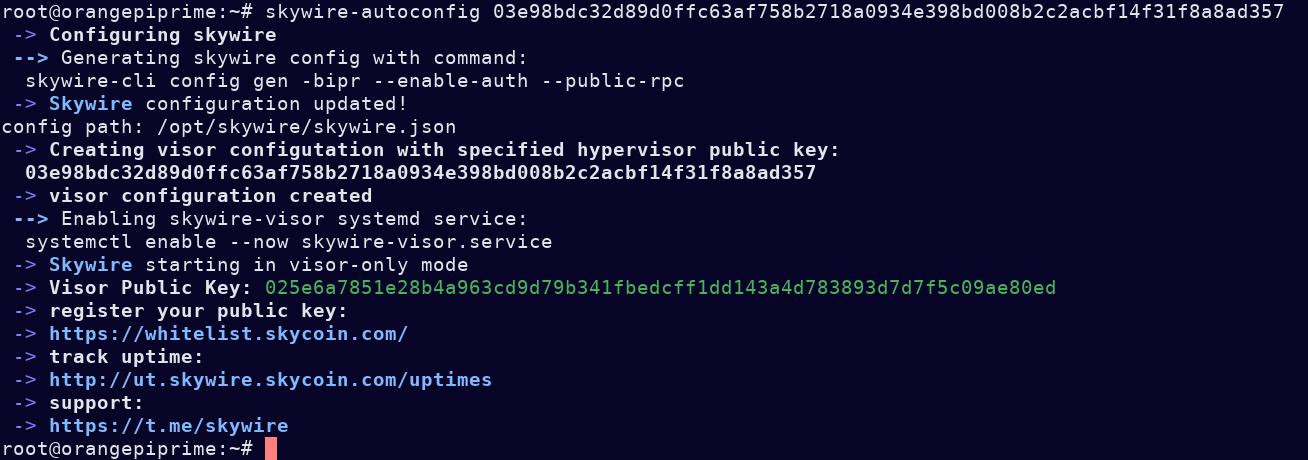
The VPN server will be enabled by the skywire-autocofig script if VPNSERVER=1
sudo VPNSERVER=1 skywire-autoconfig
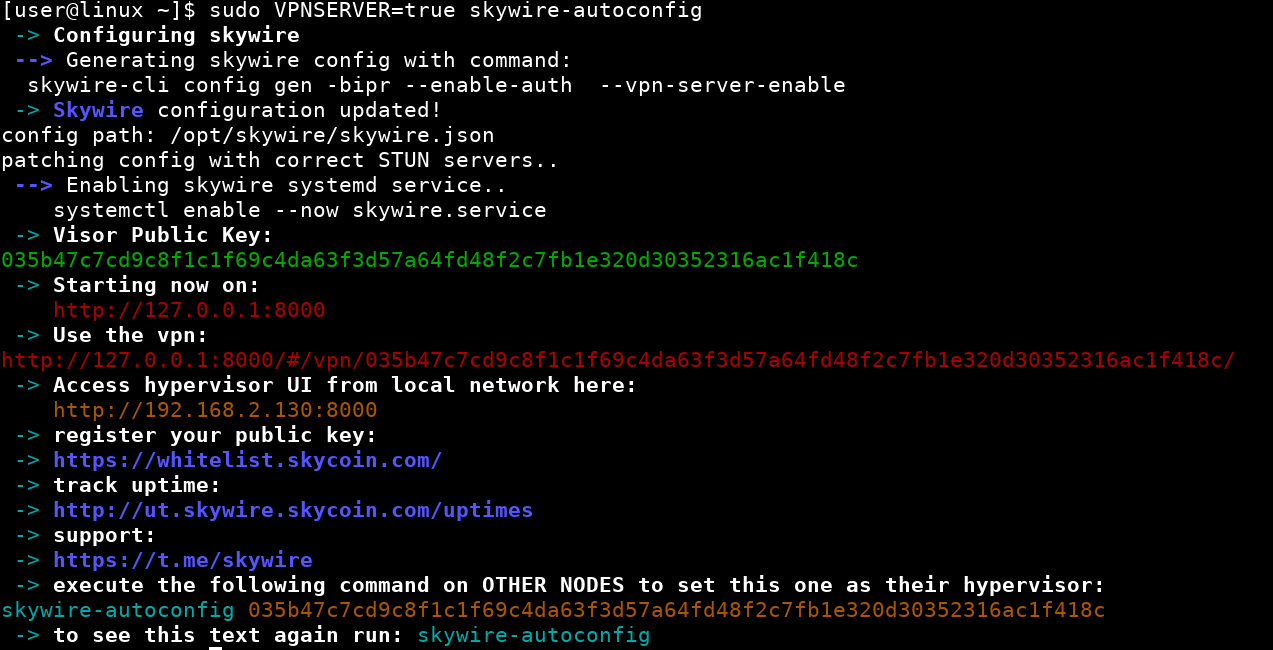
To enable the VPN server persistently via skywire-autoconfig, execute the following commands:
echo "export VPNSERVER=1" | sudo tee -a /etc/profile
source /etc/profile
then, log out and log back in
In this way, the VPN server will be enabled when the config is updated by sudo skywire-autoconfig
and it will not be disabled by updating skywire or re-running sudo skywire-autoconfig as it would have been
Skywire will be updated along with the rest of the software on the system with apt
apt update
apt upgrade
Skywire alone can be explicitly updated with
apt update
apt install skywire
Read Carefully
For a miner with multiple visors connected to a single hypervior via the dmsgpty terminal:
- update the visors first.
- record the IP address of each visor you are updating (
ifconfigorip addr show)
In case issues with the update are encountered when using the DMSGPTY terminal, attempt to reach the boards via SSH and repeat the steps of this guide
You will be prompted to start or restart the systemd service after skywire has been installed and the configuration has been updated.
If you have not previously installed the package ; instead of restarting the service at the prompt, reboot the board
Almost any issue with configuration may be solved by running:
skywire-autoconfig
The visor or hypervisor will be enabled appropriately with this command. Missing configs will be regenerated.
Helpful text is printed with links to access the hypervisor UI, VPN, as well as links to the uptime tracker and whitelist.
Any errors with the underlying skywire-cli commands encountered by the script will be printed to the terminal.
It is safe to re-run this command at any time.
If the above troubleshooting procedure does not work, it may be necessary to uninstall and re-install the package.
Uninstalling can be done with APT:
sudo apt remove skywire-bin
In the instance that the packages fail to download with apt, it is possible to install the package with dpkg
The packages can be manually downloaded from https://176.9.28.105/archive.
Copy the URL of the latest versioned release into the curl command:
sudo curl -L http://176.9.28.105/archive/skywire-bin.deb > skywire-bin.deb
and install with dpkg
sudo dpkg -i skywire-bin.deb
remove or uninstall a package with dpkg
sudo dpkg -r skywire-bin
By default, many deb-based linux distros now include the unattended-upgrades package, which can be enabled for use with the apt repository configured in the first step.
If you do not have this package installed, first install unattended-upgrades
apt install unattended-upgrades
Edit the file at /etc/apt/apt.conf.d/50unattended-upgrades
nano /etc/apt/apt.conf.d/50unattended-upgrades
Add the following line at the first blank line (around line 33)
"origin=skycoin,codename=sid,label=skycoin";
You may wish to uncomment some lines above it as well, this is left to the discretion of the user.
Save and exit the file (ctrl+x type y press return)
Run the following commands as root to enable the automatic updates
echo unattended-upgrades unattended-upgrades/enable_auto_updates boolean true | debconf-set-selections
dpkg-reconfigure -f noninteractive unattended-upgrades
Issues related to the packaging should be reported in the skycoin/AUR repository
If you need immediate help, please describe the issue you are having in skywire telegram
When updating the official skyminer via DMSGPTY the following is recommended:
- update the visors first.
- record the IP address of each visor you are updating (
ifconfigorip addr show)
The following commands can be copy / pasted into the dmsgpty terminal in order to update; provided for expediency:
curl https://deb.skywire.skycoin.com/archive/skybian-$(dpkg --print-architecture).deb -o skybian-$(dpkg --print-architecture).deb
sudo dpkg -i skybian-*.deb
rm skybian-*.deb
apt update
export DMSGPTYTERM=1
apt install skywire-bin
systemctl reboot
In case of errors, reach the board via ssh and run skywire-autoconfig or re-install the package
Note: you will need to set the hypervisor password again before logging in to the hypervisor if the previous installation was not provided by a package
Skywire is available to install from the Arch User Repos (AUR) with tools such as yay or pamac
for the binary release:
yay -S skywire-bin
using the latest source archive:
yay -S skywire
or manually, with makepkg
git clone https://aur.archlinux.org/skywire
cd skywire
makepkg -sif
#or build from cloned git sources
makepkg -sif -p git.PKGBUILD
please contact support via telegram @skywire
for rewards and technical support