-
Notifications
You must be signed in to change notification settings - Fork 45
Skywire Package Installation
Using a package of skywire allows the package manager to handle the installation and updates. The package will be updated with the rest of the software installed on the system as new versions become available or revisions to packaging are made (i.e. minor release).
Please note: The dmsgpty terminal / hypervisor interface will be interrupted on updating or when skywire-autoconfig is run. It is expected that any remote instances of skywire will be updated or configured via ssh - not from the dmsgpty terminal of the hypervisor UI.
Skywire is available to install as a package from the apt repo at https://deb.skywire.skycoin.com using the apt command on .deb based linux distros
Note: using either the domain or the IP address of the server in the following commands will work. These instructions use the IP address to subvert any potential DNS issues. If you have no concerns about DNS issues, you can use instead the domain http://deb.skywire.skycoin.com
Configure the apt repository in your apt sources by editing the /etc/apt/sources.list file
sudo nano /etc/apt/sources.list
add the following line:
deb http://176.9.28.105 sid main
press ctrl+X to exit the editor, type y at the prompt to save the file
alternatively, you can use the apt-add-repository command
sudo add-apt-repository 'deb http://176.9.28.105 sid main'

curl -L http://176.9.28.105/KEY.asc | sudo apt-key add -

sudo apt update

sudo apt install skywire-bin
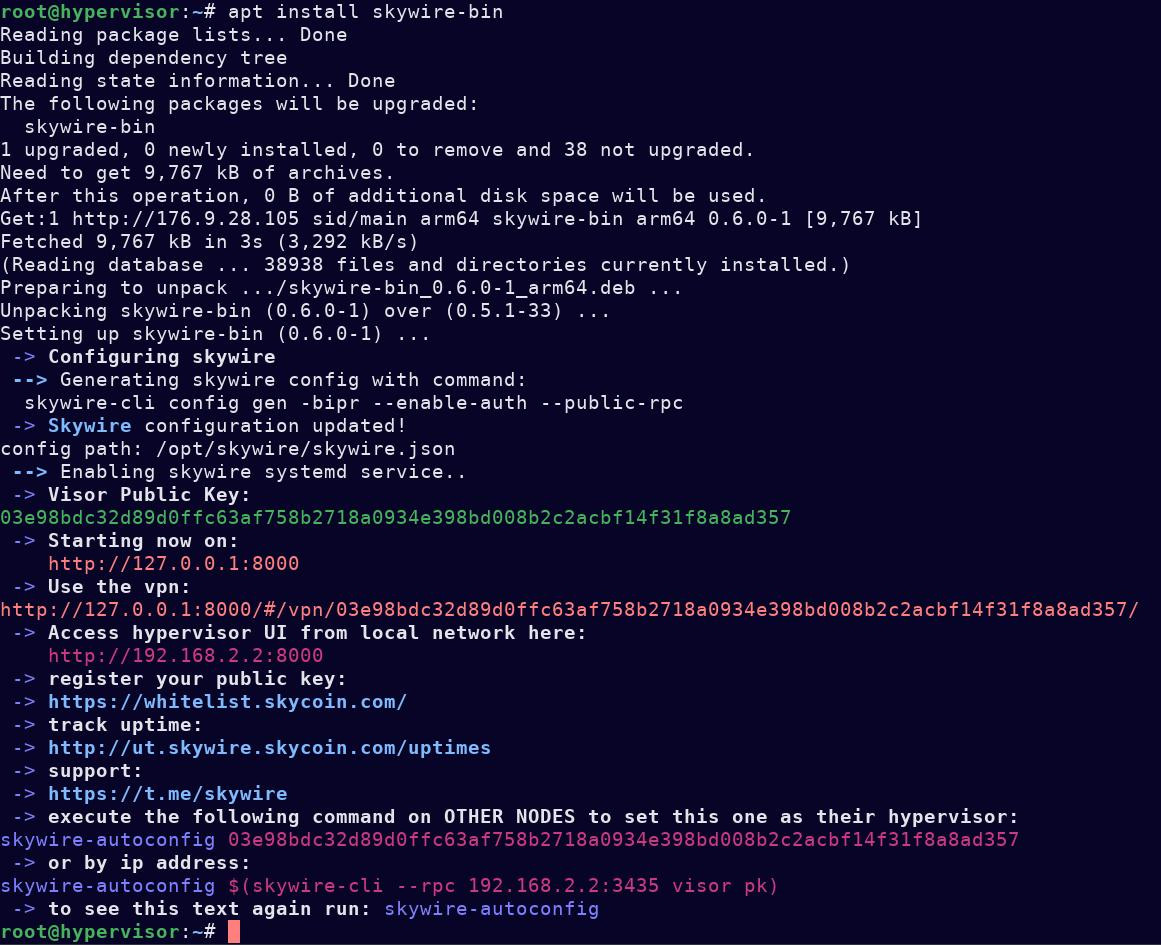
Note: if you want to use keys from a previous config:
- place the config file at
/etc/skywire-config.json - remove the config from
/opt/skywire/skywire.json - then run
skywire-autoconfig
Assuming the previous steps have been completed on more than one machine, provide the public key of the hypervisor as an argument to the skywire-autoconfig command
skywire-autoconfig 924b125136a9eeac0ceb079005846e02500d26129e073ef0d913bcd364795e8377
this can also be done using only the IP address of the desired hypervisor if its RPC server is public / not set to localhost in the config file
first test that the hypervisor, when queried, returns it's public key
skywire-cli --rpc=192.168.0.2 visor pk
If the above works, include the result of that command as an argument to skywire-autoconfig
skywire-autoconfig $(skywire-cli --rpc=192.168.0.2 visor pk)
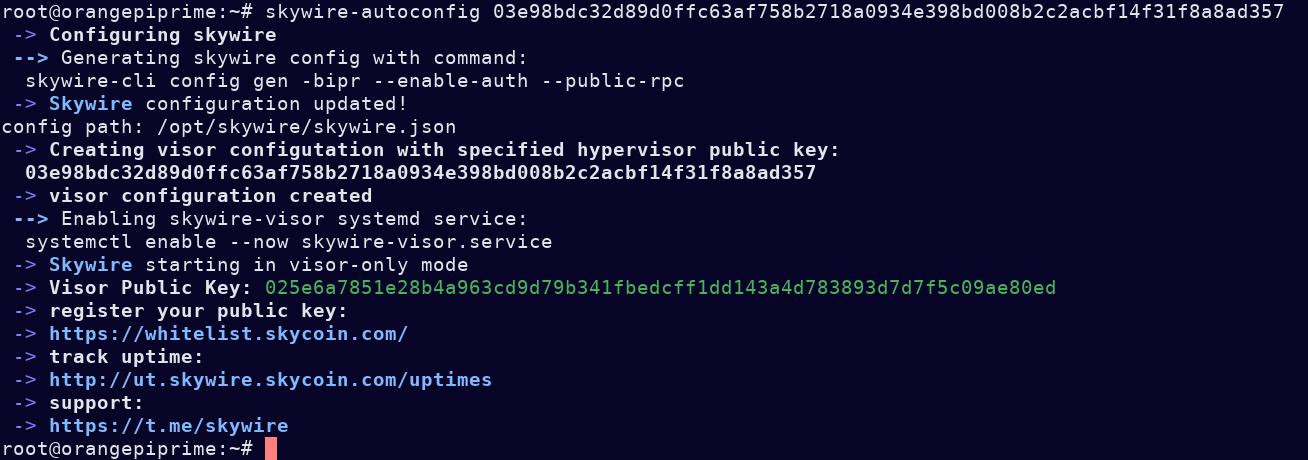
Skywire will be updated along with the rest of the software on the system with apt
apt update
apt upgrade
Almost any issue with configuration should be solved by running:
skywire-autoconfig
The visor or hypervisor should be enabled appropriately with this command. Missing configs will be regenerated.
Helpful text is printed with links to access the hypervisor UI, VPN, as well as links to the uptime tracker and whitelist.
It is safe to re-run this command at any time.
If the above troubleshooting procedure does not work, it may be necessary to uninstall and re-install the package.
Uninstalling can be done with APT:
sudo apt remove skywire-bin
In the instance that the packages fail to download with apt, it is possible to install the package with dpkg
The packages can be manually downloaded from https://176.9.28.105/archive.
Copy the URL of the latest versioned release into the curl command:
sudo curl -L http://176.9.28.105/archive/skywire-bin.deb > skywire-bin.deb
and install with dpkg
sudo dpkg -i skywire-bin.deb
remove or uninstall a package with dpkg
sudo dpkg -r skywire-bin
By default, many deb-based linux distros now include the unattended-upgrades package, which can be enabled for use with the apt repository configured in the first step.
If you do not have this package installed, first install unattended-upgrades
apt install unattended-upgrades
Edit the file at /etc/apt/apt.conf.d/50unattended-upgrades
nano /etc/apt/apt.conf.d/50unattended-upgrades
Add the following line at the first blank line (around line 33)
"origin=skycoin,codename=sid,label=skycoin";
You may wish to uncomment some lines above it as well, this is left to the discretion of the user.
Save and exit the file (ctrl+x type y press return)
Run the following commands as root to enable the automatic updates
echo unattended-upgrades unattended-upgrades/enable_auto_updates boolean true | debconf-set-selections
dpkg-reconfigure -f noninteractive unattended-upgrades
Issues with packages should be reported in the skycoin/AUR repository
Skywire is available to install from the Arch User Repos (AUR) with tools such as yay or pamac
for the binary release:
yay -S skywire-bin
using the latest source archive:
yay -S skywire
or manually, with makepkg
git clone https://aur.archlinux.org/skywire
cd skywire
makepkg -sif
#or build from cloned git sources
makepkg -sif -p git.PKGBUILD
please contact support via telegram @skywire
for rewards and technical support