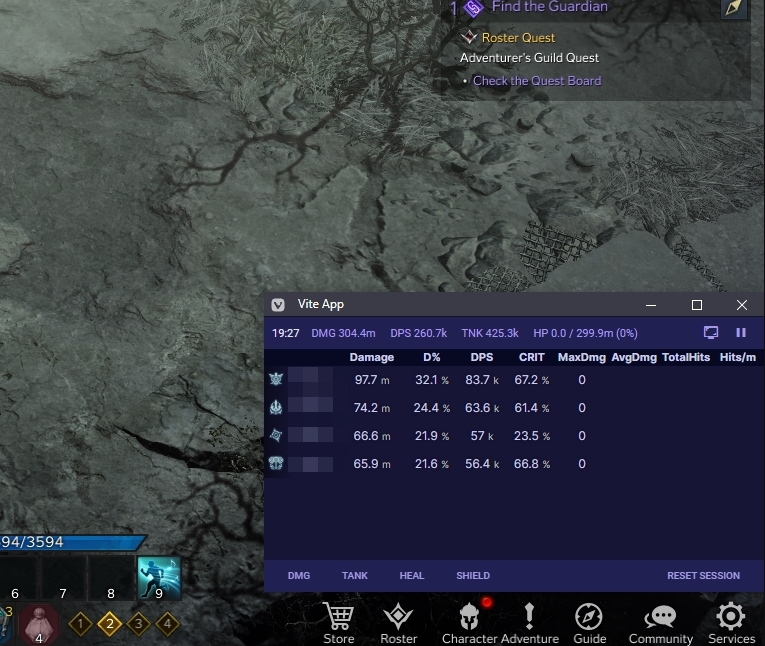A fork of https://github.com/karaeren/LostArkLogger with the capability to remote log packets via winpcap for Docker and display the logger in a custom web overlay.
To display the overlay on top of Lost Ark, you can install the tabfloater extension. For a darker browser theme, you can install the Dark Reader extension.
We call the machine where you run Lost Ark the main computer.
Here are some options for where to run the Docker container containing the DPS meter:
- On your main computer
- On a Virtual Machine on your main computer
- On a remote computer on the same network as your main computer
Evaluate your tolerance for risk (highest-to-lowest risk) and your tolerance for overhead (lowest-to-highest overhead). If you are having issues with option (2) or (3) and don't want to do option (1), you can try a Virtual Machine fork.
This setup requires the following dependencies:
- Install Npcap on your main computer.
- Make sure to have the option
Install Npcap in WinPcap API-compatible Modechecked.
- Make sure to have the option
- Install Docker (Desktop)
- You can reference this guide
- Install git
You will also want to open Windows PowerShell to run the commands in the following steps.
Clone this repository on the computer you will run the DPS meter on by running the following command in PowerShell:
git clone https://github.com/therealhumes/la-dpsmeter.gitFirst, run the following command to make sure windows does not block unsigned software from being installed:
Set-ExecutionPolicy -Scope LocalMachine -ExecutionPolicy RemoteSigned -ForceSecond, run the following script from the la-dpsmeter directory to install rpcapd:
cd la-dpsmeter
.\bin\install-rpcapd.ps1Open the config.yml found in the la-dpsmeter folder and update the p-cap-address line to your IP address.
You can get your local IP with the following command (src):
(
Get-NetIPConfiguration |
Where-Object {
$_.IPv4DefaultGateway -ne $null -and
$_.NetAdapter.Status -ne "Disconnected"
}
).IPv4Address.IPAddressAlternatively, you can run ipconfig in PowerSHell and pull the top local lan address.
Start up Docker if it is not already running. You will have installed this in the first step.
Run the following command from the la-dpsmeter directory.
docker run -d --name la-dpsmeter --restart unless-stopped -v ${pwd}/config.yml:/app/config.yml -v ${pwd}/logs:/mnt/raid1/apps/'Lost Ark Logs' -p 1338:1338 ghcr.io/therealhumes/la-dpsmeter:mainYou can access the web overlay by opening the following url in your browser:
http://<dps-meter-machines-ip-address>:1338
If you are running the DPS meter on your main machine, this ip address will be the same as the fourth step.
To update the container (or to kill it/refresh it), delete the old container and re-run or update the existing image.
To delete an old container, you can run the following Docker command:
docker rm -f la-dpsmeterTo update the image, you have to pull the latest version of the docker image with the following command:
docker pull ghcr.io/therealhumes/la-dpsmeter:mainThen use the same run command from the fifth step.
We have a discord server where you can ask questions or report bugs.
This is not endorsed by Smilegate or AGS. Usage of this tool isn't defined by Smilegate or AGS. I do not save your personal identifiable data. Having said that, the .pcap generated can potentially contain sensitive information ( specifically, a one-time use token)