Salesforce Commerce Cloud (SFCC) platform has built in Gift Certificate functionality, but unlike SiteGenesis, SFRA does not allow a customer to use Gift Certificates as a payment method by default.
The purpose of this cartridge (link_stripe_giftcert_redeem_sfra) is to demonstrate using of Gift Certificates (Full or Partial redemption) of SFCC Gift Certificates with stripe integration using their official cartridge: https://github.com/SalesforceCommerceCloud/link_stripe (You need to be assigned to SalesForce CommerceCloud Organization: https://github.com/SalesforceCommerceCloud to access that repo).
- SFRA ver. 6
- SFCC Stripe integration using link_stripe ver. 21.3.0 or newer
-
Business Manager (BM) > Merchant Tools > Ordering > Payment Methods > Enable Payment Method with ID = GIFT_CERTIFICATE and Payment Processor = BASIC_GIFT_CERTIFICATE
-
BM > Administration > Sites > Manage Sites > You site (i.e. RefArch) > 'Settings' Tab > Cartridges > Add 'link_stripe_giftcert_redeem_sfra' at the beginning of the cartridges path, i.e. cartridges path = link_stripe_giftcert_redeem_sfra:app_stripe_sfra:int_stripe_sfra:int_stripe_core:app_storefront_base
- BM > Merchant Tools > Online Marketing > Gift Certificates > Click 'New' button
- Fill the form (with valid email, small amount i.e. $10 to test partial redeem, or big amount i.e. $1000 to test full redeem, Status = 'Issued', and Enabled = 'Yes'):
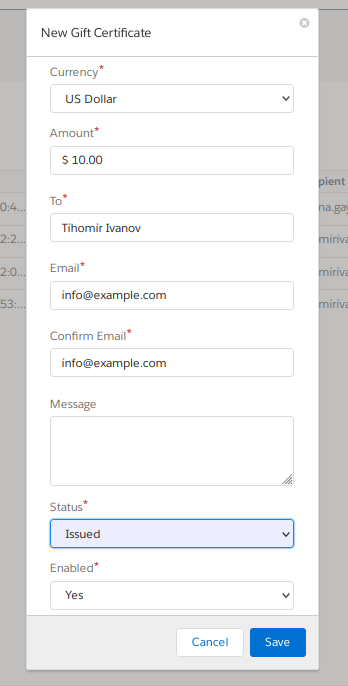
- Click on 'Email Gift Certificate' button to receive gift certficate code
- Open Storefront
- Add Product(s) to the Basket
- Proceed to the Checkout
- Fill Shipping form and proceed to Payment step
- Below Phone field, there should be displayed Gift Certificate Form:
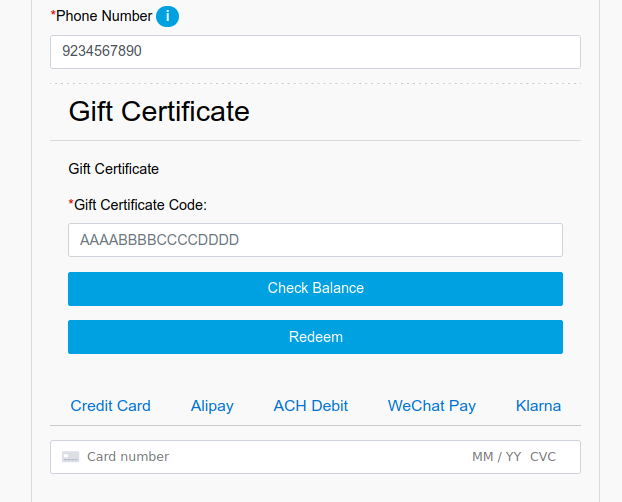
- Enter Gift Certificate Code and click 'Check Balance' to check the available Gift Certificate balance:
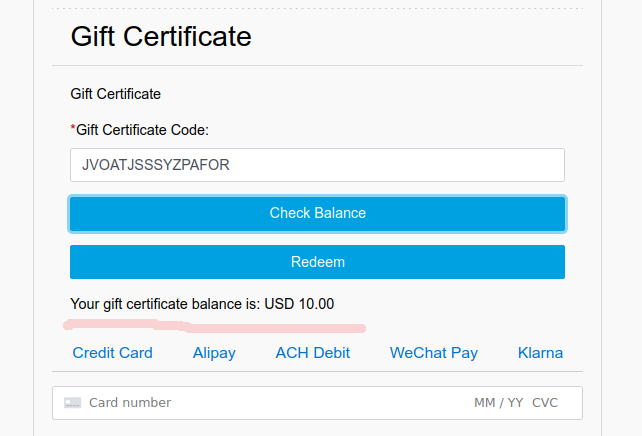
- Enter Gift Certificate Code and click 'Redeem' to apply the Gift Certificate:
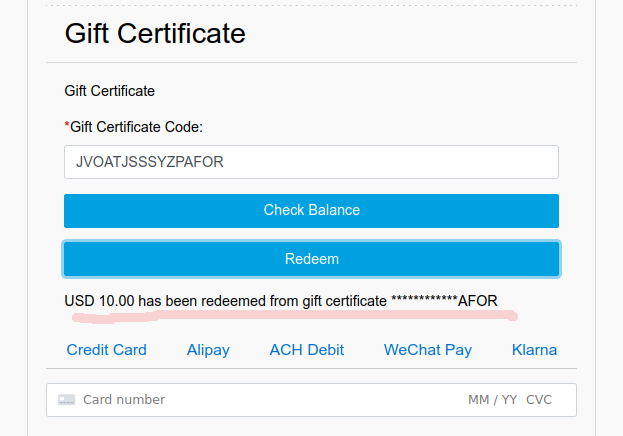
- Fill Stripe card form or Alternative Payment Methods (APM) and complete the Order
- Open Order and BM and verify the order total amount is split between Gift Certificate and the selected Payment method:
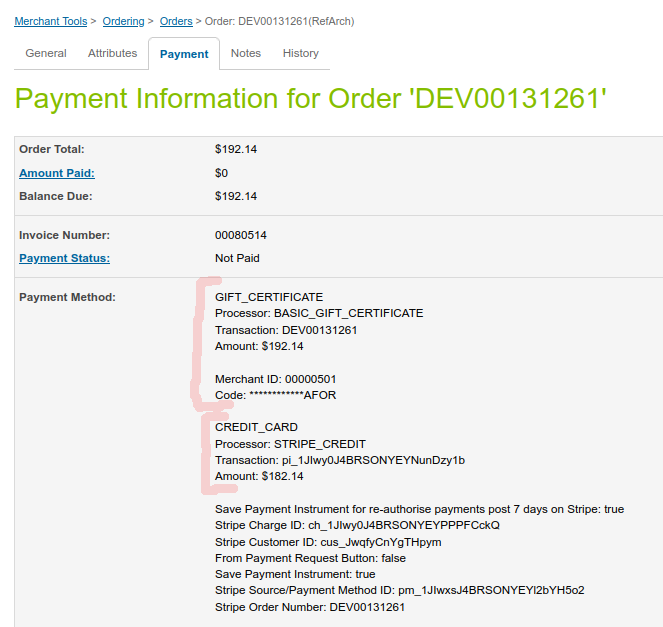
- You can also open Stripe Dashboard and verify the proper amount has been authorized:
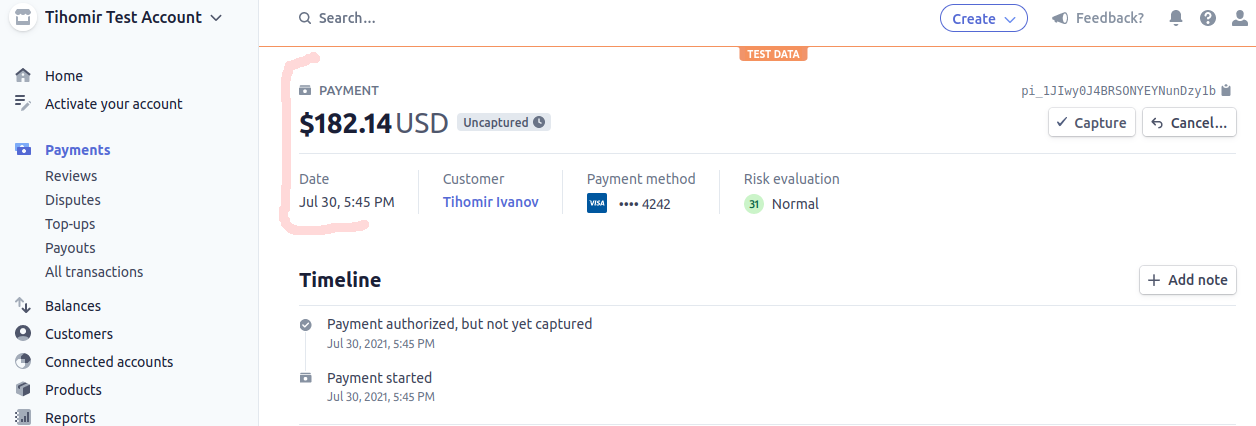
Please Note: link_stripe_giftcert_redeem_sfra is NOT supposed to be used on Production. It should be used as a Proof of Concept for link_stripe support of SFCC Gift Certificates Redemptions (Full or Partial).