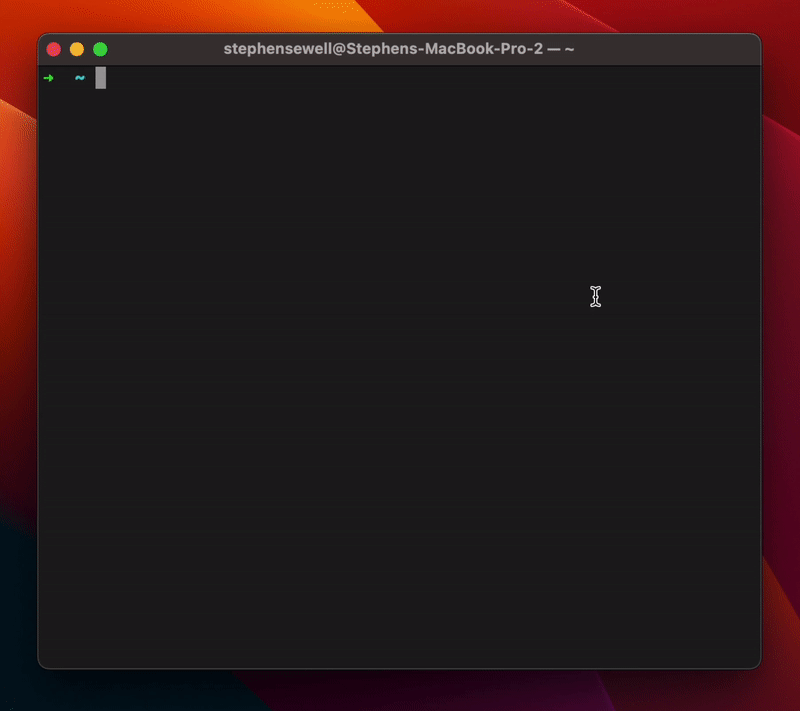Inspired by the GitHub Copilot X CLI, but open source for everyone.
The minimum supported version of Node.js is v14
-
Install ai shell:
npm install -g @builder.io/ai-shell
-
Retrieve your API key from OpenAI
Note: If you haven't already, you'll have to create an account and set up billing.
-
Set the key so ai-shell can use it:
ai config set OPENAI_KEY=<your token>
This will create a
.ai-shellfile in your home directory.
ai <prompt>For example:
ai list all log filesThen you will get an output like this, where you can choose to run the suggested command, revise the command via a prompt, or cancel:
◇ Your script:
│
│ find . -name "*.log"
│
◇ Explanation:
│
│ 1. Searches for all files with the extension ".log" in the current directory and any subdirectories.
│
◆ Run this script?
│ ● ✅ Yes (Lets go!)
│ ○ 📝 Revise
│ ○ ❌ Cancel
└Note that some shells handle certain characters like the ? or * or things that look like file paths specially. If you are getting strange behaviors, you can wrap the prompt in quotes to avoid issues, like below:
ai 'what is my ip address'ai chatWith this mode, you can engage in a conversation with the AI and receive helpful responses in a natural, conversational manner directly through the CLI:
┌ Starting new conversation
│
◇ You:
│ how do I serve a redirect in express
│
◇ AI Shell:
In Express, you can use the `redirect()` method to serve a redirect. The `redirect()` method takes one argument, which is the URL that you want to redirect to.
Here's an example:
\`\`\`js
app.get('/oldurl', (req, res) => {
res.redirect('/newurl');
});
\`\`\`You can disable and skip the explanation section by using the flag -s or --silent
ai -s list all log filesor save the option as a preference using this command:
ai config set SILENT_MODE=trueYou can custom OpenAI API endpoint to set OPENAI_API_ENDPOINT(default: https://api.openai.com/v1)
ai config set OPENAI_API_ENDPOINT=<your proxy endpoint>To use a more visual interface to view and set config options you can type:
ai configTo get an interactive UI like below:
◆ Set config:
│ ○ OpenAI Key
│ ○ OpenAI API Endpoint
│ ○ Silent Mode
│ ● Model (gpt-3.5-turbo)
│ ○ Cancel
└Check the installed version with:
ai --versionIf it's not the latest version, run:
npm update -g @builder.io/ai-shellOr just use AI shell:
ai updateSome users are reporting a 429 from OpenAI. This is due to incorrect billing setup or excessive quota usage. Please follow this guide to fix it.
You can activate billing at this link. Make sure to add a payment method if not under an active grant from OpenAI.
I am not a bash wizard, and am dying for access to the copilot CLI, and got impatient.
If you want to help fix a bug or implement a feature in Issues (tip: look out for the help wanted label), checkout the Contribution Guide to learn how to setup the project.
- Thanks to GitHub Copilot for their amazing tools and the idea for this
- Thanks to Hassan and his work on aicommits which inspired the workflow and some parts of the code and flows
Come join the Builder.io discord and chat with us in the #ai-shell room