-
Notifications
You must be signed in to change notification settings - Fork 4
Manage CAP Alerts
The Common Alerting Protocol (CAP) provides an open, non-proprietary digital message format for all types of alerts and notifications. It does not address any particular application or telecommunications method. The CAP format is compatible with emerging techniques, such as Web services, as well as existing formats including the Specific Area Message Encoding (SAME) used for the United States' National Oceanic and Atmospheric Administration (NOAA) Weather Radio and the Emergency Alert System (EAS)
The CAP xml response follows the structure of the schema provided at http://docs.oasis-open.org/emergency/cap/v1.2/CAP-v1.2-os.html
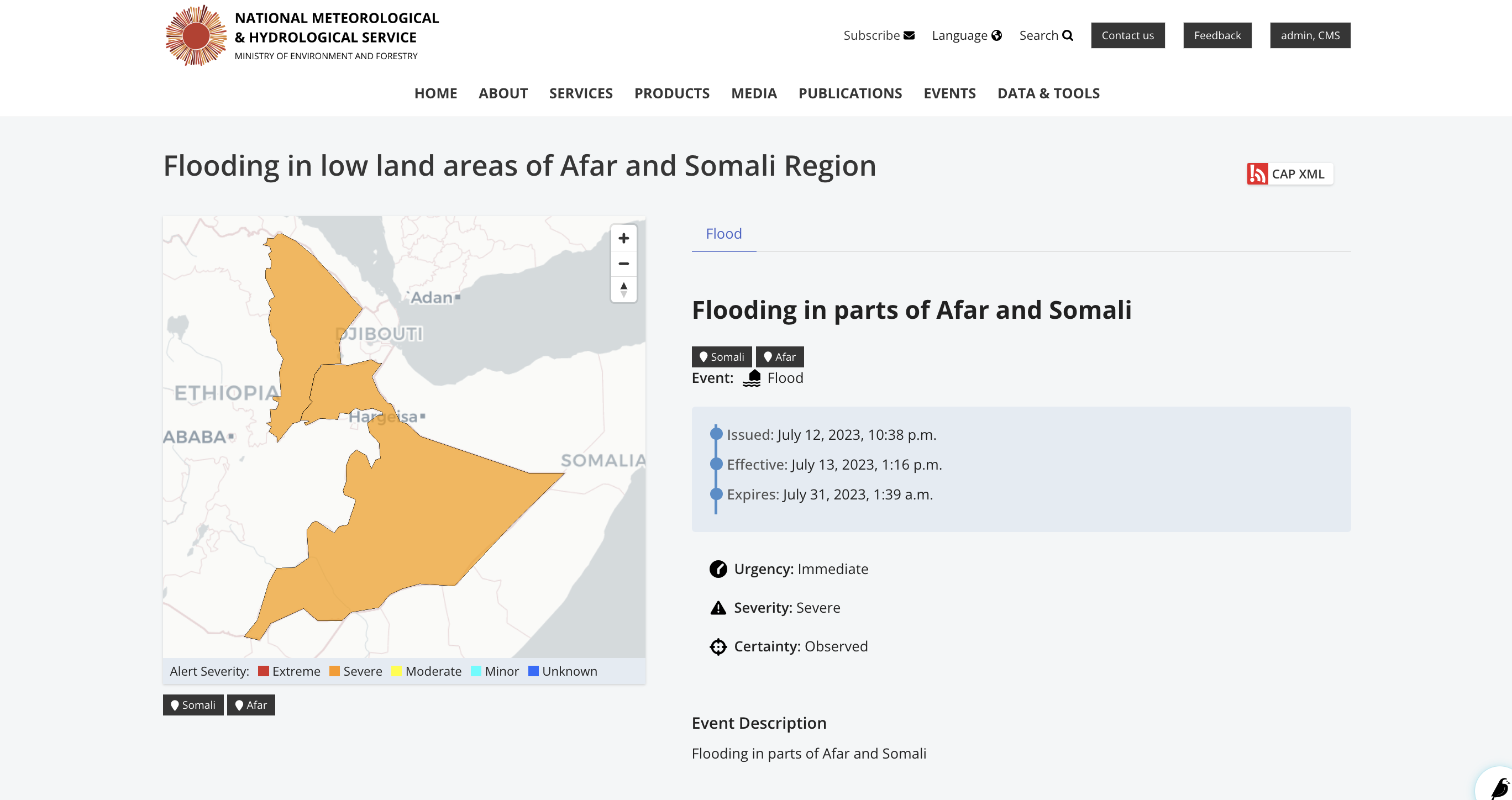
The CAP editor tool is a solution that provides a range of functionalities to support the NMHS in seamlessly issuing CAP. It has been developed with an aim of increasing the adoption of CAP by NMHS in Africa. Some of the key features of the tool include:
- Possibility to run as standalone editor or integrate into Wagtail-CMS-based website
- Search Engine Optimization support to increase visibility and attract targeted traffic to an alert
- Support for Approval Workflow from composer to approver, including commenting and email notification support
- Interoperable XML API of Alert List and Detail for integration with CAP Aggregators - Live CAP creation and editing preview
- Draw / Upload Polygon Functionality for Alert Area/Areas
- Simple user friendly and mobile friendly CAP alert creation and management
- Alert to Alert/Alerts Reference Linkage
- Published python package with version management and changelogs https://github.com/wmo-raf/cap-editor
- Related Setup/Installation and Usage instructions
To create a CAP Alert access the editor from the explorer menu as below and add a new cap alert page:
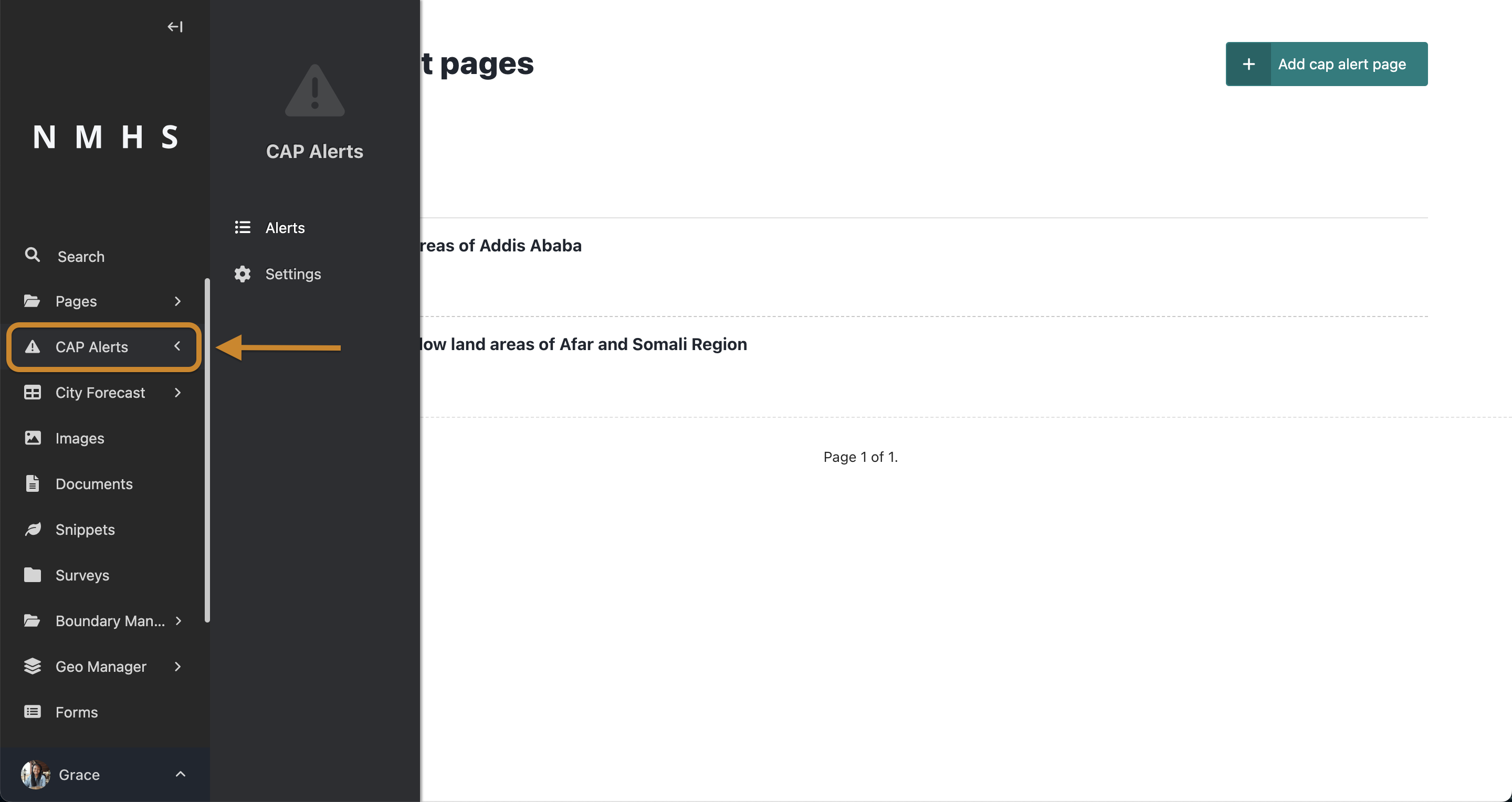
The overall Document Object Model of an alert is as below:
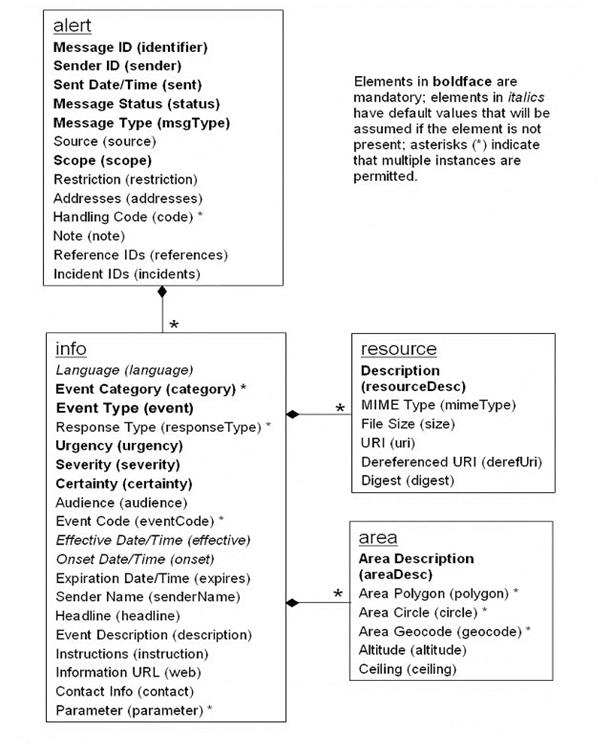
This is the root section of CAP corresponds to:
<alert>
<!-- ... -->
</alert>It contains the Message ID (identifier), Sender ID(sender), Sent Dat/Time (sent), Message Status (status), Message Type (msgType), Scope (scope), Restriction (restriction), Addresses (addresses), Note (note), Reference IDs (references) and Incident ids (incidents).
NOTE: Some fields are visible based on selection of different parameters.
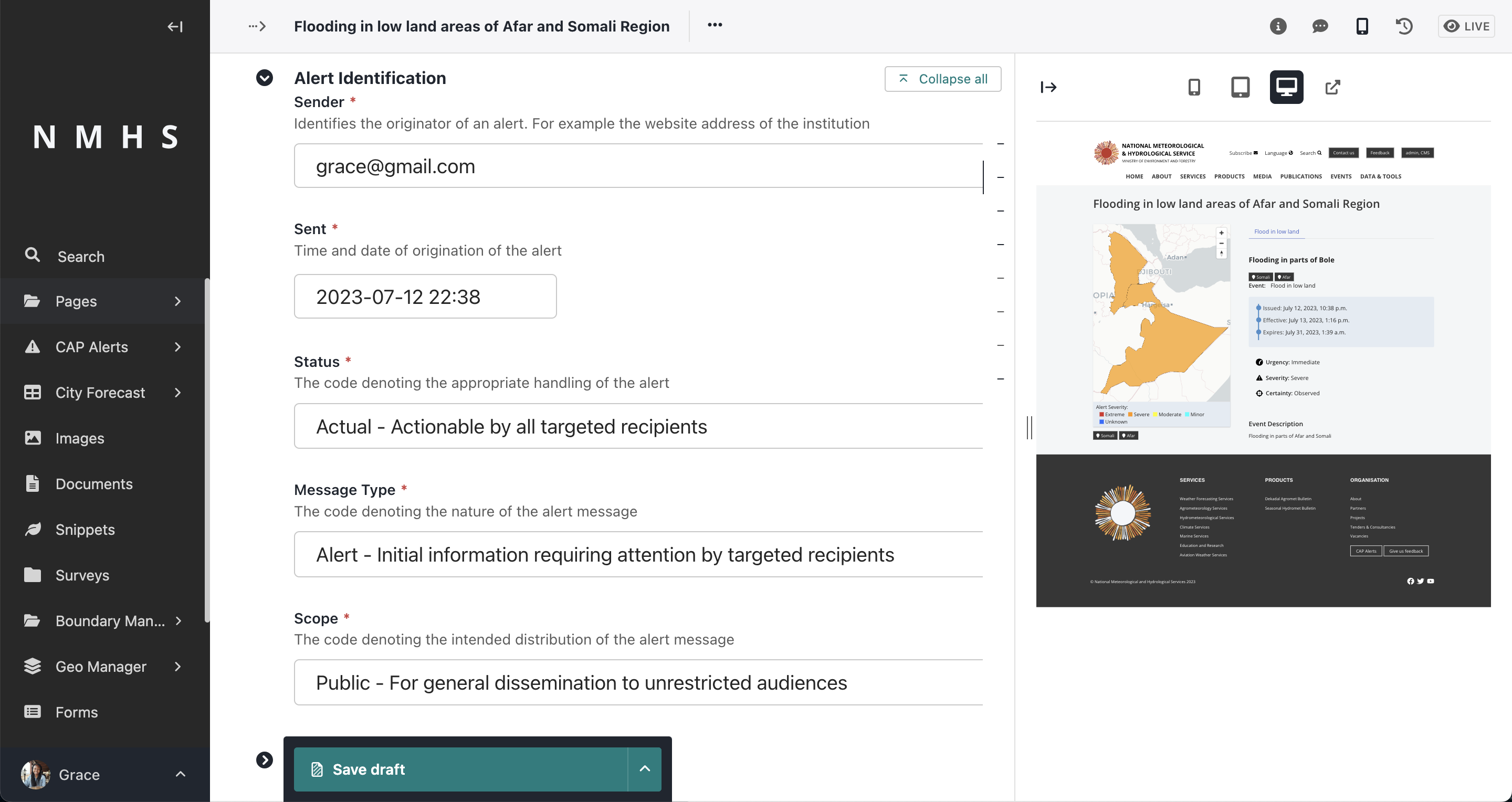
This is an optional child section of the Alert Identification Section i.e
<alert>
<!-- ... -->
<info></info>
<info></info>
</alert>Multiple instances of this section are allowed. It contains the Langauge (langauge), Event Category/Categories (category), Event Type (event), Response Type/Types (responseType), Urgency (urgency), Severity (severity), Certainty (certainty), Audience (audience), Event Code/Codes (eventCode), Effective Date/Time (effective), Onset Date/Time (onset), Expiration Date/Time (expires), Sender Name (senderName), Headline (headline), Event description (description), Instructions (instruction), Information URL (web), Contact Info (contact) and Parameter/Parameters (parameter).
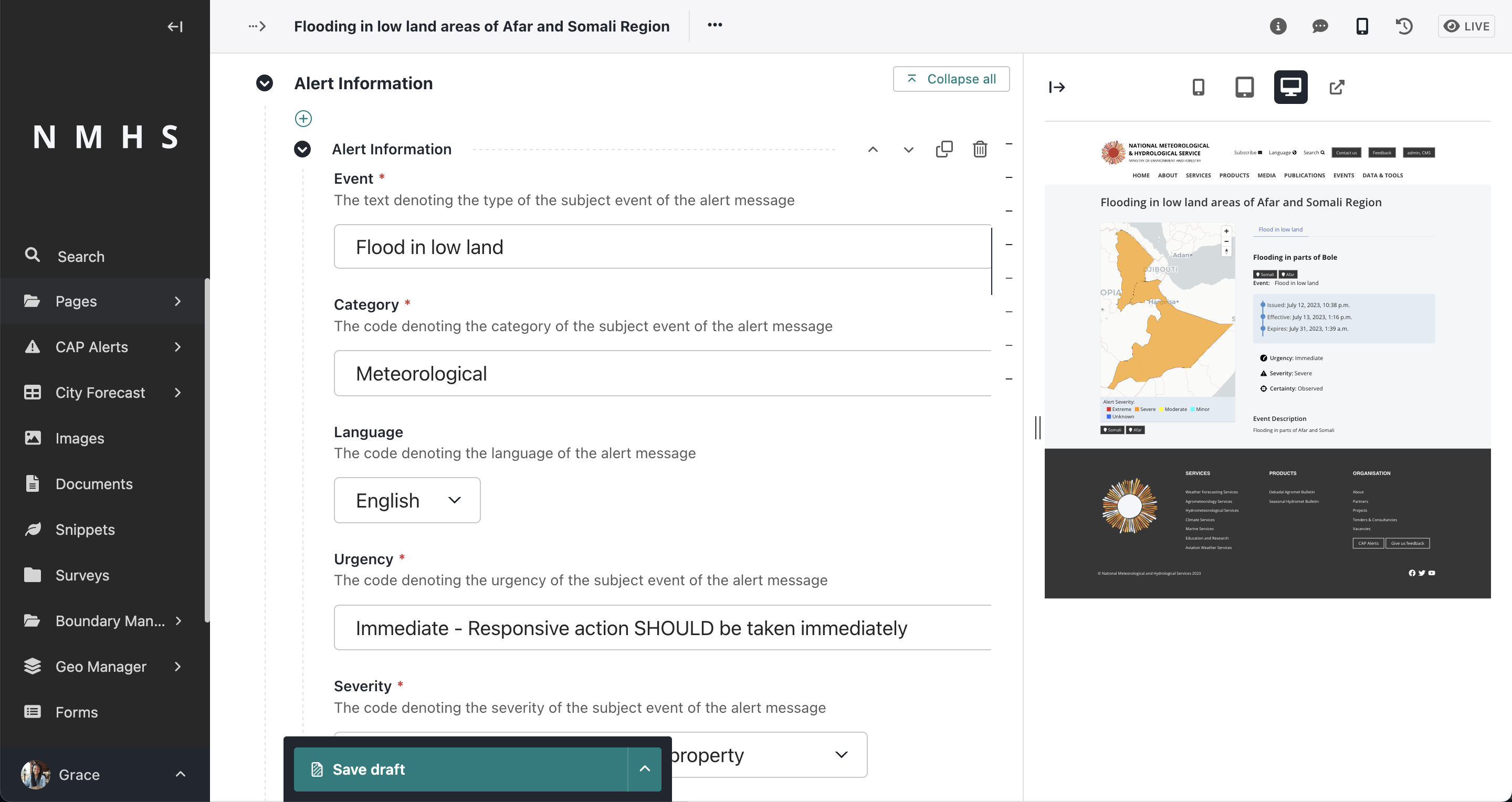
This is an optional child section of the Alert Info Section i.e
<alert>
<!-- ... -->
<info>
<area></area>
<area></area>
</info>
<info>
<area></area>
</info>
</alert>Multiple instances of this section are allowed. It contains the Area Description (areaDesc), Area Polygon/Polygons (polygon), Area Circle/Circles (circle), Area Geocode/Geocodes (geocode), Altitude (altitude), Ceiling (ceiling).
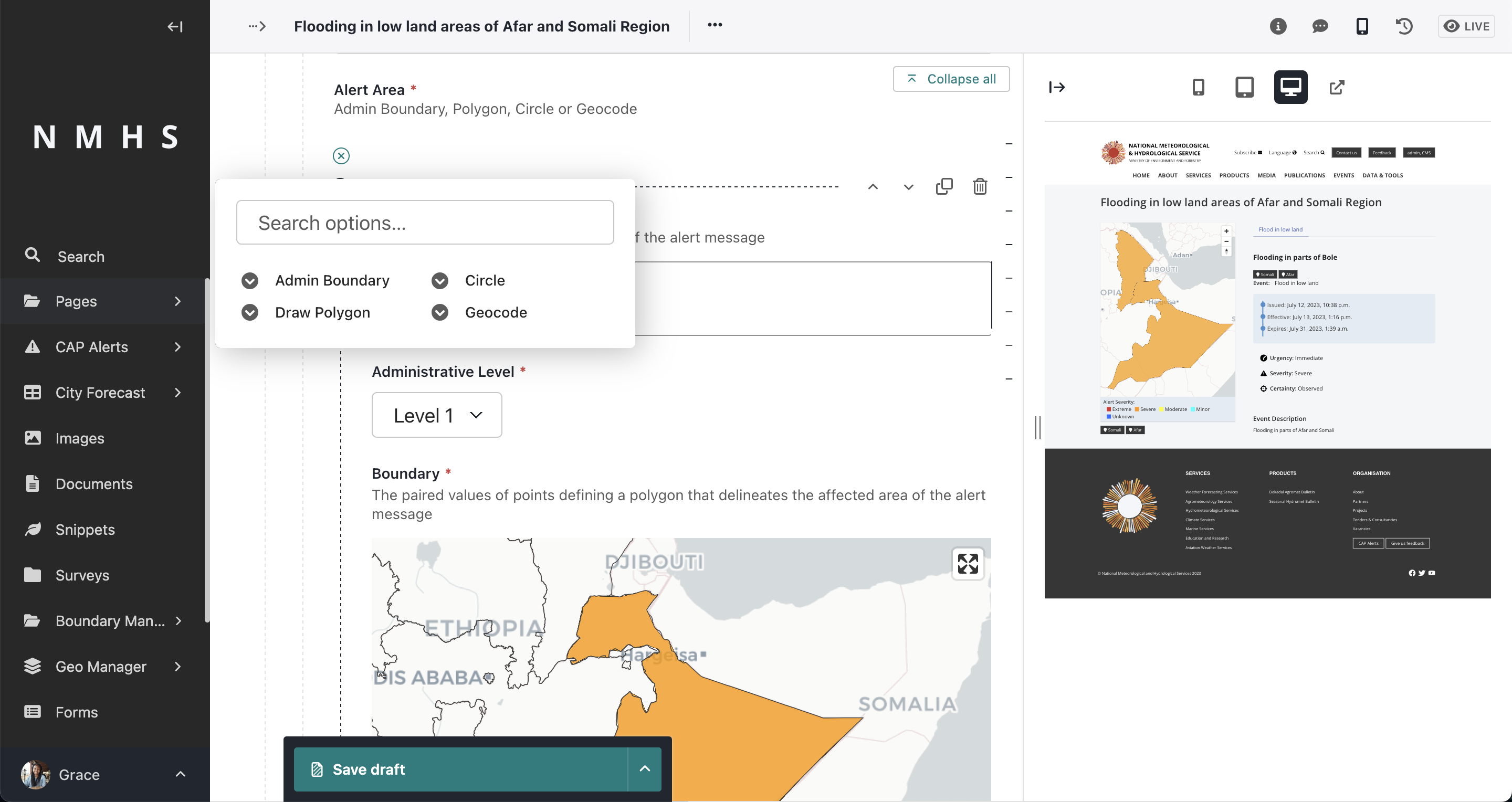
The Alert area input accepts 4 options:
- Admin Boundary (area is picked from predefined boundaries). To use this option, ensure that admin boundaries are initially loaded. Refer to Setting up boundaries section.
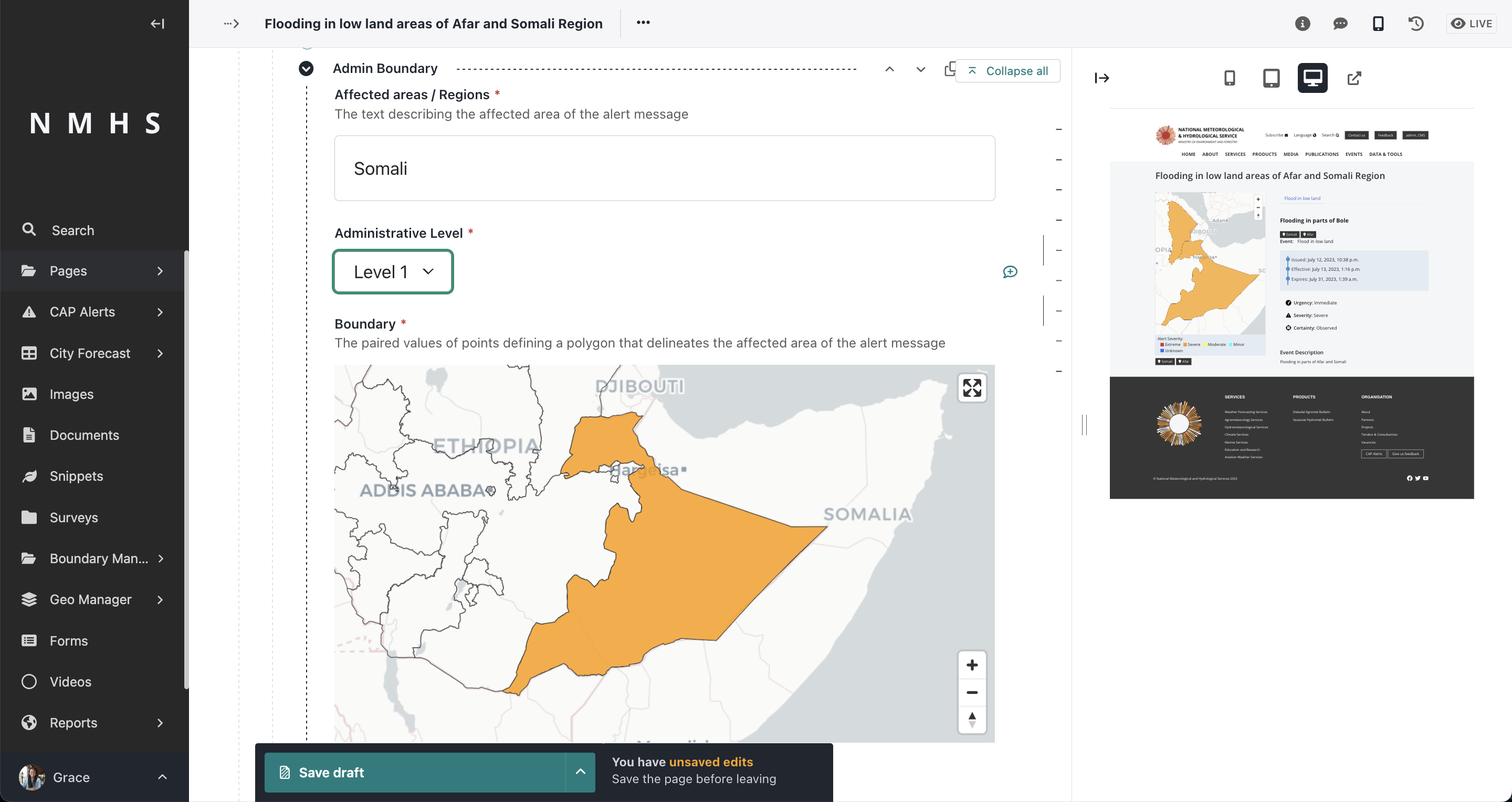
- Polygon (drawing a polygon)
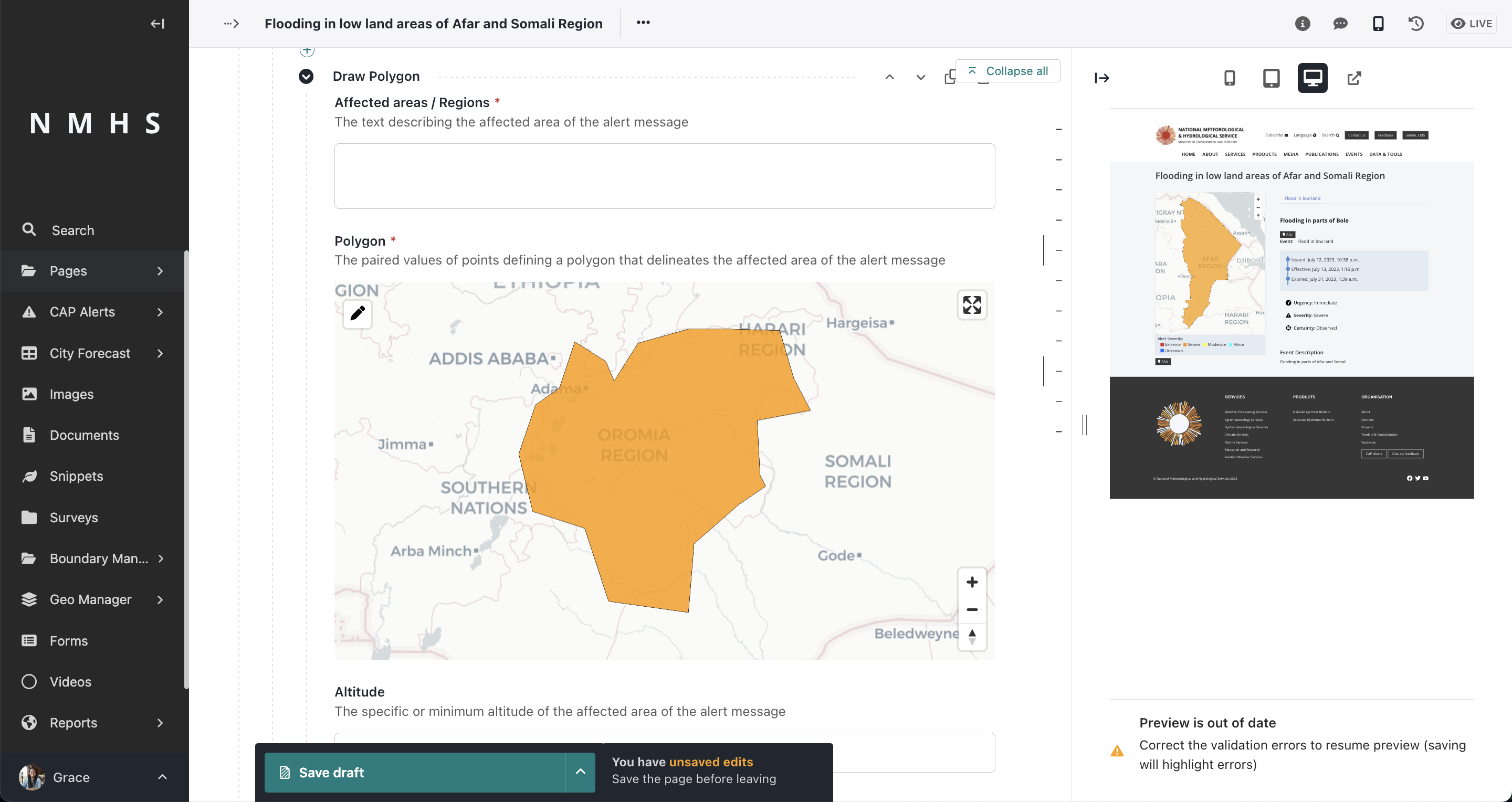
- Circle (drawing a circle which specifies the latitude, longitude and radius)
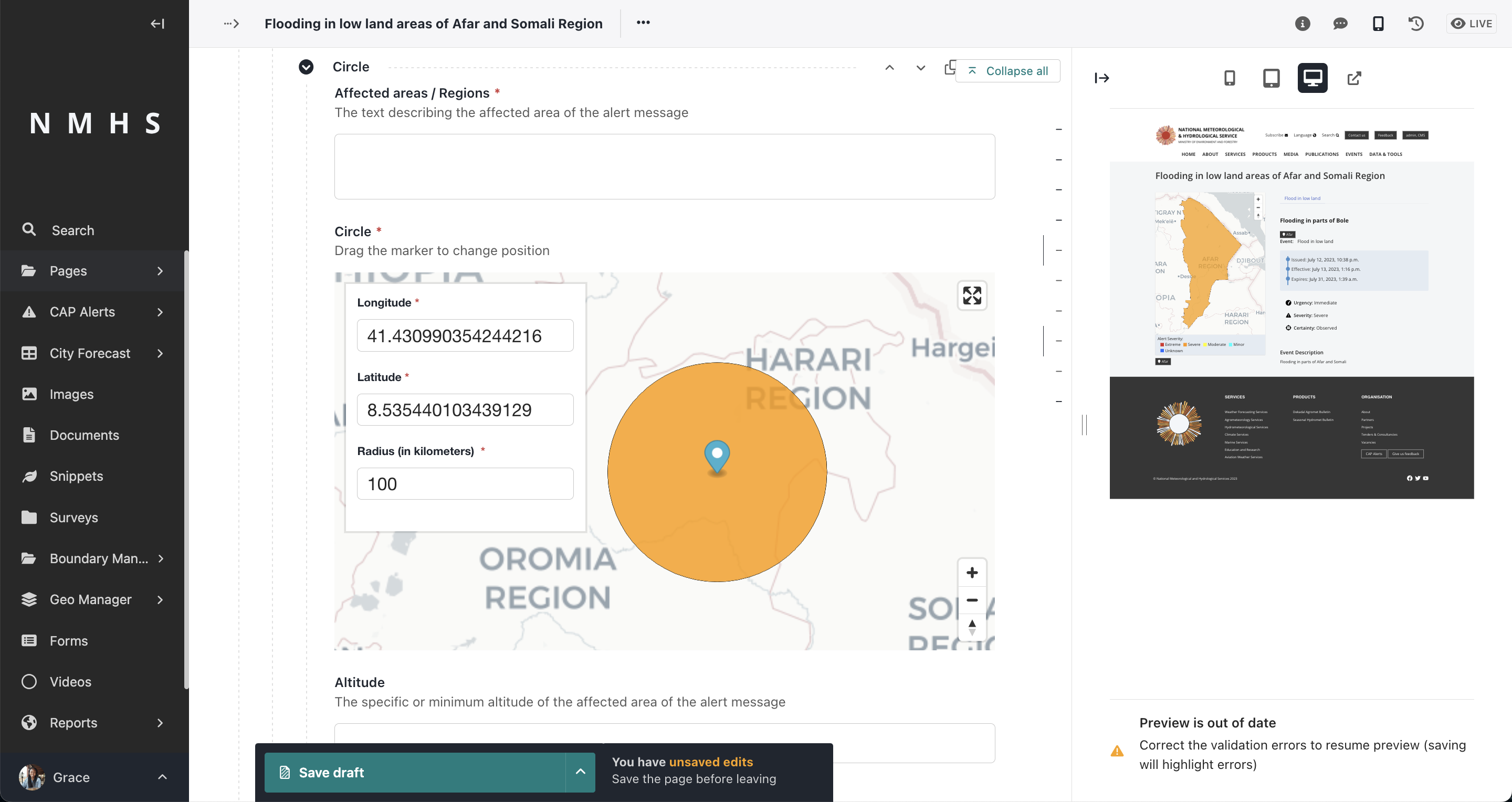
- Geocode (specifying area geocode name and value). Using this option presumes knowleged of the coding system
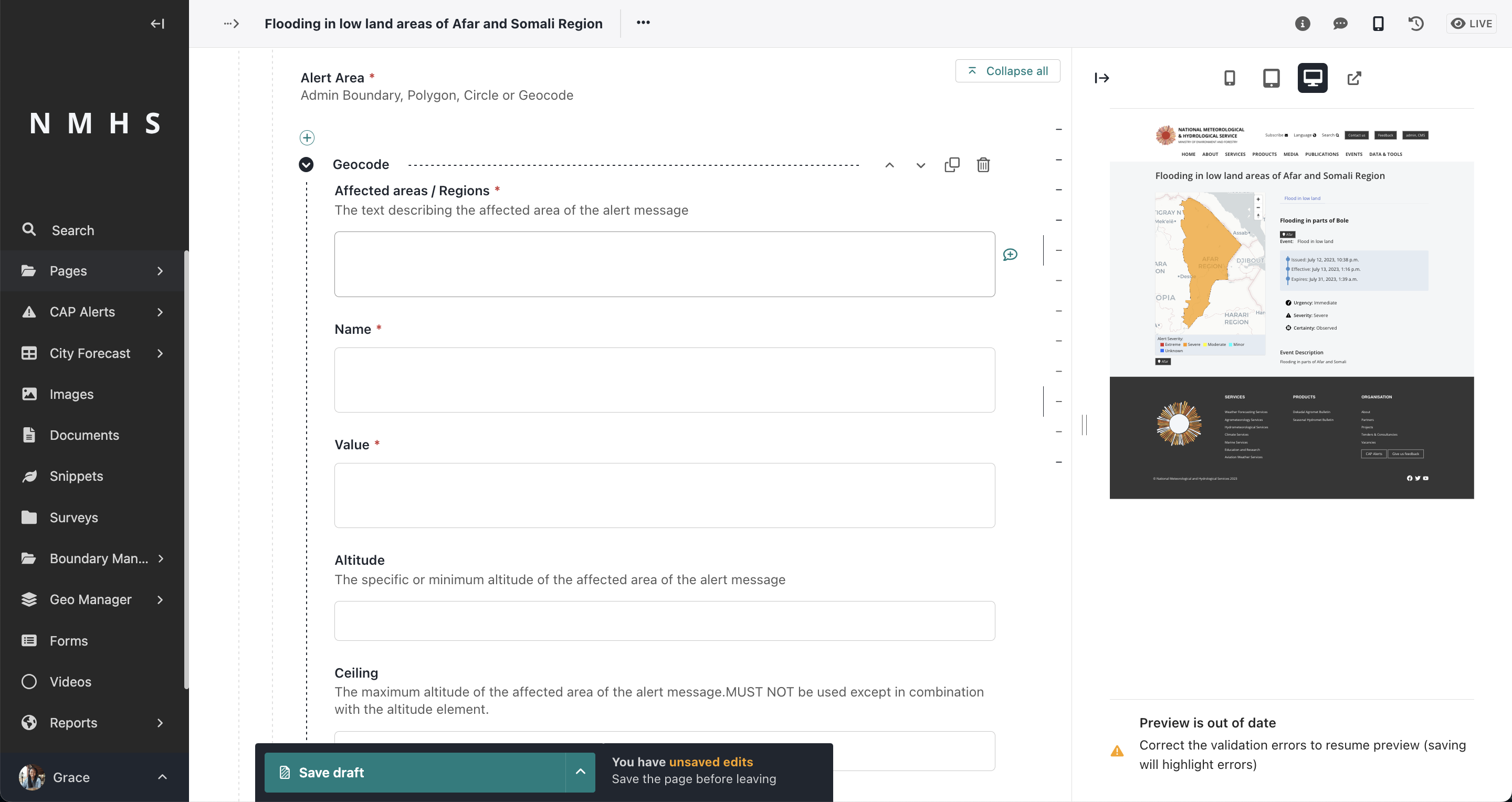
This is an optional child section of the Alert Info Section i.e
<alert>
<!-- ... -->
<info>
<resource><resource>
<resource><resource>
<area></area>
<area></area>
</info>
<info>
<resource><resource>
<area></area>
</info>
</alert>Multiple instances of this section are allowed. It contains the Description (resourceDesc), MIME Type (mimeType), File Size (size), URI (uri), Dereferenced URI (derefUri) and Digest (digest)
The Alert area input accepts 4 options:
- File resource (takes in a file and description)
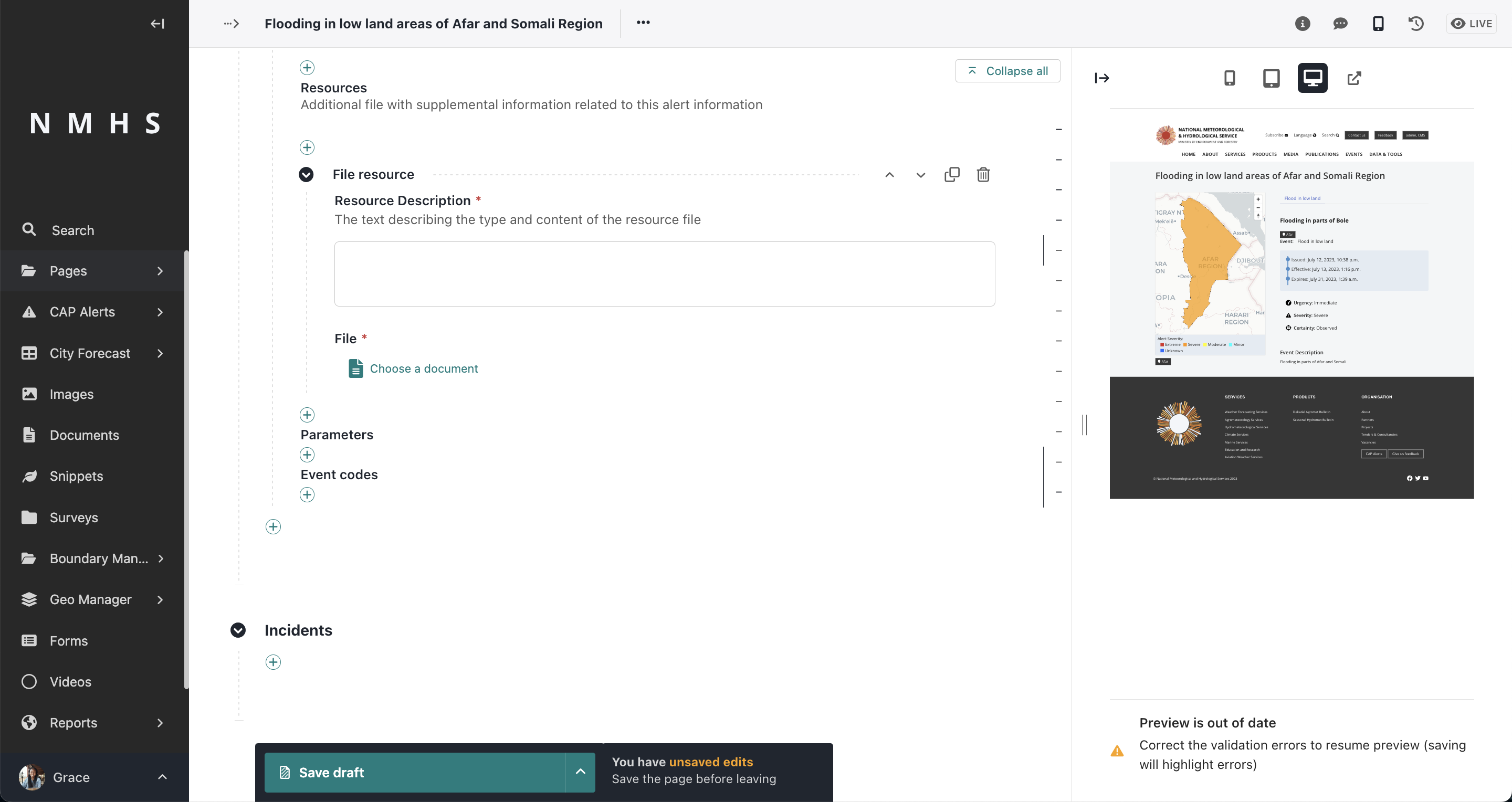
- External resource
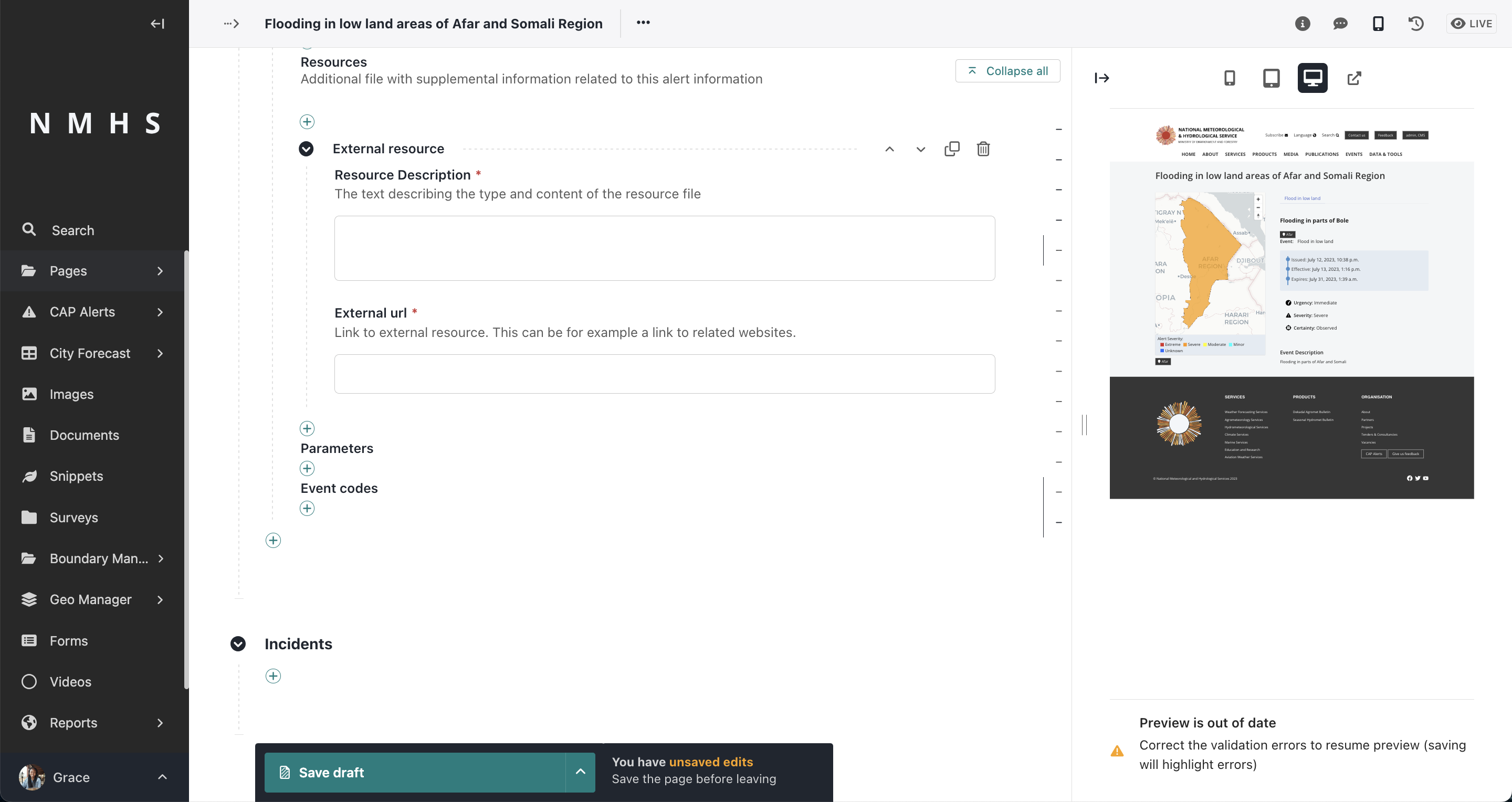
Addition alert information elements include parameters and event codes
This defines the reference incident to the current alert, if any.
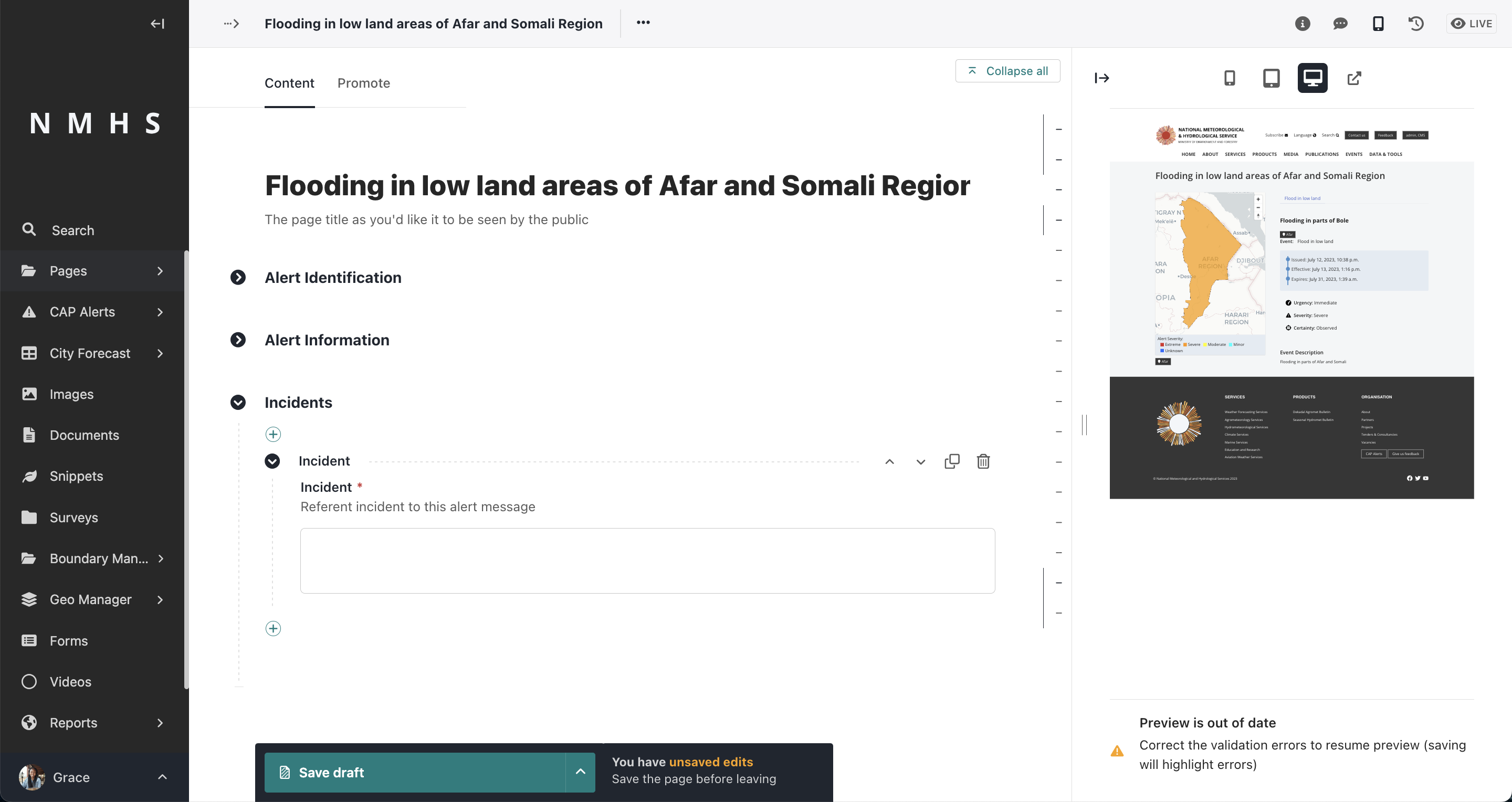
CAP Settings include sender name, sender identifier, contact details, hazard types and audience types.
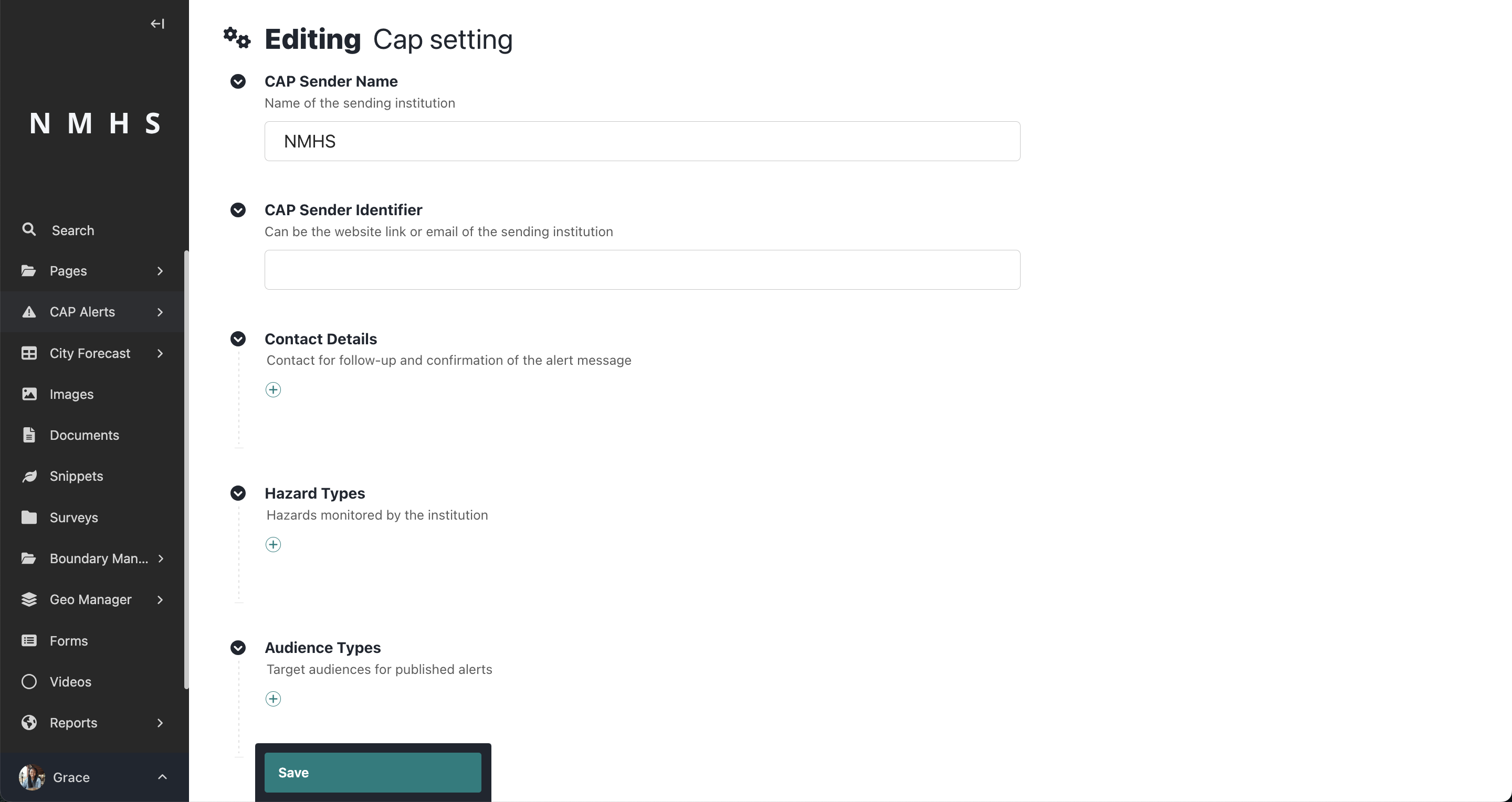
Note: The creation of Hazard types will change the event input under alert information to a dropdown.

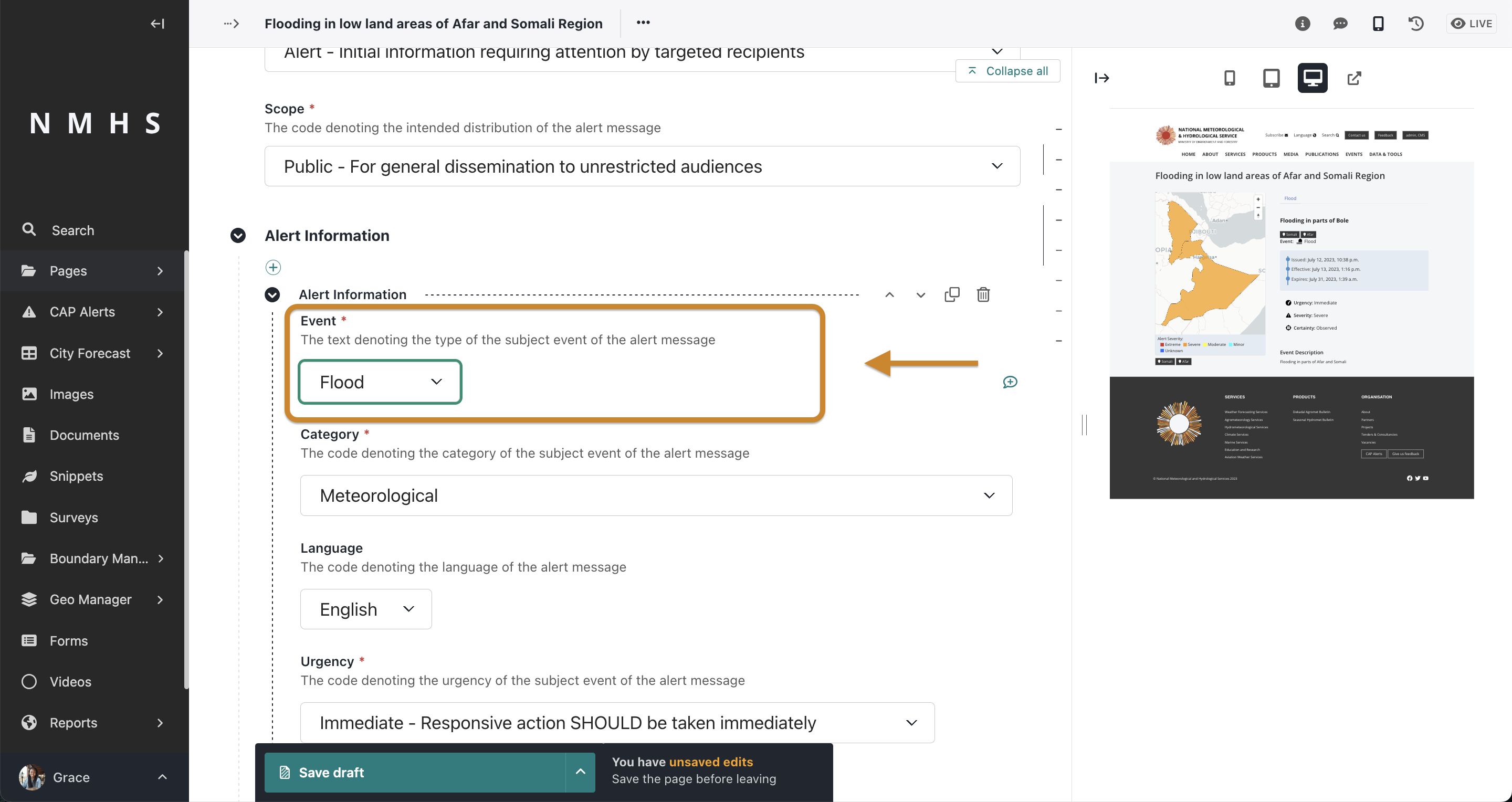
The boundary manager allows for the addition of boundaries to be used in the creation of an alert area using the admin boundary option.
To access it, click on the boundary manager in the explorer menu as below and select Admin boundary settings to select the boundary data source and country/countries of interest. You will then need to add boundary data for the countries selected:
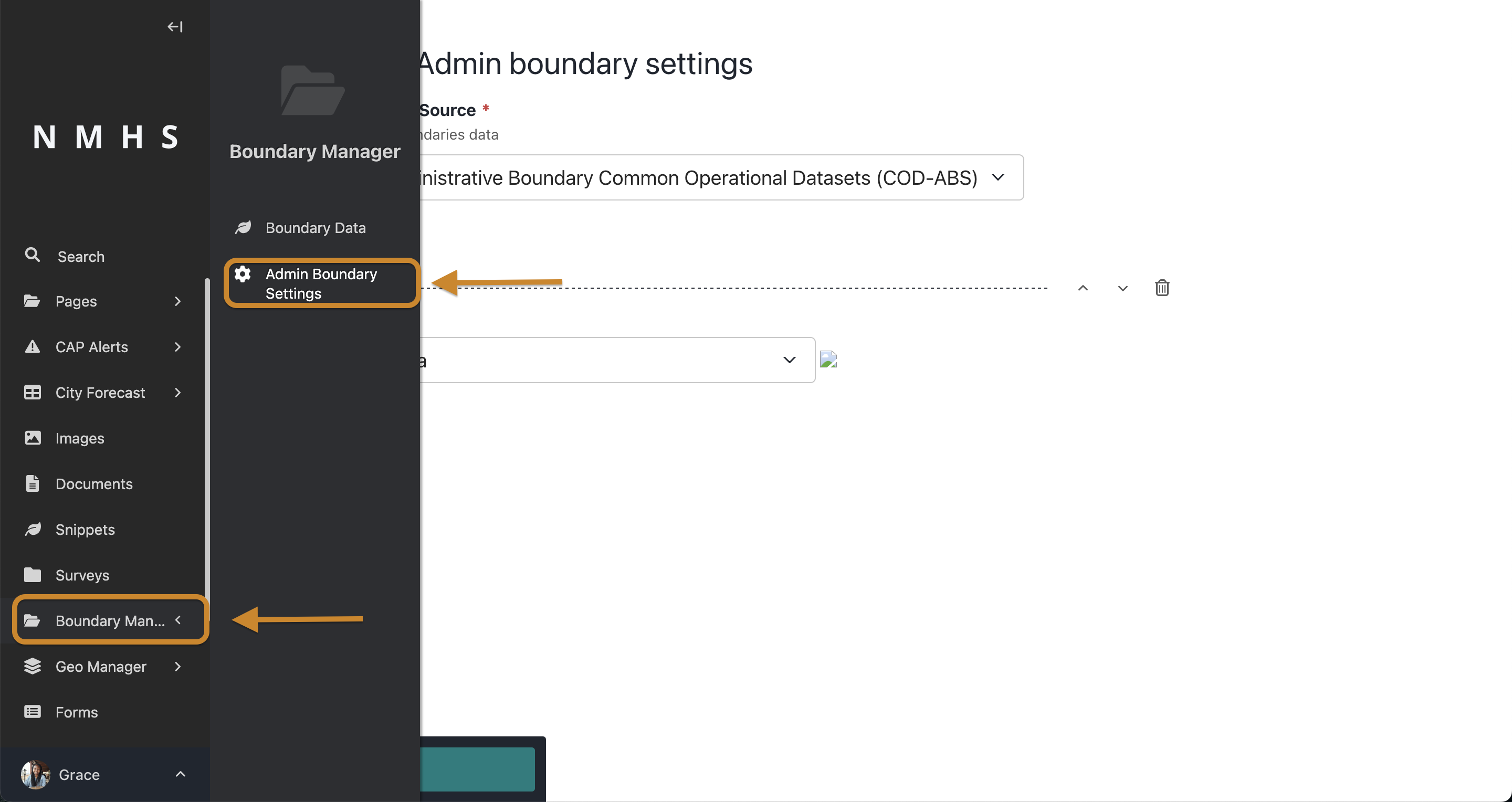
Select the 'boundary data source' where you will download the boundaries. The current options are:
- OCHA Administrative Boundary common Operational Datasets (COD-ABS) (default) https://data.humdata.org/
- Global Administrative Areas 4.1 (GADM) https://gadm.org/download_country.html
Add one or more countries
To add boundary data, access the menu as below and click on 'Add Boundary' button:

Load country boundaries at each of different levels (level 0 to 4) in zipped shapefile format
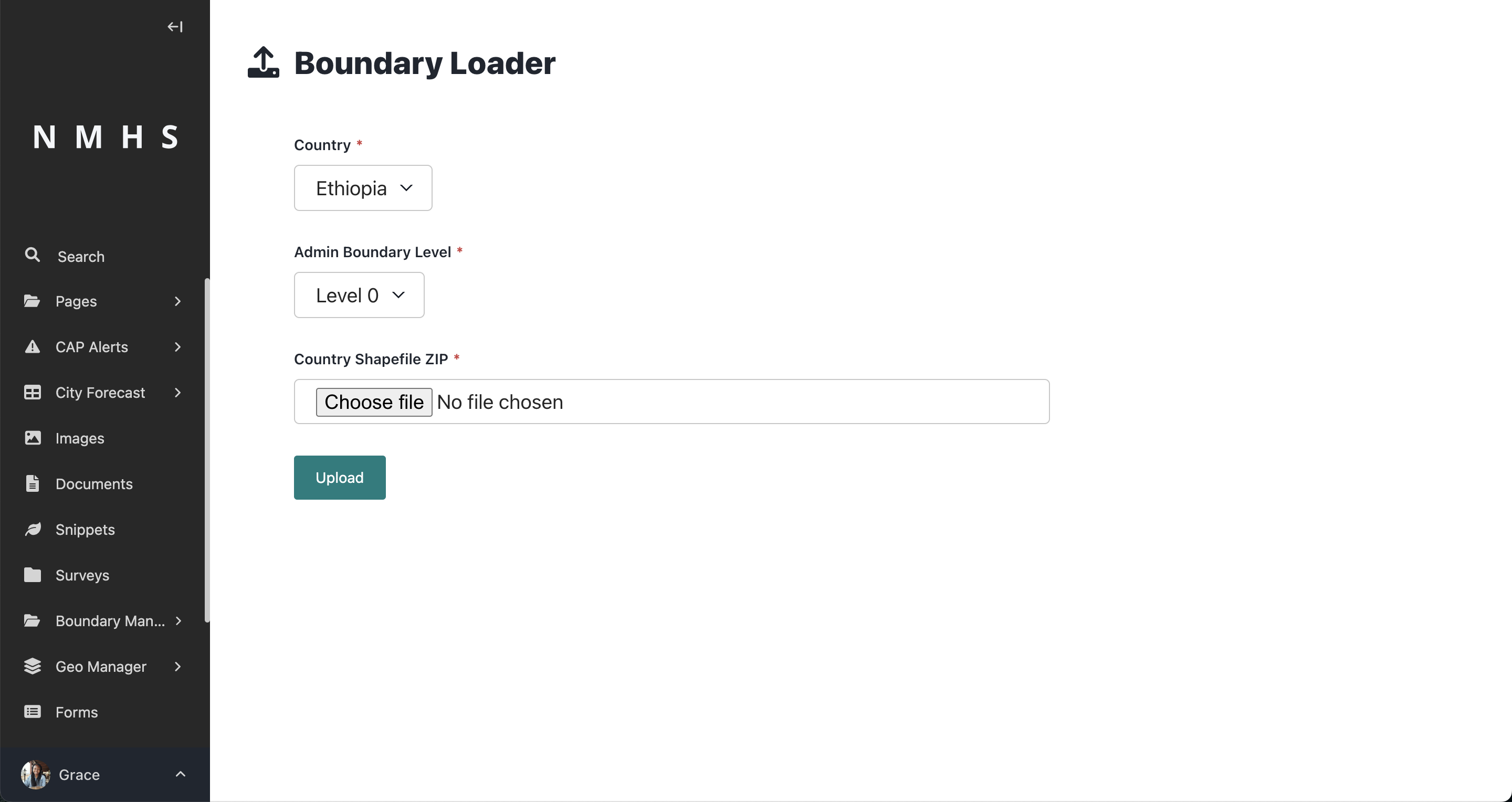
note: Zip shapefiles seperately by Admin level before upload.