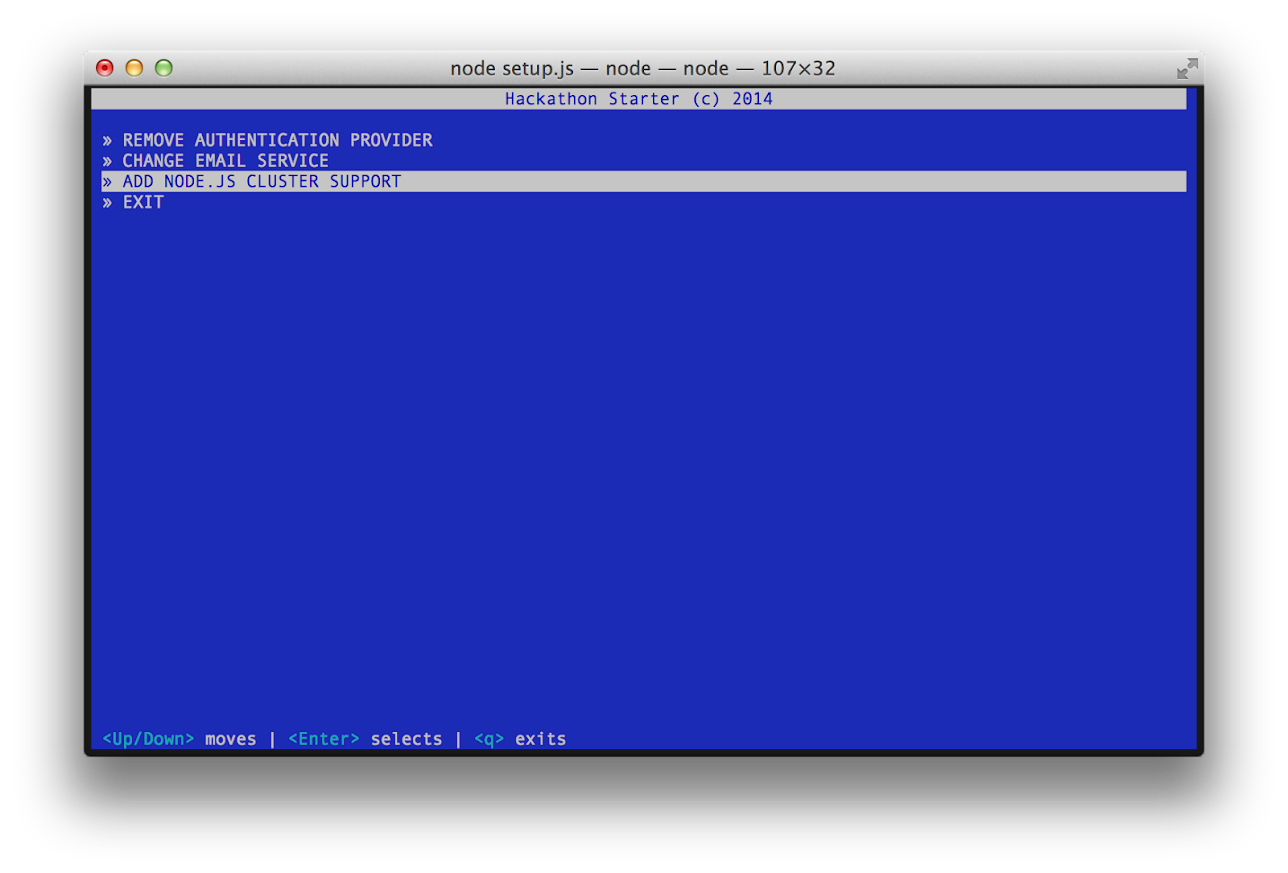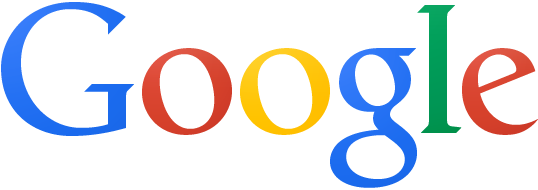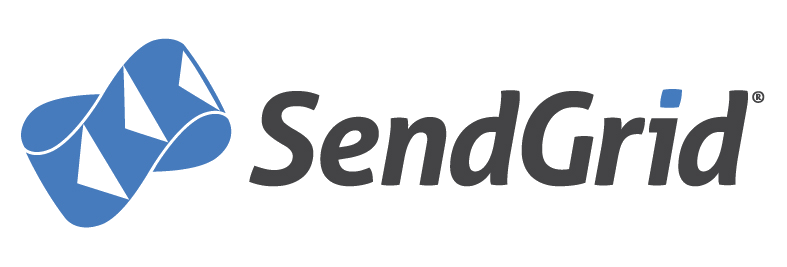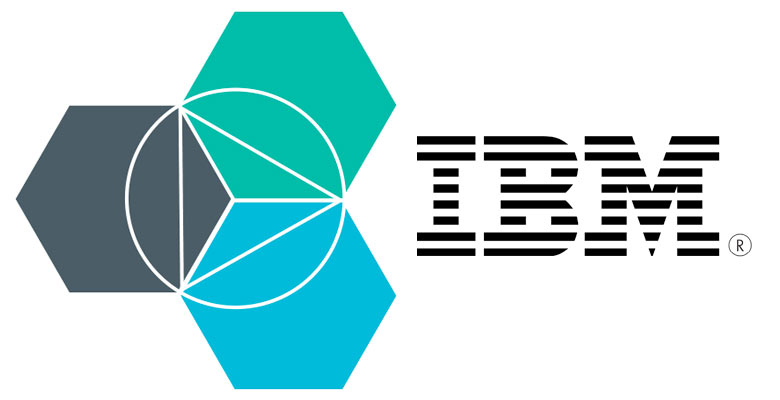Live Demo: http://hackathonstarter.herokuapp.com
Jump to What's new in 3.0.3?
A boilerplate for Node.js web applications.
If you have attended any hackathons in the past, then you know how much time it takes to get a project started: decide on what to build, pick a programming language, pick a web framework, pick a CSS framework. A while later, you might have an initial project up on GitHub and only then can other team members start contributing. Or how about doing something as simple as Sign in with Facebook authentication? You can spend hours on it if you are not familiar with how OAuth 2.0 works.
When I started this project, my primary focus was on simplicity and ease of use. I also tried to make it as generic and reusable as possible to cover most use cases of hackathon web apps, without being too specific. In the worst case you can use this as a learning guide for your projects, if for example you are only interested in Sign in with Google authentication and nothing else.
Chances are you do not need all authentication methods or API examples. As of Hackathon Starter 2.1
it is possible to selectively check which authentication methods you need by running node setup.js.
- Features
- Prerequisites
- Getting Started
- Generator
- Obtaining API Keys
- Project Structure
- List of Packages
- Useful Tools and Resources
- Recommended Design Resources
- Recommended Node.js Libraries
- Recommended Client-side Libraries
- Pro Tips
- FAQ
- How It Works
- Mongoose Cheatsheet
- Deployment
- Changelog
- Contributing
- License
- Local Authentication using Email and Password
- OAuth 1.0a Authentication via Twitter
- OAuth 2.0 Authentication via Facebook, Google, GitHub, LinkedIn, Instagram
- Flash notifications
- MVC Project Structure
- Node.js clusters support
- Rails 3.1-style asset pipeline by connect-assets (See FAQ)
- LESS stylesheets (auto-compiled without any Gulp/Grunt hassle)
- Bootstrap 3 + Flat UI + iOS7
- Contact Form (powered by Mailgun, Sendgrid or Mandrill)
- Account Management
- Gravatar
- Profile Details
- Change Password
- Forgot Password
- Reset Password
- Link multiple OAuth strategies to one account
- Delete Account
- CSRF protection
- API Examples: Facebook, Foursquare, Last.fm, Tumblr, Twitter, Stripe, LinkedIn and more.
- MongoDB
- Node.js
- Command Line Tools
Mac OS X: Xcode (or OS X 10.9 Mavericks:
xcode-select --install)Windows: Visual Studio
Ubuntu:
sudo apt-get install build-essentialFedora:
sudo dnf groupinstall "Development Tools"OpenSUSE:
sudo zypper install --type pattern devel_basis
Note: If you are new to Node or Express, I recommend to watch Node.js and Express 101 screencast by Alex Ford that teaches Node and Express from scratch. Alternatively, here is another great tutorial for complete beginners - Getting Started With Node.js, Express, MongoDB.
The easiest way to get started is to clone the repository:
# Get the latest snapshot
$ git clone https://github.com/sahat/hackathon-starter.git myproject
$ cd myproject
$ git remote rm origin
# Install NPM dependencies
$ npm install
$ node app.jsNote: I highly recommend installing Nodemon.
It watches for any changes in your node.js app and automatically restarts the
server. Once installed, instead of node app.js use nodemon app.js. It will
save you a lot of time in the long run, because you won't need to manually
restart the server each time you make a small change in code. To install, run
sudo npm install -g nodemon.
Hackathon Starter Generator is tighly coupled to the project code. As soon as you start changing and moving things around, it will probably no longer work as expected. That is why it's best to use when you first download the project.
Currently it supports switching between SendGrid, Mailgun and Mandrill email services and adding a Node.js cluster support.
To get started, run: node setup.js.
Note: Generator has a "destructive" behavior, it will physically modify your code. There is no undo action. To be on a safe side, always commit your code to Git, so you could go back and revert the changes.
To use any of the included APIs or OAuth authentication methods, you will need to obtain appropriate credentials: Client ID, Client Secret, API Key, or Username & Password. You will need to go through each provider to generate new credentials.
Hackathon Starter 2.0 Update: I have included dummy keys and passwords for all API examples to get you up and running even faster. But don't forget to update them with your credentials when you are ready to deploy an app.
- Visit [Google Cloud Console](https://cloud.google.com/console/project) - Click **CREATE PROJECT** button - Enter *Project Name*, then click **CREATE** - Then select *APIs & auth* from the sidebar and click on *Credentials* tab - Click **CREATE NEW CLIENT ID** button - **Application Type**: Web Application - **Authorized Javascript origins**: http://localhost:3000 - **Authorized redirect URI**: http://localhost:3000/auth/google/callback - Copy and paste *Client ID* and *Client secret* keys into `config/secrets.js`Note: When you ready to deploy to production don't forget to
add your new url to Authorized Javascript origins and Authorized redirect URI,
e.g. http://my-awesome-app.herokuapp.com and
http://my-awesome-app.herokuapp.com/auth/google/callback respectively.
The same goes for other providers.
- Visit [Facebook Developers](https://developers.facebook.com/) - Click **Apps > Create a New App** in the navigation bar - Enter *Display Name*, then choose a category, then click **Create app** - Copy and paste *App ID* and *App Secret* keys into `config/secrets.js` - *App ID* is **clientID**, *App Secret* is **clientSecret** - Click on *Settings* on the sidebar, then click **+ Add Platform** - Select **Website** - Enter `http://localhost:3000` for *Site URL*
Note: After a successful sign in with Facebook, a user will be redirected back to home page with appended hash #_=_ in the URL. It is not a bug. See this Stack Overflow discussion for ways to handle it.
- Go to [Account Settings](https://github.com/settings/profile) - Select **Applications** from the sidebar - Then inside **Developer applications** click on **Register new application** - Enter *Application Name* and *Homepage URL*. - For *Authorization Callback URL*: http://localhost:3000/auth/github/callback - Click **Register application** - Now copy and paste *Client ID* and *Client Secret* keys into `config/secrets.js`
- Sign in at [https://apps.twitter.com/](https://apps.twitter.com/) - Click **Create a new application** - Enter your application name, website and description - For **Callback URL**: http://127.0.0.1:3000/auth/twitter/callback - Go to **Settings** tab - Under *Application Type* select **Read and Write** access - Check the box **Allow this application to be used to Sign in with Twitter** - Click **Update this Twitter's applications settings** - Copy and paste *Consumer Key* and *Consumer Secret* keys into `config/secrets.js`
- Sign in at [LinkedIn Developer Network](http://developer.linkedin.com/) - From the account name dropdown menu select **API Keys** - *It may ask you to sign in once again* - Click **+ Add New Application** button - Fill out all the *required* fields - **OAuth 2.0 Redirect URLs**: http://localhost:3000/auth/linkedin/callback - **JavaScript API Domains**: http://localhost:3000 - For **Default Scope** make sure *at least* the following is checked: - `r_fullprofile` - `r_emailaddress` - `r_network` - Finish by clicking **Add Application** button - Copy and paste *API Key* and *Secret Key* keys into `config/secrets.js` - *API Key* is your **clientID** - *Secret Key* is your **clientSecret**
- Visit the **Account** section of your Venmo profile after logging in - Click on the **Developers** tab - Then click on the [new](https://venmo.com/account/app/new) link next to **Your Applications (0)** - Fill in the required fields: *App Name* and *What Will The App Be Used For?* - For **Web Redirect URL** enter: http://localhost:3000/auth/venmo/callback - Hit **Create** button - Back on the **Developers** tab click on **view** link next to **Your Applications (1) new** - Copy and paste **ID** and **Secret** keys into `config/secrets.js`
- [Sign up](http://stripe.com) or log into your [dashboard](https://manage.stripe.com) - Click on your profile and click on Account Settings - Then click on [API Keys](https://manage.stripe.com/account/apikeys) - Copy the **Secret Key**. and add this into `config/secrets.js`
- Visit [PayPal Developer](https://developer.paypal.com/) - Log in to your PayPal account - Click **Applications > Create App** in the navigation bar - Enter *Application Name*, then click **Create app** - Copy and paste *Client ID* and *Secret* keys into `config/secrets.js` - *App ID* is **client_id**, *App Secret* is **client_secret** - Change **host** to api.paypal.com if you want to test against production and use the live credentials
- Go to [foursquare for Developers](https://developer.foursquare.com/) - Click on **My Apps** in the top menu - Click the **Create A New App** button - Enter *App Name*, *Welcome page url*, - For **Redirect URI**: http://localhost:3000/auth/foursquare/callback - Click **Save Changes** - Copy and paste *Client ID* and *Client Secret* keys into `config/secrets.js`
- Go to http://www.tumblr.com/oauth/apps - Once signed in, click **+Register application** - Fill in all the details - For **Default Callback URL**: http://localhost:3000/auth/tumblr/callback - Click **✔Register** - Copy and paste *OAuth consumer key* and *OAuth consumer secret* keys into `config/secrets.js`
- Go to http://steamcommunity.com/dev/apikey - Sign in with your existing Steam account - Enter your *Domain Name*, then and click **Register** - Copy and paste *Key* into `config/secrets.js`
- Go to https://sendgrid.com/user/signup - Sign up and **confirm** your account via the *activation email* - Then enter your SendGrid *Username* and *Password* into `config/secrets.js`
- Go to http://www.mailgun.com - Sign up and add your *Domain Name* - From the domain overview, copy and paste the default SMTP *Login* and *Password* into `config/secrets.js`
- Go to http://mandrill.com - Sign up and add your *Domain Name* - From the dashboard, click on *Get SMTP credentials* - Copy and paste the default SMTP *Login* and *Password* into `config/secrets.js`
- Go to https://test.bitgo.com/ - Sign up for an account. - Once logged into the dashboard, go to the top right selector and click 'account settings' - Under the developers tab, create your access token and copy and paste it into `config/secrets.js`
| Name | Description |
|---|---|
| config/passport.js | Passport Local and OAuth strategies, plus login middleware. |
| config/secrets.js | Your API keys, tokens, passwords and database URL. |
| controllers/api.js | Controller for /api route and all api examples. |
| controllers/contact.js | Controller for contact form. |
| controllers/home.js | Controller for home page (index). |
| controllers/user.js | Controller for user account management. |
| models/User.js | Mongoose schema and model for User. |
| public/ | Static assets (fonts, css, js, img). |
| public/js/application.js | Specify client-side JavaScript dependencies. |
| public/js/main.js | Place your client-side JavaScript here. |
| public/css/main.less | Main stylesheet for your app. |
| public/css/themes/default.less | Some Bootstrap overrides to make it look prettier. |
| views/account/ | Templates for login, password reset, signup, profile. |
| views/api/ | Templates for API Examples. |
| views/partials/flash.jade | Error, info and success flash notifications. |
| views/partials/header.jade | Navbar partial template. |
| views/partials/footer.jade | Footer partial template. |
| views/layout.jade | Base template. |
| views/home.jade | Home page template. |
| app.js | Main application file. |
| setup.js | Tool for removing authentication providers and other things. |
Note: There is no preference how you name or structure your views.
You could place all your templates in a top-level views directory without
having a nested folder structure, if that makes things easier for you.
Just don't forget to update extends ../layout and corresponding
res.render() paths in controllers.
| Package | Description |
|---|---|
| async | Utility library that provides asynchronous control flow. |
| bcrypt-nodejs | Library for hashing and salting user passwords. |
| bitgo | Multi-sig Bitcoin wallet API. |
| cheerio | Scrape web pages using jQuery-style syntax. |
| clockwork | Clockwork SMS API library. |
| connect-assets | Compiles LESS stylesheets, concatenates & minifies JavaScript. |
| connect-mongo | MongoDB session store for Express. |
| csso | Dependency for connect-assets library to minify CSS. |
| express | Node.js web framework. |
| body-parser | Express 4.0 middleware. |
| cookie-parser | Express 4.0 middleware. |
| express-session | Express 4.0 middleware. |
| morgan | Express 4.0 middleware. |
| multer | Express 4.0 middleware. |
| compression | Express 4.0 middleware. |
| errorhandler | Express 4.0 middleware. |
| method-override | Express 4.0 middleware. |
| serve-favicon | Express 4.0 middleware offering favicon serving and caching. |
| express-flash | Provides flash messages for Express. |
| express-validator | Easy form validation for Express. |
| fbgraph | Facebook Graph API library. |
| github-api | GitHub API library. |
| jade | Template engine for Express. |
| lastfm | Last.fm API library. |
| instagram-node | Instagram API library. |
| less | LESS compiler. Used implicitly by connect-assets. |
| lob | Lob API library |
| lusca | CSRF middleware. |
| mongoose | MongoDB ODM. |
| node-foursquare | Foursquare API library. |
| node-linkedin | LinkedIn API library. |
| nodemailer | Node.js library for sending emails. |
| passport | Simple and elegant authentication library for node.js |
| passport-facebook | Sign-in with Facebook plugin. |
| passport-github | Sign-in with GitHub plugin. |
| passport-google-oauth | Sign-in with Google plugin. |
| passport-twitter | Sign-in with Twitter plugin. |
| passport-instagram | Sign-in with Instagram plugin. |
| passport-local | Sign-in with Username and Password plugin. |
| passport-linkedin-oauth2 | Sign-in with LinkedIn plugin. |
| passport-oauth | Allows you to set up your own OAuth 1.0a and OAuth 2.0 strategies. |
| paypal-rest-sdk | PayPal APIs library. |
| request | Simplified HTTP request library. |
| stripe | Offical Stripe API library. |
| tumblr.js | Tumblr API library. |
| twilio | Twilio API library. |
| twit | Twitter API library. |
| lodash | Handy JavaScript utlities library. |
| uglify-js | Dependency for connect-assets library to minify JS. |
| validator | Used in conjunction with express-validator in controllers/api.js. |
| mocha | Test framework. |
| chai | BDD/TDD assertion library. |
| supertest | HTTP assertion library. |
| multiline | Multi-line strings for the generator. |
| blessed | Interactive command line interface for the generator. |
| yui | Used by the Yahoo API example. |
- JSDB.io - The Database of JavaScript Libraries
- JS Recipes - JavaScript tutorials for backend and frontend development.
- Jade Syntax Documentation by Example - Even better than official Jade docs.
- HTML to Jade converter - Extremely valuable when you need to quickly copy and paste HTML snippets from the web.
- JavascriptOO - A directory of JavaScript libraries with examples, CDN links, statistics, and videos.
- Favicon Generator - Generate favicons for PC, Android, iOS, Windows 8.
- Code Guide - Standards for developing flexible, durable, and sustainable HTML and CSS.
- Bootsnipp - Code snippets for Bootstrap.
- UIBox - Curated HTML, CSS, JS, UI components.
- Bootstrap Zero - Free Bootstrap templates themes.
- Google Bootstrap - Google-styled theme for Bootstrap.
- Font Awesome Icons - It's already part of the Hackathon Starter, so use this page as a reference.
- Colors - A nicer color palette for the web.
- Creative Button Styles - awesome button styles.
- Creative Link Effects - Beautiful link effects in CSS.
- Medium Scroll Effect - Fade in/out header background image as you scroll.
- GeoPattern - SVG background pattern generator.
- Trianglify - SVG low-poly background pattern generator.
- Nodemon - Automatically restart Node.js server on code changes.
- geoip-lite - Geolocation coordinates from IP address.
- Filesize.js - Pretty file sizes, e.g.
filesize(265318); // "265.32 kB". - Numeral.js - Library for formatting and manipulating numbers.
- Node Inspector - Node.js debugger based on Chrome Developer Tools.
- node-taglib - Library for reading the meta-data of several popular audio formats.
- sharp - Node.js module for resizing JPEG, PNG, WebP and TIFF images.
- Framework7 - Full Featured HTML Framework For Building iOS7 Apps.
- InstantClick - Makes your pages load instantly by pre-loading them on mouse hover.
- NProgress.js - Slim progress bars like on YouTube and Medium.
- Hover - Awesome CSS3 animations on mouse hover.
- Magnific Popup - Responsive jQuery Lightbox Plugin.
- jQuery Raty - Star Rating Plugin.
- Headroom.js - Hide your header until you need it.
- X-editable - Edit form elements inline.
- Offline.js - Detect when user's internet connection goes offline.
- Alertify.js - Sweet looking alerts and browser dialogs.
- selectize.js - Styleable select elements and input tags.
- drop.js - Powerful Javascript and CSS library for creating dropdowns and other floating displays.
- scrollReveal.js - Declarative on-scroll reveal animations.
- When installing an NPM package, add a --save flag, and it will be automatically
added to
package.jsonas well. For example,npm install --save moment. - Use async.parallel() when you need to run multiple asynchronous tasks, and then render a page, but only when all tasks are completed. For example, you might want to scrape 3 different websites for some data and render the results in a template after all 3 websites have been scraped.
- Need to find a specific object inside an Array? Use _.find
function from Lodash. For example, this is how you would retrieve a
Twitter token from database:
var token = _.find(req.user.tokens, { kind: 'twitter' });, where 1st parameter is an array, and a 2nd parameter is an object to search for.
You need to add the following hidden input element to your form. This has been added in the pull request #40 as part of the CSRF protection.
input(type='hidden', name='_csrf', value=_csrf)
Note: It is now possible to whitelist certain URLs. In other words you can specify a list of routes that should bypass CSRF verification check.
Note 2: To whitelist dynamic URLs use regular expression tests inside the
CSRF middleware to see if req.originalUrl matches your desired pattern.
Note: It is now part of the generator as of v2.1.
From the Node.js Documentation:
A single instance of Node runs in a single thread. To take advantage of multi-core systems the user will sometimes want to launch a cluster of Node processes to handle the load. The cluster module allows you to easily create child processes that all share server ports.
Running cluster_app.js allows you to take advantage of this feature by forking
a process of app.js for each detected CPU. For the majority of applications
serving HTTP requests, this is a nice benefit. However, the cluster module is
still in experimental stage, therefore it should only be used after understanding
its purpose and behavior. To use it, simply run node cluster_app.js.
Its use is entirely optional and app.js is not tied in any way to it.
As a reminder, if you plan to use cluster_app.js instead of app.js,
be sure to indicate that in package.json when you are ready to deploy your app.
This is how you typically define static files inside HTML, Jade or any template for that matter:
link(href='/css/styles.css', rel='stylesheet')
script(src='/js/lib/jquery-2.1.0.min.js')
script(src='/js/lib/bootstrap.min.js')
script(src='/js/main.js')Simple enough right? But wouldn't it be nice to have it just like that in development mode, but when you deploy your app to production, have it minified and concatenated into a single file automatically without any extra effort on your part?
link(href='/css/styles.css', rel='stylesheet')
script(src='/js/application.js')As soon as you start bringing in more JavaScript libraries, the benefits of concatenating and minifying JavaScript files will be even greater. Using connect-assets library, it is as as simple as declaring these two lines:
!= css('styles') // expects public/css/styles.less
!= js('application') // expects public/js/application.js
Tip: We can use css and js functions in Jade templates because in
connect-assets middleware options we have added this line: helperContext: app.locals.
The only thing you need to remember is to define your JavaScript files inside
public/js/application.js using this strange syntax notation (Sprockets-style)
borrowed from Rails. I know it's an extra thing to learn for someone who has
never seen Rails asset pipeline before, but in this case, I think benefits
outweigh the cost.
//= require lib/jquery-2.1.0.min
//= require lib/bootstrap.min
//= require mainUsing this approach, when working in development mode, connect-assets will
load each file individually, without minifying or concatenating anything.
When you deploy your app, it will run in production mode, and so connect-assets
will automatically serve a single concatenated & minified application.js.
For more information see Sprockets-style concatenation
section.
That's a custom error message defined in app.js to indicate that there was a
problem connecting to MongoDB:
mongoose.connection.on('error', function() {
console.error('✗ MongoDB Connection Error. Please make sure MongoDB is running.');
});You need to have a MongoDB server running before launching app.js. You can
download MongoDB here, or install it via a package manager.
Windows users, read Install MongoDB on Windows.
Tip: If you are always connected to the internet, you could just use
MongoLab or Compose instead
of downloading and installing MongoDB locally. You will only need to update the
db property in config/secrets.js.
Chances are you haven't changed the Database URI in secrets.js. If db is
set to localhost, it will only work on your machine as long as MongoDB is
running. When you deploy to Heroku, OpenShift or some other provider, you will not have MongoDB
running on localhost. You need to create an account with MongoLab
or Compose, then create a free tier database.
See Deployment for more information on how to setup an account
and a new database step-by-step with MongoLab.
When I first started this project I didn't have any experience with Handlebars. Since then I have worked on Ember.js apps and got myself familiar with the Handlebars syntax. While it is true Handlebars is easier, because it looks like good old HTML, I have no regrets picking Jade over Handlebars. First off, it's the default template engine in Express, so someone who has built Express apps in the past already knows it. Secondly, I find extends and block to be indispensable, which as far as I know, Handlebars does not have out of the box. And lastly, subjectively speaking, Jade looks much cleaner and shorter than Handlebars, or any non-HAML style for that matter.
For the sake of simplicity. While there might be a better approach,
such as passing app context to each controller as outlined in this
blog,
I find such style to be confusing for beginners.
It took me a long time to grasp the concept of exports and module.exports,
let alone having a global app reference in other files.
That to me is a backward thinking.
The app.js is the "heart of the app", it should be the one referencing
models, routes, controllers, etc.
When working solo on small projects I actually prefer to have everything inside app.js as is the case with this
REST API server.
Absolutely. But unlike a regular footer there is a bit more work involved.
First, delete #wrap and #footer ID selectors and html, body { height: 100%; }
from styles.less. Next, delete #wrap and #footer lines from layout.jade
(By the way, if no element is specified before class or id, Jade assumes it is
a div element). Don't forget to indent everything under #wrap to the left
once, since this project uses two spaces per block indentation.
If you would like to use Persona authentication strategy, use the pull request #64 as a reference guide. I have explained my reasons why it could not be merged in issue #63.
Run node setup.js bundled with Hackathon Starter, then select
Email Service option. It will automatically replace appropriate strings in
your code. Currently there are three options: SendGrid, Mandrill, and Mailgun.
Yes you can! Although you will have to manually convert all existing stylesheets
to Sass, which shouldn't be too hard considering how similar Sass and LESS are.
Simply rename styles.less to styles.scss and connect-assets will
automatically use Sass preprocessor.
Your are not limited to just Sass or LESS, you could use both if you want to. In layout.jade simply specify LESS and Sass stylesheets separately:
!= css('styles') # public/css/styles.less
!= css('my_sass_styles') # public/css/my_sass_styles.scssAnd as I already mentioned you do not need to specify the file extension, connect-assets will automatically figure out which CSS preprocessor to use based on the filetype.
Note: I did not include node-sass module in package.json, so you will
have to install it yourself by running npm install --save node-sass.
This section is intended for giving you a detailed explanation about how a particular functionality works. Maybe you are just curious about how it works, or maybe you are lost and confused while reading the code, I hope it provides some guidance to you.
###Custom HTML and CSS Design 101
HTML5 UP has many beautiful templates that you can download for free.
When you download the ZIP file, it will come with index.html, images, css and js folders. So, how do you integrate it with Hackathon Starter? Hackathon Starter uses Bootstrap CSS framework, but these templates do not. Trying to use both CSS files at the same time will likely result in undesired effects.
Note: Using the custom templates approach, you should understand that you cannot reuse any of the views I have created: layout, home page, api browser, login, signup, account management, contact. Those views were built using Bootstrap grid and styles. You will have to manually update the grid using a different syntax provided in the template. Having said that, you can mix and match if you want to do so: Use Bootstrap for main app interface, and a custom template for a landing page.
Let's start from the beginning. For this example I will use Escape Velocity template:
Note: For the sake of simplicity I will only consider index.html, and skip left-sidebar.html,
no-sidebar.html, right-sidebar.html.
Move all javascript files from html5up-escape-velocity/js to public/js. Then move all css files from html5up-escape-velocity/css to public/css. And finally, move all images from html5up-escape-velocity/images to public/images (You could move it to the existing img folder, but then you would have to manually change every img reference). Grab the contents of index.html and paste it into HTML To Jade.
Create a new file escape-velocity.jade and paste the Jade markup in views folder.
Whenever you see the code res.render('account/login') - that means it will search for views/account/login.jade file.
Let's see how it looks. Create a new controller escapeVelocity inside controllers/home.js:
exports.escapeVelocity = function(req, res) {
res.render('escape-velocity', {
title: 'Landing Page'
});
};And then create a route in app.js. I placed it right after the index controller:
app.get('/escape-velocity', homeController.escapeVelocity);Restart the server (if you are not using nodemon), then you should see the new template at http://localhost:3000/escape-velocity.
I will stop right here, but if you would like to use this template as more than just a single page, take a look at how these Jade templates work: layout.jade - base template, index.jade - home page, partials/header.jade - Bootstrap navbar, partials/footer.jade - sticky footer. You will have to manually break it apart into smaller pieces. Figure out which part of the template you want to keep the same on all pages - that's your new layout.jade.
Then, each page that changes, be it index.jade, about.jade, contact.jade
will be embedded in your new layout.jade via block content. Use existing templates as a reference.
This is a rather lengthy process, and templates you get from elsewhere, might have yet another grid system. That's why I chose Bootstrap for the Hackathon Starter. Many people are already familiar with Bootstrap, plus it's easy to get started with it if you have never used Bootstrap. You can also buy many beautifully designed Bootstrap themes at Themeforest, and use them as a drop-in replacement for Hackathon Starter. However, if you would like to go with a completely custom HTML/CSS design, this should help you to get started!
Flash messages allow you to display a message at the end of the request and access
it on next request and only next request. For instance, on a failed login attempt, you would
display an alert with some error message, but as soon as you refresh that page or visit a different
page and come back to the login page, that error message will be gone. It is only displayed once.
This project uses express-flash module for flash messages. And that
module is built on top of connect-flash, which is what I used in
this project initially. With express-flash you don't have to
explicity send a flash message to every view inside res.render().
All flash messages are available in your views via messages object by default,
thanks to express-flash.
Flash messages have a two-step process. You use req.flash('errors', { msg: 'Error messages goes here' }
to create a flash message in your controllers, and then display them in your views:
if messages.errors
.alert.alert-danger.fade.in
for error in messages.errors
div= error.msgIn the first step, 'errors' is the name of a flash message, which should match the
name of the property on messages object in your views. You place alert messages
inside if message.errors because you don't want to show them flash messages are actually present.
The reason why you pass an error like { msg: 'Error messages goes here' } instead
of just a string - 'Error messages goes here', is for the sake of consistency.
To clarify that, express-validator module which is used for validating and sanitizing user's input,
returns all errors as an array of objects, where each object has a msg property with a message
why an error has occurred. Here is a more general example of what express-validator returns when there are errors present:
[
{ param: "name", msg: "Name is required", value: "<received input>" },
{ param: "email", msg: "A valid email is required", value: "<received input>" }
]To keep consistent with that style, you should pass all flash messages
as { msg: 'My flash message' } instead of a string. Otherwise you will just see an alert box
without an error message. That is because, in partials/flash.jade template it will try to output
error.msg (i.e. "My flash message".msg), in other words it will try to call a msg method on a String object,
which will return undefined. Everything I just mentioned about errors, also applies
to "info" and "success" flash messages, and you could even create a new one yourself, such as:
Data Usage Controller (Example)
req.flash('warning', { msg: 'You have exceeded 90% of your data usage' });
User Account Page (Example)
if messages.warning
.alert.alert-warning.fade.in
for warning in messages.warning
div= warning.msgpartials/flash.jade is a partial template that contains how flash messages
are formatted. Previously, flash
messages were scattered throughout each view that used flash messages
(contact, login, signup, profile), but now, thankfully it is uses a DRY approach.
The flash messages partial template is included in the layout.jade, along with footer and navigation.
body
#wrap
include partials/navigation
.container
include partials/flash
block content
include partials/footerIf you have any further questions about flash messages, please feel free to open an issue and I will update this mini-guide accordingly, or send a pull request if you would like to include something that I missed.
A more correct way to be to say "How do I create a new route". The main file app.js contains all the routes.
Each route has a callback function associated with it. Sometimes you will see 3 or more arguments
to routes. In cases like that, the first argument is still a URL string, while middle arguments
are what's called middleware. Think of middleware as a door. If this door prevents you from
continuing forward, you won't get to your callback function. One such example is a route that requires authentication.
app.get('/account', passportConf.isAuthenticated, userController.getAccount);It always goes from left to right. A user visits /account page. Then isAuthenticated middleware
checks if you are authenticated:
exports.isAuthenticated = function(req, res, next) {
if (req.isAuthenticated()) {
return next();
}
res.redirect('/login');
};If you are authenticated, you let this visitor pass through your "door" by calling return next();. It then proceeds to the
next middleware until it reaches the last argument, which is a callback function that typically renders a template on GET requests or redirects on POST requests. In this case, if you are authenticated, you will be redirected to Account Management page, otherwise you will be redirected to Login page.
exports.getAccount = function(req, res) {
res.render('account/profile', {
title: 'Account Management'
});
};Express.js has app.get, app.post, app.put, app.delete, but for the most part you will only use the first two HTTP verbs, unless you are building a RESTful API.
If you just want to display a page, then use GET, if you are submitting a form, sending a file then use POST.
Here is a typical workflow for adding new routes to your application. Let's say we are building a page that lists all books from database.
Step 1. Start by defining a route.
app.get('/books', bookController.getBooks);Note: As of Express 4.0 you can define you routes like so:
app.route('/books')
.get(bookController.getBooks)
.post(bookController.createBooks)
.put(bookController.updateBooks)
.delete(bookController.deleteBooks)And here is how a route would look if it required an authentication and an authorization middleware:
app.route('/api/twitter')
.all(passportConf.isAuthenticated)
.all(passportConf.isAuthorized)
.get(apiController.getTwitter);
.post(apiController.postTwitter)Use whichever style that makes sense to you. Either one is acceptable. I really think that chaining HTTP verbs on
app.route is very clean and elegant approach, but on the other hand I can no longer see all my routes at a glance
when you have one route per line.
Step 2. Create a new schema and a model Book.js inside the models directory.
var bookSchema = new mongoose.Schema({
name: String
});
var Book = mongoose.model('Book', bookSchema);
module.exports = Book;Step 3. Create a new controller file called book.js inside the controllers directory.
/**
* GET /books
* List all books.
*/
var Book = require('../models/Book.js');
exports.getBooks = function(req, res) {
Book.find(function(err, docs) {
res.render('books', { books: docs });
});
};Step 4. Import that controller in app.js.
var bookController = require('./controllers/book');Step 5. Create books.jade template.
extends layout
block content
.page-header
h3 All Books
ul
for book in books
li= book.nameThat's it! I will say that you could have combined Step 1, 2, 3 as following:
app.get('/books', function(req, res) {
Book.find(function(err, docs) {
res.render('books', { books: docs });
});
});Sure, it's simpler, but as soon as you pass 1000 lines of code in app.js it becomes a little difficult to navigate the file.
I mean, the whole point of this boilerplate project was to separate concerns, so you could
work with your teammates without running into MERGE CONFLICTS. Imagine you have 4 developers
working on a single app.js, I promise you it won't be fun resolving merge conflicts all the time.
If you are the only developer then it's fine. But as I said, once it gets up to a certain LoC size, it becomes
difficult to maintain everything in a single file.
That's all there is to it. Express.js is super simple to use. Most of the time you will be dealing with other APIs to do the real work: Mongoose for querying database, socket.io for sending and receiving messages over websockets, sending emails via Nodemailer, form validation using express-validator library, parsing websites using Cheerio, and etc.
Dan Stroot submitted an excellent pull request that adds a real-time dashboard with socket.io. And as much as I'd like to add it to the project, I think it violates one of the main principles of the Hackathon Starter:
When I started this project, my primary focus was on simplicity and ease of use. I also tried to make it as generic and reusable as possible to cover most use cases of hackathon web apps, without being too specific.
When I need to use socket.io, I really need it, but most of the time - I don't. But more importantly, websockets support is still experimental on most hosting providers. As of October 2013, Heroku supports websockets, but not until you opt-in by running this command:
heroku labs:enable websockets -a myappAnd what if you are deploying to OpenShift? They do support websockets, but it is currently in a preview state. So, for OpenShift you would need to change the socket.io connect URI to the following:
var socket = io.connect('http://yoursite-namespace.rhcloud.com:8000');Wait, why is it on port 8000? Who knows, and if I didn't run across this blog post I wouldn't even know I had to use port 8000.
I am really glad that Heroku and OpenShift at least have a websockets support, because many other PaaS providers still do not support it. Due to the aforementioned issues with websockets, I cannot include socket.io as part of the Hackathon Starter. For now... If you need to use socket.io in your app, please continue reading.
First you need to install socket.io:
npm install socket.io --saveReplace var app = express(); with the following code:
var app = express();
var server = require('http').Server(app);
var io = require('socket.io')(server);I like to have the following code organization in app.js (from top to bottom): module dependencies,
import controllers, import configs, connect to database, express configuration, routes,
start the server, socket.io stuff. That way I always know where to look for things.
Add the following code at the end of app.js:
io.on('connection', function(socket) {
socket.emit('greet', { hello: 'Hey there browser!' });
socket.on('respond', function(data) {
console.log(data);
});
socket.on('disconnect', function() {
console.log('Socket disconnected');
});
});One last thing left to change:
app.listen(app.get('port'), function() {to
server.listen(app.get('port'), function() {At this point we are done with the back-end.
You now have a choice - to include your JavaScript code in Jade templates or have all your client-side
JavaScript in a separate file - in main.js. I will admit, when I first started out with Node.js and JavaScript in general,
I placed all JavaScript code inside templates because I have access to template variables passed in from Express
right then and there. It's the easiest thing you can do, but also the least efficient and harder to maintain. Since then I
almost never include inline JavaScript inside templates anymore.
But it's also understandable if you want take the easier road. Most of the time you don't even care about performance during hackathons, you just want to "get shit done" before the time runs out. Well, either way, use whichever approach makes more sense to you. At the end of the day, it's what you build that matters, not how you build it.
If you want to stick all your JavaScript inside templates, then in layout.jade -
your main template file, add this to head block.
script(src='/socket.io/socket.io.js')
script.
var socket = io.connect(window.location.href);
socket.on('greet', function (data) {
console.log(data);
socket.emit('respond', { message: 'Hey there, server!' });
});Note: Notice the path of the socket.io.js, you don't actually
have to have socket.io.js file anywhere in your project; it will be generated
automatically at runtime.
If you want to have JavaScript code separate from templates, move that inline
script code into main.js, inside the $(document).ready() function:
$(document).ready(function() {
// Place JavaScript code here...
var socket = io.connect(window.location.href);
socket.on('greet', function (data) {
console.log(data);
socket.emit('respond', { message: 'Hello to you too, Mr.Server!' });
});
});And that's it, we are done!
If you want to see a really cool real-time dashboard check out this live example. Refer to the pull request #23 to see how it is implemented.
User.find(function(err, users) {
console.log(users);
});var userEmail = 'example@gmail.com';
User.findOne({ email: userEmail }, function(err, user) {
console.log(user);
});User
.find()
.sort({ _id: -1 })
.limit(5)
.exec(function(err, users) {
console.log(users);
});Let's suppose that each user has a votes field and you would like to count
the total number of votes in your database across all users. One very
inefficient way would be to loop through each document and manually accumulate
the count. Or you could use MongoDB Aggregation Framework instead:
User.aggregate({ $group: { _id: null, total: { $sum: '$votes' } } }, function(err, votesCount) {
console.log(votesCount.total);
});Once you are ready to deploy your app, you will need to create an account with a cloud platform to host it. These are not the only choices, but they are my top picks. From my experience, Heroku is the easiest to get started with, it will automatically restart your Node.js process when it crashes, zero-downtime deployments and custom domain support on free accounts. Additionally, you can create an account with MongoLab and then pick one of the 4 providers below. Again, there are plenty of other choices and you are not limited to just the ones listed below.
- Download and install [Heroku Toolbelt](https://toolbelt.heroku.com/) - In terminal, run `heroku login` and enter your Heroku credentials - From *your app* directory run `heroku create` - Run `heroku addons:add mongolab` to set up Mongo and configure your environment variables - Lastly, do `git push heroku master`. Done!Note: To install Heroku add-ons your account must be verified.
- Open [mongolab.com](https://mongolab.com) website - Click the yellow **Sign up** button - Fill in your user information then hit **Create account** - From the dashboard, click on **:zap:Create new** button - Select **any** cloud provider (I usually go with AWS) - Under *Plan* click on **Single-node (development)** tab and select **Sandbox** (it's free) - *Leave MongoDB version as is - `2.4.x`* - Enter *Database name** for your web app - Then click on **:zap:Create new MongoDB deployment** button - Now, to access your database you need to create a DB user - Click to the recently created database - You should see the following message: - *A database user is required to connect to this database.* **Click here** *to create a new one.* - Click the link and fill in **DB Username** and **DB Password** fields - Finally, in `secrets.js` instead of `db: 'localhost'`, use the following URI with your credentials: - `db: 'mongodb://USERNAME:PASSWORD@ds027479.mongolab.com:27479/DATABASE_NAME'`
Note: As an alternative to MongoLab, there is also Compose.
- First, install this Ruby gem: `sudo gem install rhc` 💎 - Run `rhc login` and enter your OpenShift credentials - From *your app* directory run `rhc app create MyApp nodejs-0.10` - **Note:** *MyApp* is what you want to name your app (no spaces) - Once that is done, you will be provided with **URL**, **SSH** and **Git Remote** links - Visit that **URL** and you should see *Welcome to your Node.js application on OpenShift* page - Copy **Git Remote** and paste it into `git remote add openshift your_git_remote` - Before you push your app, you need to do a few modifications to your codeAdd these two lines to app.js, just place them anywhere before app.listen():
var IP_ADDRESS = process.env.OPENSHIFT_NODEJS_IP || '127.0.0.1';
var PORT = process.env.OPENSHIFT_NODEJS_PORT || 8080;Then change app.listen() to:
app.listen(PORT, IP_ADDRESS, function() {
console.log("✔ Express server listening on port %d in %s mode", PORT, app.settings.env);
});Add this to package.json, after name and version. This is necessary because, by default, OpenShift looks for server.js file. And by specifying supervisor app.js it will automatically restart the server when node.js process crashes.
"main": "app.js",
"scripts": {
"start": "supervisor app.js"
},- Finally, now you can push your code to OpenShift by running
git push -f openshift master - Note: The first time you run this command, you have to pass
-f(force) flag because OpenShift creates a dummy server with the welcome page when you create a new Node.js app. Passing-fflag will override everything with your Hackathon Starter project repository. Please do not dogit pullas it will create unnecessary merge conflicts. - And you are done!
- Login to Windows Azure Management Portal
- Click the + NEW button on the bottom left of the portal
- Click WEB SITE, then QUICK CREATE
- Enter a name for URL and select the datacenter REGION for your web site
- Click on CREATE WEB SITE button
- Once the web site status changes to Running, click on the name of the web site to access the Dashboard
- At the bottom right of the Quickstart page, select Set up a deployment from source control
- Select Local Git repository from the list, and then click the arrow
- To enable Git publishing, Azure will ask you to create a user name and password
- Once the Git repository is ready, you will be presented with a GIT URL
- Inside your Hackathon Starter directory, run
git remote add azure [Azure Git URL] - To push your changes simply run
git push azure master - Note: You will be prompted for the password you created earlier
- On Deployments tab of your Windows Azure Web Site, you will see the deployment history
- Go to Codename: Bluemix to signup for the free trial, or login with your IBM id
- Install Cloud Foundry CLI
- Navigate to your hackathon-starter directory and then run
cf push [your-app-name] -m 512mcommand to deploy the application - Note: You must specify a unique application name in place of
[your-app-name] - Run
cf create-service mongodb 100 [your-service-name]to create a MongoDB service - Run
cf bind-service [your-app-name] [your-service-name]to associate your application with a service created above - Run
cf files [your-app-name] logs/env.logto see the *environment variables created for MongoDB. - Copy the MongoDB URI that should look something like the following:
mongodb://68638358-a3c6-42a1-bae9-645b607d55e8:46fb97e6-5ce7-4146-9a5d-d623c64ff1fe@192.155.243.23:10123/db - Then set it as an environment variable for your application by running
cf set-env [your-app-name] MONGODB [your-mongodb-uri] - Run
cf restart [your-app-name]for the changes to take effect. - Visit your starter app at http://[your-app-name].ng.bluemix.net
- Done!
Note: Alternative directions, including how to setup the project with a DevOps pipeline are available at http://ibm.biz/hackstart. A longer version of these instructions with screenshots is available at http://ibm.biz/hackstart2. Also, be sure to check out the Jump-start your hackathon efforts with DevOps Services and Bluemix video.
- Added favicon.
- Fixed an email issue with Google login.
- Renamed
navbar.jadetoheader.jade. - Fixed typos in README. Thanks @josephahn and @rstormsf.
- Fix radio button alignment on small screens in Profile page.
- Increased
bcrypt.genSalt()from 5 to 10. - Updated package dependencies.
- Updated Font Awesome
4.3.0. - Updated Bootstrap
3.3.4. - Removed Ionicons.
- Removed unused
Uservariable in controllers/api.js. - Removed Nodejitsu instructions from README.
- Reverted Sass to LESS stylesheets. See #233.
- Convert email to lower case in Passport's LocalStrategy during login.
- New Lob API.
- Updated Font Awesome to 4.3.0
- Updated Bootstrap and Flatly theme to 3.3.2.
- New Ordr.in API example.
- Brought back PayPal API example.
- Added
xframeand xssProtection` protection via lusca module. - No more CSRF route whitelisting, either enable or dsiable it globally.
- Simplified "remember original destination" middleware.
- Instead of excluding certain routes, you now have to "opt-in" for the routes you wish to remember for a redirect after successful authentication.
- Converted LESS to Sass.
- Updated Bootstrap to 3.3.1 and Font Awesome to 4.2.0.
- Updated jQuery to 2.1.3 and Bootstrap to 3.3.1 JS files.
- Updated Ionicons to 2.0.
- Faster travis-ci builds using
sudo: false. - Fixed YUI url on Yahoo API example.
- Fixed
mongo-connectdeprecation warning. - Code cleanup throughout the project.
- Updated
secrets.jsnotice. - Simplified the generator (
setup.js), no longer removes auth providers. - Added
git remote rm originto Getting Started instructions in README.
- Bootstrap 3.3.0.
- Flatly 3.3.0 theme.
- User model cleanup.
- Removed
helperContextfrom connect-assets middleware.
- Font Awesome 4.2.0 01e7bd5c09926911ca856fe4990e6067d9148694
- Code cleanup in
app.jsandcontrollers/api.js. 8ce48f767c0146062296685cc101acf3d5d224d9 cdbb9d1888a96bbba92d4d14deec99a8acba2618 - Updated Stripe API example. afef373cd57b6a44bf856eb093e8f2801fc2dbe2
- Added 1-step deployment process with Heroku and MongoLab add-on. c5def7b7b3b98462e9a2e7896dc11aaec1a48b3f
- Updated Twitter apps dashboard url. e378fbbc24e269de69494d326bc20fcb641c0697
- Fixed dead links in the README. 78fac5489c596e8bcef0ab11a96e654335573bb4
- Use https (instead of http) profile image URL with Twitter authentication
- Fixed an issue with connect-assets when running
app.jsfrom an outside folder - Temporarily disabled
setup.json Windows platform until blessed fixes its problems
- Migrated to Nodemailer 1.0
- Bootstrap 3.2
- New default theme
- Ionicons fonts
- Fixed bodyParser deprecation warning
- Minor visual updates
- CSS cleanup via RECESS
- Replaced
navbar-brandimage with a font icon
- Added IBM Codename: BlueMix deployment instructions
- Use Lodash instead of Underscore.js
- Replaced all occurrences of
_.findWherewith_.find - Added a flash message when user deletes an account
- Updated and clarified some comments
- Updated the Remove Auth message in
setup.js - Cleaned up
styles.less - Redesigned API Examples page
- Updated Last.fm API example
- Updated Steam API example
- Updated Instagram API example
- Updated Facebook API example
- Updated jQuery to 2.1.1
- Fixed a bug that didn't remove Instagram Auth properly
- Fixed Foursquare secret token
- Fixed a bug related to
returnTourl (#155)
- Font Awesome 4.1
- Updated icons on some API examples
- Use LESS files for bootstrap-social and font-awesome
- Improved Twilio API example
- Updated dependencies
- Added Compose new Tweet to Twitter API example
- Fixed email service indentation
- Fixed Mailgun and Mandrill secret.js properties
- Renamed
navigation.jadetonavbar.jade
- New and improved generator - setup.js
- Added Yahoo API
- CSS and templates cleanup
- Minor improvement to the default theme
cluster_app.jshas been moved into setup.js
- Added Mandrill e-mail service (via generator)
- LinkedIn API: Fixed an error if a user did not specify education on LinkedIn
- Removed email constraint when linking OAuth accounts in order to be able to merge accounts that use the same email address
- Check if email address is already taken when creating a new local account
- Previously relied on Validation Error 11000, which doesn't always work
- When creating a local account, checks if e-mail address is already taken
- Flash notifications can now be dismissed by clicking on ×
- Added Instagram Authentication
- Added Instagram API example
- Updated Instagram Strategy to use a "fake" email address similar to Twitter Startegy
- Conditional CSRF support using lusca
- Fixed EOL problem in
generator.jsfor Windows users - Fixed outdated csrf token string on profile.jade
- Code cleanup
There are have been over 500+ commits since the initial announcement in January 2014 and over a 120 issues and pull requests from 28 contributors.
- Documentation grew 8x in size since the announcement on Hacker News
- Upgraded to Express 4.0
- Generator for adding/removing authentication providers
- New Instagram authentication that can be added via generator
- Forgot password and password reset for Local authentication
- Added LinkedIn authentication and API example
- Added Stripe API example
- Added Venmo API example
- Added Clockwork SMS example
- Nicer Facebook API example
- Pre-populated secrets.js with API keys (not linked to my personal accounts)
- Grid layout with company logos on API Examples page
- Added tests (Mocha, Chai, Supertest)
- Gravatar pictures in Navbar and Profile page
- Tracks last visited URL before signing in to redirect back to original destination
- CSRF protection
- Gzip compression and static assets caching
- Client-side JavaScript is automatically minified+concatenated in production
- Navbar, flash messages, footer refactored into partial templates
- Support for Node.js clusters
- Support for Mailgun email service
- Support for environment variables in secrets.js
- Switched from less-middleware to connect-assets
- Bug fixes related to multi-authentication login and account linking
- Other small fixes and changes that are too many to list
If something is unclear, confusing, or needs to be refactored, please let me know. Pull requests are always welcome, but due to the opinionated nature of this project, I cannot accept every pull request. Please open an issue before submitting a pull request. This project uses Airbnb JavaScript Style Guide with a few minor exceptions. If you are submitting a pull request that involves Jade templates, please make sure you are using spaces, not tabs.
The MIT License (MIT)
Copyright (c) 2014-2015 Sahat Yalkabov
Permission is hereby granted, free of charge, to any person obtaining a copy of this software and associated documentation files (the "Software"), to deal in the Software without restriction, including without limitation the rights to use, copy, modify, merge, publish, distribute, sublicense, and/or sell copies of the Software, and to permit persons to whom the Software is furnished to do so, subject to the following conditions:
The above copyright notice and this permission notice shall be included in all copies or substantial portions of the Software.
THE SOFTWARE IS PROVIDED "AS IS", WITHOUT WARRANTY OF ANY KIND, EXPRESS OR IMPLIED, INCLUDING BUT NOT LIMITED TO THE WARRANTIES OF MERCHANTABILITY, FITNESS FOR A PARTICULAR PURPOSE AND NONINFRINGEMENT. IN NO EVENT SHALL THE AUTHORS OR COPYRIGHT HOLDERS BE LIABLE FOR ANY CLAIM, DAMAGES OR OTHER LIABILITY, WHETHER IN AN ACTION OF CONTRACT, TORT OR OTHERWISE, ARISING FROM, OUT OF OR IN CONNECTION WITH THE SOFTWARE OR THE USE OR OTHER DEALINGS IN THE SOFTWARE.