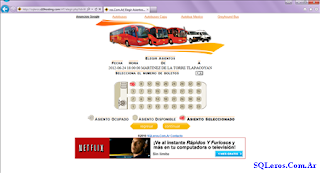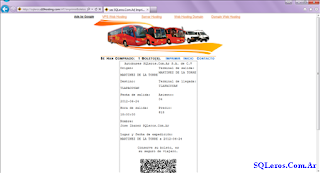Hello today I present one of my most recent creations is a small system for the sale of tickets from a bus terminal, it is something simple and still needs to be polished more but for didactic purposes it is more than enough. The technologies applied to this web page are PHP, MySQL and JavaScript, the theme is simple, we have a database with the corresponding tables on our server. And the web interface takes us from the amano to buy the ticket.
- Starting by selecting the origin-destination and the departure date of the bus run.
- After clicking on the "Search" button, you will be taken to the next page on which we will select the run of our preference.
- According to the previous selection, it will show us the runs that are available. Once the run is selected we will click on continue. And the following screen will appear.
- This page shows the data as: Date of departure of the run, Time of departure, Origin and Destination of the run. We will also select the number of select tickets on the left side. As seen in the following screen.
- Following on this page we only have to subtract according to the number of tickets we select, select the number of seats available on the bus. Clicking on the vacant seats.
- For our case we have selected the seat number 4, and as you can see and according to the symbology this has been selected. Clicking on it, now we have to click on "Continue". Now we will see the following screen, in which we will enter the passenger's name.
- In this case I have put my name. Now just click on “Continue”, confirm the ticket request, for sale. It shows us a preview window of the ticket for printing. Showing the actions of "Print" and go to the "Start".
- And after printing the ticket, we finish the sale.