-
Notifications
You must be signed in to change notification settings - Fork 49
Joining a Private Server
A Private Server works the same way as a Public Server, but the difference is the URL is not Public, so it has to be entered manually. First click the Ninjam Menu and then Private Server (or press F2 in Jamtaba Standalone ).

Now type the URL, the Port of your private server and a user name. There is a combo box to choose previous selections for the server name (see appendix to learn how to edit or remove an entry). Also if you need a password, you have to enter it here.
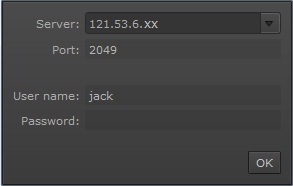
Once you click OK Jamtaba will open the Server Window and you’re ready to play.
- Hosting a Private Server in your local machine:
Jamtaba allows you to create your personal private server in your own computer. Just select Host a Private Server in your machine in the Ninjam Menu:

and then click Start:

Jamtaba will try to open port 2049 so others can reach your computer using the internet. If this is not possible your private server will work only locally.
To stop hosting a private server press Stop or exit Jamtaba.
Now it’s time to learn the basics of the Jam Room. Let’s have a quick look!