-
Notifications
You must be signed in to change notification settings - Fork 0
Options
A new ‘Setup Options’ menu has been specially created in the top ribbon, bringing together all the functions specific to the set-up file:


If you need more rows to define the linelist, choices or analyses, use the “Add rows to tables in current sheet” button.
When this functionality is used in the analysis definition page, you can use the drop-down menu in cell A1 to choose whether you want to apply the functionality to all tables or just one in particular.


To ensure that there are no empty rows in a table, click on “Resize tables in current sheet”.
When this functionality is used in the analysis definition page, you can use the drop-down menu in cell A1 to choose whether you want to apply the functionality to all tables or just one in particular.
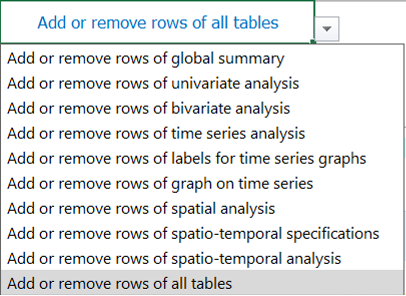
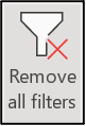
If you have used filters and want to display everything again, you can use the “Remove all filters” button. This will return the table to its initial state.
See the Translations section above.

You can import data from an old set-up into a new blank file. This can be useful if a file is broken or corrupted, or if the set-up template has been upgraded (new column, new function, debugged, etc).
This button is used to import a disease from a disease Master file. This file is being piloted for Epinetwork discussions.
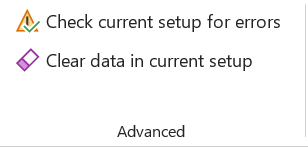
Once you have made enough progress writing your set-up, you can click on this button to see any errors in the “__checkRep” sheet.
You’ll have several levels of information, each one colour-coded differently.
There is a table for each sheet or section (for analyses), always made up of the same 3 columns:
- “incoherences Type” preceded by the name of the sheet,
- “Where?”, which shows the name of the sheet or section and the line where the incoherence is located,
- “Details”, which gives details of the incoherence.
The different types of inconsistency:
- Info (in grey): this is not strictly speaking an inconsistency, but simply piece of information, which will not block the compilation of the linelist.
- Warning (in yellow): these are points that need to be fixed because there is a real inconsistency. It could be an error in a formula, for example.
- Note (in blue): this is something that has been defined in the set-up, but will not be applied, and is therefore not blocking. For example, in the analyses, certain choices are contradictory by design, such as the display of percentages, which is not authorised when you choose to invert the display of the table (horizontal display instead of vertical).
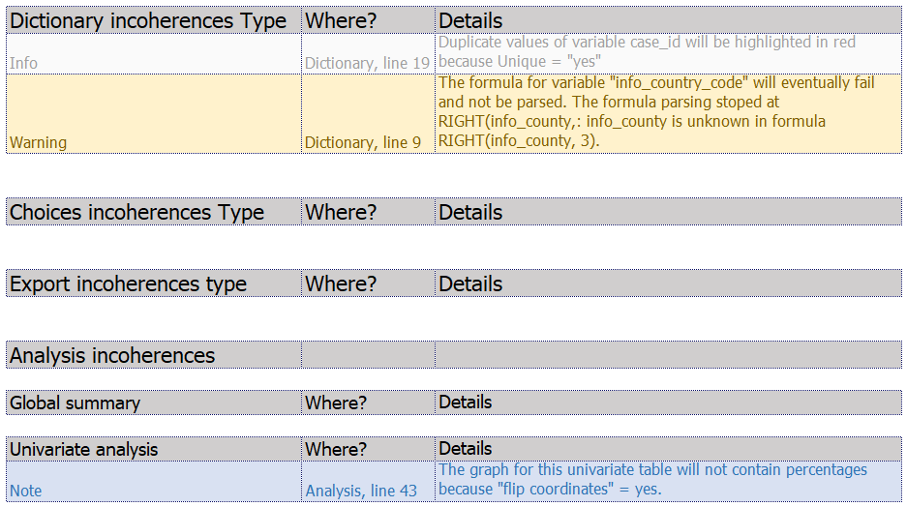
This feature allows you to delete all the data entered in the set-up.
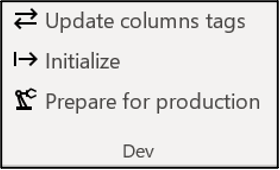
These functions are for the use of developers only, you can ignore them.