-
Notifications
You must be signed in to change notification settings - Fork 73
Studio Tutorial: Resampling and Reepoching
Both the EEG and ERP tabs contain a panel named Sampling Rate & Epoch which allow you to change the sampling rate and/or epoch length of the current EEGset or ERPset.
To see how this works, load and select 6_N400_filt_elist_bins_be, which is an epoched EEGset (you can find it in the Extra_Files folder if you don’t still have it loaded). Go to the Sampling Rate & Epoch panel in the EEG tab. You will see that the current sampling rate is 200 Hz, and the current epoch is -200 to 795 ms.
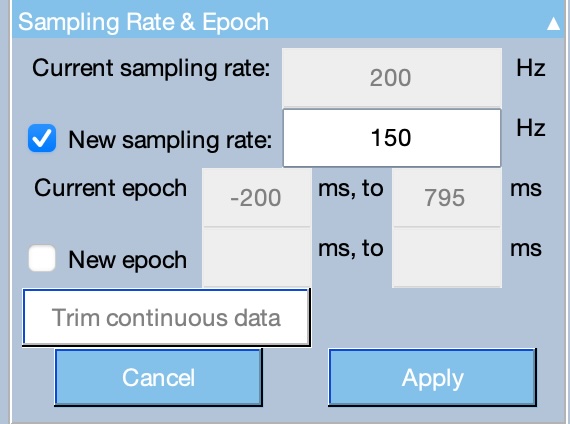
Let’s change the sampling rate to 150 Hz. Simply check the New sampling rate option and enter 150 into the corresponding text box. Click Apply, and you’ll see the standard window for naming the new EEGset. Click Okay to create the new EEGset, which has a sampling rate of 150 Hz.
The resampling is accomplished using EEGLAB’s resampling routine, which applies an antialiasing filter at half the new sampling rate before doing the resampling (see the EEGLAB Wiki for details). You can even increase the sampling rate, but this involves interpolation and should therefore be used with caution.
Now let’s try changing the epoch length. Go back to the original 6_N400_filt_elist_bins_be EEGset, turn off the New sampling rate option, turn on New epoch, and set the new epoch to -400 to 1200 (see screenshot). You will probably get a warning message because the new epoch extends beyond the period of the current epoch. When you do this, ERPLAB simply puts values of zero into the new samples.
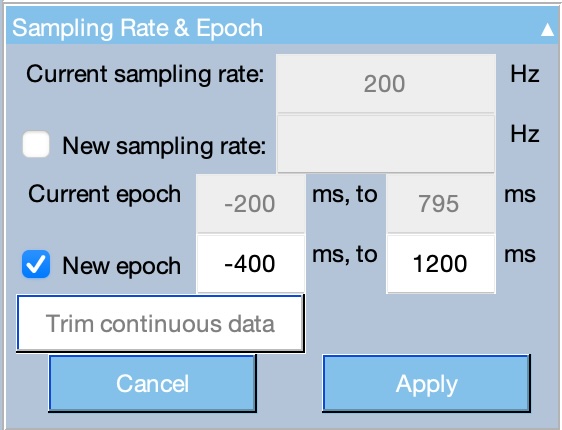
Note that the new epoch must include time zero (i.e., it must contain a negative number in the first text box and a positive number in the second text box).
Click Apply. If you look at the new EEGset, you will see flat periods (voltages of 0 µV) during the new time periods (-400 to -205 ms and +800 to +1200 ms).
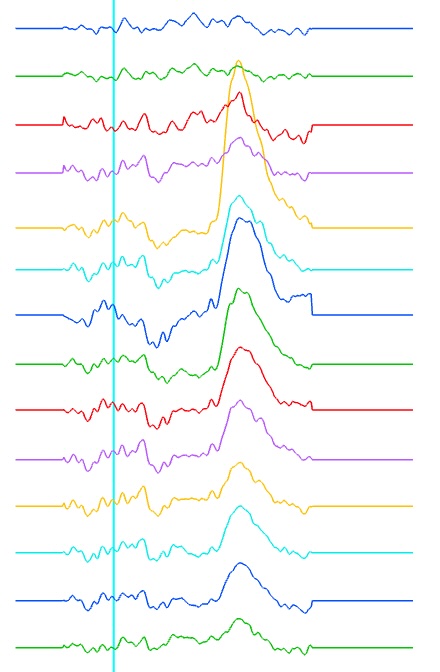
Re-epoching works in exactly the same way for epoched EEGset and ERPsets. For continuous EEGsets, you can use this tool to change the duration of the EEGset as a whole. You will specify the start and end times in seconds rather than milliseconds, and then click Apply. You can instead click the Trim continuous data button to specify the timing relative to the first and last event codes in the EEGset (in milliseconds).
| Previous Page | Next Page | 🏠 |
|---|---|---|
|
Converting to CSD |
Home |