-
Notifications
You must be signed in to change notification settings - Fork 32
06.d ~ Git based deployments and CICD
While you can use mcdev completely without Git and any task automation, it is strongly encouraged to use both in your daily flow. For these situations, we build a wrapper around the above methods to execute everything except deploy with a single command:
Command: mcdev createDeltaPkg [range] [--filter]
Alias: mcdev cdp
This command is rather versatile and hence can be used in multiple ways. The most potent option presents itself when you configure options.deployment.sourceTargetMapping to point to a source marketList (usually for DEV-BU with a DEV market) and a target marketList (e.g. to a QA BU-market combo and a Production BU-market combo). Given this is configured, it can create all deployable files using Accenture SFMC DevTools's templating engine on the fly for you.
The minimum configuration you need to have in your config could look something like the following:
Note: the following example does not show all necessary parts of the config, just those that are needed for createDeltaPkg.
The example tells createDeltaPkg that the source BU is called
MyProject/DEVand that there are two targets for deployment,MyProject/QAandMyProject/PROD. Furthermore, it associates the marketsdev,qa, andprodto these BUs to ensure templating is applied - however, the markets in this example are empty, which means no actual string replacement will occur. This is normal for most basic cases in which you would expect 1:1 copies on DEV, QA, and PROD.When MC Connect is used, one would expect to see the External Keys of the Synchronized DataExtensions be mentioned in the markets for easy auto-replacement.
{
"credentials": {
"MyProject": {
"businessUnits": {
"DEV": "1235",
"QA": "1236",
"PROD": "1237"
}
}
},
"options": {
"deployment": {
"commitHistory": 10,
"sourceTargetMapping": {
"deployment-source": "deployment-target"
}
}
},
"directories": {
"deltaPackage": "docs/deltaPackage/",
"deploy": "deploy/",
"retrieve": "retrieve/",
"template": "template/",
"templateBuilds": ["retrieve/", "deploy/"]
},
"markets": {
"dev": {},
"qa": {},
"prod": {}
},
"marketList": {
"deployment-source": {
"description": "Define one 1:1 BU-Market combo here to as source for automated creation of deployment packages; you can create more than one source market list",
"MyProject/DEV": "dev"
},
"deployment-target": {
"description": "Define n BU-Market combo here to as target for automated creation of deployment packages; you can create more than one target market list and they can be as complex as you like",
"MyProject/QA": "qa",
"MyProject/PROD": "prod"
}
}
}Detailed Background infos:
createDeltaPkginternally first compares the 2 commits in Git to find the differences, then executesbuildTemplatefor all of these found differences, which creates files in yourtemplate/directory. Finally, it runsbuildDefinitionBulkfor everything, updating yourretrieve/directory as well as, optionally, yourdeploy/directory, depending on your Accenture SFMC DevTools config'sdirectories.templateBuildsvalue. The update to the first folder enables you to update you branch, while the second folder gives you the right files to immediately deploy to your BUs afterwards (not part of `createDeltaPkg).
Interactive commit selection:
This allows you to compare your latest commit (not what's still only unstaged/staged) with previous commits. This approach is especially useful if you are in charge of the deployment and simply want to compare the latest commits to your master / release branch with the commit that was last deployed.
Important: Make sure you are on the branch corresponding to the environment you want to deploy to, e.g. the master branch.
mcdev createDeltaPkgThe output will look something like this:
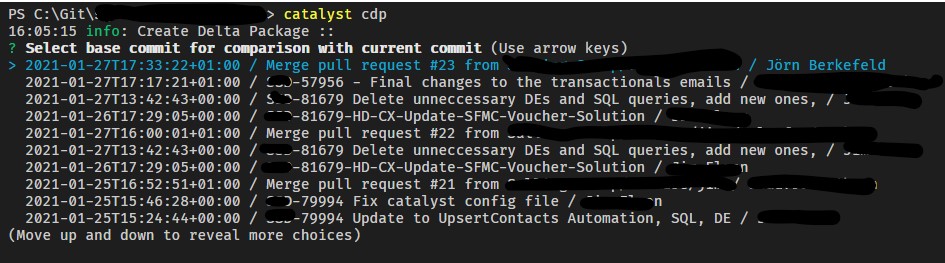
Note: The amount of displayed past commits depends on your Accenture SFMC DevTools configs settings in
options.deployment.commitHistory. The default value is 10.
Manual commit selection:
This is what you would do when you work on a feature branch and want to include the proposed changes for the target BUs already in the branch.
# Option 1 - RECOMMENDED
# compare based on what you last committed
# you just committed all your changes and want to create the deployment package for master/Production;
# Recommendation: run this before creating a pull request to include the changes in your PR.
mcdev createDeltaPkg master # resolves to master..HEADAlternatives:
# the same example with another branch name:
mcdev createDeltaPkg "release/sprint-14" # resolves to release/sprint-14..HEAD
# or even use a commit ID instead of a branch name
mcdev createDeltaPkg d21b4221 # resolves to d21b4221..HEAD
# Option 2 - full git range
mcdev createDeltaPkg master..developManual commit selection without templating:
If you don't want to use templating, you may instead provide the optional filter parameter. If the filter option is used, then no markets/marketLists are used - and it does not use buildTemplate nor buildDefinition internally. Therefore, you should only expect changes in your deploy/ folder, not the template/ folder.
Instead, it creates a 1:1 copy of relevant files in the deploy folder. This is particularly useful for people that make a lot of changes with search & replace and then need to know which files have to be deployed.
mcdev createDeltaPkg d21b4221..HEAD --filter 'MyProject/BU1'Range and multiple filters (without templating):
mcdev createDeltaPkg d21b4221..HEAD --filter 'MyProject/BU1,MyProject/BU3'No Range and filter that includes metadata type (without templating):
mcdev createDeltaPkg --filter 'MyProject/BU1/asset/template'Note to CLI experts:
If you provide a range you can run this command without the interactive wizard asking questions using the
--skipInteraction(or short--yes/--y) flag. This will automatically empty your deploy folder before adding new files. Your command will look like this:mcdev createDeltaPkg <range> [--filter] --y
Copyright (c) 2020-2024 Accenture. MIT licensed. Main contributors: Jörn Berkefeld, Doug Midgley