-
-
Notifications
You must be signed in to change notification settings - Fork 4
What the FAQ
Frequently asked questions
- Where can I find music to play with Musician?
- Importing a MIDI file every time I want to play a song is a hassle. Can't I keep my songs in game?
- Can I convert a MP3 or a YouTube video into MIDI?
- I'm trying to configure my keyboard to play live but some keys are missing. What should I do?
- Why some keys don't register when I play simultaneous notes on the live keyboard?
- How to update my add-on?
- Why don't we see any animation on my character while playing?
- Why are my Sound and Dialog volume settings constantly being adjusted to the maximum?
- Why do I see a loading screen for Musician during startup?
- Where can I find a free MIDI editor?
- I get the error "Invalid music code" for every MIDI file I try to import. What's going on?
- Can I play copyrighted songs with Musician?
Musician works with MIDI files, which are basically electronic sheet music.
The easiest way to find the music you want as MIDI files is to search by the song name, artist, genre etc. with the midi keyword in your favorite search engine (Google, DuckDuckGo, Bing etc.).
For example:
- baroque guitar midi
- beethoven midi
- never gonna give you up midi
There are also some websites that are specialized in some specific kind of music, such as vgmusic.com for video game music.
MuseScore.com is a good place to find sheet music because it includes a lot of recent songs but requires a paid "Pro" subscription to download the MIDI files. The Pro subscription price is $50 per year but there are discount offers to pay less almost all the time.
Finally, the #cool-midi channel on Discord is a good place to find some music to start with!
Yes, you can!
Just install the optional add-on MusicianList and you'll be able to save the songs you import in game and load them again.
Anyway, always keep a copy of the original MIDI files because Musician is constantly getting improved and you may need to re-import the original MIDI files to get the benefits of the latest improvements.
No. Unlike MP3 tracks and YouTube videos which are a recordings of sound, MIDI files are sequences of notes, sort of like sheet music for computers.
Transcribing an audio recording into sheet music is a very difficult task, even for professional composers. Some online tools propose to convert MP3 into MIDI but the result is terrible and still needs to be reworked by hand in a music software.
Musician is designed to work with all the keyboard layouts in the world, it's why you have to configure your own keyboard before playing.
Some keyboards have more keys than the others and the shape of the keys can also be different, for example the Backspace, Enter and Shift keys. If a key is "missing", it's likely to be merged with one of these.
Follow this video tutorial to learn more.
This is due to keyboard ghosting. Basic keyboards can't register more than a few simultaneous keys which result in additional keys being "ghosted", in other words, ignored.
The only way to get around this problem is to use a keyboard with anti-ghosting feature, sometimes labeled as "n-key rollover" or "NKRO". Most gaming keyboards have NKRO.
Alternately, if you own a MIDI piano keyboard, you can use it with Musician MIDI and you won't encounter any ghosting issue, regardless the PC keyboard you use.
- Shut the game off so you don't make things break. Download Musician's latest update from musician.lenwe.io and open the zip folder.
- Delete
Musicianin yourWorld of Warcraft\_retail_\Interface\AddOnsdirectory. Replace it with the contents in the zip folder so it looks just as it did before. (Sometimes you can just drag and drop to replace the files, but I find it safer to delete everything and replace so nothing leftover stays around.) - Repeat the process for all the Optional modules you may have installed.
The process is the same for WoW Classic and the Classic expansions. Musician and its plugins work on all WoW versions.
Alternatively, you can use an add-on manager such as the official Curseforge Client that will keep all your add-ons up to date.
It's technically not feasible for an add-on such as Musician to interact with your character model and make it hold a musical instrument.
For a more immersive roleplay experience, you can use toys such as the Blingtron's Circuit Design Tutorial to make your character's hands to move while playing or the Fae Harp.
Check the Tips and tricks section to learn more.
Since version 1.7.4.0, Musician can exploit a combination of up to 3 audio channels to play music in order to increase the maximum number of notes the add-on can play simultaneously to up to 65 notes: Master Volume, Sound and Dialog.
Prior to 1.7.4.0, only Sound was used, allowing a polyphony of only up to 15 notes.
All 3 channels are enabled by default but you can adjust this at your will in the add-on's settings. You can also prevent your audio settings from being adjusted automatically.

Unlike Master Volume that is directly tied to the… Master Volume slider, Sound and Dialog have their own volume sliders. To avoid notes played through the Sound and Dialog channels to sound quieter than those played through the Master Volume channel, the volume of the two sub-channels should be maxed out.

When checked, the add-on's Automatically adjust audio settings… option will automatically adjust the volume of the Sound and Dialog channels when necessary, as follows:
- Master Volume checked along with Sound: Sound volume is maxed out.
- Master Volume checked along with Dialog: Dialog volume is maxed out.
- Sound checked along with Dialog: The volume of the quieter channel will be adjusted to the volume of the louder.
- No volume adjustement is made if only one channel is selected.
In addition, if the resulting Total max polyphony is higher than the selected number of Sound Channels under the game sound settings, the latter will be increased as well.

The maximum value allowed by the dropdown is High (64) but it can actually be set to an even more higher value such as 128. In this case, the dropdown shows Custom.
It's strongly recommended that you leave this setting to Custom / 128 or at least High (64) since it won't noticeably affect your computer's performance, even if its specs are low.
Other add-ons relying on sound alerts such as BigWigs and DBM may also automatically adjust this setting.
In order to play music smoothly, Musician needs to preload every single instrument sample file into the sound cache, a portion of your computer memory that is dedicated for this purpose.
This process only happens once per session, the first time you log a character into the game, in a dedicated loading screen.
If you run WoW from an SSD, the preloading process should take only a dozen of seconds but if you run WoW from an HDD, it can take up to one minute. If it takes too long, a close button will appear so you can close the loading screen and keep the samples loading in background (the Musician minimap icon then shows a hourglass indicating that the samples are still preloading). You may also experience a slight loss of in-game performance during the process (FPS drop). You can also fully disable the loading screen in the add-on options but this is not recommended since it will degrade the game performance, even if you have an SSD.
In some cases, the game audio may take a few seconds to "warm up" at login, this is normal.
Musician adds a custom "For Musician" setting for the sound cache size. It's recommended to keep this setting selected to avoid problems.
Musician should work fine on any computer having at least 8 GB of RAM, which is the minimum amount recommended by Blizzard.
On MacOS, you can get Garage Band from the App Store.
On Windows and Linux, you can use MidiEditor that you can download for free in midieditor.org.
Once installed, all you have to do is to configure it to use Windows' synthesizer.
-
Click Midi > Settings
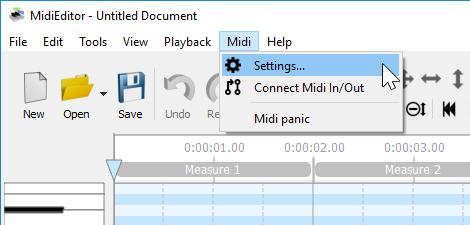
-
Check Microsoft GS Wavetable Synth 0 as Midi output then click Close
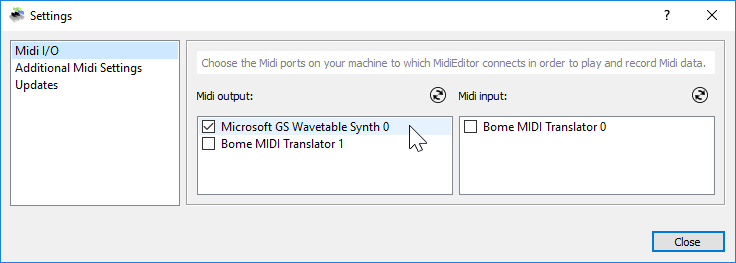
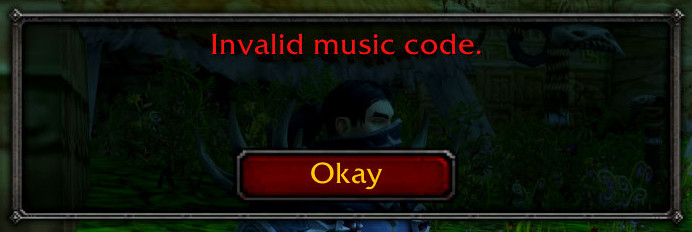
Be sure you run the latest version of the add-on. Check that the version number shown in-game is the same as the one shown at the bottom of the MIDI import page at musician.lenwe.io/import.

If you use an app to manage your add-ons, make sure it has installed the update properly. Head to musician.lenwe.io to download the latest version and install it manually see How to update my add-on ? above.
tl;dr Yes
Billions of songs are available to download for free as MIDI files on the Internet. Like audio recordings and sheet music, MIDI files may be copyrighted, even if they're available for free. The copyright may cover the original composition and/or the MIDI sequencing work and/or the recording of the live performance.
This means you should not publicly play, broadcast or share a MIDI file without consent of the composer and/or the creator of the MIDI file, or without a proper license such as Creative Commons or Public Domain.
On the other hand, for the private use of copyrighted material, you don't need any form of consent or license.
World of Warcraft is a subscription-based game, which means that WoW realms are not publicly accessible to non-subscribers. It's perfectly fine to play and share copyrighted songs with a handful of players in World of Warcraft. You don't risk anything by doing so since you're unlikely to encounter music copyright lawyers lurking around WoW realms that would sue you or report you to Blizzard for some reason.
However, if you upload a recording of a copyrighted song being played in WoW using Musician on a publicly accessible space such as YouTube or if you broadcast live a Musician performance on Twitch, you might receive a copyright/DMCA claim. This results most of the time in your video being identified as a cover of the song but in the worst case scenario, this might end up in your video being muted, removed or even your channel banned.
In addition, it's OK to share free MIDI files with your friends or in game using the song links. However, you should refrain from posting publicly in social media or in Discord public channels any MIDI file that could be copyrighted. Instead, share the URL of the web page where the MIDI can be downloaded from or the direct URL to the MIDI file.
Table of contents
- User guide (FR)
- Optional modules
- What the FAQ
- Tips and Tricks
- Music producer guide
- Localization
- Technical design
- API documentation
Discord / MusicianList / Patreon / Donate