-
Notifications
You must be signed in to change notification settings - Fork 15
miniwin_spellup
Eric Davis edited this page Mar 29, 2018
·
1 revision
Table Of Contents
- The miniwindow front end to the bast_spellup plugin
- can do most of the things from the spellup plugin through the miniwindow
- see bast_spellup for features and a walkthrough of the capabilities of the spellup plugin
- Everything that can be clicked has a hint that will popup when you mouseover the item
- See the Installation Page
- The default command for this plugin is
mspell
- to show the window:
mspell spellup frontthenmspell spellup show
- In both Full and Summary mode, the status can be clicked to pause/resume the spellups
- The left link, either an F or B, can be clicked to toggle between Brief/Full Mode
- The A/Add link can be clicked to go to the Spells tab
- Most items can be clicked in the window to go to other tabs
- Brief Summary mode (with titlebar turned off)
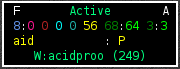
- The Numbers from left to write are:
- Number of Good Spells/Skills
- Number of Good Spells/Skills that will wear off in less than 60 seconds
- Number of Bad Spells/Skills
- Number of Spellups in requested list that have recoveries
- Number of Total recoveries
- Number of Pending spellups
- Number of Requested Self Spellups
- Number of Requested Self Spellups that can be activated
- Number of Requested Other Spellups
- Number of Requested Other Spellups that can be activated
- Full Summary Mode (with titlebar turned off)
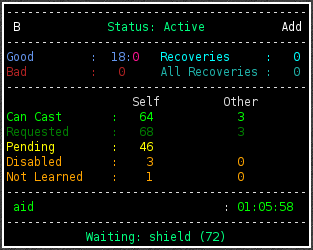
- Shows all spells/skills/recoveries that are currently active
- Each spell can be clicked on to get a menu
- For bad spells, you can right click on the spell for options
- disrupt (if you have it)
- if a spell to remove the affect is known, you can cast it from the menu
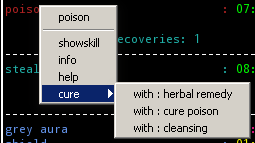
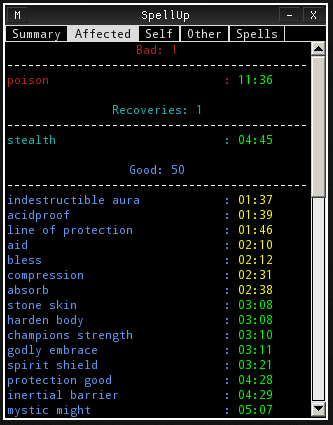
- Self tab for self requested spellups
- Column headers can be clicked to sort the output
- P = Pending - In the queue to be activated
- B = Blocked - Blocked by a recovery or another spell
- D = Disabled - this column can be clicked in the same row as an item to disable it
- NP = Not Practiced
- NL = Not Learned
- C = Critical Spell - will show duration in the summary and brief mode
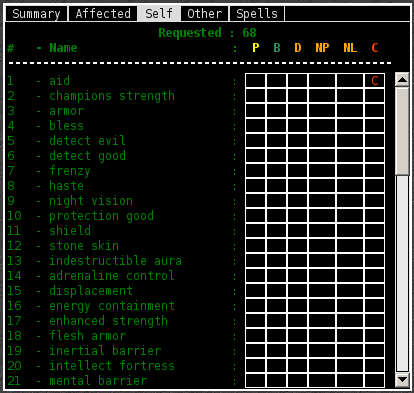
- Other tab for requested spellups on others
- Column headers can be clicked to sort the output
- D = Disabled - this column can be clicked in the same row as an item to disable it
- NP = Not Practiced
- NL = Not Learned
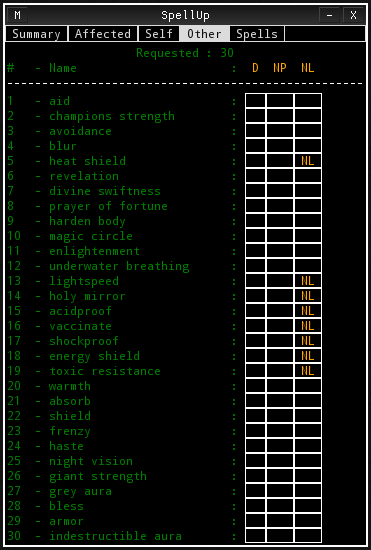
- The spells tab were spells can be added to either self or other
- Right click menu for each item
- Column headers can be clicked to sort the output
- R = Requested - this column can be clicked next to a spell to request it for self
- S = Skill/Spell that is flagged as spellup on the mud side
- C = this column can be clicked on to flag a skill/spell as a spellup through the client
- CS = Clan Skill/Spell - set this skill to be a clan skill
- RO = Requested Other - this column can be clicked on to request the spellup be cast on others with the other command
- FO = Fast Other - this spell will be used if fast is used when casting on others

Intro
Installation
Troubleshooting
Tips For VI Users
FAQ
Creating Plugins Based On Bastmush
Bastmush Plugins
- Aardwolf_Regen<\li>
- bast_spellup<\li>
- combattracker<\li>
- bast_hunt<\li>
- eqDB<\li>
- eqSets<\li>
- miniwin_cp<\li>
- miniwin_double<\li>
- miniwin_eq<\li>
- miniwin_events<\li>
- miniwin_example<\li>
- miniwin_gq<\li>
- miniwin_help<\li>
- miniwin_map<\li>
- miniwin_moons<\li>
- miniwin_noexp<\li>
- miniwin_quest<\li>
- miniwin_spellup<\li>
- miniwin_stats<\li>
- miniwin_tabbar<\li>
- notes<\li>
- planesmobs<\li>
- pluginlist<\li>
- setupchar<\li>
- StatDB<\li>
- StatMonitor<\li>
Internal bastmush Plugins (do not load these unless needed)
- areaDB<\li>
- broadcast_cp<\li>
- broadcast_double<\li>
- broadcast_gq<\li>
- broadcast_idle<\li>
- broadcast_invmon<\li>
- broadcast_kills<\li>
- broadcast_level<\li>
- broadcast_noexp<\li>
- broadcast_quest<\li>
- broadcast_runto<\li>
- broadcast_spellsskills<\li>
- broadcast_state<\li>
- broadcast_whois<\li>
- fix<\li>
- update_checker<\li>
Support files for bastmush
- objectlua<\li>
- aardutils<\li>
- aarddb<\li>
- chardb<\li>
- eqdb<\li>
- ldplugin<\li>
- miniwin<\li>
- mastertab<\li>
- pluginhelper<\li>
- phelpobject<\li>
- stringfuncs<\li>
- sqlitedb<\li>
- verify<\li>
- tablefuncs<\li>