-
-
Notifications
You must be signed in to change notification settings - Fork 40
Performance
All the following tests were executed on exactly the same system using clifm 1.14.
Data retrieved via htop
| Application | Resident (3,549 files) | Resident (100,000 files) |
|---|---|---|
| ranger | 43384k | 542M |
| rnr | 71828k | --fails-- |
| lf | 22608k | 103M |
| xplr | 13484k | 149M |
| yazi | 14504K | 45M |
| mc | 12204k | 35M |
| broot | 11960k | --fails-- |
| vifm | 9816k | 101M |
| clex | 7368k | 78M |
| joshuto | 7512k | 38M |
| fff | 6366k | 79M |
| clifm | 6252k | 24M |
| nnn | 4040k | 10M |
| cfiles | 3796k | --fails-- |
Data retrieved via: du
| Binary | Size |
|---|---|
| /usr/bin/broot | 10316k |
| /usr/bin/yazi | 8176K |
| /usr/bin/xplr | 5044k |
| /usr/bin/joshuto | 4420k |
| /usr/bin/lf | 3864k |
| /usr/bin/vifm | 1560k |
| /usr/bin/mc | 1260k |
| /usr/bin/clifm | 920k1 |
| /usr/bin/pilot | 736k |
| /usr/bin/clex | 420k |
| /usr/bin/nnn | 120k |
| /usr/bin/cfiles | 44k |
1 If compressed via upx(1) we get a much smaller binary size: 404k.
Data retrieved via pacman -Qi
| Package | Installed size |
|---|---|
| broot | 10.71 MiB |
| yazi | 7.99 MiB |
| mc | 7.03 MiB |
| joshuto | 4.68MiB |
| lf | 4.30 MiB |
| xplr | 5.21MiB |
| vifm | 2.84 MiB |
| ranger | 2.64 MiB |
| clifm | 1.30 MiB |
| clex | 439.20 KiB |
| rnr | 633.29 KiB |
| nnn | 346.41 KiB |
| cfiles | 45.43 KiB |
| fff | 45.39 KiB |
Data retrieved using strace -c
| Application | Syscalls |
|---|---|
| cfiles | 113,079 |
| joshuto | 90,592 |
| lsd | 65,607 |
| xplr | 30,955 |
| rnr | 15,782 |
| fff | 11,895 |
| ranger | 10,461 |
| clifm | 9,7131 |
| mc | 9,194 |
| clex | 8,403 |
| exa | 5,645 |
| broot | 5,088 |
| nnn | 3,786 |
| clifm (light) | 1,508 |
| ls | 964 |
| lf | 322 |
1 A third of these syscalls are used to check files for capabilities. If you don't need this check, you can run with --no-file-cap (note that on non-Linux systems this check is never performed).
Note that the clifm commands below attempt to replicate the corresponding ls output, focusing only on listing speed (which is why we disable some clifm-specific features: config files (-S), external commands (-x), ELN's (-e), file capabilities and extension checks (--no-file-cap, --no-file-ext), and names trimming (--no-trim-names)).
These tests have been performed using time(1) with the -p option.
clifm -Sxe --list-and-quit --no-file-cap --no-file-ext --no-trim-names:
real 0.94
user 0.26
sys 0.31
ls --color=always:
real 0.93
user 0.36
sys 0.34
clifm -LSxe --list-and-quit --no-file-cap --no-file-ext --no-trim-names --no-color:
real 1.98
user 0.73
sys 0.75
ls -l:
real 2.02
user 0.67
sys 0.83
As you can see, clifm performs quite well on each of the testing fields, positioning itself overall among the most performant terminal file managers for Unix systems.
As you can see, clifm is by itself quite fast by default. But if speed is still an issue, it is possible to get some extra performance:
1. Disable the files counter, used to print the amount of files contained by listed directories. Disabling this option produces a nice performance boost.1
2. Disable some features: icons (if enabled), columns, sorted files, directories first, files capabilities check, files extension check, symlinks resolution, Unicode, colors, and, if already running without colors, file type indicators (classification):
clifm --no-colors --no-columns --no-classify --no-files-counter --no-unicode --no-dirs-first --sort=0 --no-file-cap --no-file-ext --no-follow-symlink3. Run in light mode
4. Limit listed files. Because listing lots of files could be expensive and time consuming, you can also try to limit the amount of files printed for each visited directory (see the mf command).
5. Run in stealth mode
6. Compile in/out a few features:
a) Compile with `-D_TOURBIN_QSORT` to use Alexey Tourbin faster qsort implementation instead of **qsort(3)**. \
b) Compile out features you don't need to get a bit smaller, and thereby faster, executable. For example, to compile out icons and translation support:
clang ... -D_TOURBIN_QSORT -D_NO_GETTEXT -D_NO_ICONS ...For more information consult the compiling features in/out section.
1 Disable the files counter either via the --no-files-counter command line option, the FilesCounter option in the configuration file or the fc command.
Despite the above, however, it is important to bear in mind that listing speed does not only depend on the program's code and enabled features, but also on the terminal's rendering speed.1 Old, basic terminal emulators like Xterm, Aterm, and the kernel built-in console are quite slow compared to more modern ones like Urxvt, Lxterminal, ST, or Alacritty, to name just a few.2
1 On this topic, see this excellent article written by Anarcat. See also https://stackoverflow.com/questions/3857052/why-is-printing-to-stdout-so-slow-can-it-be-sped-up.
2 If using Xterm, setting the fastScroll resource to true in your ~/.Xresources file produces a quite decent performance boost in terms of rendering speed: XTerm*fastScroll: true. Even thus, nonetheless, it is far behind modern terminal emulators, specially when it comes to large directories.
⬆ Top
📌 Wiki Home
⚡ CliFM Home
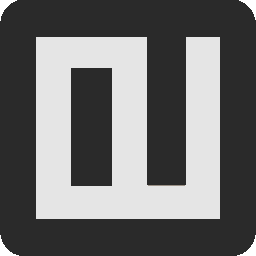
What is clifm?
Is it for me?
Main design and goals
Dependencies
Installation
Interface
Getting help
Configuration file
Command line options
Commands
Keybindings
FAQ
ELN (entry list number)
Navigation
Opening files
Sorting files
Filtering files
Basic file operations
Selection
Search
Bookmarks
Trash
Archives
File details/Long view
Basic usage examples
Workspaces
Directory jumper
Resource opener (file launcher)
Actions (plugins)
Autocommands
Profiles
Aliases
The prompt
TAB completion (with fzf integration)
Auto-suggestions
Syntax highlighting
File tags
File names cleaner
Fastback and backdir
Remote file systems management
Light mode
Read-only mode
Stealth mode (incognito)
Disk usage analyzer mode
Desktop notifications
Environment
Files
Security
Tiling WM's and terminal multiplexers
FZF mode for TAB completion
File previews
Bulk operations
Archiving
Virtual directories
cp/mv progress bar
Send files to Android device
Git integration
Wildcards and REGEX
Multiple instances
Icons
Plugins
Customization
CD on quit
Files picker
Files lister (ls-mode)
stat(1) replacement
Subshell notification