-
-
Notifications
You must be signed in to change notification settings - Fork 189
4.9 Note Synchronization Sycn.en
The plug-in v0.8. x and later supports bi-directional synchronization of Zotero notes and Markdown files. Prior to this, older versions only supported covering one-way synchronization of notes-> Markdown. It is strongly recommended to use the new version.
::: warning If 💡 only needs to export once and there is no need to edit in Zotero notes and Markdown at the same time, it is recommended to select only export instead of synchronization. :::
There are three ways to trigger note synchronization:
- In the workspace menu bar = > File= > Synchronize master notes or Ctrl + Shift + S;
- In the note editor, click the export button in the upper right corner, and check "automatically synchronize to the export path when modifying" when exporting (only valid when "the sub-note of the export link is markdown file" is also checked).
- In Library view, select several note entries, right-click Export Notes and Sub-notes on the menu bar, and then click OK on Set to Synchronize.
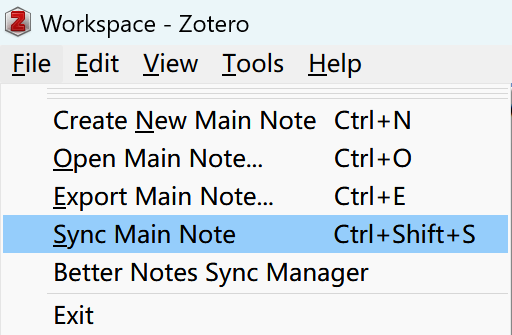
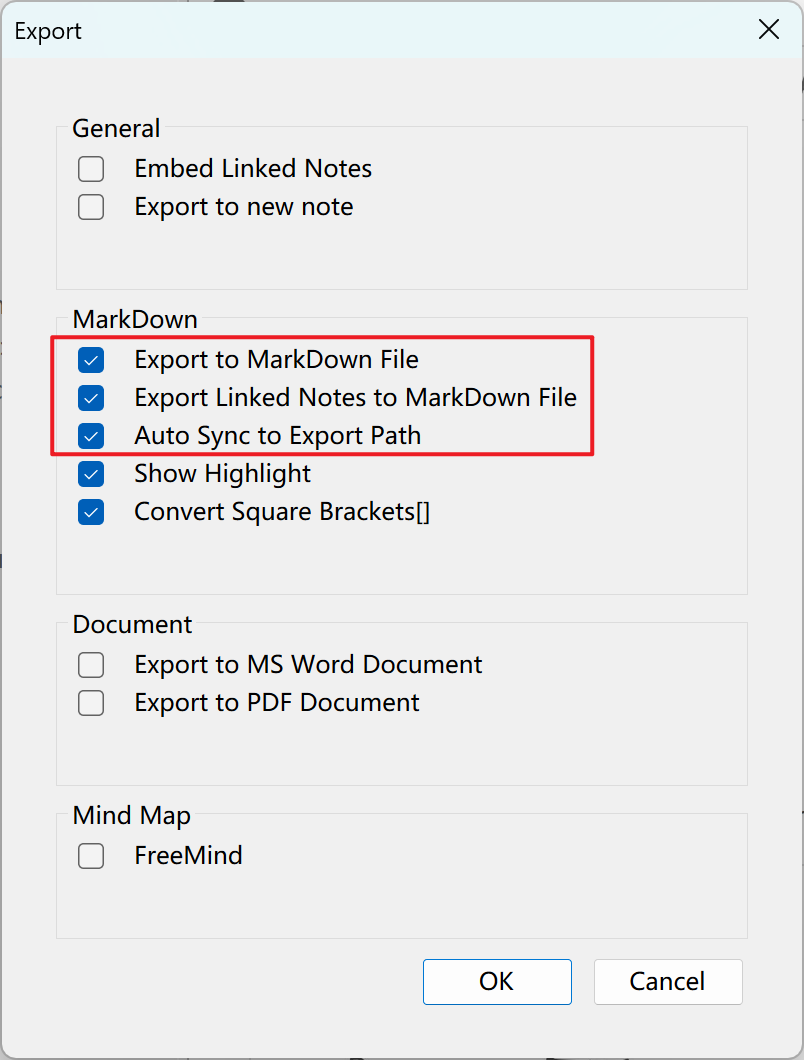
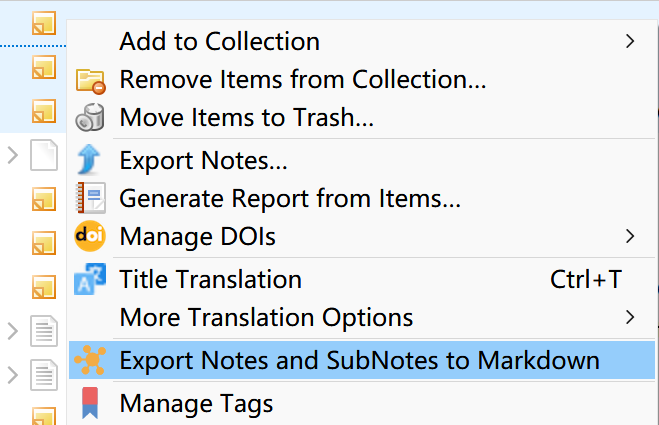 At this point, the modified content in Zotero will be synchronized to the latest export path.
At this point, the modified content in Zotero will be synchronized to the latest export path.
When notes are synchronized, clicking Export will replace the Export window with the Synchronization Status window: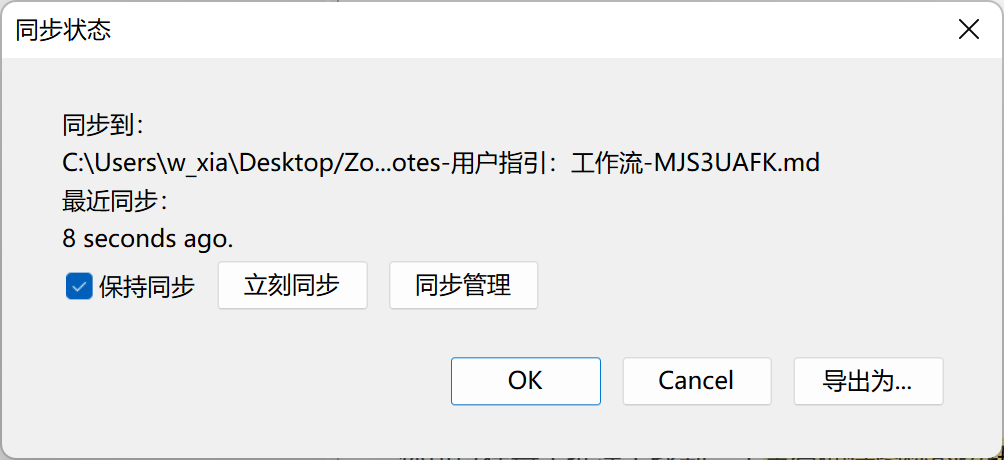 Click "Export As" to open the original export window.
Click "Export As" to open the original export window.
Click "Synchronization Management" in the above Synchronization Status window, or in Menu Bar = > Files = > Better Notes Synchronization Management to open the Synchronization Management window.
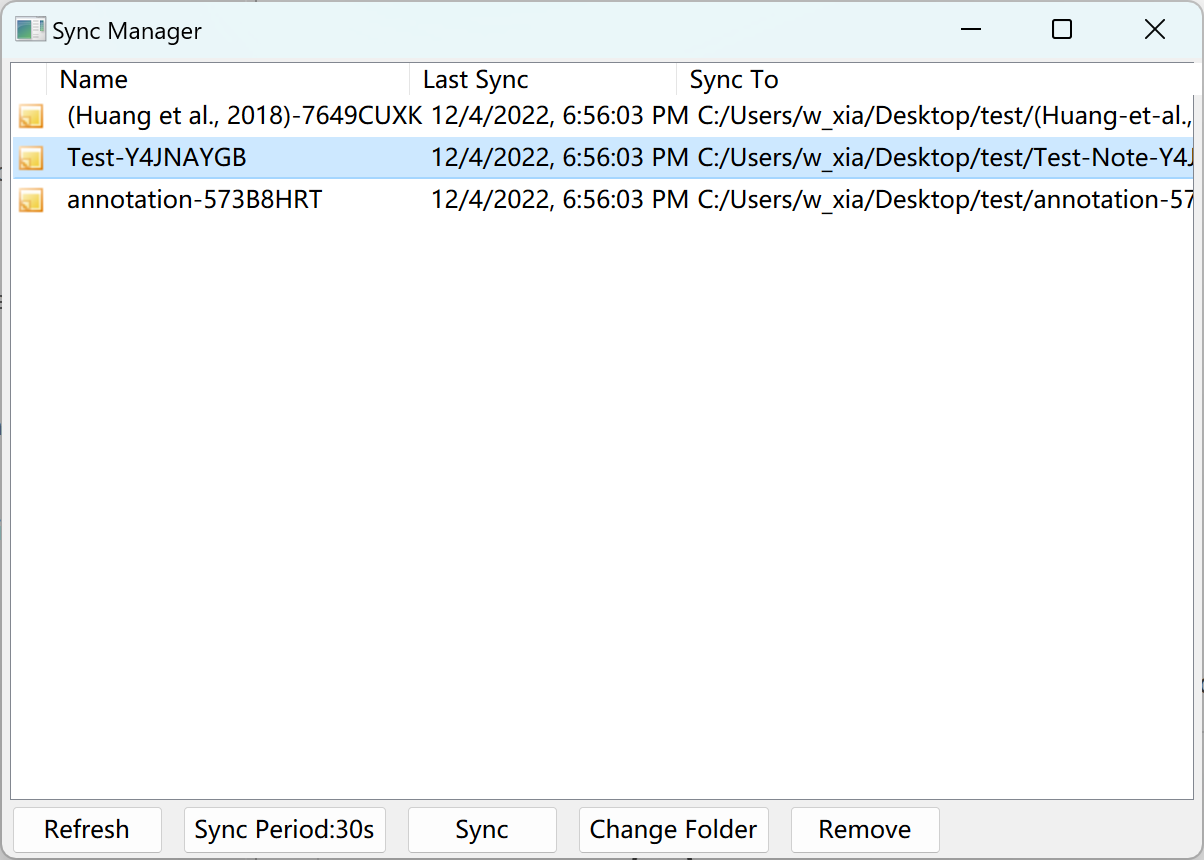 Here you can select notes, manually check synchronization, modify synchronization path, or cancel synchronization. When unsynchronizing, if you select Apply to Associated Notes, the action will also be applied to other notes of the selected note link, even if they are not currently synchronized.
Here you can select notes, manually check synchronization, modify synchronization path, or cancel synchronization. When unsynchronizing, if you select Apply to Associated Notes, the action will also be applied to other notes of the selected note link, even if they are not currently synchronized.
Synchronization checks can be triggered in several ways:
- When Zotero notes are edited, add background tasks to automatically check the edited notes synchronously;
- The user clicks the "Synchronization" button in the synchronization window to synchronize and check the current notes or all notes set for synchronization;
- When the Zotero main window exists in the foreground and is active (that is, the currently selected window is Zotero), periodically check for synchronization of all notes that set synchronization.
Note that synchronization checking does not mean that a synchronization is triggered. Synchronization starts only when an external Markdown or note modification is detected.
You can set the automatic synchronization period in the above synchronization management window, and the default is 30s. If the value is set to less than 0, automatic synchronization will not occur.
In most cases, notes and Markdown edits can be automatically synchronized. If both the Zotero notes and the external Markdown files have been edited since the last synchronization, you may enter the differential merge phase.
At this point, the Difference Merge window will pop up, and the user will manually select the edits to keep.
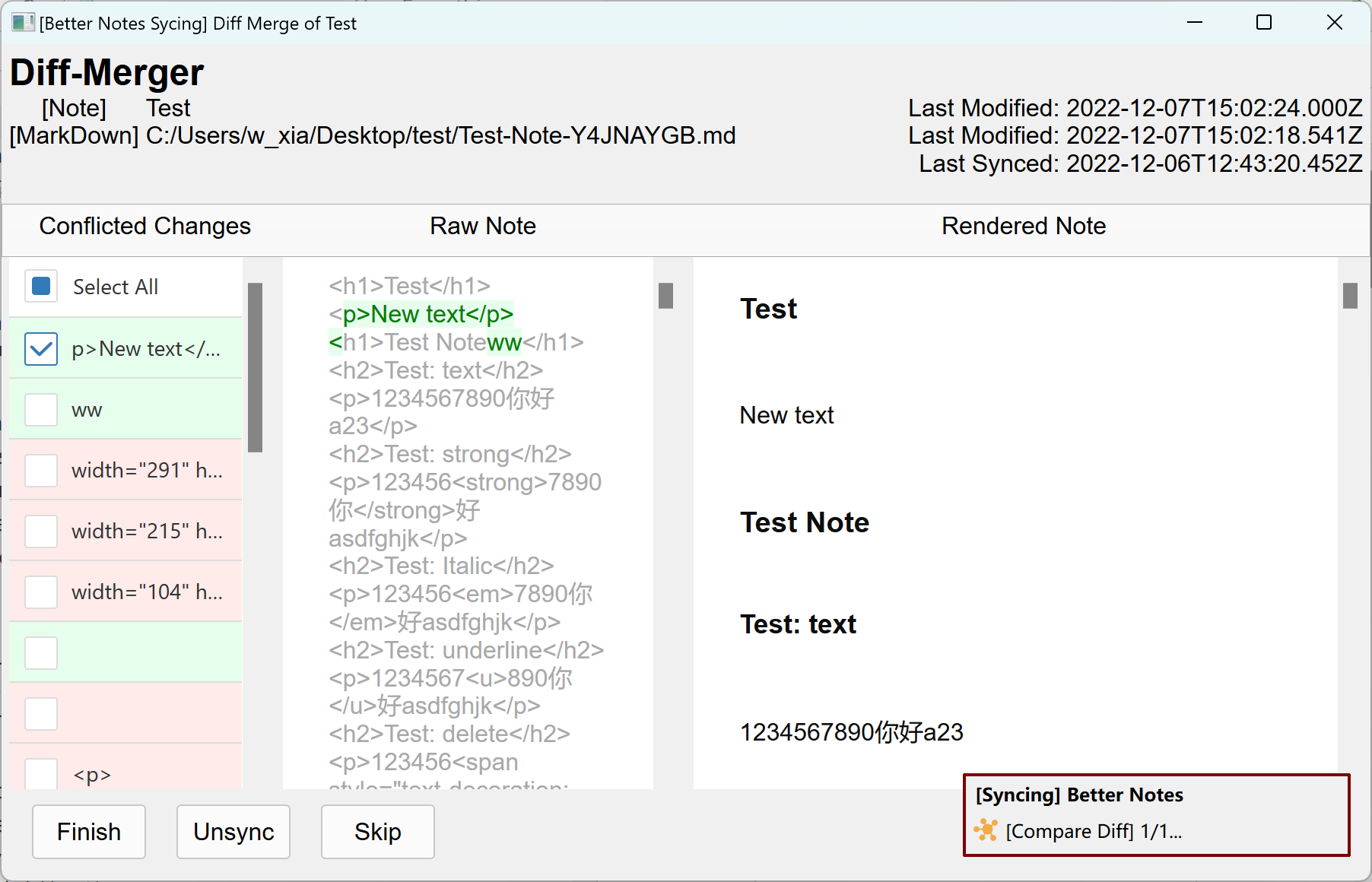
The information bar above displays the notes currently being compared and the corresponding Markdown file information;
On the left is the Modification Selection Bar, where you can select multiple edits to accept. In the middle is the difference comparison of HTML (raw) format of notes, red is the content deleted from notes after last synchronization, and green is the content added from notes after last synchronization. The right side is the real-time preview bar, which previews and edits the merged notes in real time according to the modification and selection on the left side.
Click Finish to save the merge, click Unsync to cancel the merge and stop synchronizing the notes, and click Skip to Skip the comparison.
Welcome to the zotero-better-notes wiki!
This wiki is synced from the Better Notes Handbook on Yuque and translated to English using NiuTrans.
中文用户请直接访问Better Notes中文文档