-
Notifications
You must be signed in to change notification settings - Fork 4
How to manage Products Portfolio
⏪ User Guide >> 7. Configuration >> 7.4 How to manage Products portfolio
In order to configure the Product Portfolio feature and create a new product, the user must go first to the Configuration area by clicking on the last option of the menu.
The contextual menu shows the Products option, which shows the view that enables the products configuration.
Inside this view, the user must click on the New Product button, and the system will guide the user through the necessary steps in order to create a new product.
The user must write the name of the product (mandatory), and he/she can write a description and upload a logo image for it. Then, it is necessary to choose the projects that compose the product by selecting them from the Available Projects column and placing them in the Selected Projects column.
The user must click on the Save Product button in order to save the new product in the system.
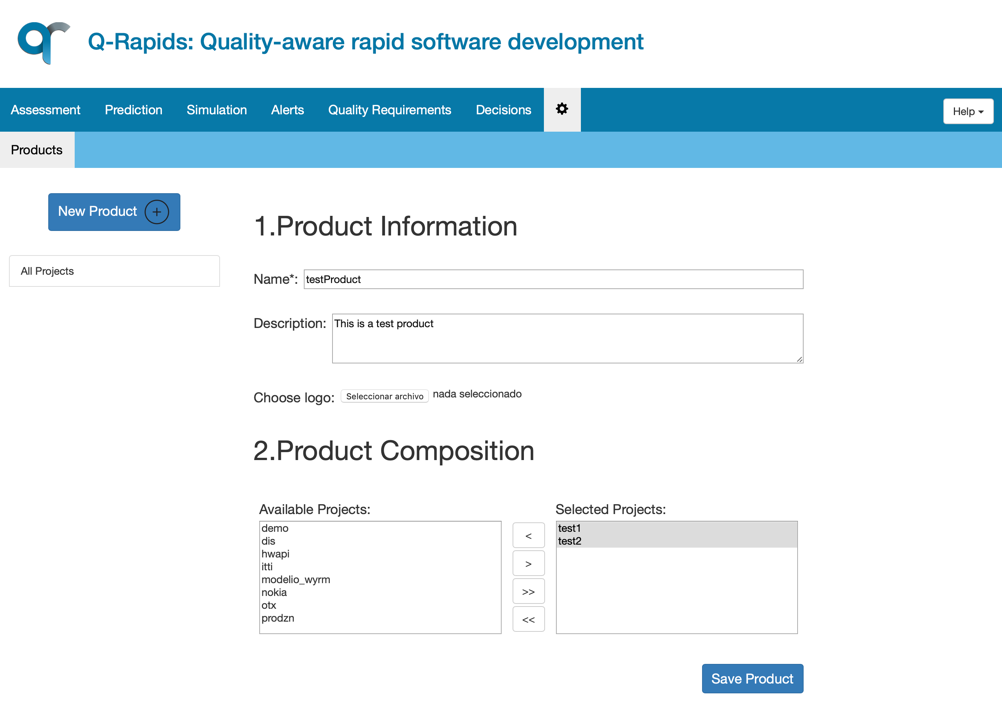
In order to modify a project, the user should select the project from the on the left, and use the Save button (at the bottom).
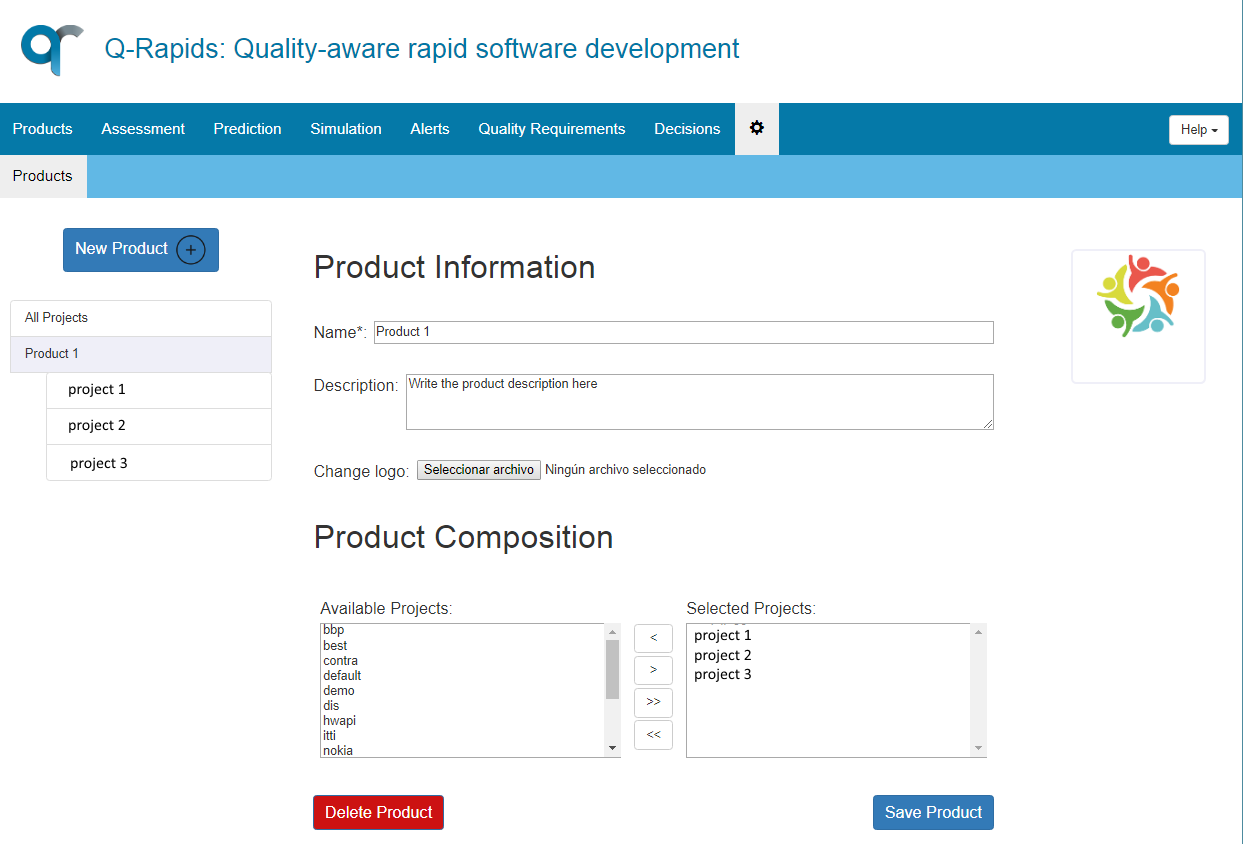
In order to delete a project, the user should select the project from the on the left, and use the Delete button (at the bottom).
This component has been created as a result of the Q-Rapids project funded by the European Union Horizon 2020 Research and Innovation programme under grant agreement No 732253.