-
Notifications
You must be signed in to change notification settings - Fork 4
Quality Alerts
Alexandra Volkova edited this page Feb 18, 2021
·
6 revisions
⏪ User Guide >> 4. Quality Requirements Generation >> 4.1 Quality Alerts
This view informs about all the alerts that have been received, highlighting the new ones in red. Complementing the information about the alert (Date, Type, Name, Value, and Threshold), there information about the Impacted Factors (when Type=METRIC) and Impacted Strategic Indicators (Impacted SIs).

- Search field: The alerts table is filtered by any column.

- Clicking on the Column Name: The alerts table is sorted by this column. The table is sorted by default per Date.
- Element Historical Assessment: Clicking on a concrete Name the historical view for the corresponding element raising the alert is open from 7 days before the alert to today. If Type=FACTOR, all the metrics impacting the factor or if Type=STRATEGIC_INDICATOR, all the factors impacting the strategic indicator will be included in the view.
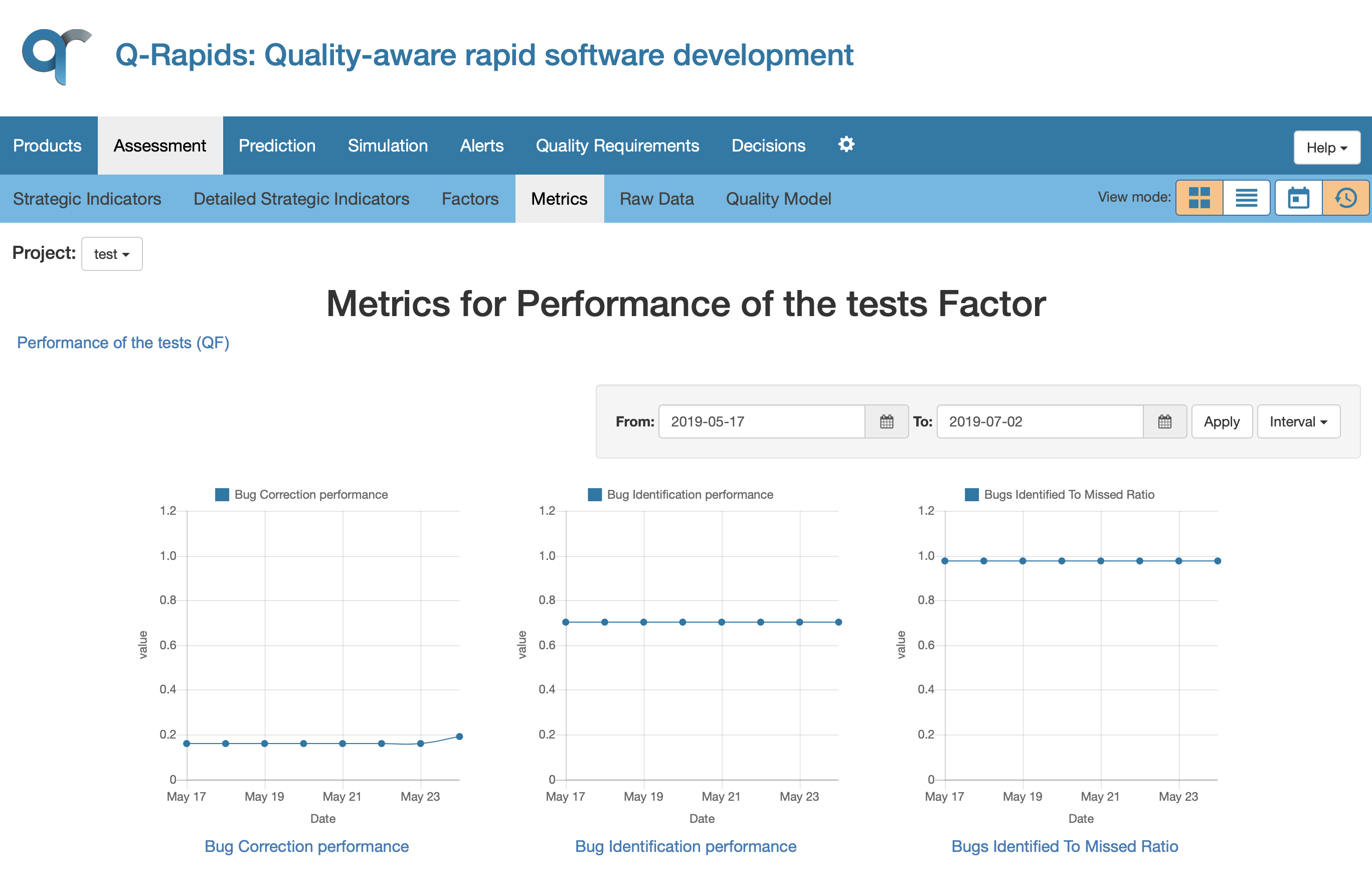
- Associated Quality Requirement: When there is a quality requirement associated the Quality Requirement button appears. This button shows the quality requirement candidates when the alert has not been processed yet.
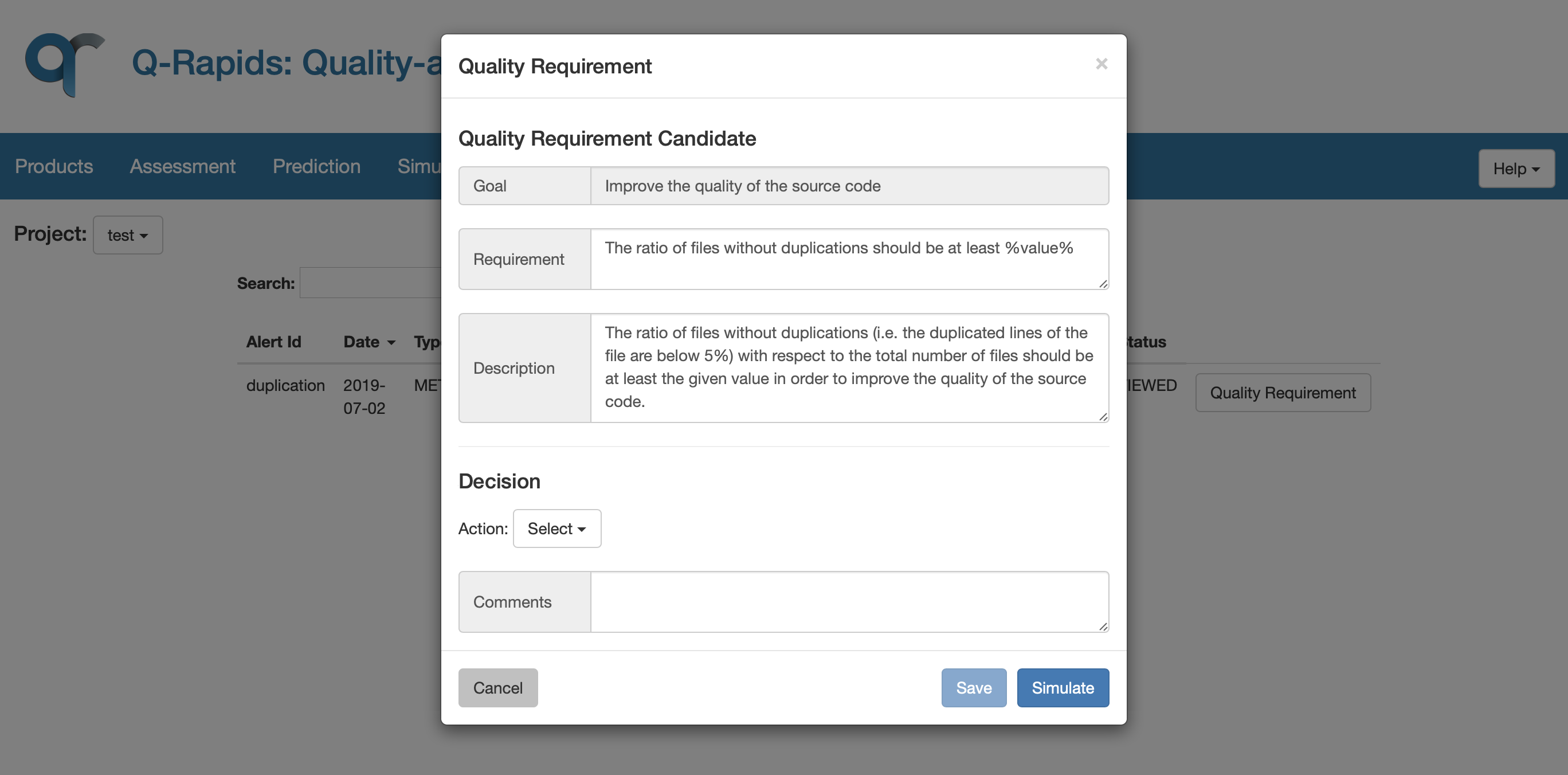
- Decision: When the alert has been processed and decision has been take, the Decision button appears, showing the details of the decision (quality requirement and decision).
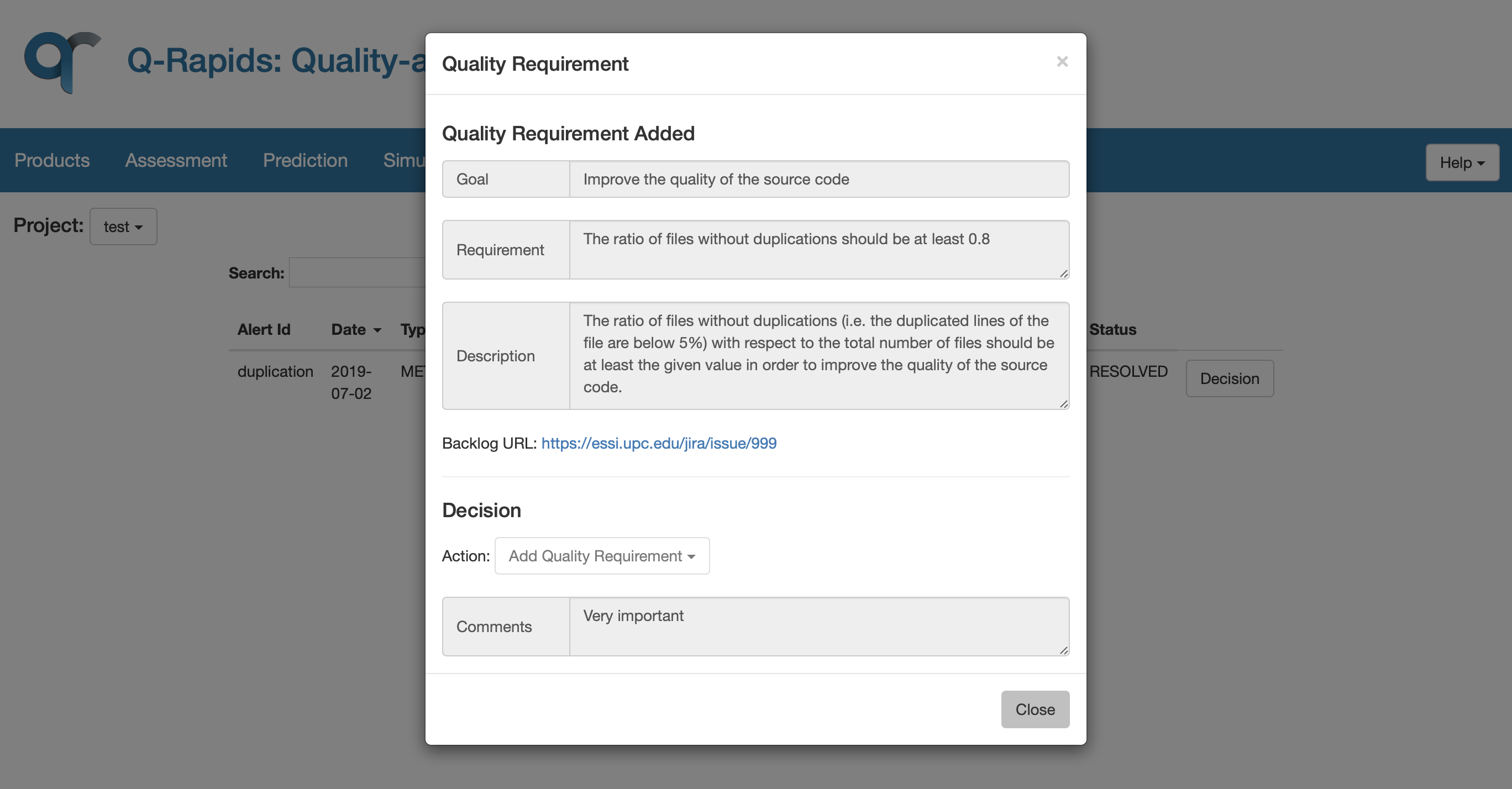
This component has been created as a result of the Q-Rapids project funded by the European Union Horizon 2020 Research and Innovation programme under grant agreement No 732253.